Python OpenCV | cv2.rectangle() method
Last Updated :
04 Jan, 2023
OpenCV-Python is a library of Python bindings designed to solve computer vision problems. cv2.rectangle() method is used to draw a rectangle on any image.
Syntax: cv2.rectangle(image, start_point, end_point, color, thickness)
Parameters:
image: It is the image on which rectangle is to be drawn.
start_point: It is the starting coordinates of rectangle. The coordinates are represented as tuples of two values i.e. (X coordinate value, Y coordinate value).
end_point: It is the ending coordinates of rectangle. The coordinates are represented as tuples of two values i.e. (X coordinate value, Y coordinate value).
color: It is the color of border line of rectangle to be drawn. For BGR, we pass a tuple. eg: (255, 0, 0) for blue color.
thickness: It is the thickness of the rectangle border line in px. Thickness of -1 px will fill the rectangle shape by the specified color.
Return Value: It returns an image.
Image used for all the below examples:
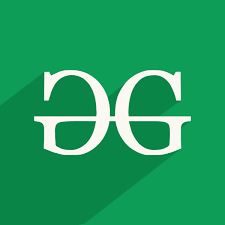
Example #1:
import cv2
path = r'C:\Users\Rajnish\Desktop\geeksforgeeks\geeks.png'
image = cv2.imread(path)
window_name = 'Image'
start_point = (5, 5)
end_point = (220, 220)
color = (255, 0, 0)
thickness = 2
image = cv2.rectangle(image, start_point, end_point, color, thickness)
cv2.imshow(window_name, image)
|
Output:

Example #2:
Using thickness of -1 px to fill the rectangle by black color.
import cv2
path = r'C:\Users\Rajnish\Desktop\geeksforgeeks\geeks.png'
image = cv2.imread(path, 0)
window_name = 'Image'
start_point = (100, 50)
end_point = (125, 80)
color = (0, 0, 0)
thickness = -1
image = cv2.rectangle(image, start_point, end_point, color, thickness)
cv2.imshow(window_name, image)
|
Output:

Share your thoughts in the comments
Please Login to comment...