How To Recover Deleted Google Docs Files
Last Updated :
04 Feb, 2024
In today’s world, our lives are connected to online tools that help us work and collaborate more easily. But sometimes, we accidentally delete important stuff, like a Google Docs file. It can feel really frustrating! Don’t worry, though – this guide is here to help you recover those deleted files and bring your work back to life.
Losing a Google Docs file is like misplacing a paper document, but the cool thing about digital stuff is we can often get it back. In this guide, we’ll walk through the steps to recover your deleted Google Docs files, making sure none of your important work is lost forever. Let’s go on this digital rescue mission together, where we use what we know and some smart clicks to bring back your stories and ideas.
How to Recover Deleted Google Docs Files on the Desktop
Step 1: Accessing Google Drive
To recover your Google Docs files go to Google Drive and sign in with your credentials.
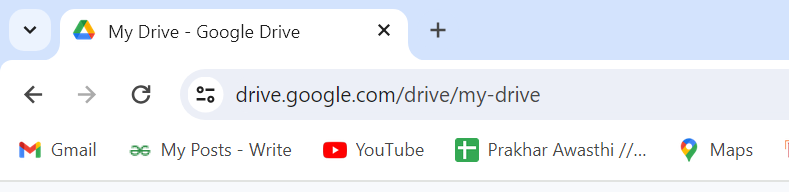
Access your Google Drive
Step 2: Select the “Trash” tab from the Left Panel
After accessing your Google Drive select the “Trash” tab from the left panel to move to recover your deleted file. Whenever you delete anything in Google Docs, Google Sheets, and other Google Apps that save the data on Drive, it comes to the Trash tab in Google Drive.
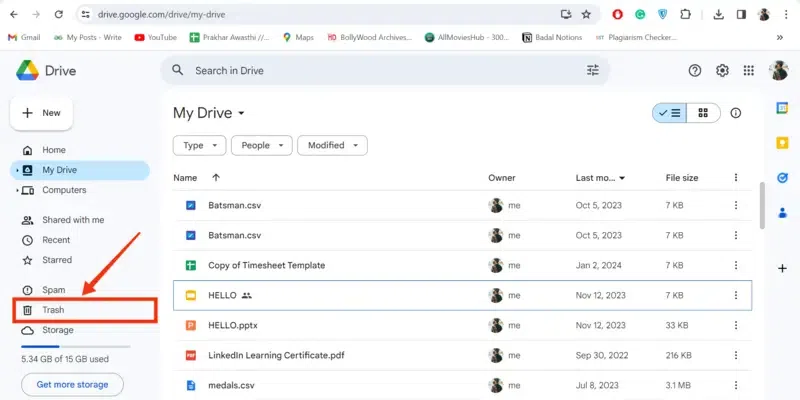
Click on “Trash”
Step 3: Locate the File and Click on Three Dots
Now locate your desired file that you want to recover and click on the Three Dots present next to the File Name to a drop-down menu.
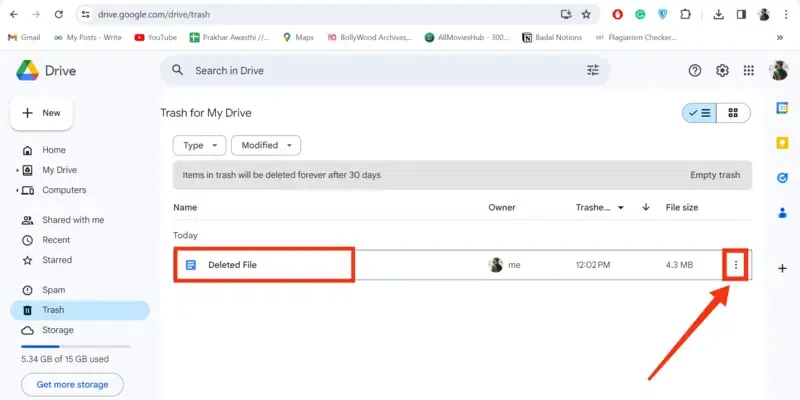
Click on Three Dots
Step 4: Select “Restore”
Now from the drop-down menu appeared select “Restore” to restore the deleted file and your file will be recovered.
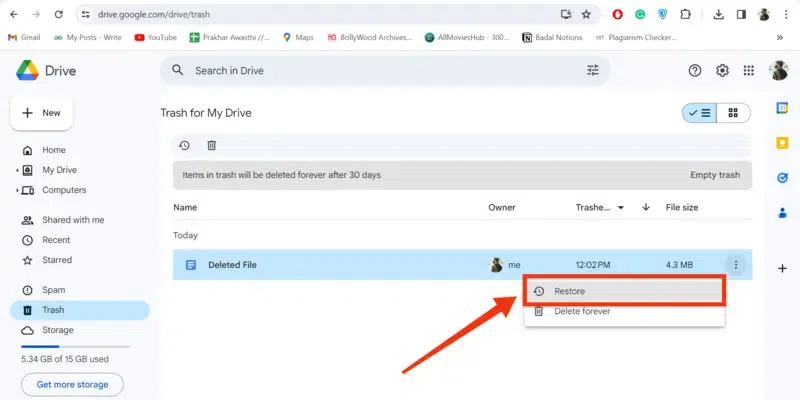
Select “Restore”
Step 5: Click on “My Drive”
Now click on the “My Drive” button to go to the review the file location.
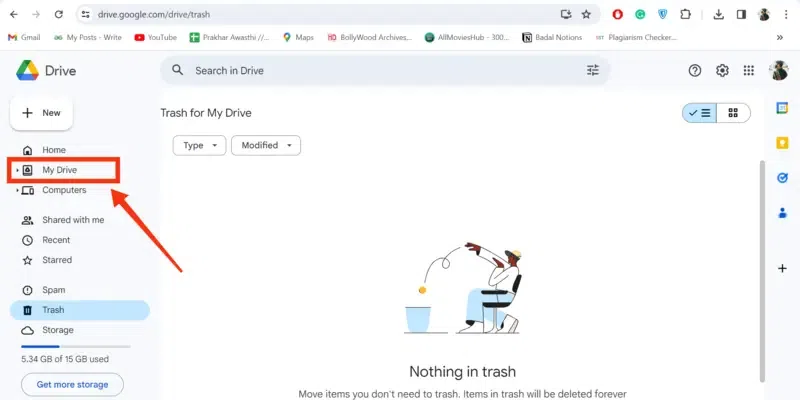
Click on “My drive”
Step 6: File Recovered
Now you can review your deleted File and it will be present in the “My Drive”, now you can use it any where.
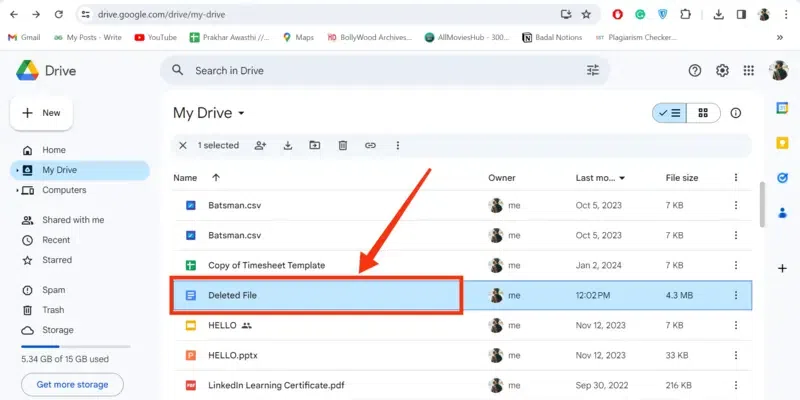
Google Docs File Recovered
How to Recover Permanently Deleted Files on Google Drive after 30 Days
Step 1: Visit Google Support Drive
To recover your permanently deleted files, visit support.google.com to send a request to your File Recovery.
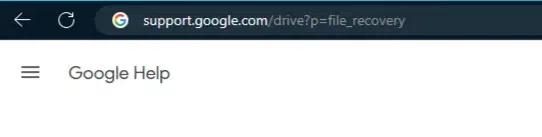
Visit support.google.com
Step 2: Sign in with your Credentials
Now enter your email address and password to sign in with your google account.
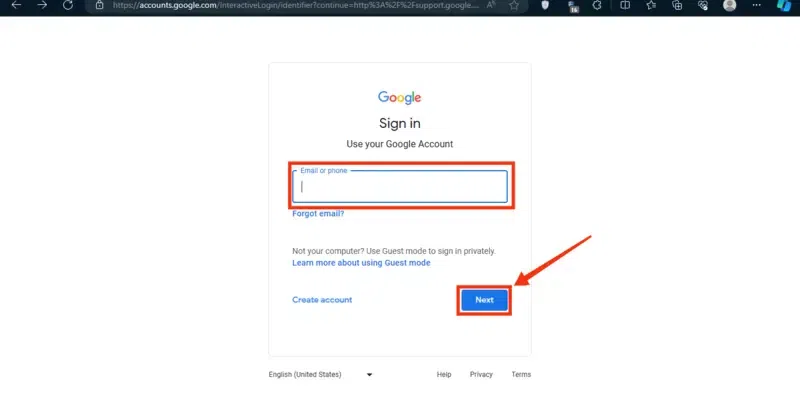
Sign in with your Credentials
Step 3: File Recovery Page Opened, Scroll Down
Now after signing in with your credentials the file recovery page will be opened and now scroll down till the form to be filled appears.
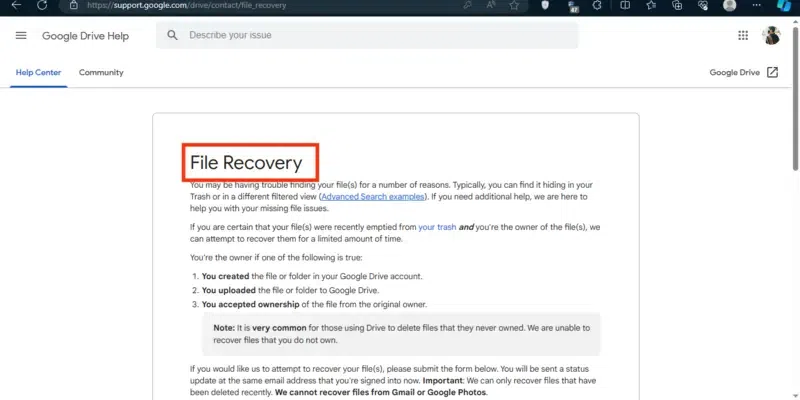
File Recovery Page Opened
Step 4: Fill the Form
Now fill the form with asking your first and last name and other things, then click on the “File Type” to select the deleted file type.
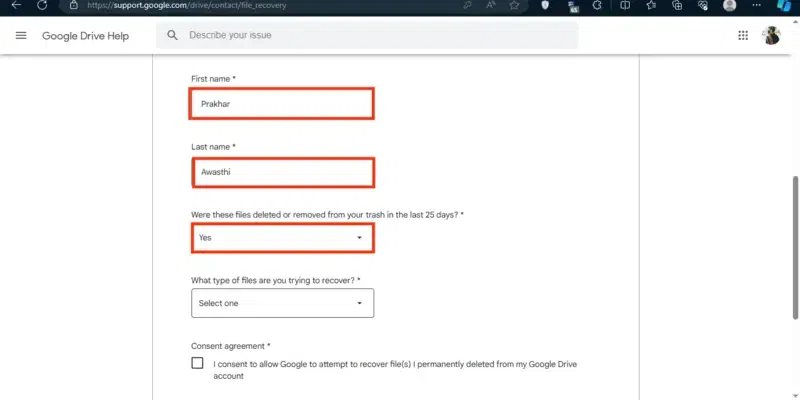
Enter First and Last name >> Select “Yes” in File Removed
Step 5: Select File Type
In order to recover your Google Docs files, select the “Google Files” you can also recover your any other type of files.
.webp)
Select File Type
Step 6: Check the “Consent Agreement” Box and> Click on “Submit”
Now check and tick the consent agreement box and then click on the “Submit” button to send the request to Google Support.
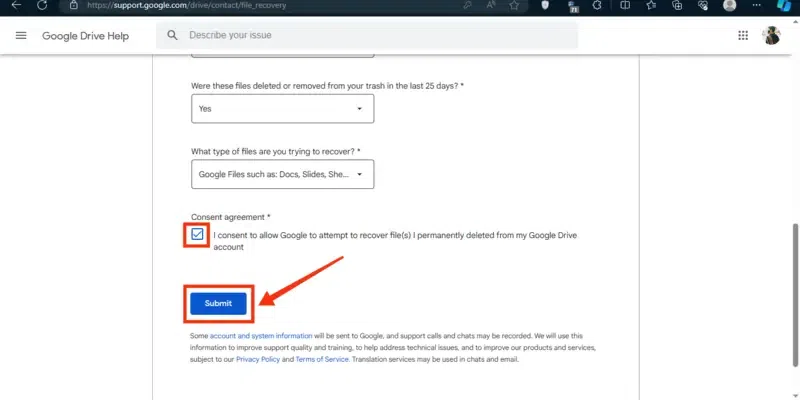
Check the “Consent Agreement” box >> Click on “Submit”
Step 7: Email or Request Sent
You have now successfully sent the request to recover your permanently deleted files.
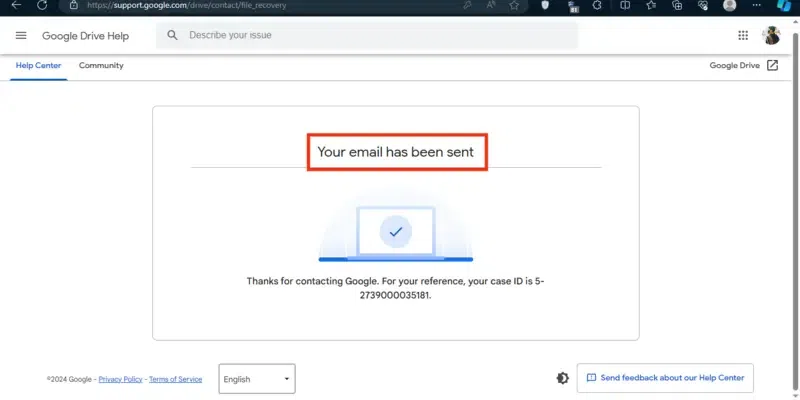
Your Email has been Sent
How To Recover Deleted Google Docs Files on Mobile
Step 1: Open Google Drive
To open Google Drive on your Mobile locate the Google Drive icon and give it a click.
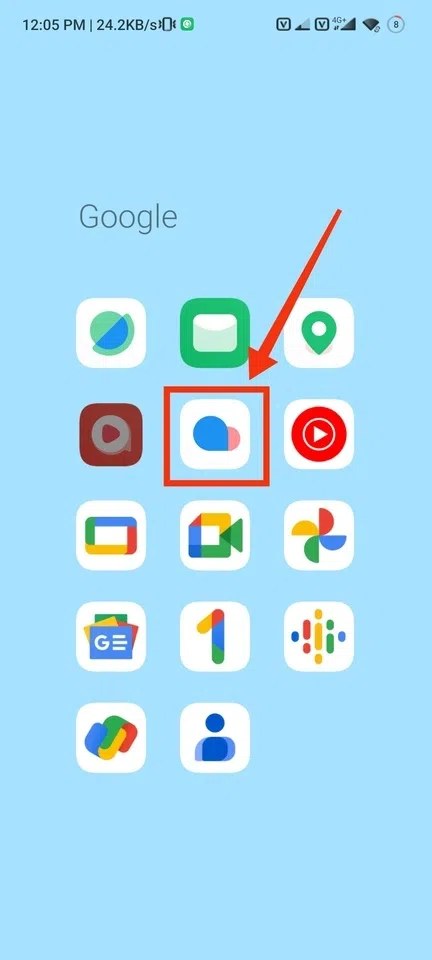
Click on Google Drive
Step 2: Click on “Three Bars”
After opening Google Drive on your mobile phone click on the “Three Bars” located on the top-left corner of the interface to open a menu.
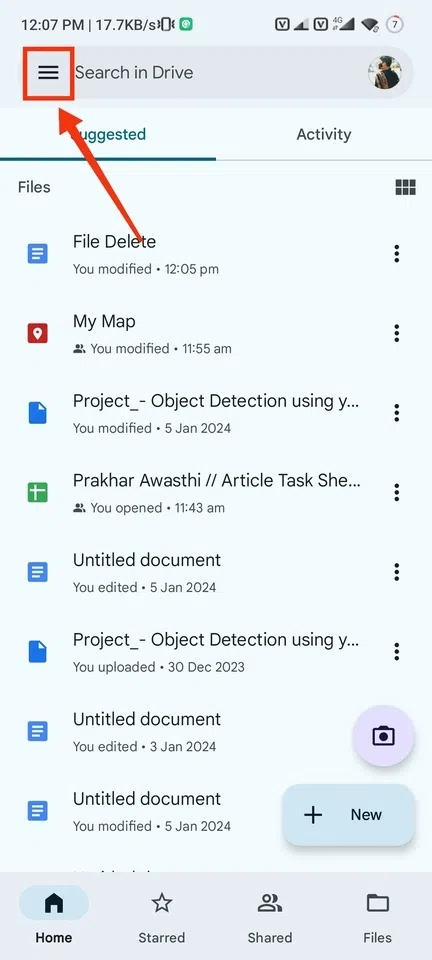
Click on Three Bars
Step 3: Select “Bin”
Now from the menu appeared select the “Bin” tab it will open you all the deleted files that have been delete on Google Docs or Google Sheets.
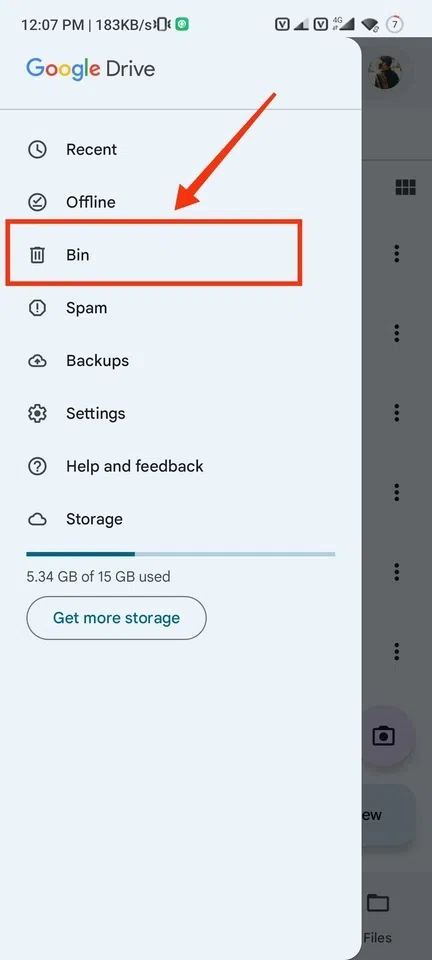
Select “Bin”
Step 4: Locate the File and Click on “Three Dots”
After coming to the Bin tab click on the Three Dots present next to the File Name.
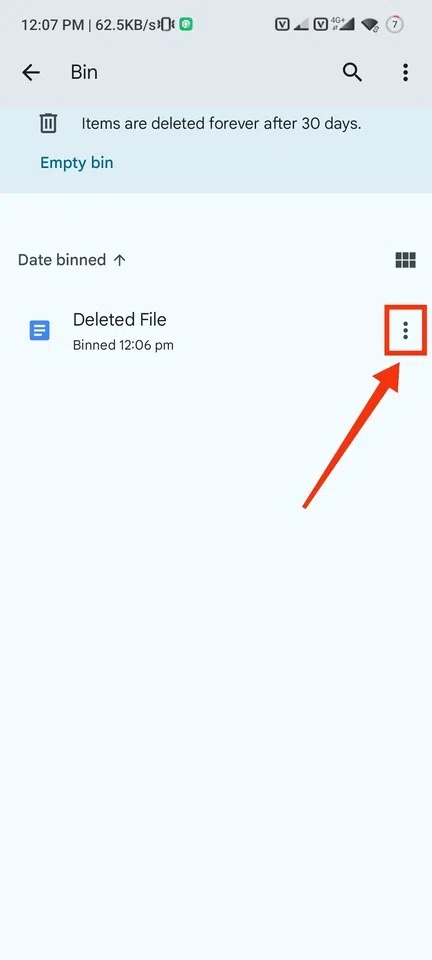
Click on “Three Dots”
Step 5: Select “Restore”
When you will click on the Three Dots a drop-down menu will appear on the screen containing some option, among the options select “Restore” to recover the selected file.
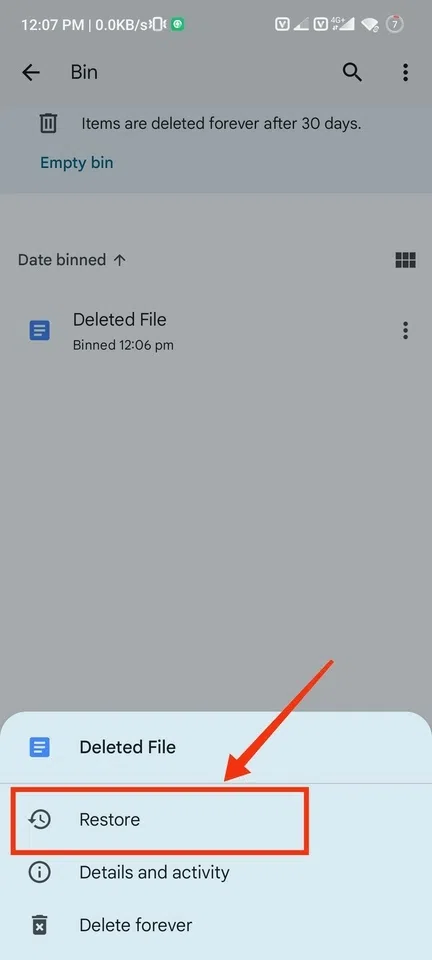
Select “Restore”
Step 6: File Recovered
Now go back to your file’s location that was deleted, you will find the file and now you can use it anywhere you want.
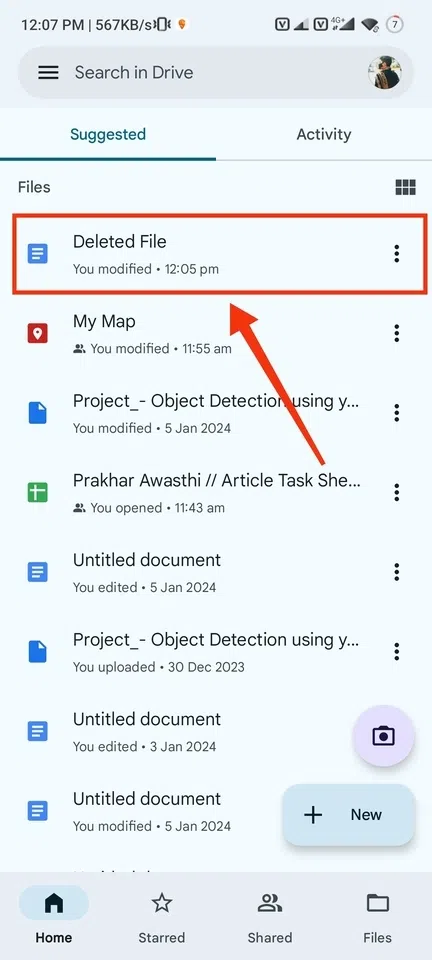
File Recovered
Conclusion
Recovering Google Docs files with the help of Google Drive makes very easy to recover a file, not only Google Docs bu using Google Drive we can recover any of our Google files that are been saved on Google Drive. To recover a Google Docs files all you have to do is open Google Drive on your Desktop or your Mobile Phone and go to the Trash or Bin tab to locate the deleted file. Then click on the Three Dots present next to the File name and select “Restore” to recover your file, your file will be recovered and will be saved on Drive and you can use it anywhere.
FAQs
How do I recover permanently deleted files?
Recovering permanently deleted files could be a challenging task but you can perform some tasks to recover files:-
Check Recycle Bin :- You may find your deleted files in your Recycle Bin of your computer, so navigate to the recycle bin and restore the files.
File Recovery Software :- You can restore your permanently deleted files by performing file recovery software on your Windows or Mac.
Backups :- If you are having daily backups on your device then you can restore the files easily.
Can you restore old Google Docs?
To restore deleted Google Docs follow the steps given below :-
- Open Google Drive
- Go to Trash
- Click on Three Dots
- Restore File
Are Google Docs permanently deleted?
When you delete a Google Docs files it is moved to the Trash of Google Drive and it remains up to 30 days and you can still recover it.
How do I recover permanently deleted Google Forms?
Follow the steps to recover deleted Google Forms :-
- Open google Drive Trash
- Go to Trash
- Search for the Google Forms
- Try in Shared with me section
Share your thoughts in the comments
Please Login to comment...