How To Fix Windows Update Error 0x80248007?
Last Updated :
22 Dec, 2023
Windows Update is a utility tool that keeps your system up-to-date. They keep your system running smoothly by regularly providing important fixes and security updates to the OS. While updating, it often encounters some errors that prevent the process from being completed. Such an error is the Windows Update error 0x80248007.
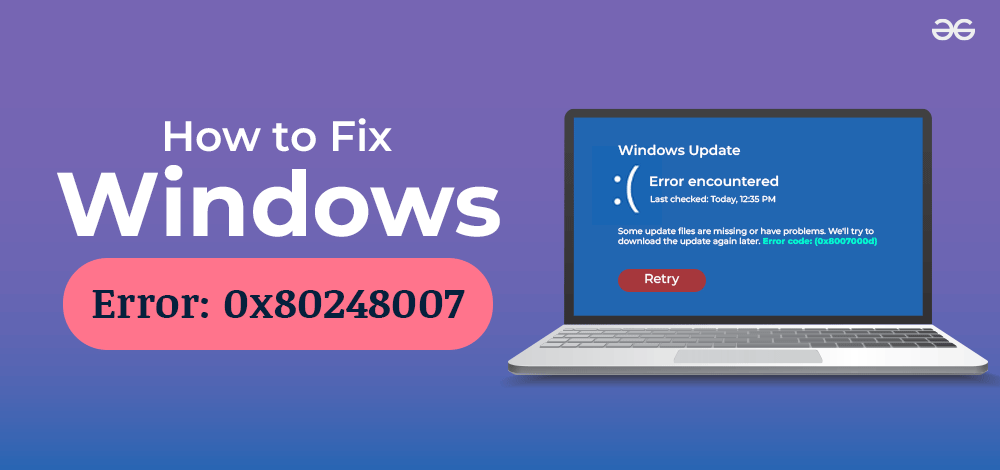
In this article, we will discuss four effective methods to fix Windows Update Error 0x80248007. but before that, it is good to know what is Windows Update Error 0x80248007 and the possible reasons for the 0x80248007 Error.
What is Windows Update Error 0x80248007?
Windows Update Error 0x80248007 or Download Error 0x80248007 occurs when your computer can’t connect to the update server which limits the download and installation process. This may be due to network issues or problems with the update service. If the issue persists, follow our effective guide with the assured solution to fix Windows Update Error 0x80248007.
What causes Windows Update Error 0x80248007?
Windows Update Error 0x80248007 often occurs during the downloading stage due to network problems, like poor internet connectivity. It can also result from firewall restrictions, hindering communication with update servers. But the main cause of the 0×80248007 error is because of the following reasons:
- Missing Files: Essential update files are absent, hindering the process.
- Bug with the Update: A flaw or error in the update’s code disrupts the installation.
- Unknown License Terms: Issues with Microsoft software license terms cause the error.
Some useful methods can help you fix the error. We will discuss these methods in detail.
Method 1: Start the Windows Installer Service
There is a service called Windows Installer, which is directly associated with the Windows Update Service. Starting the service manually can help fix the error. To do that, you need to access the Services console. To get there, open Run by pressing Windows + R. Then, type services.msc in the message box and hit OK.
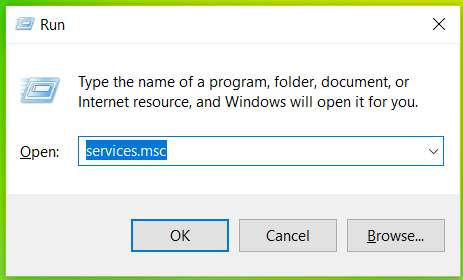
In the Services window, scroll down to find the Windows Installer service. Then, right-click on it and hit Start.
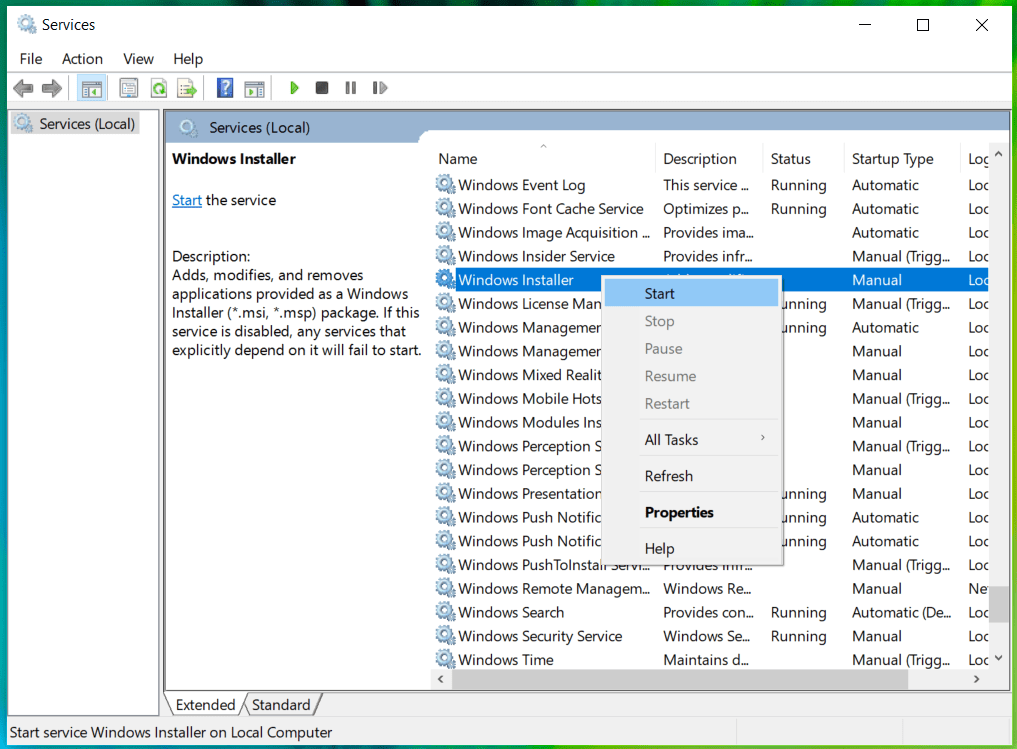
Check if the issue is resolved by running Windows Update again.
Method 2: Reboot the Windows Update Service
The Windows Update Service is a utility that is responsible for the download and installation of Windows updates. If any changes occur to this utility, you are likely to encounter the 0x80248007 error. In this case, you need to restart the Windows Update Service to fix this issue.
To do this, you need to go to services.msc, just like in the previous method. From the list of services, find the Windows Update Service. Then, right-click on it and hit Restart.
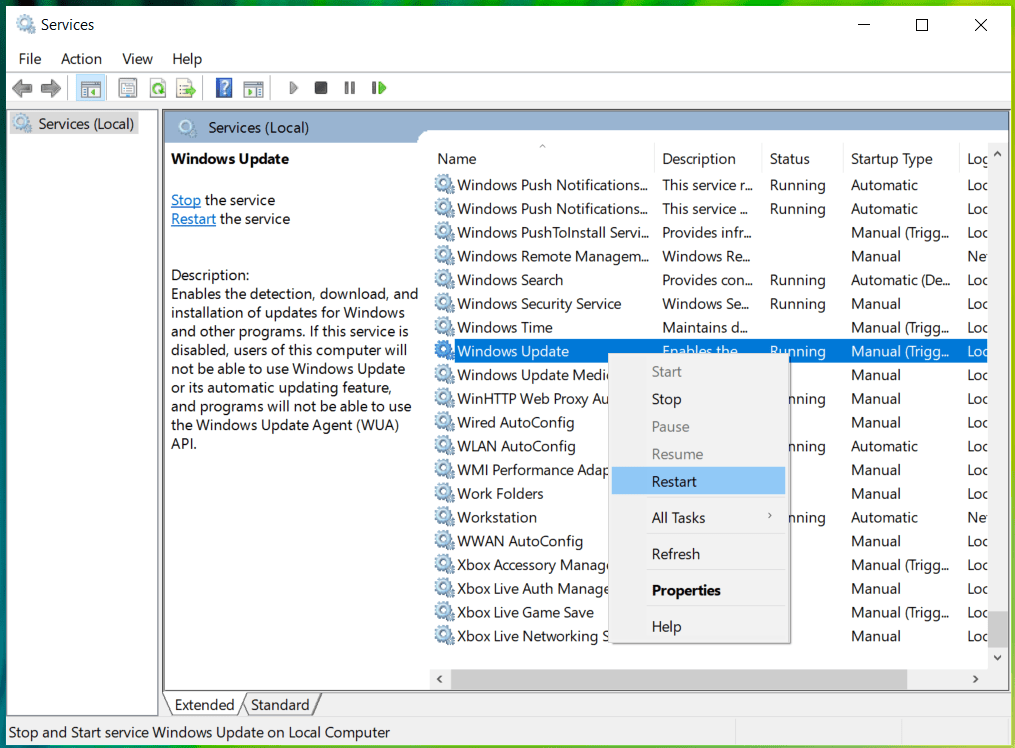
Method 3: Run the Windows Update Troubleshooter
The Windows Update Troubleshooter is a utility that checks your PC for Windows Update errors and reports back to you if there are any. It can help fix this error too. To troubleshoot, go to Settings > Update & Security > Troubleshoot. On the page, there will be an option called Additional Troubleshooters. Click on it to see the list of available troubleshooters.
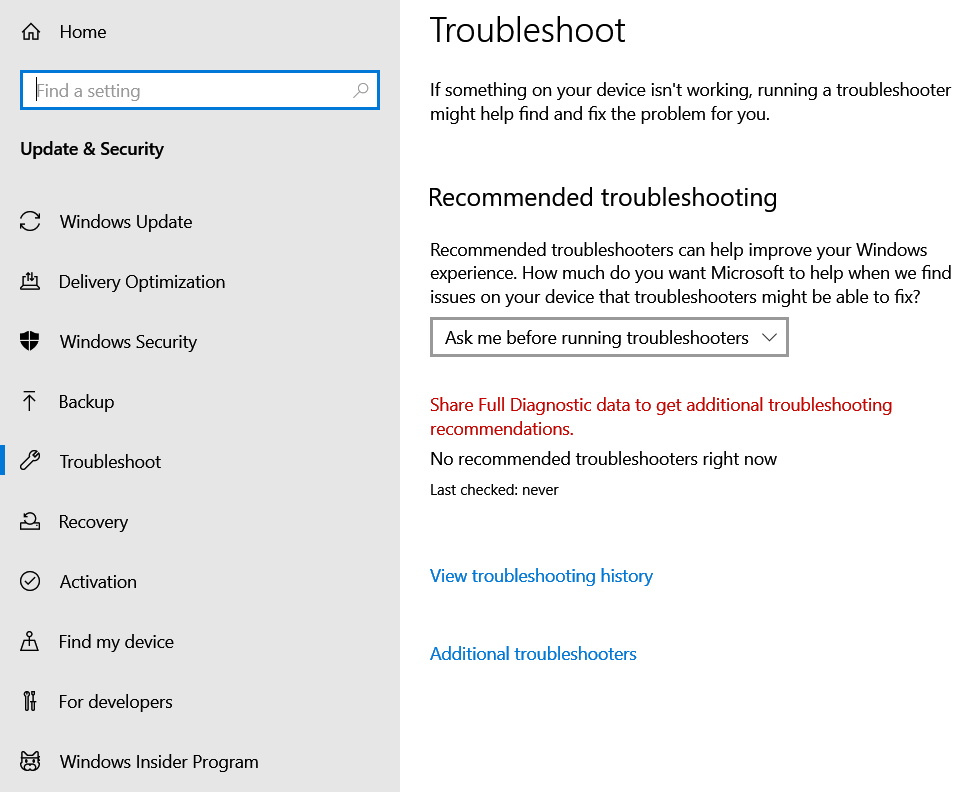
You will see an option called Windows Update on the list. Click on it and hit Run the troubleshooter to operate.
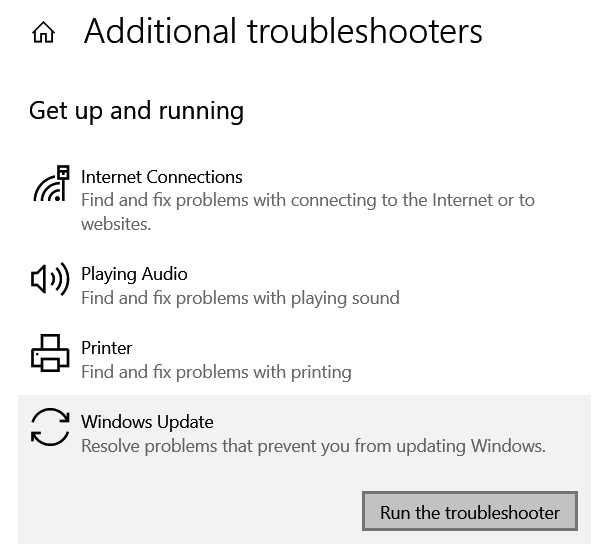
The troubleshooter will check for errors and automatically fix them if there are any. After the process is complete, try running Windows Update again.
Method 4: Delete Software Distribution Folder To Fix 0x80248007 Error
Software Distribution is a system folder on Windows that contains several Windows Update files and components. If any file or component gets corrupted, you will face some issues while installing Windows updates. We can fix these issues by deleting certain folders that are located inside the Software Distribution folder.
To do this, navigate to C > Windows > Software Distribution. Then, find the files named Data Store and Download. Go to these folders and delete everything inside them.
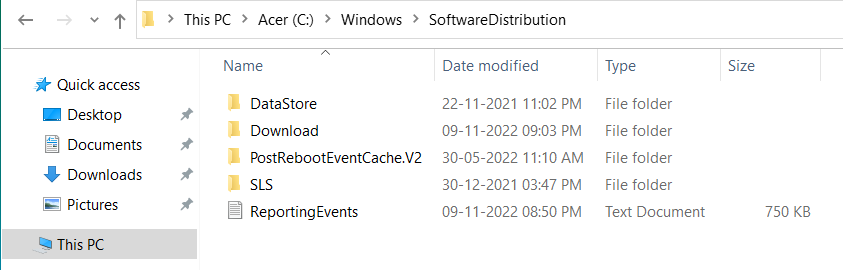
After performing these steps, restart your PC and run Windows Update again.
Conclusion
Download Error 0x80248007 can restrict your installation and downloading process. By following the suggested troubleshooting steps to fix Windows Error 0x80248007, users can successfully navigate these issues, ensuring a smooth and effective update process for their Windows 7 system.
Also Read
FAQs to Fix Windows Update Error 0x80248007
1. How do I fix Windows error 0x80248007?
Fix Windows error 0x80248007 by checking your internet connection, restarting the router, ensuring no firewall blocks the update, restarting the Windows Update service, and temporarily disabling conflicting security software.
2. Why does Download Error 0x80248007 occur?
This error happens due to Missing Files, Bug with the Update, Unknown License. Other reasons could be network issues, firewall restrictions, problems with the Windows Update service, or conflicts with other software.
3. How to resolve conflicts with other software?
Temporarily disable or uninstall third-party security software, as it may be conflicting with the Windows Update process.
Share your thoughts in the comments
Please Login to comment...