How to Install PIP on Windows ?
Last Updated :
18 Apr, 2024
PIP is a package management system used to install and manage software packages/libraries written in Python. PIP stands for Preferred Installer Program or Pip Installs Packages.
We can install Python packages using the Python pip install command in Command Prompt.
Pip Install a Python Package
These files are stored in a large “online repository” termed as Python Package Index (PyPI). pip uses PyPI as the default source for packages and their dependencies. So whenever you type:
pip install package_name
pip will look for that package on PyPI and if found, it will download and install the package on your local system.
Prerequisites
Python should be installed on your Windows machine.
How to Check if Python is Installed?
Run the following command to test if Python is installed or not.
python --version
If it is installed, You will see something like this:
Python 3.10.0
If it is not installed, you can install it with the help of this article: How to install Python on windows
Installing Python pip on Windows
Installing pip in Windows is very easy. You just need to follow given steps to install pip and some additional steps to finally use it. By these steps we can see how to pip install on Windows.
To ensure proper installation and use of pip we need to tick this checklist to install pip python:
- Download pip
- Install pip
- Verify Installation
- Add pip to environment variables
We will cover each step further in article. Also, we will see about packages and how to install with pip in Python.
Python pip Install and Download
Python PIP can be downloaded and installed with following methods:
- Using cURL in Python
- Manually install Python PIP on Windows
Method 1: Using Python cURL
Curl is a UNIX command that is used to send the PUT, GET, and POST requests to a URL. This tool is utilized for downloading files, testing REST APIs, etc.
It downloads the get-pip.py file.
Follow these instructions to pip windows install:
Step 1: Open the cmd terminal
Step 2: In python, a curl is a tool for transferring data requests to and from a server. Use the following command to request:
curl https://bootstrap.pypa.io/get-pip.py -o get-pip.py
python get-pip.py

Method 2: Manually install Python PIP on Windows
Python pip must be manually installed on Windows. We can pip install in Python by manually installing it. You might need to use the correct version of the file from pypa.io if you’re using an earlier version of Python or pip. Get the file and save it to a folder on your PC.
Step 1: Download the get-pip.py (https://bootstrap.pypa.io/get-pip.py) file and store it in the same directory as python is installed.
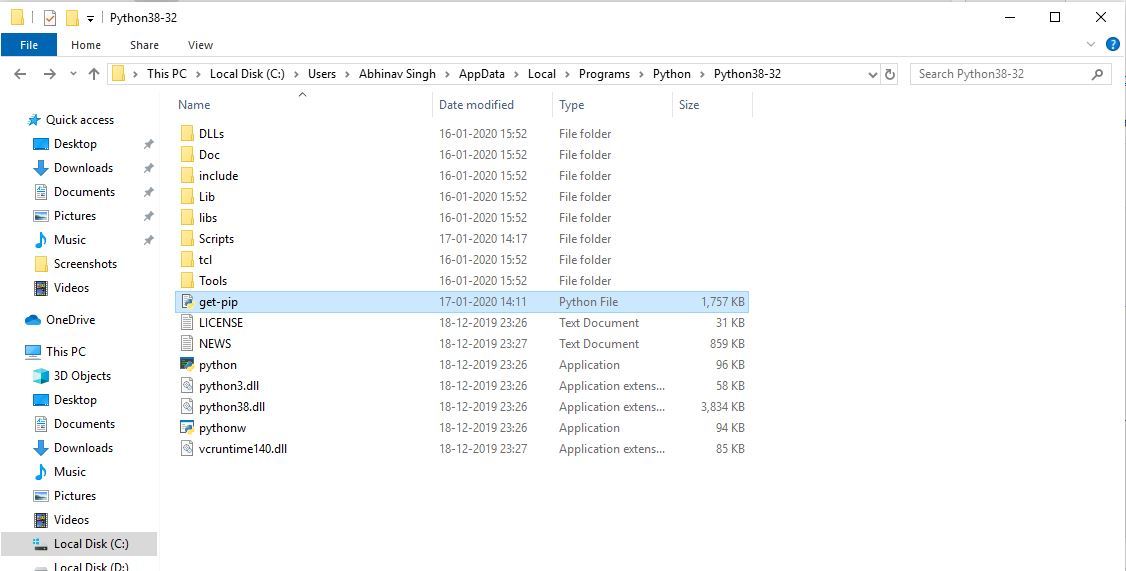
Step 2: Change the current path of the directory in the command line to the path of the directory where the above file exists.

Step 3: get-pip.py is a bootstrapping script that enables users to install pip in Python environments. Here, we are installing pip python3. Run the command given below:
python get-pip.py
Step 4: Now wait through the installation process. Voila! pip is now installed on your system.

Verification of the Installation Process
One can easily verify if the pip has been installed correctly by performing a version check on the same. Just go to the command line and execute the following command:
pip -V
or
pip --version

Adding PIP To Windows Environment Variables
If you are facing any path error then you can follow the following steps to add the pip to your PATH. You can follow the following steps to adding pip to path windows 10 and set the Path:
- Go to System and Security > System in the Control Panel once it has been opened.
- On the left side, click the Advanced system settings link.
- Then select Environment Variables.
- Double-click the PATH variable under System Variables.
- Click New, and add the directory where pip is installed, e.g. C:Python33Scripts, and select OK.
Upgrading Pip On Windows
pip can be upgraded using the following command.
python -m pip install -U pip
Downgrading PIP on Windows
It may happen sometimes that your current pip version is not supporting your current version of python or machine.
To fix that, you can downgrade your pip version with the help of Python pip install command and the following command.
Note: You can mention the version you want to install
python -m pip install pip==17.0
If you followed these steps, you will not face any issues while installing pip on windows. We have also discussed methods to upgrade or downgrade pip version in case you face any issues.
Also Read:
Share your thoughts in the comments
Please Login to comment...