Fix ‘Page Fault in Non-Paged Area’ BSOD in Windows 10
Last Updated :
10 Nov, 2023
In the Windows 10 operating system, the term Non-Paged Area refers to the part of the memory where your PC’s essential files are stored. These files are kept in the non-paged area to prevent the RAM from switching those crucial files back and forth between itself and the paged area.
When there is an issue with this portion of the RAM, the system runs PAGE_FAULT_IN_NONPAGED_AREA error and your computer displays the BSOD (Blue Screen Of Death). The error code is 0x00000050. This indicates that your system has encountered an error page fault in the NonPaged area which might occur for multiple reasons.

In this article, we will discuss some useful ways To Fix The ‘Page Fault in Non-Paged Area’ BSOD in Windows 10 to get rid of BSOD. Let’s check all the possible ways one by one.
Reasons of ‘Page Fault in NonPaged Area’ BSOD in Windows 10
The “Page Fault in Nonpaged Area” error occurs in Windows 10 due to issues with computer memory (RAM). Here are the main reasons:
- Viruses or malware: Malicious software causing memory problems.
- Faulty hardware: Damaged RAM or storage devices.
- Corrupt system files: Problems in the operating system files.
- Driver issues: Incompatible or outdated device drivers.
- Software conflicts: Programs conflicting with each other.
- Antivirus conflicts: Antivirus software can sometimes conflict with system processes, leading to this NonPaged BSOD error. Disabling it helps diagnose the issue.
To fix it, you may need to check and replace hardware, update drivers, or scan for malware, so lets check out 5 Methods to Fix Windows 10 Page fault error
6 Methods to Fix The ‘Page Fault in NonPaged Area’ BSOD In Windows 10
Method 1: Restart Your PC
By just restarting your computer, you can fix many Windows issues and this one is no an exception. When you restart your computer, temporary files are deleted and processes using excessive amounts of RAM are terminated, which speeds up your system. Give it a try and see if the page fault in the NonPaged area is fixed.

Method 2: Check Your RAM
One of the first things that need to be done in order to resolve this issue is to check your computer’s RAM as it tends to be the root of the issue. If you can perform the operation by yourself, do it. Otherwise, take your computer to a professional engineer. Sometimes, simply reconnecting the memory and cleaning dust from the RAM can solve this issue.
Method 3: Update All Outdated Drivers
One of the major causes behind this issue can be outdated drivers. Hence, searching for outdated drivers and updating them can help you to fix Windows 10 Page fault error.
To update outdated drivers, follow the steps below:
Step 1: Right-click on Start and hit Device Manager.

Step 2: In the Device Manager tab, you will see a list of drivers that are installed on your computer. You can identify outdated drivers by noticing the warning symbol (⚠) after their icon.

Step 3: Right-click on each outdated driver and hit Update driver to make all your outdated drivers up-to-date.

After updating all the outdated drivers, Restart your PC and check if the issue is resolved.
Method 4: Perform An SFC Scan
In Windows, the SFC (System File Checker) scan looks for damaged system files and fixes them. It can therefore assist you in eliminating this issue.
To run an SFC scan, follow the steps below:
Step 1: Go to the search bar and type cmd. The Command Prompt utility will pop up. Click on Run as administrator to run the app with administrative privileges.

Step 2: In the Command Prompt window, type sfc/scannow and hit Enter to start the process.
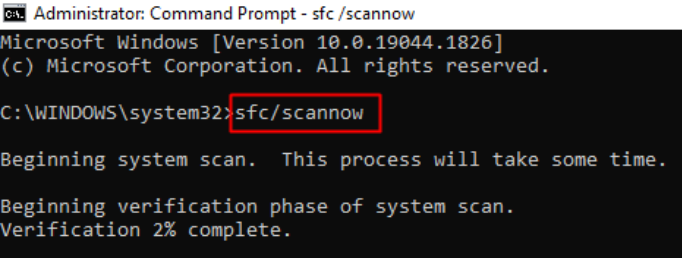
After finishing the process, Restart your PC and see if the issue is resolved.
Method 5: Run The Windows Disk Checker Scan
Windows Disk Checker is another utility tool that you can use to solve this issue. Follow the steps below:
Step 1: Step 1: Run the Command Prompt utility with administrative privileges, just like in the previous method.
Step 2: In the Command Prompt window, type chkdsk C: /f /r and hit Enter. Then, the utility will ask for your permission to run the scan when the system restarts. Type y and hit Enter to finish the process.
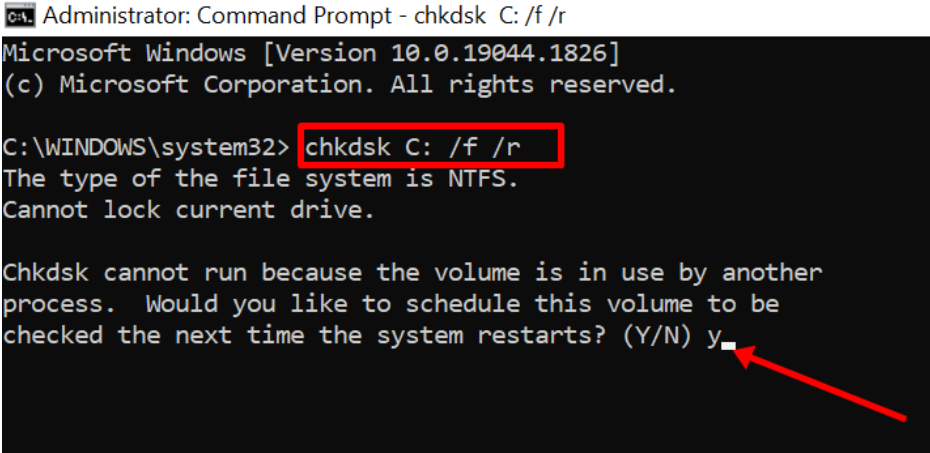
Step 3: Restart your PC to run the scan. After the scan is finished, your PC will be automatically restarted and you can then check if the page fault in the NonPaged area is fixed.
Method 6: Temporarily Disable Antivirus
The BSOD fault in NonPaged area error can be caused by antivirus conflicts, but it’s not the direct cause. To fix Windows 10 Page fault error
- Temporarily turn off your antivirus.
- Restart your PC.
- If the error is gone, update your antivirus.
- If it persists, update drivers and run memory/disk tests.
- Re-enable your antivirus.
Antivirus software can sometimes conflict with system processes, leading to NonPaged BSOD error. Disabling it helps diagnose the issue.
Conclusion
Above, we have seen some useful ways to Fix the ‘Page Fault in NonPaged Area’ BSOD in Windows 10. The chances are these steps and methods are going to be useful for you when you’re stuck with BSOD fault in NonPaged area , however, depending upon the condition of your system, it also may vary which triggers the fault of RAM or any other internal part.
Also Read
Share your thoughts in the comments
Please Login to comment...