Figma Interface | A Beginner’s Guide
Last Updated :
28 Feb, 2024
If you are planning to create UI/UX designs in real time, Figma is the tool you are looking for. Teams can actively build prototypes based on the ideas they have before implementing them into actual ones. It provides a detailed visualization of any projects or models.
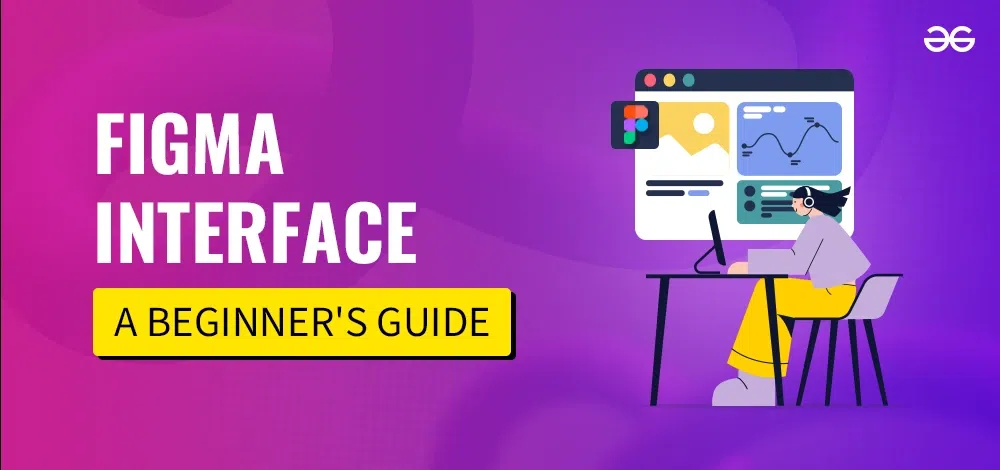
Figma Interface
What is Figma?
Figma is a free, collaborative, web-based designing tool that is used by various personalities like designers, product managers, and developers to create wireframes, prototypes, or aesthetic designs. It provides easy-to-use components for sketching the graphics on its workspace. This tool is available on all types of platforms and one can share their work with others by using the direct feature in the tool without having to export it manually.
How to Download Figma?
You can start with Figma by creating an account at https://www.figma.com/. Once you are done, you can either open the start page on the browser or you can install an executable on the system.
How to use Figma Interface?
After you log in, you end up on the start page. Here you create a design file and start working on the workspace that is created for you. Now, let’s first understand the interface of the start page.
Start Page
- Account Section: This display your user account showing your credentials which you entered during your account creation process.
- Side Panel: This panel shows design files in draft form or the teams that you are included.
- Workspace: You can open all the projects on this space.
- Button: Button to create or import new design file
.png)
When you create or open a design file you will land a workspace which looks like the following :
Working Tab
It consists of the following:
- Tools Bar: This consists of tools like shapes, creation tool , text , arrow, hand , message box , main menu. That support the working of the tool. You can use it to create shapes like rectangle circle etc. Creation tool is for drawing irregular shapes, arrow for moving .
- Layers panel: The graphics you create are added in the form of layers and the hierarchy of these layers are shown on this panel. You can all change the hierarchy or group them.
- Canvas: The actual drawing happens here.
- Properties Panel: This helps you to manipulate the objects selected on the tools bar. For example, after drawing a shape you can modify the size or color of that shape in this panel
- Account, logo, share button, play button: share button is used to share the file , play is to slide-share the file.

Working Process of Figma
Creating a simple project
Step 1: Create a new project by a click on the button in the top-right corner of the interface. This will open the workspace

Step 2: Select a frame you want to include on the canvas using toolbar and then select the type of properties panel.

Importing a Project
Just click on the top-right corner button to import the existing design file from the file system

Sharing a Project
Click on the top right corner of your workspace to share to other users having the figma account.

Benefits of using Figma
There are several benefits of using a Figma Interface. These are:
- Figma brings designers, project managers, product managers, and engineers together.
- Figma is intuitive and easy to use.
- Figma allows us to share a clear understanding about ideas.
- It Enable us to create consistent and cohesive experiences with shared libraries.
- Play an app by prototyping it.
- Collaborate for free
Conclusion
In this article, we understood the basics of Figma, a powerful web-based tool used for creating wireframes, prototypes, and high designs. Then we discussed on how to set up an account, navigate the interface, create projects , share projects and import design files. With this knowledge, you have a solid understanding on how to use Figma to create elegant designs and collaborate with your team.
Guide for Figma Interface – FAQs
Is Figma good for UI design?
Yes, Figma is highly regarded for UI design due to its collaborative features, real-time editing, and robust prototyping capabilities.
What is the weakness of Figma?
Figma might experience some lag or slowdown when it performs with large and complex projects particularly when working with extensive design files or prototypes.
Do I need to learn coding for Figma?
No, Figma doesn’t require coding to create designs or prototypes.
Can I use Figma offline?
Since, Figma is primarily a cloud-based design tool, which means it relies on an internet connection for most of its functionalities.
Which is best Adobe or Figma?
Both have their own unique features while Figma excels in real-time collaboration and cloud-based workflow, Adobe offers a comprehensive suite of design tools with deep integration.
What are the tools in Figma?
These are some of the comprehensive tools that are used in Figma:
- Selection Tools: Allows you to select, move, resize, and transform objects on the canvas.
- Shape Tools: Includes tools for creating various shapes such as rectangles, ellipses, polygons, and lines.
- Text Tool: Enables you to add and edit text on the canvas, with options for styling, formatting, and alignment.
- Pen Tool: Allows for the creation of custom vector shapes and paths.
- Vector Editing Tools: Includes tools for manipulating vector paths, such as the pen tool, pencil tool, and vector brush.
- Prototype Tools: Facilitates the creation of interactive prototypes by adding links, hotspots, and animations between frames.
Share your thoughts in the comments
Please Login to comment...