UI & UX Designers used Figma, which is a cloud-based tool to create beautiful and functional designs. Collaborative environment and ease to use make it a great choice for most designers. There are many other tools available that can be used for designing but most designers prefer Figma for designing. Plugins are a third-party software, which helps designers to complete the work in less time and increase the capability of Figma.
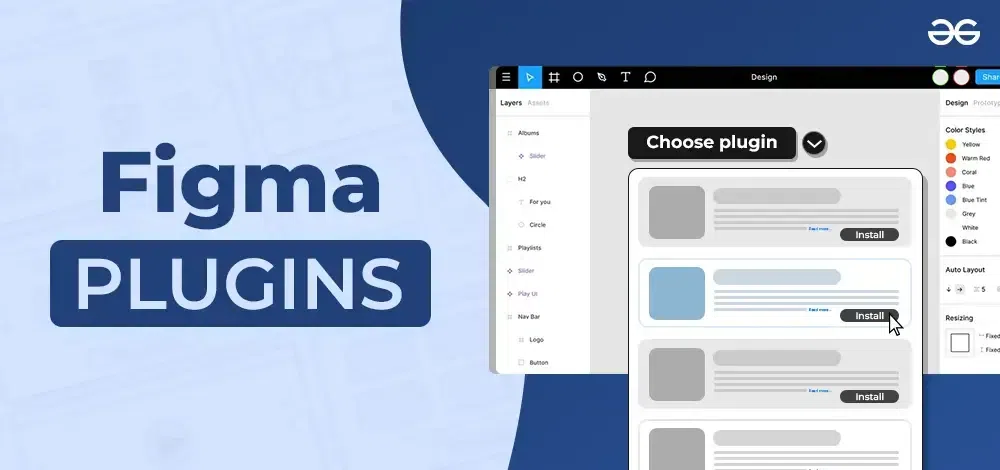
Best Figma Plugins For UI/UX Designers
Figma offers a wide range of Plugins that enhanced the capability of designers. The list of 15 Figma Plugins includes the top trending plugins based on color styles, mockups, AI-generated tools, Images, icons and graphics generating tools, etc are explained here. So let’s get started.
1. AutoFlow
AutoFlow is a very useful plugin that helps create flow, and connecting screens super easy. Without stressing about making connection lines and creating a complete flow, a designer can use this plugin to get the work done in no time!
How to use:
- Go to Plugin and select Autoflow
- Select 2 frames that you want to connect
- To make any changes to the flow lines, use the panel to do so.
2. RemoveBG
RemoveBG is available as a plugin as well as a web tool, using which you can easily remove the background of any image. You just have to select/upload the image which you want to use and remove the background and using removebg it would be done with a single click.
How to use:
- Go to Plugin and select RemoveBG
- Select the image that you want to use
- Hit enter, and boom it’s done!
3. Chart
Chart is a Figma plugin that uses actual or fictitious data to produce the most common types of charts like pie charts, holograms, etc. It also has the ability to add to real-time connection with Google Sheets and remote JSON (REST API), local CSV, and JSON files. You can directly copy and paste from editors like Excel, Numbers, and Google Sheets to add to the Chart. It comes with a seamless integration with Google G-suite to fetch numbers for producing charts. It also contains 18 types of charts out of the box.
How to use:
- Go to Plugin and select Chart
- Choose from option – to create/update chart
4. Morph
Morph plugin would now help you to apply awesome effects like Skeuomorph, Neon, Glitch, Reflection, Glass, Gradient, etc just with a single click in Figma. Rather than spending time manually creating these effects, you can save time by using the plugin. You can apply the effect on any shape, vector, or text layer.
How to use:
- Select a shape – i.e Rectangle
- Go to Plugin and select Morph
- Choose which effect you want to pick for the shape
5. Vote
Confused about which design iteration to select and want to have inputs from everyone, share the designs and add this plugin so that every other designer taps it as a vote. For each of your designs, make voting boxes. Using a button in the sidebar, you can vote on your designs after you’ve created them.
How to use:
- Select the nodes to vote on.
- Go to Plugin and select Vote
- Style the boxes to your choice.
- Select the nodes or boxes and vote via the sidebar.
6. Content Reel
Content Reel plugin helps you use a single palette for text, graphics, and icons, layouts can be designed more effectively. Directly using this plugin you can produce original content with Content Reel on a single click. Now designers don’t have to sit and think of dummy content for designs.
How to use:
- Select the element where to add content
- Go to Plugin and select Content Reel
- Pick the content of your choice.
7. Responsify
Reponsify is the plugin that lets designers test the design across multiple devices and dimensions to check whether the designs are responsive or not.
How to use:
- Select a frame or component
- Go to Plugin and select Responsify
- Select device size
8. Figmotion
Figmotion makes animation an easier and more convenient tool for designers to use in Figma. Also, it is very manageable and encourages collaboration during the design hand-off with a cross-functional team.
9. Stark
A one in all tool, where a designer can access a large variety of tools including a contrast checker, focus order tool, alt-text annotations, vision simulator, and more.
Using Stark, designers can quickly find accessibility problems with your design before it is put into production or quickly assess and fix any problems that might already be there.
How to use:
- Install Stark Plugin
- Select any frame to check contrast or any tool you want to use
10. StorySet powered by Freepik
Storyset plugin comes to the rescue when a designer needs to use free illustration to add to their designs. Illustrations are a very important part of visual design, getting free access to a lot of cool illustrations is a huge help. Designers may quickly find and place illustrations into your project, choosing the desired style, background color, and global color with only a few clicks. A must-have plugin for sure.
How to use:
- Install the Storyset plugin on Figma
- To find an illustrated concept, use the search bar.
- Sort the results by style before selecting the backdrop and color of your choice.
- Click the image to start altering it and adding it to your project.
11. Deck 2.0
Worries about transferring designs to PowerPoint? Not to worry Deck 2.0 got you covered. With just a few clicks, you can quickly turn your Figma slides into an editable PowerPoint presentation. It supports a wide collection of basic shapes, text, and colors that you can use to design your decks.
How to use:
- Install Deck 2.0
- Select a Figma frame and your deck is ready.
12. MagiCopy
With Magicopy, a designer may write landing page marketing content in 14 different languages! If you’re a marketer, designer, and business owner that wants to connect with a worldwide audience, you should use the plugin. Writing effective, polished marketing text for your landing pages to increase traffic and conversions is simple. Languages supported by Magicopy Hindi, English, Mandarin, Polish, Italian, Russian, Arabic, etc.
How to use:
- Install Magicopy
- Run the plugin
- Write a copy you want to generate, and hit generate copy.
13. Map Maker
Map Maker is a fast and easy way to add fully personalized maps to the designs. Maps are directly synced from google maps, such that you could see actual outlines of the map while editing. Irrespective of where you want to add a map, select any frame or shape. It also allows the creation of custom JSON with Snazzy Maps or the Styling Wizard for the Google Maps API. Designers can also select the type of map they want to add – Satellite, terrain, or hybrid.
How to use:
- Install Map Maker
- Select frame/Shape
- Select the map of choice, hit add map
14. SVG Motion
Add attractive animation using the SVG motion plugin. SVG Motion allows animating vectors, solid lines, and icons with full customization. Animation can be exported in many formats like SVG, GIF, and Webm. The plugin includes 20+ pre-configured animation templates. Animation features include direct, shift loader, etc.
15. Majestic
Majestic is your best bet if you’re seeking AI-generated icon sets. AI-generated assets are so trending nowadays including a large variety of icons, 3D mockups, images, and whatnot. From a single source image and keyword, it may produce icons in many styles. Additionally, you can select a color scheme to create icons based on your logo, your brand’s colors, or any other pertinent details. The best part about the plugin is, you own whatever you create. Both private and commercial use is permitted for the icon sets that the Majestic team has designed and assembled.
Conclusion
Designers do a lot of work already in their life, starting from juggling with PRD, to getting the hand-off done properly. The plugin comes in handy to rescue designs during their work. Plugins let designers easily generate lovely designs that are prepared for development with these tools. By offering AI-powered features like icons, text, and background pictures, they can save time and lessen the need for specific coding labor. Rather than hustling to get paid access to many different tools out of which AI-generated tools are most properly getting everything in Figma adds a lot of value and saves most of the time in switching tabs. I tried to share a basic yet trending library of plugins for the Figma AI platform that will expand along with it as it develops, so new features will always be introduced! Hope this article adds a little value to your work and saves you time to stay focused on design a little extra.
FAQs on Figma Plugins
Q1: What are the top plugins in Figma?
Answer:
- AutoFlow
- RemoveBG
- Chart
- Morph
Q2: How much does a Figma designer earn?
Answer:
The average salary of a designer, who knows Figma is 19 lakhs per year in India. The salaries can vary from 10 lakhs to 48 lakhs per year.
Q3: Are Figma plugins paid?
Answer:
Some of the Figma plugins are free but some of the paid. It depends upon the use cases.
Q4: Is Figma the best for UX?
Answer:
There are many other tools also available but most UX designers prefer Figma. It depends upon the use case and user choice.
Share your thoughts in the comments
Please Login to comment...