How to Fix Mozilla Firefox Can’t Be Set As Default Browser Issue?
Last Updated :
21 Mar, 2024
The users of Web Browser sometimes get equally divided into two parts. According to many individuals, Google Chrome is the best browser over Mozilla Firefox. Whereas, many Firefox Lover say the opposite & ignore Google Chrome. If you are in the second spot, then you should want to Make Firefox Default Browser.
When you open Firefox Browser on Desktop, oftentimes you get the message to Make Firefox Default Browser. That can be an easy way to make Firefox default. However, there are many times when you want to Set Firefox As Default Browser, but the settings are not getting saved. In those cases, you have to use some tricks to complete the process.
This article is intended to discuss the solutions needed when Firefox Can’t Be Set As a Default Browser without having any implications.
How to Fix Mozilla Firefox Can’t Be Set As Default Browser Issue?
To Resolve Firefox Default Browser Issue, the following guidelines should be executed. We will start with the Simple Process on Firefox, later we will move to the process that will Force to Make Firefox Default.
Quickly Fix Firefox Default Browser Issue!
This is the command method and easiest method to fix if Firefox can’t be set as a default browser. First, try these steps if you can’t set Firefox your default web browser.
Step 1: Open Firefox & go to the Three Line Menu. Go for the Settings option.
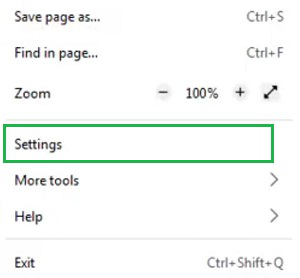
Step 2: Click on the Default Browser option.
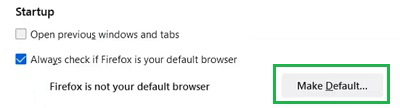
How to Fix Firefox Can’t Be Set As Default Browser Issue on Windows OS?
On Windows Operating System, there are two ways to Fix the Firefox Default Issue. Let us first check the solution using Windows Settings.
Method 1: Using Windows Settings
Step 1: Search for the Default Program Settings in the Search Bar.
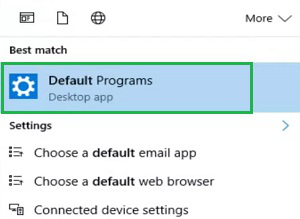
Step 2: Under the Web Browser Section, select the Firefox Option to make it Default.
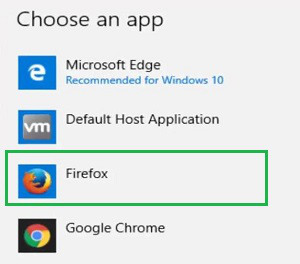
Method 2: Using Windows Command Prompt
Open Command Prompt & execute the following command. It will force the Firefox to become a Default Browser.
Command: “C:\Program Files\Mozilla Firefox\uninstall\helper.exe” /SetAsDefaultAppGlobal

How to Fix Firefox Can’t Be Set As Default Browser Issue on MacOS?
Step 1: Open System Preferences & click on the General option.
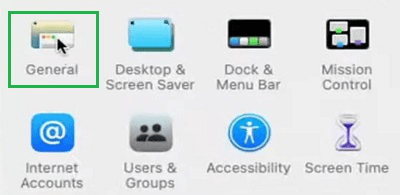
Step 2: Click on the Default Web Browser & select Firefox to make default.
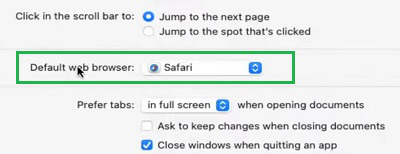
How to Fix Firefox Can’t Be Set As Default Browser Issue on Linux?
Step 1: Open Settings on Linux & go to the About Section.
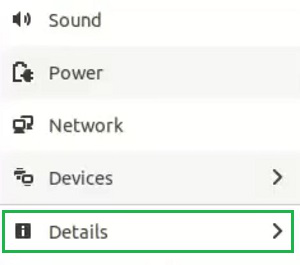
Step 2: Click on the Default Applications options.
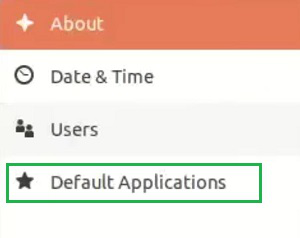
Step 3: From the Web Section, select Firefox Option.
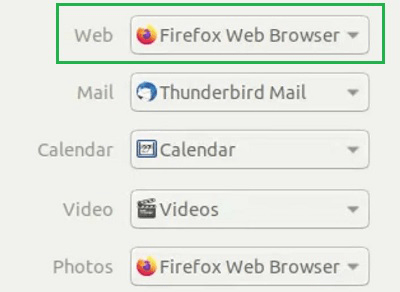
How to Fix Firefox Can’t Be Set As Default Browser Issue on Android OS?
Step 1: Open the Firefox Application & click on the Default App Browser.
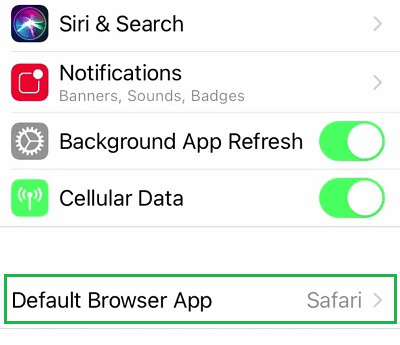
Step 2: Select Firefox Browser.
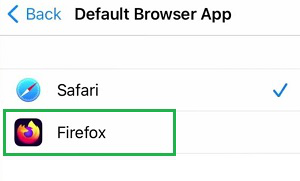
How to Fix Firefox Can’t Be Set As Default Browser Issue on iOS?
Step 1: Open Web Browser & go for the Settings.
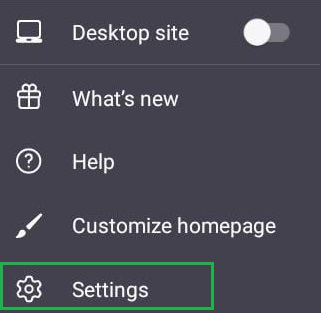
Step 2: Click on the button to make Firefox Default.
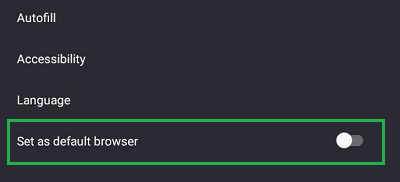
As we can see, these are some simple methods present to Overcome Default Browser Error on Firefox. We recommend executing the Firefox Settings Method first. If the method resolves the issue, then there is no need to put Other Force Methods on the Web Browser. So, try the steps to Fix Firefox Default Browser Issues.
FAQs: Fix Firefox Can’t Be Set As Default Browser Issue
How to fix Firefox can’t be set as Default Browser issue?
To Fix Firefox can’t be set as a Default Browser issue, the following steps should be executed.
- Open Firefox Browser.
- Search for the Settings.
- Go for the General option.
- Select the Default option.
What is the best way to fix Firefox can’t be set as a Default Browser issue on Mac?
The best way to solve the Firefox can’t be set as Default Browser issue, the following steps should be executed.
- Open System Preferences.
- Go to the General Settings.
- Click on the Default Web Browser option.
- Select the Firefox option.
How can I force Firefox to be set as Default Browser on Windows?
To force Firefox to be set as Default Browser, the Command Prompt will be used. Check out the following steps for the same.
- Open Command Prompt.
- Execute the command “C:\Program Files\Mozilla Firefox\uninstall\helper.exe” /SetAsDefaultAppGlobal
Share your thoughts in the comments
Please Login to comment...