When you change systems, especially to a new Windows system, you realize that your default browser isn’t Google Chrome, but Microsoft Edge, a browser developed and maintained by Microsoft. You may not like this so you install Google Chrome and use it. But sometimes, when you open PDFs in the browser, it will open in Microsoft Edge, and not in Google Chrome. This is because Microsoft Edge is the default browser in all current Windows systems.
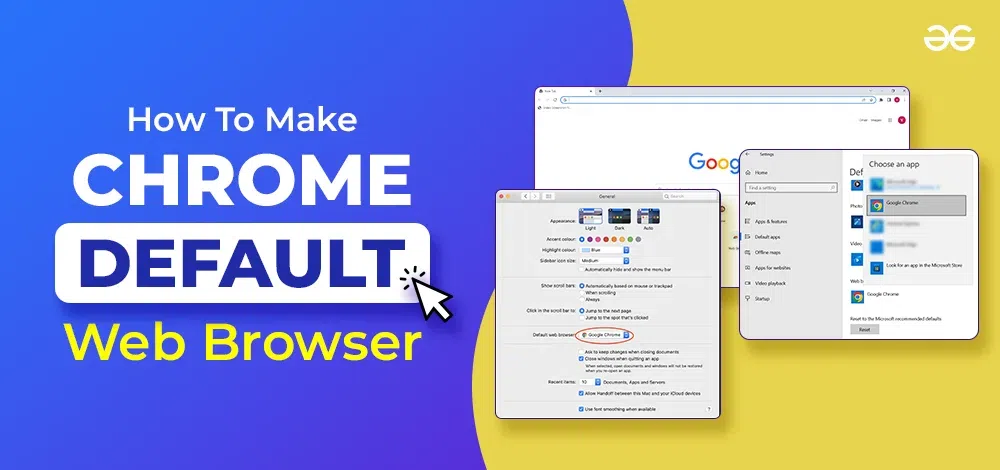
If you want to learn How to make Chrome the Default Web Browser, then you can follow your easy guide to do the same for your specific Operating system.
How To Make Google Chrome Your Default Browser on PC/Laptop?
you can make Google Chrome your default browser on any device, Google chrome is popular for its speed and user-friendliness. Let’s first see How to make Google Chrome your default browser on a PC/Laptop on your specific Operating System such as Windows or macOS.
How To Make Google Chrome Your Default Browser on Windows 10 or 11?
To make Google Chrome your default Browser, the easiest methods are to change the settings in Google Chrome and use Control Pane. Let’s go through these methods in detail.
Method 1: Change Settings in Google Chrome
This method is very simple. Simply open your Google Chrome and click the three dots in the corner. Select “Settings” in the drop-down.
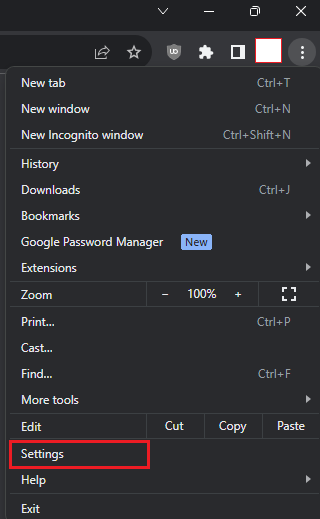
Step 1: Select the “Default Browser” tab in the settings section.
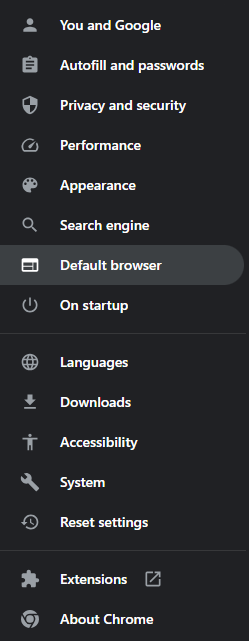
Step 2: In that section, if Google Chrome isn’t already your default browser, you will get the option to set it as the “Default Browser” now and Click the “Make Default” button
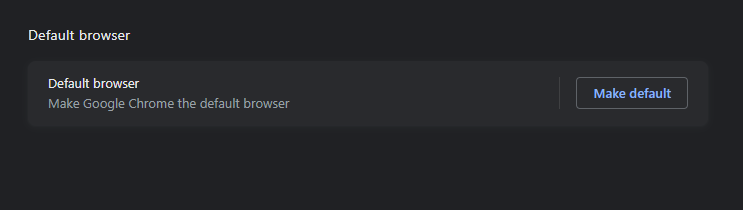
Now, Google Chrome is your default browser and your default Browser will be changed Successfully.
Let’s go through the second method.
Method 2: Change “Default Programs” in Control Panel:
Step 1: First, open your system, and search for “Control Panel”.
.png)
This will open the Control Panel with options to change/customize your computer settings to your preference. Now, select “Programs” in the options seen. This will lead to another page.
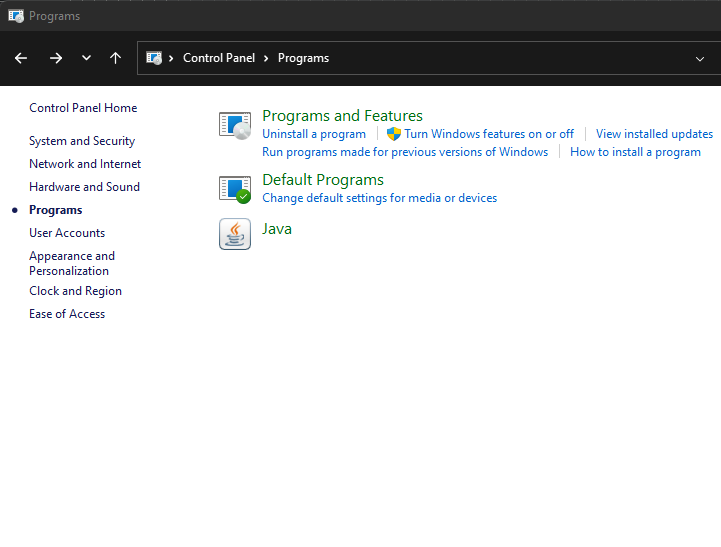
Step 2: Select “Default Programs” in the options shown above.
.png)
Step 3: Select “Set your default programs” from the choices given above.
This will open the settings in your system. This will show the “Default Apps” section. Scroll down till you see “Google Chrome” in the section.
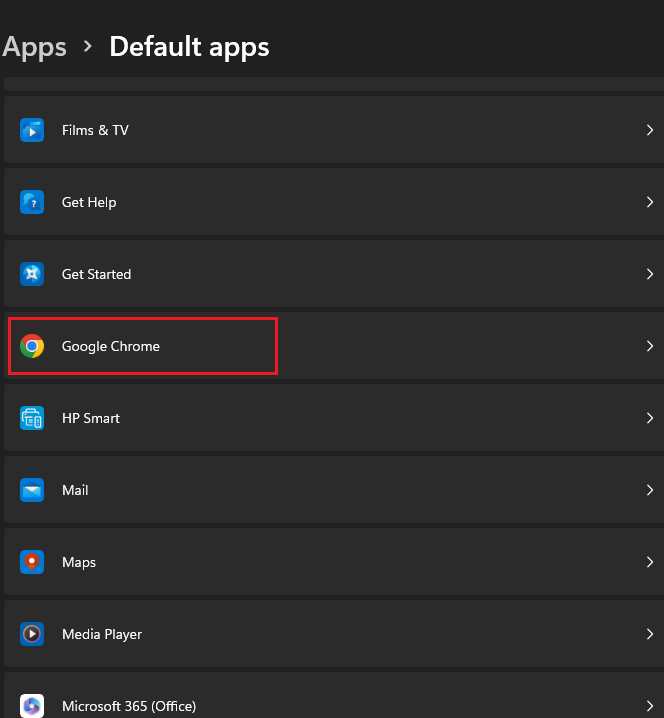
Step 4: Click on “Google Chrome” It will lead to another section. You will get an option to “Make Google Chrome your default browser” and Click the “Set Default” button.
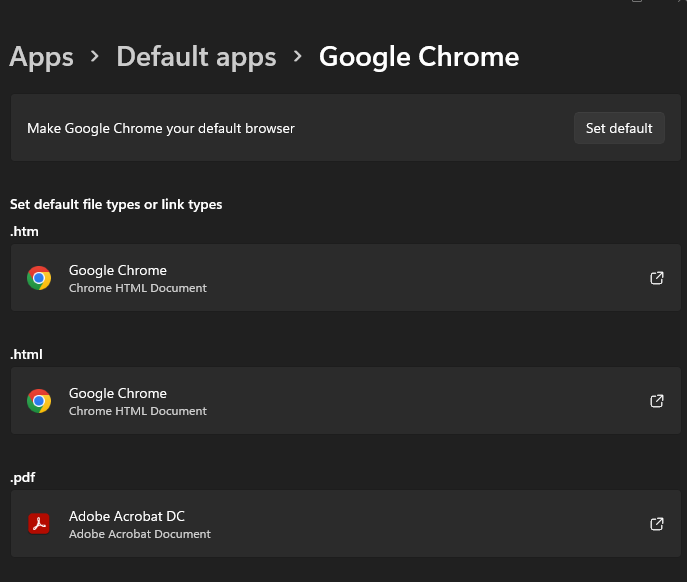
Now, Google Chrome has been successfully set up as your default browser.
How To Make Google Chrome Your Default Browser on MacOS?
Similarly, open Chrome on your Macbook and go to settings in your Google Chrome by clicking on the three dots icon at the top right corner.
.png)
Select “Default Browser” and click on the “Make Default” button.
.png)
Chrome has been set as your default browser on MacOS.
How To Make Google Chrome Your Default Browser on Mobile?
Making Google Chrome your default browser on mobile, involves manipulating the settings in your phone and/or changing the settings in the Google Chrome App. Let’s see how to make Google Chrome your default browser for:
How To Make Google Chrome Your Default Browser on Android?
If you are an Android user, you can go for this option, This method works for all Android mobile phones.
Step 1: Open Settings on your mobile and select “Apps” on your mobile. Select “Manage Apps”.
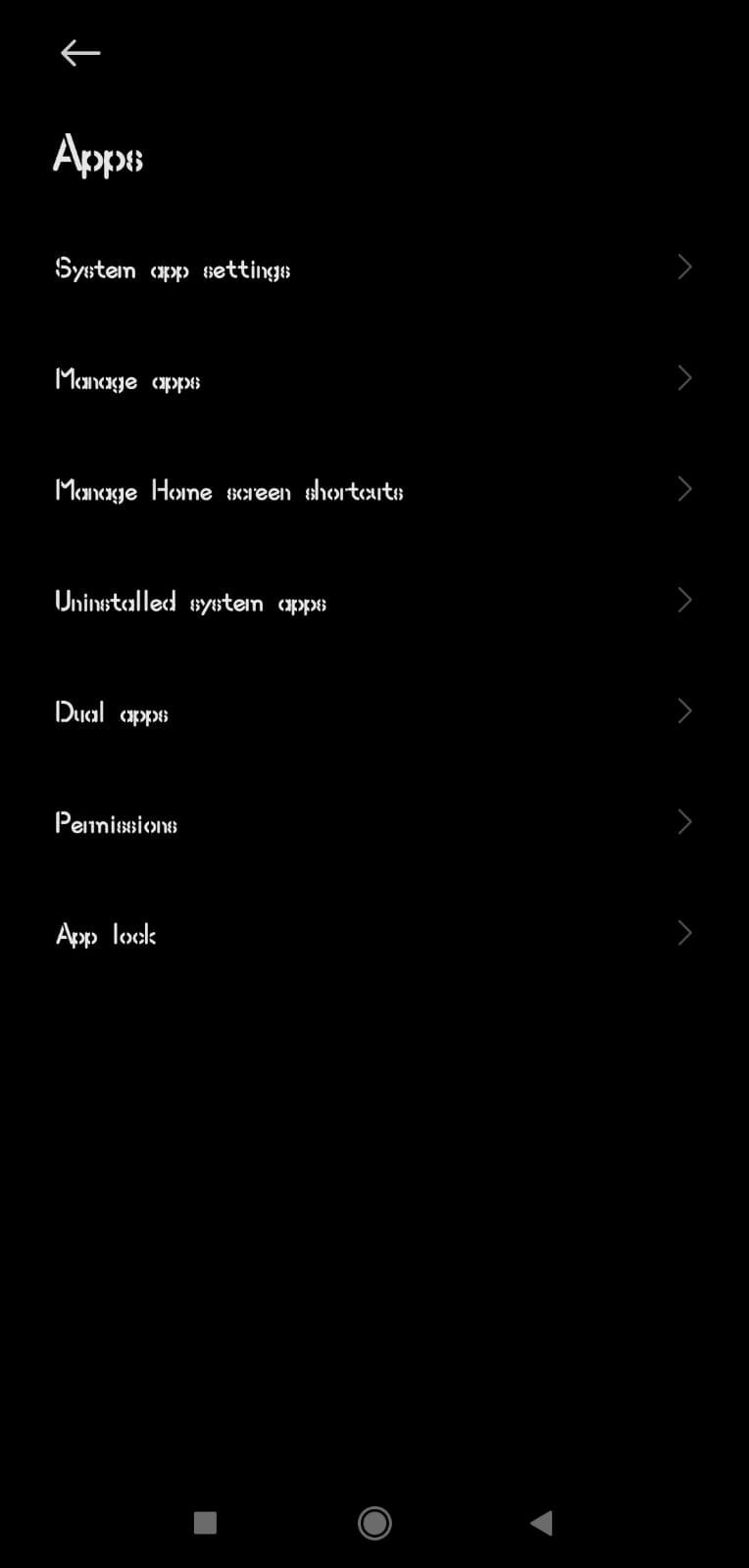
Step 2: In that, select the 3 dots on the right-hand corner of the screen and select “Default Apps”.
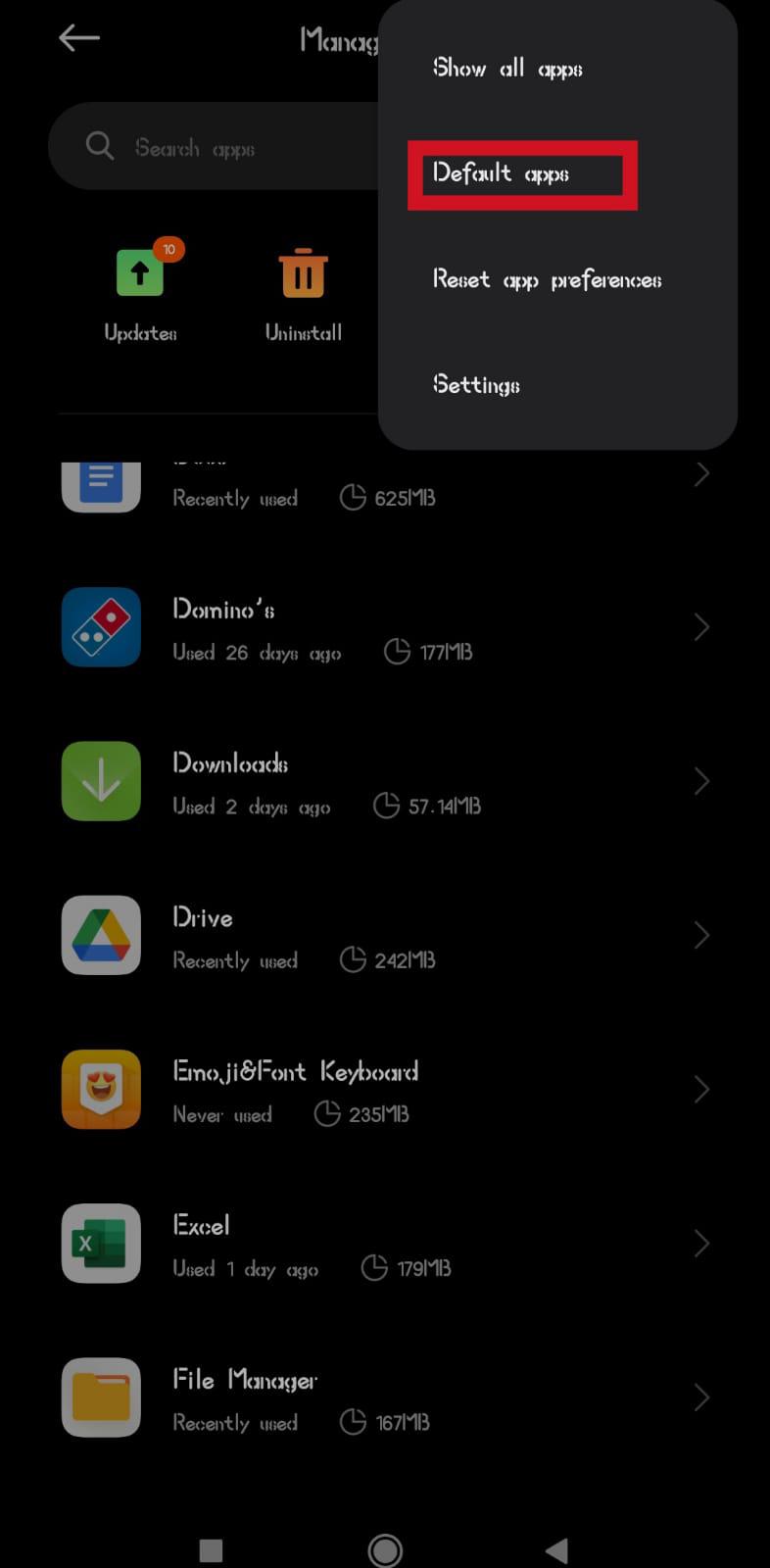
Step 3: Now, select “browser” and select your default browser.
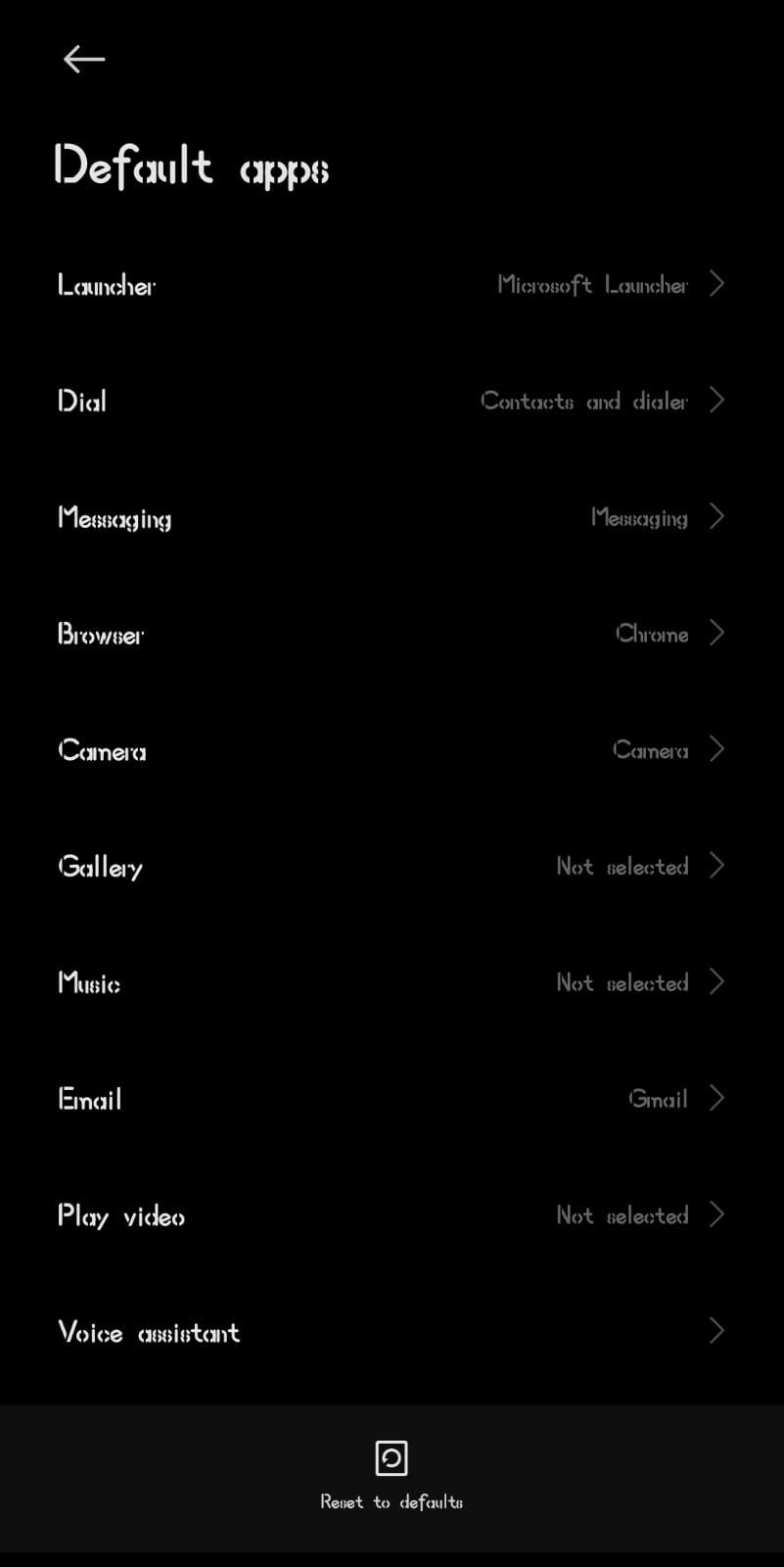
Now Chrome is your default browser on the Android phone.
Note: The app settings may differ depending on the Android company but the “Default Apps” settings remain the same.
How to Make Google Chrome Your Default Browser on iOS?
The method to change Google Chrome into your default browser in IOS is a little different. It involves going into Google Chrome’s settings and changing it to your default browser. Follow the steps below:
Step 1: Open Google Chrome on your iPhone or iPad and click more on the bottom screen. Now, scroll to the right and select “Settings”.
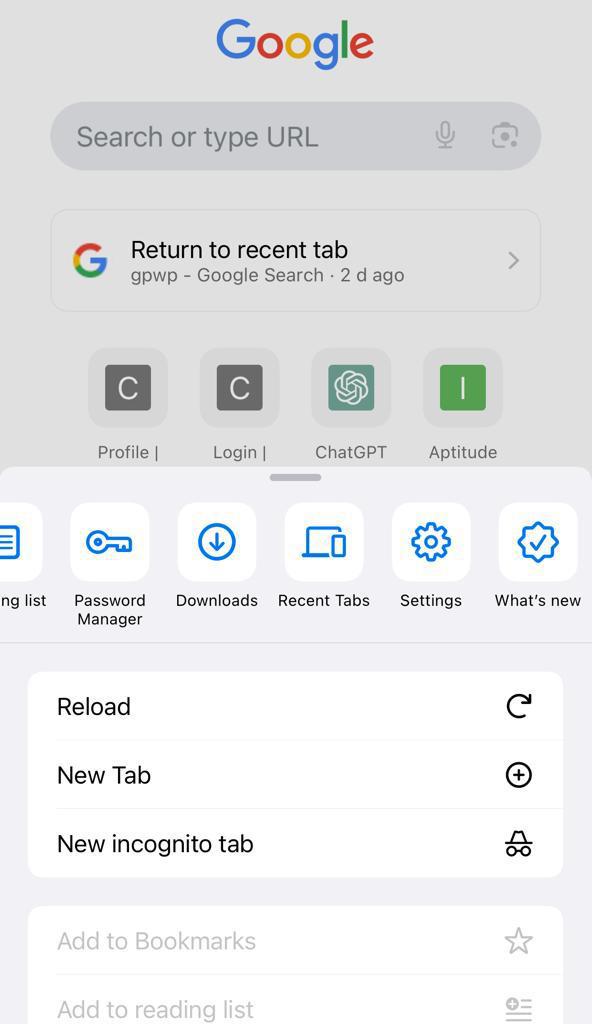
Step 2: In settings tap on “Default Browser”.
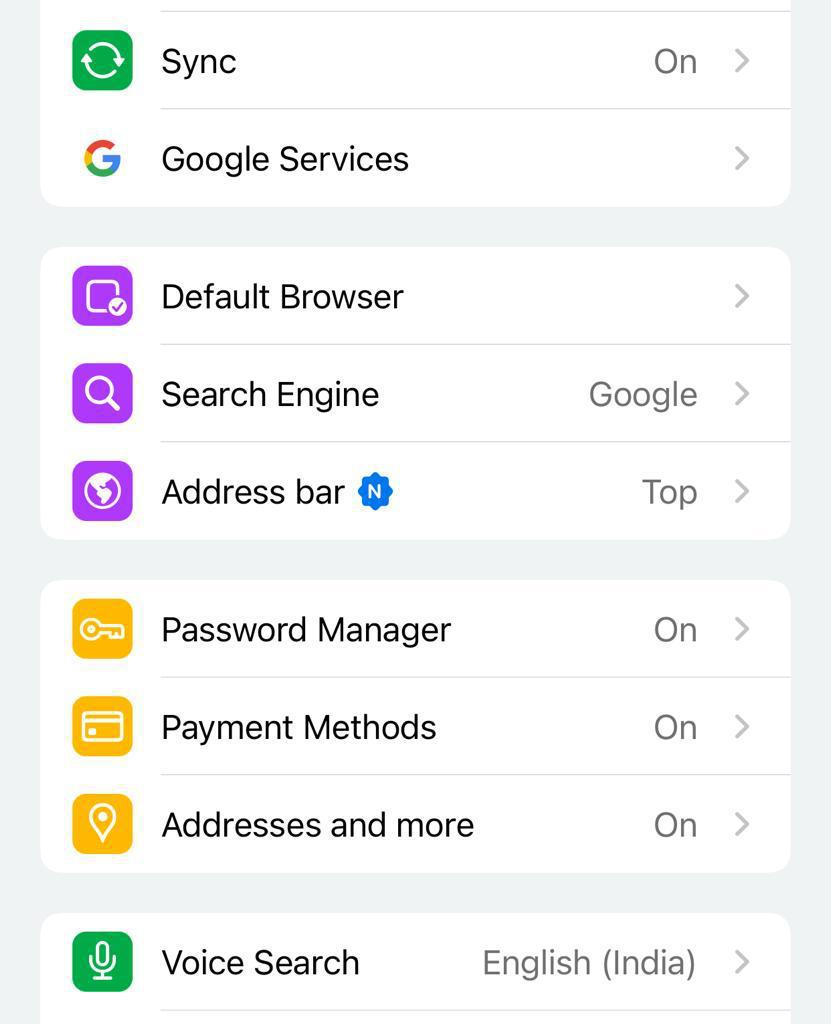
Step 3: Select “Open Chrome Settings”.
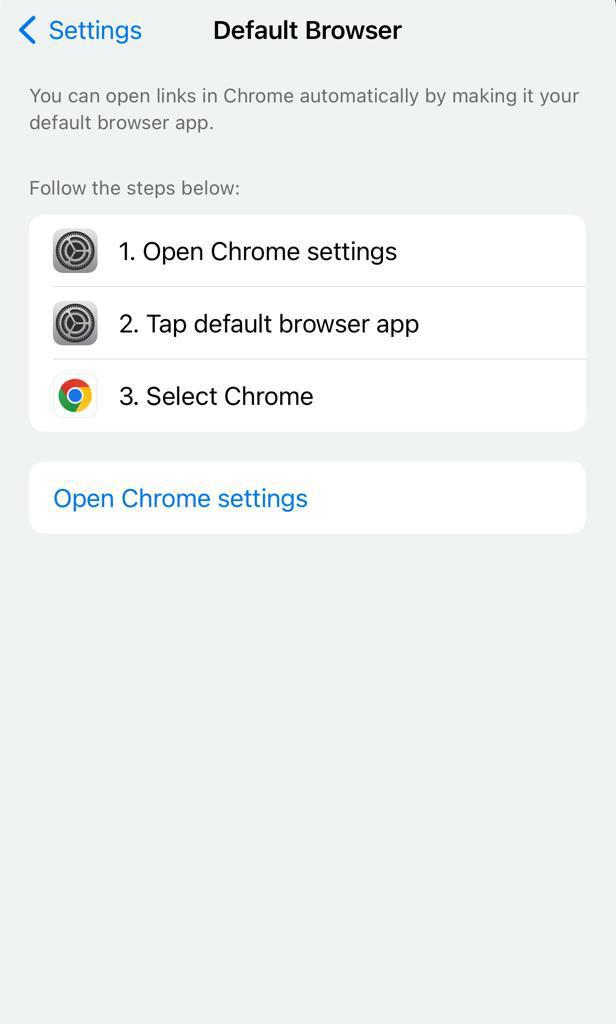
Step 4: Select “Default Browser App”. Now, tap on Chrome to make it your default browser.
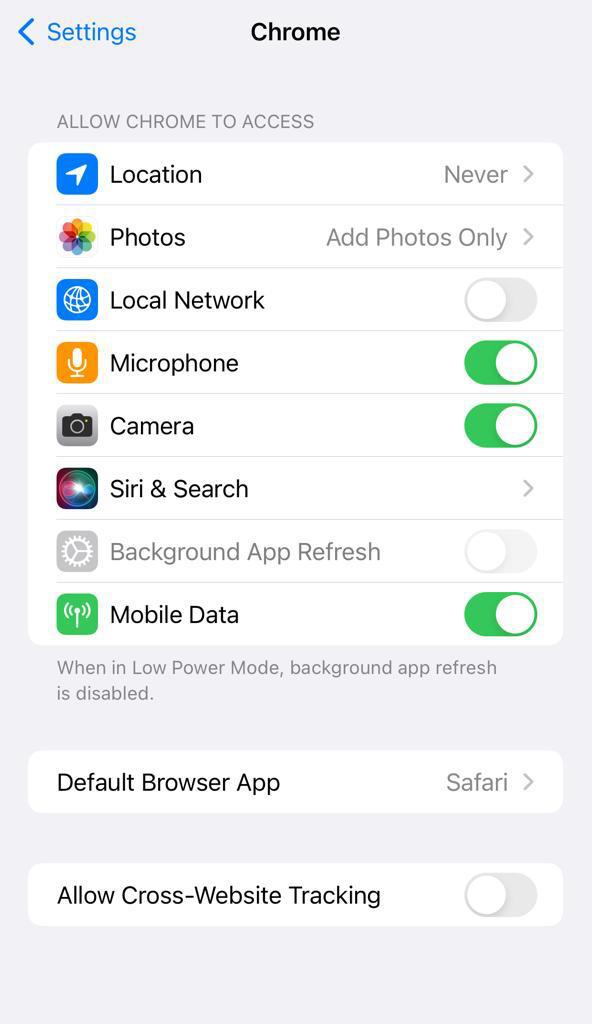
With this, Google Chrome is the default browser in your iOS system.
Why Google Chrome is so Popular?
Google Chrome is very popular for a variety of reasons. It is one of the most used browsers in the World. The reasons for its popularity are endless, a few of them are mentioned below
- Speed: Chrome is fast, loading web pages quickly.
- Security: It has built-in protection against malware and phishing sites, keeping your browsing safe.
- Synchronization: Sync bookmarks, history, and settings across devices seamlessly.
- Extensions: Access a vast library of extensions for added functionality.
- User-Friendly: Google Chrome is user friendly, it has a simple interface and easy navigation
How To Remove or Change Google Chrome as the Default Browser?
One can follow the same steps as followed to make Google Chrome the default browser to remove or change Chrome as the default browser.
There are many ways to remove or change Chrome and other browsers. Most common of them involve going into the settings and changing them. Many browsers provide you with prompts to change your default browser irrespective of going into settings.
Conclusion
In this article, we learned how to make Google Chrome your default browser. As we know, we have many options these days while considering the available browsers as your default browser. Converting Google Chrome into a default browser is similar to all the other browsers out there, be it Microsoft Edge, Brave, Mozilla Firefox, or any other browser.
Additionally, you can also customize the search engines you want in your browser since Microsoft’s default search engine is “Bing” and/or “Yahoo” and it will remain the same even in Chrome after converting it into your default browser
Hence, it is good to not leave with just changing your default browser, but also customize it even further until you are satisfied. Remember, you own your system and it is up to you to customize it to your liking.
Also Read:
FAQs to Make Chrome the Default Web Browser
1. How do I make Google Chrome my default browser?
To make Google Chrome my default browser
- Open “Settings” on your device.
- Scroll down and tap “Apps” or “Applications.”
- Find and tap “Default apps.“
- Tap “Browser.”
- Select “Google Chrome” from the list of browsers.
- Chrome is now your default browser.
2. Can I Change Default Browser on Android?
Yes, on Android, go to “Settings,” tap “Apps,” then “Default apps.” Under “Browser,” select “Google Chrome” to make it your default browser.
3. How do I change from Microsoft Edge to Chrome?
To change from Microsoft Edge to Chrome:
- Open Microsoft edge, go to the Settings > Privacy and Services
- Scroll down and select Address Bar
- From “Search engine used in the address bar” drop-down, select Google to change from Microsoft Edge to Chrome.
Share your thoughts in the comments
Please Login to comment...