How To Type Other Languages In Google Docs
Last Updated :
01 Dec, 2023
How To Type Other Languages in Google Docs – Quick Steps
- Open Google Docs >> Select a Document
- Click on “File” Section
- Select “Language” Option
- Choose Desired Language
- Start Typing
Google Docs is an online word processor based on Google Cloud which keeps your data safe in the cloud storage and is used for creating and editing documents, spreadsheets, slides, etc. Google Docs gives you an excellent feature of collaborating with others in real time by sharing your document. It has a vast library of languages and other features that are used in creating or editing a Google Document you can edit any of your Google documents in any language you want in Google Docs. So, in this article, we will explore how we can type in other languages in a Google Document.
How To Type Other Languages in Google Docs on Desktop
Step 1: Open Google Docs and Select a Document
Open Google Docs and select a document in which t you want to type the other languages.
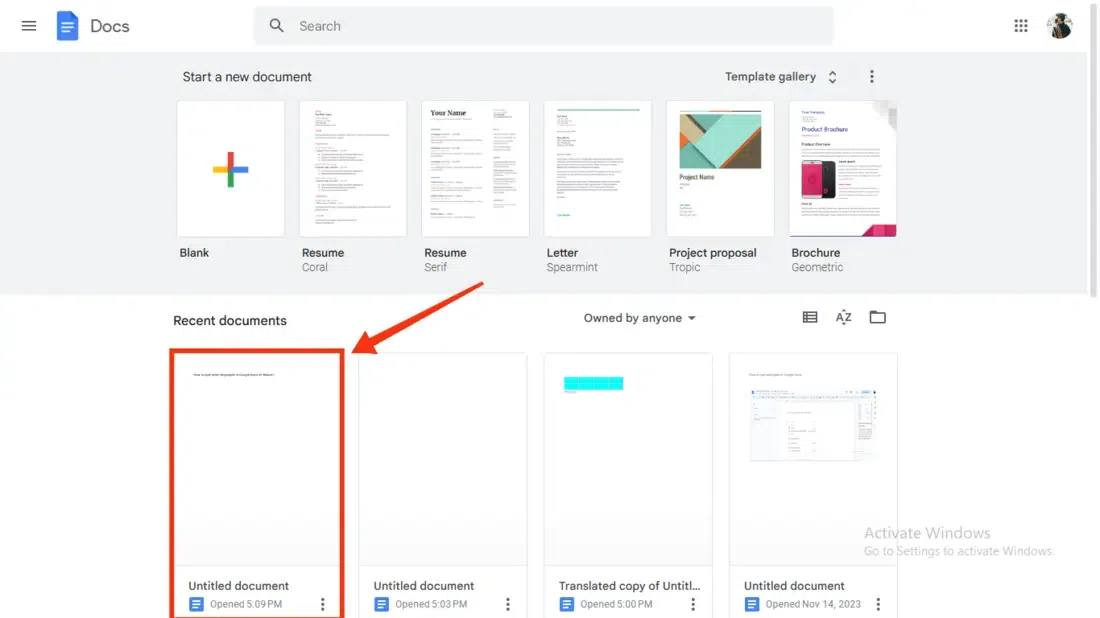
Select a Document
Step 2: Click on “File Option”
After opening the document click on the “File” Option present on the left side of the interface to open the list of actions to be performed.
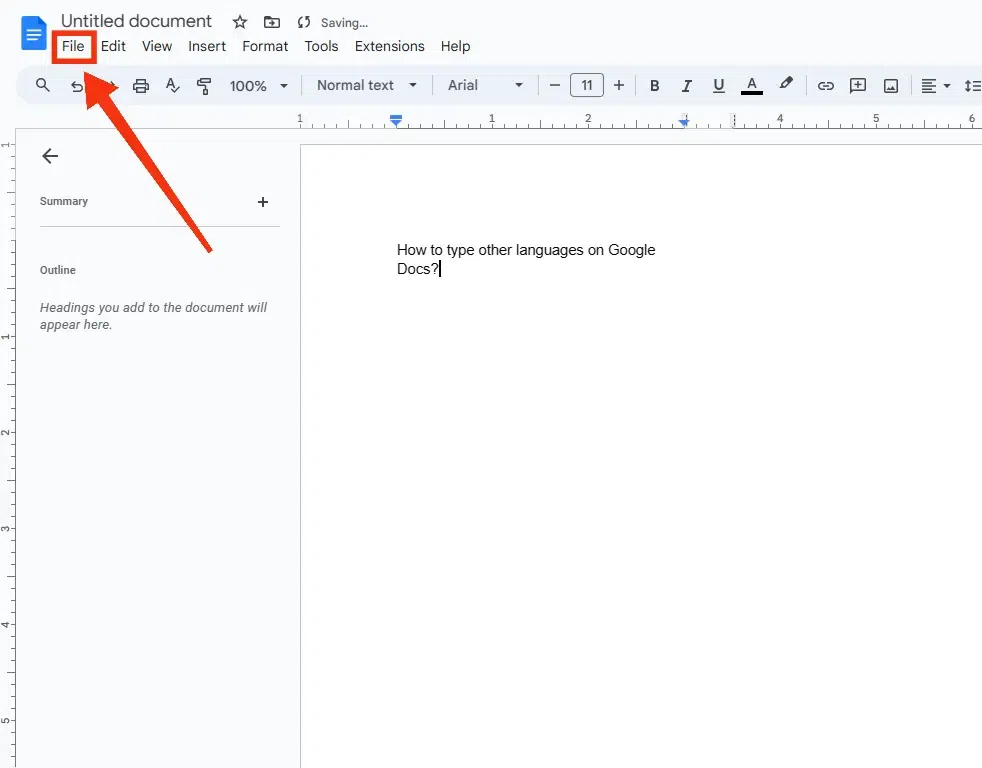
Click on the “File ” Option
Step 3: Select “Language” Option
When you click on the “File” option a drop-down menu will appear on the screen containing all the operations that can be performed on the Google Docs among all the options select the “Language” option to change the typing language.
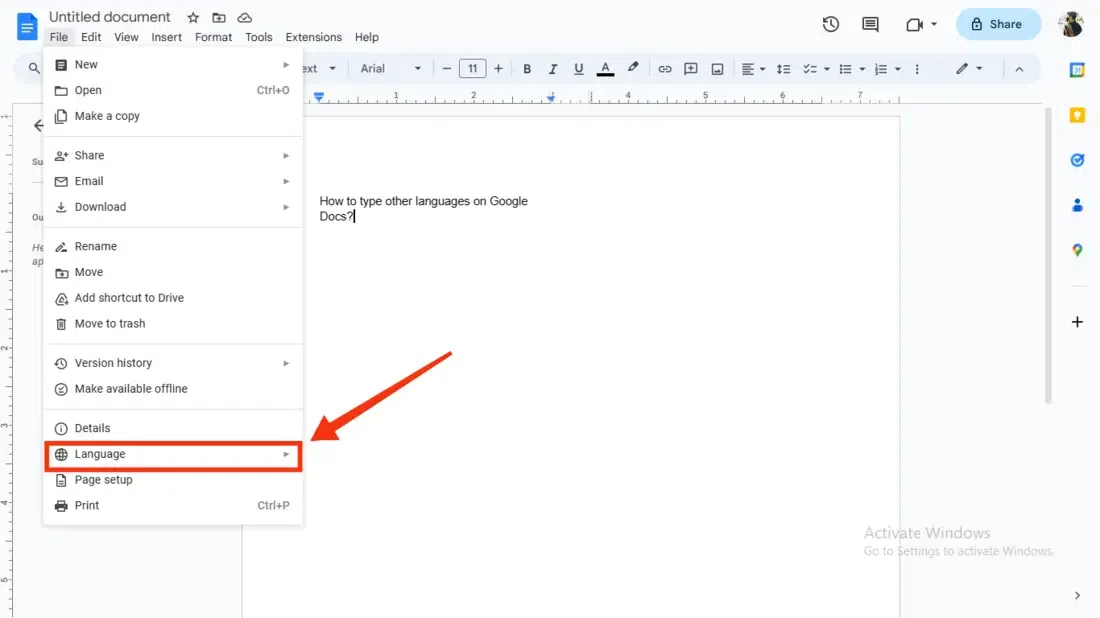
Select “Language”
Step 4: Select Your Desired Language
Now from the the drop-down menu of the languages select the desired language that you want to type into Google Docs.
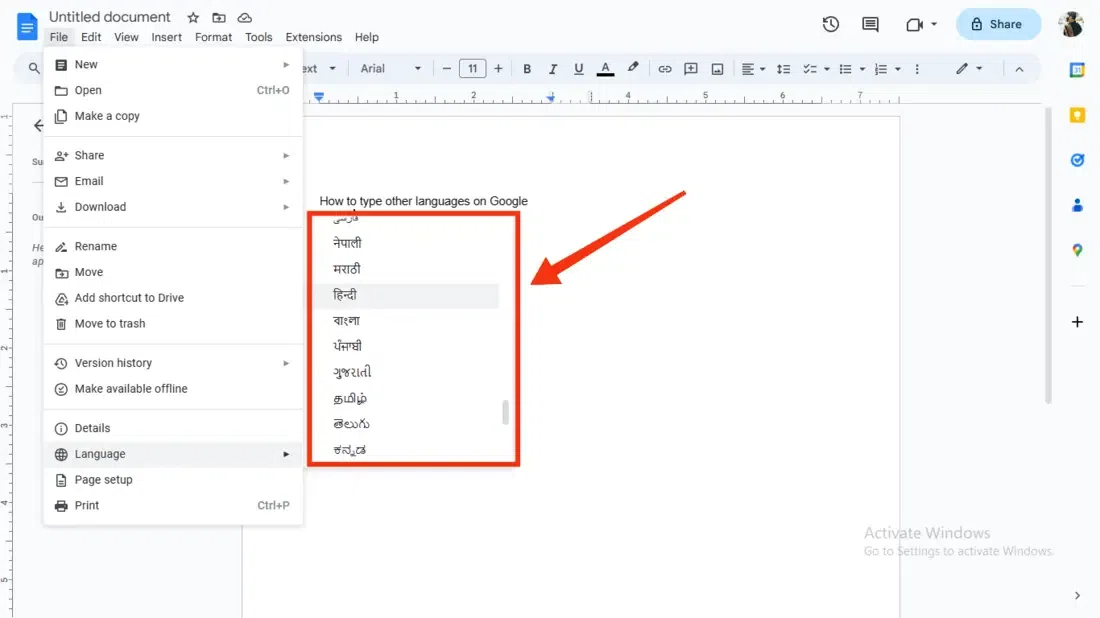
Select Your desired language
Select Language in Voice Typing
You can also choose a language while you are using the voice typing feature in Google Docs.
Step 1: Select Tools Tab and Select “Voice Typing” Option
To change the language in voice typing in Google Docs first you have to access Voice Typing in Google Docs to do so click on the “Tools” Tab present at the top side of the interface and then select “Voice Typing” from the menu appears.
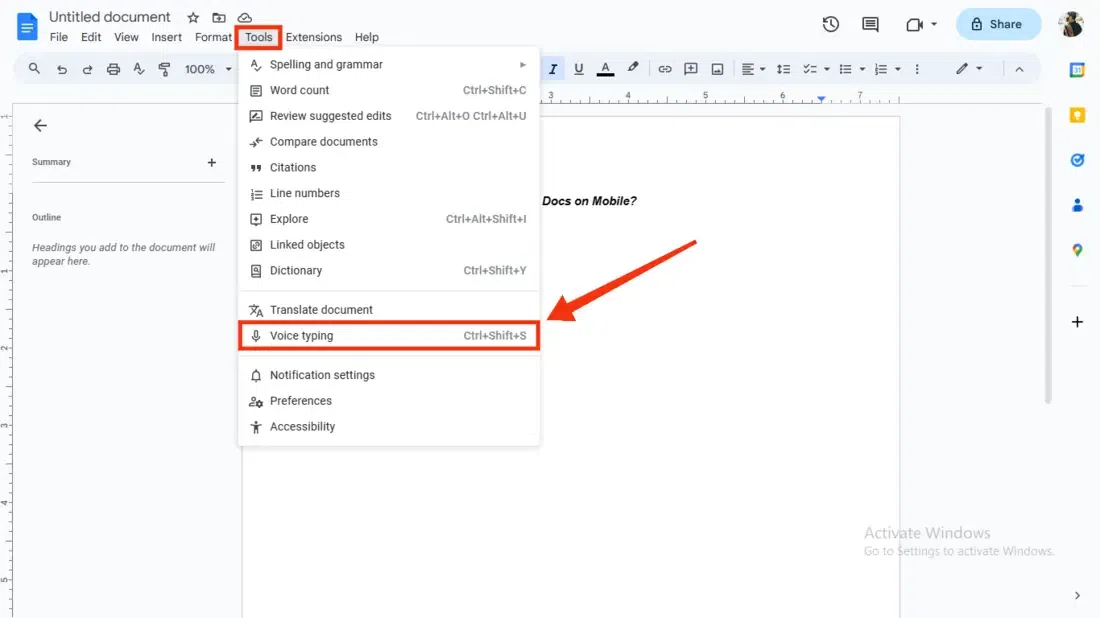
Step 2: Click on Current Language
When you access Voice Typing in Google Docs you will have a Mic Icon on your screen now from that mic icon click on the current language mentioned in the mic to change the language.
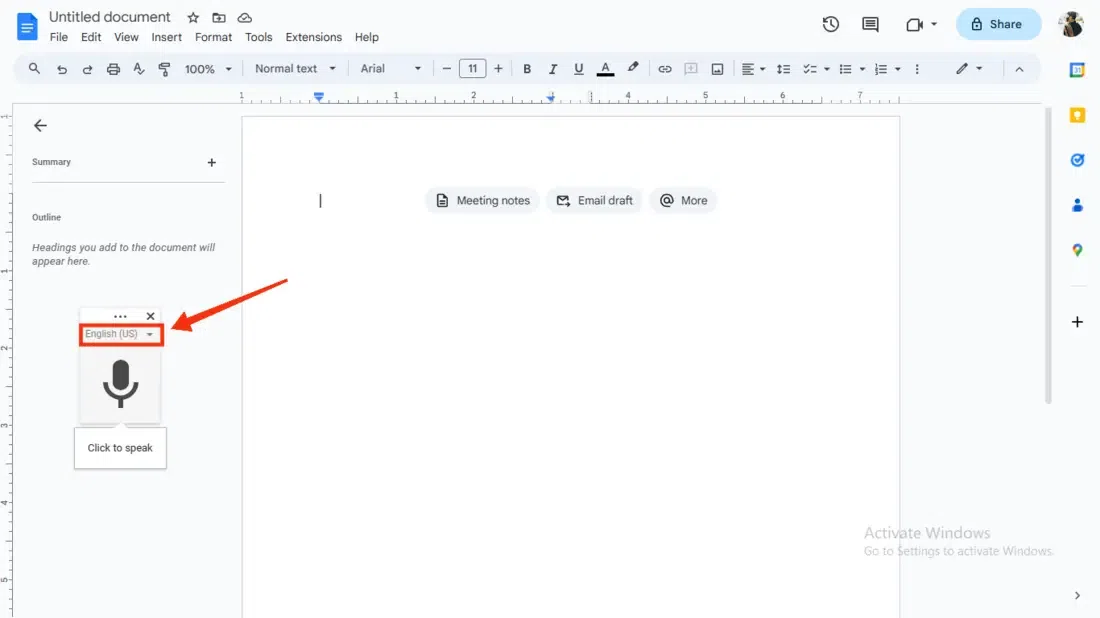
Click on Current Language
Step 3: Select Desired Language
After clicking on the current language mentioned in the mic icon you will be given a lot of languages to choose for your voice typing, so from them select your desired language for speaking into the mic.
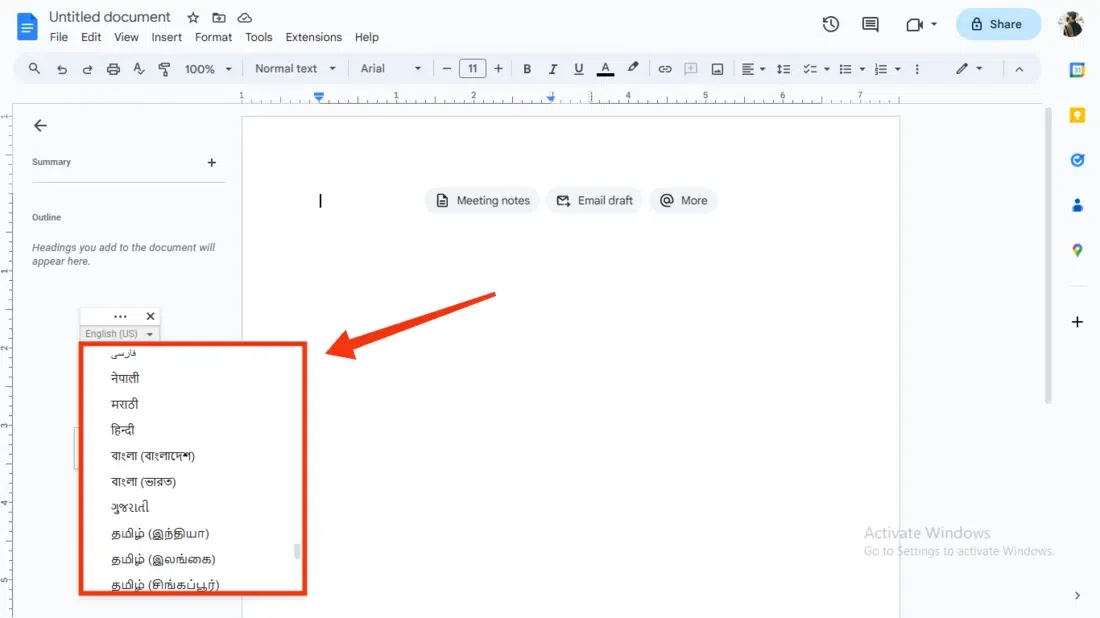
Select Desired Language
How To Type Other Languages in Google Docs on Mobile
Step 1: Open Google Docs and Select your Document
First, you have to open your Google Docs on your mobile app and then you have to select a Document in which you want to type other languages.
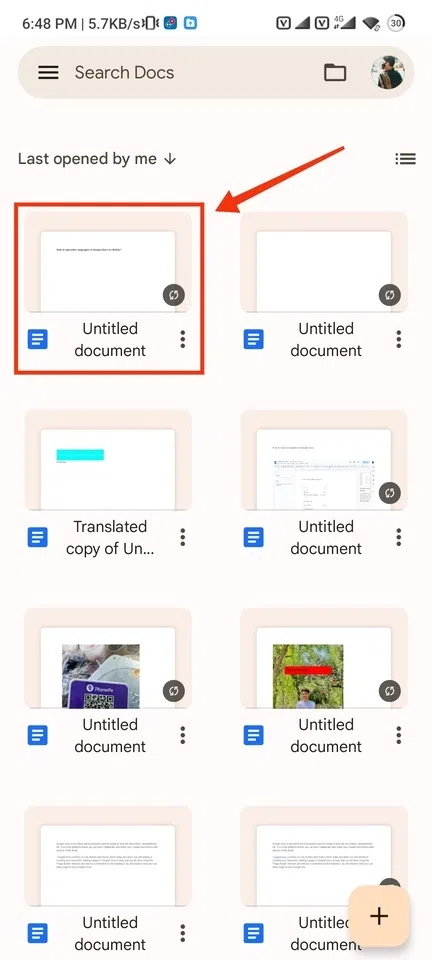
Select your Document
Step 2: Tap and Hold the Space Bar
After opening the document open your keyboard on the screen and tap and hold your space button to view the options related to the languages in it.
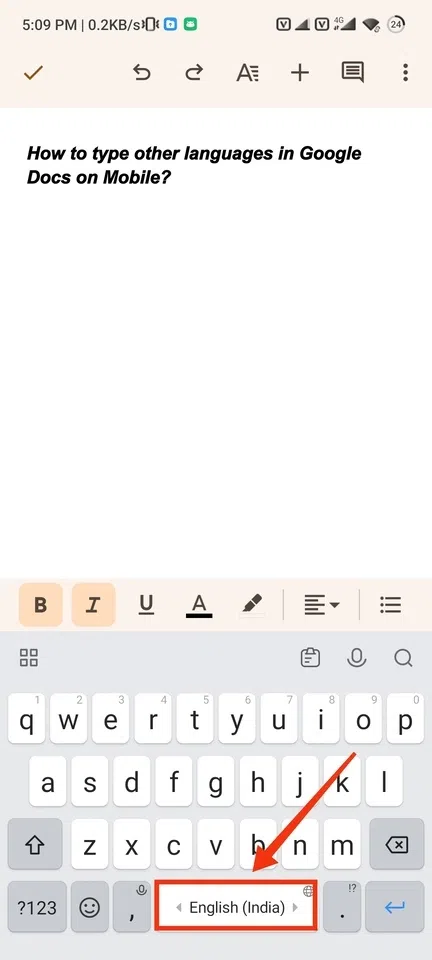
Tap and Hold your Space Bar
Step 3: Select Language and Language Setting
After a sec of holding the space bar an option of languages will appear on the screen select one of your desired languages from it or you can go to the “Language Settings” to view more languages.
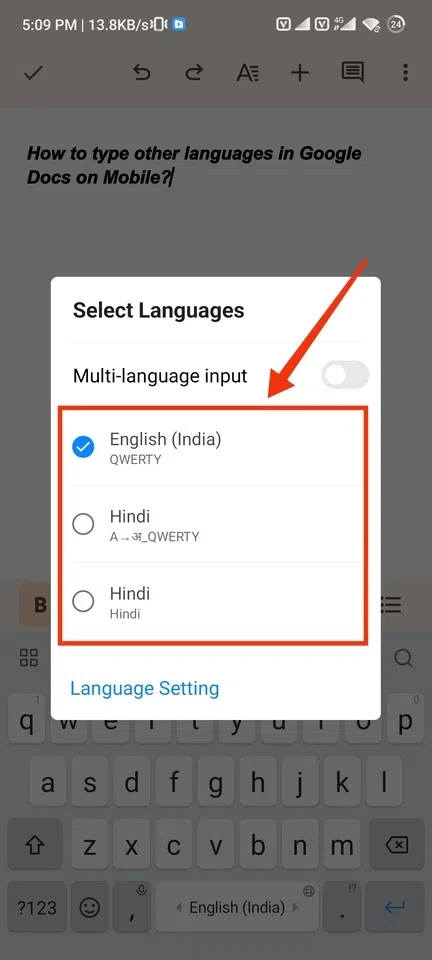
Select Language
Step 4: More Languages and Select languages
When you click on the “Language Settings” you will be given a large number of options to choose a language for typing, just select a language from it.
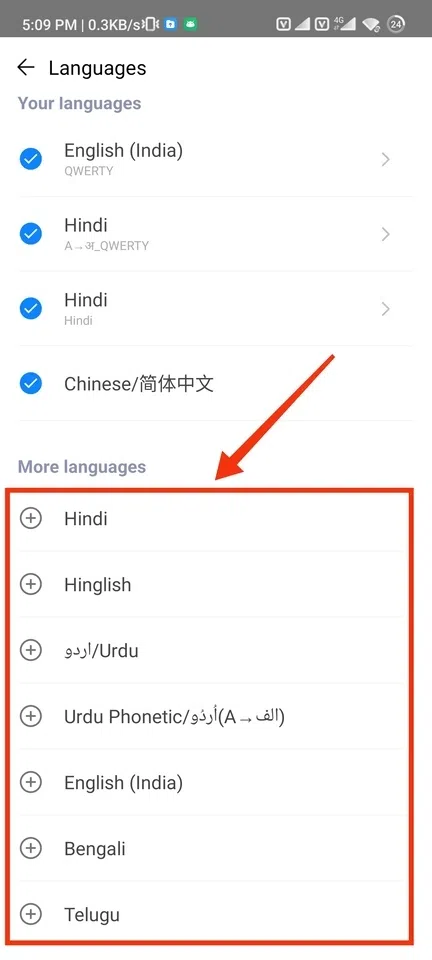
More Languages >> Select languages
Conclusion
Typing any other language in Google Docs makes you familiar with your language and you can type whatever you want in your desired language, to type in other languages in Google Docs there are some easy and simple steps. All you have to do is type click on the “File” Option and then select the “Language” Option from it, and then you will be given a large number of languages to choose your desired language. So just make a choice and start typing in it. Similarly, if you want to change the languages in Voice Typing then click on the “Tools” option and select “Voice Typing” from the menu, then click on the current language displayed to select a new language, and then you will be able to choose a language for Voice Typing.
FAQs
Can I type in multiple languages in the same document?
Yes, you can type multiple languages in the same document just switch the languages from the File section whenever you needed.
How do I switch between different language keyboards while typing?
While typing you can switch between the languages using shortcuts of keyboard which are Alt + Shift in Windows and Command + Space in Mac
Does Google Docs have spell check for multiple languages?
Yes, Google Docs has a spell check for every different language you type in the Google Docs, and it will check automatically when you type in the Google Docs.
Share your thoughts in the comments
Please Login to comment...