How to Get an Em Dash in Google Docs
Last Updated :
16 Apr, 2024
The Em Dash (—) is a versatile punctuation mark used in writing to create emphasis or indicate a break in thought. It’s longer than a hyphen (-) and an en dash (–) and can add a professional touch to your documents. But how do you insert an Em Dash in Google Docs, you ask? Well, it’s simpler than you might think!
Stay tuned as we unravel the mystery of the elusive Em Dash and learn how to effortlessly insert it into your Google Docs. Whether you’re crafting an intricate novel, drafting a business report, or simply jotting down your thoughts, mastering the Em Dash can take your writing to the next level. Let’s get started!
What are EM Dashes in Google Docs
In Google Docs, standard keyboards don’t have dedicated keys for special punctuation marks, such as an en or em dash. However, Google Docs provides a way to insert them into your documents.
Importance of Em Dashes
Em dashes help writers emphasize a point, set off information, or signal a sudden shift in thought—making text clearer and more engaging.
How to Get an Em Dash in Google Docs
Preview of Steps
To create an em dash in Google Docs,
- Open your document in Google Docs.
- Navigate to the “Insert” menu.
- Select “Special characters.”
- Search for the em dash.
- Insert the em dash into your document.
- Optionally, use a keyboard shortcut for quicker insertion.
Step 1: Open a ‘Blank Document’ in Google Docs
Readers or users need to open their desired or Blank document in Google Docs.
.webp)
Open a Blank Document>>
Step 2: Look for the ‘Insert’ Menu in Toolbar
After opening a blank document, locate and click on the “Insert” menu at the top of the Google Docs window or toolbar.
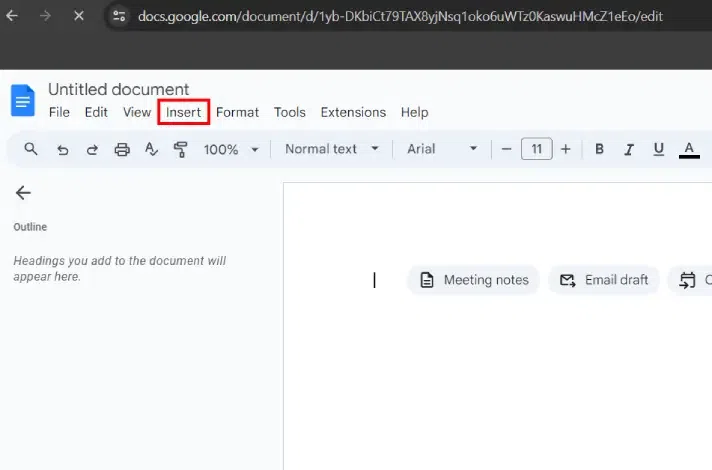
Find Insert Menu>> Toolbar
Step 3: Select ‘Special Characters’ in ‘Insert’ Menu Option
In the ‘Insert’ menu of the toolbar, select the “Special characters” option in the dropdown menu. This particular option will allow you to insert various special characters, including the em dash.
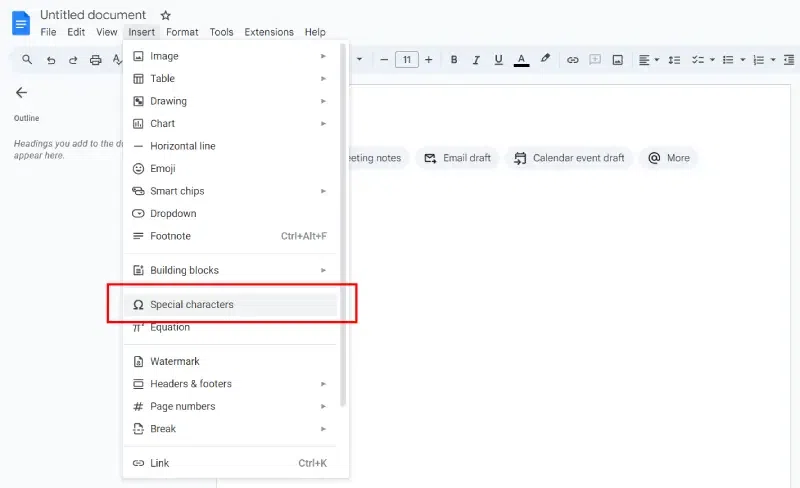
Choose Special Characters
Step 4: Search for the ‘Em Dash’ in ‘Special Characters’
Type “em dash” or “— (em dash)” into the search bar of the “Special characters” window. This will filter the available characters to display the em dash.
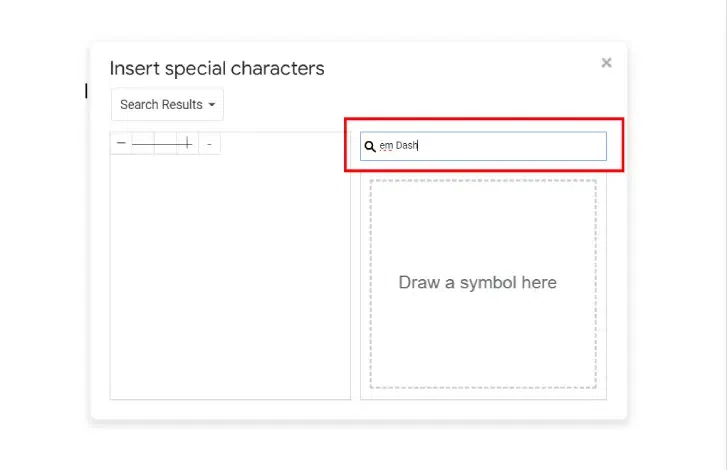
Search ‘Em Dash’
Step 5: Insert the ‘Em Dash’
Click on the em dash character once it appears in the search results. This action will insert the em dash directly into their document at the cursor’s location.
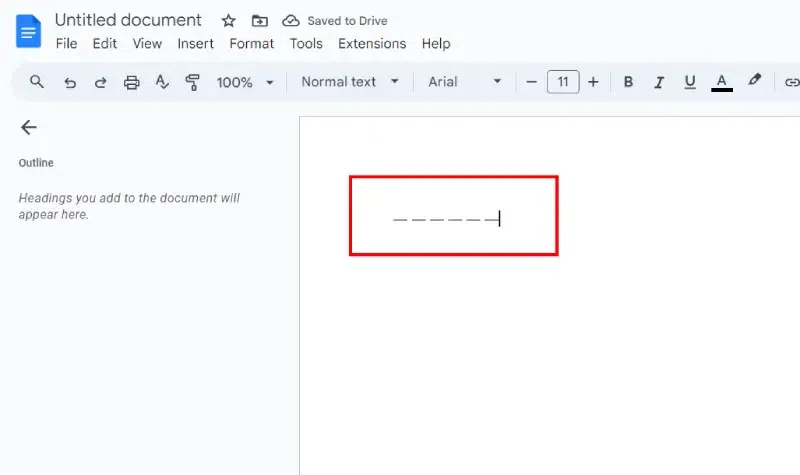
Insert>>
Alternative Method: Use the Keyboard Shortcut
An alternative method for inserting an em dash is by pressing the “Ctrl + Alt + -” keys simultaneously on Windows or “Option + Shift + -” on macOS.
Step 6: Confirm the Em Dash
Encourage readers to confirm that the em dash has been inserted correctly in their document.
Conclusion
Em dashes are important for making your writing clear and strong. They help you highlight important information, emphasize key points, and show when your thoughts suddenly change. This makes your writing more interesting and easier to understand.
So, don’t be afraid to use em dashes when writing in Google Docs. Just follow the easy steps we discussed earlier or given above, and you’ll see how they can make your documents clearer and more powerful for your readers.
Adding em dashes to your writing in Google Docs is simple and can make a big difference in how your documents come across. Just follow a few easy steps, and you’ll make your writing more engaging for your audience. So, the next time you’re writing in Google Docs, try using em dashes to make your text stand out.
FAQs – Top 3 Ways to Create an Em Dash in Google Docs
What are the three types of dashes?
The three types of dashes are the hyphen (-), the en dash (–), and the em dash (—).
What is the 3-em dash symbol?
The 3 em dash symbol (—) is a punctuation mark that is three times the length of a regular em dash (—). It’s used for indicating a break in thought, creating a dramatic pause, or showing a long interruption in speech or writing.
What are the two types of dashes en dash and em dash?
The two types of dashes are the en dash and the em dash.
Share your thoughts in the comments
Please Login to comment...