How to Download a Google Doc
Last Updated :
09 Oct, 2023
Google Docs is becoming popular day by day because of the services it offers which makes it different from other word-processing software available in the market. When working on Google Docs it is required to download the document once your work is complete so that you can keep track of your work. Google Docs provides users with the facility to download their documents on their devices very easily and allows users to work in a collaborative manner. Google Docs provides many file formats on which users can download their documents such as PDF, Doc, ePub, etc.
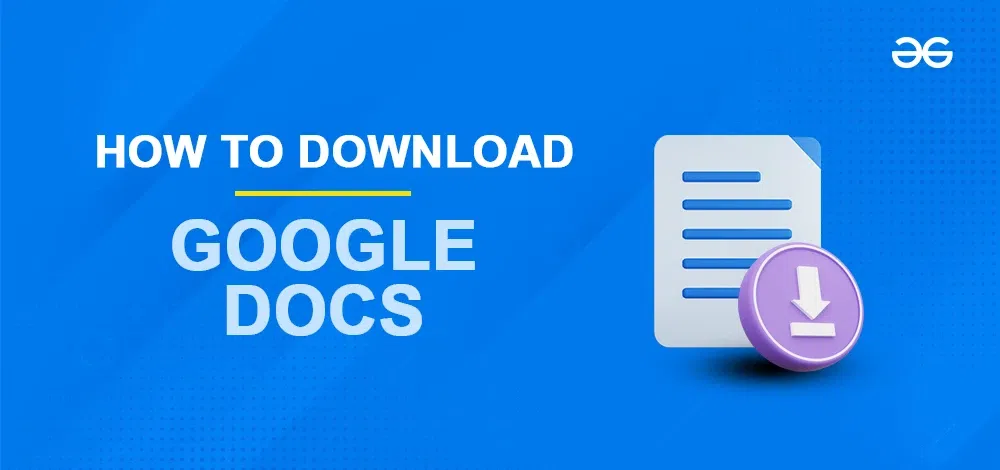
How to Download a Google Doc as Microsoft Word
In order to safeguard your valuable work in Google Docs, it’s essential to have a method for both saving and downloading your documents. Google Docs take care of the initial crucial task by automatically saving your work whenever changes are made to the document. Now, the responsibility shifts to us to manage the second vital task, which involves downloading Google Docs.
Step 1: Create a Google Account
The first step is to create a Google account or you can also open an existing Google Document.
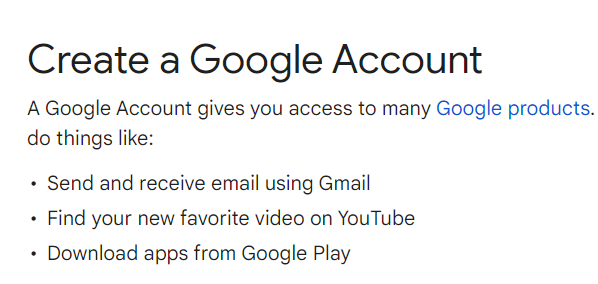
Valid Google Account
Step 2: Open Google Docs App
Now navigate to the top right corner of the Google homepage, click on the 9 dots icon and Select Google Docs.
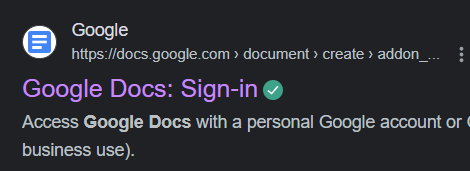
Visit the link
Step 3 : Select New Document
The next step is to initiate the create a new document. Click on the (+) icon.
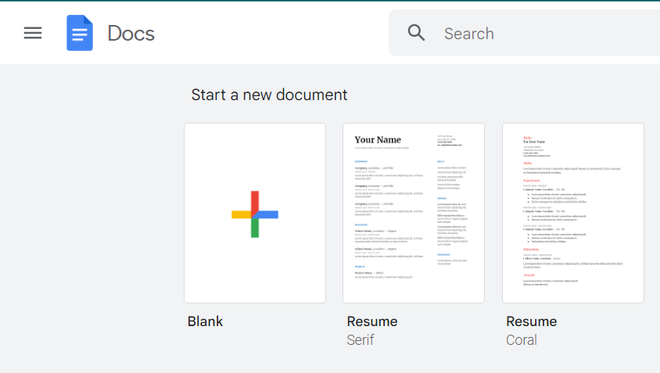
Create a new Document
Step 4: Edit a Document
Once you’ve created a blank document, start working in the document.
Note: Google Docs automatically saves your document, and you can observe this through the saving icon appearing at the top of the screen whenever you make changes.
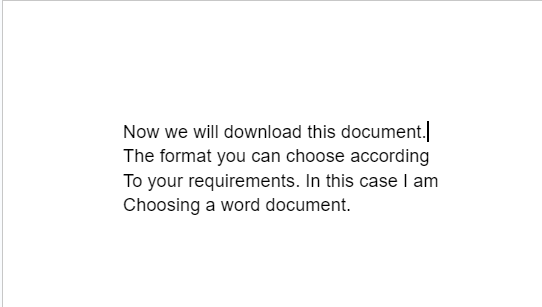
Creating a document
Step 5: Go to File, Select Download and Click on Microsoft Word
Now go to File option and choose the Download option and then choose the required file format in which you want to download your document. You can choose any file format according to your requirement there are many formats available in Google Docs. Click on the file format.
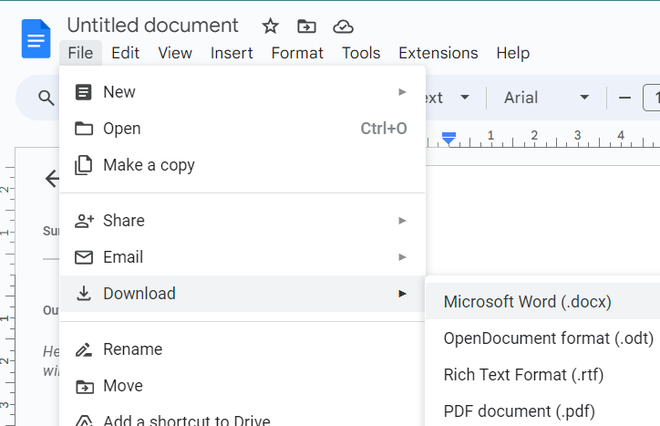
Choose according to your requirement
After choosing the file format notice that the file will start downloading automatically in your system’s file manager and you can now keep track of your work very easily.
Step 6: Now Open Google Doc in Microsoft Word
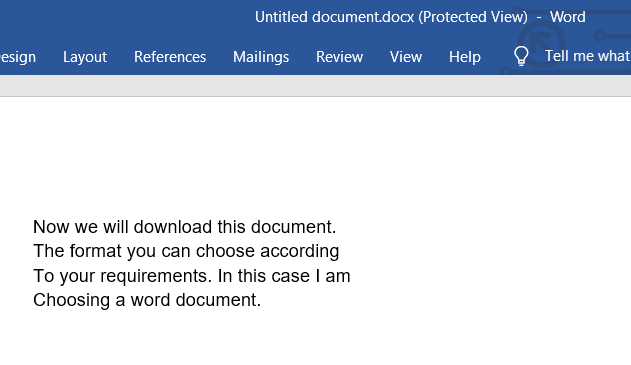
Downloaded File
How to Download Google Doc in Android or iOS Devices
Step 1: Download Google Docs
To start with, first install the Google Docs App on the mobile device using Google Play Store in case of Android and App Store in case of iOS.
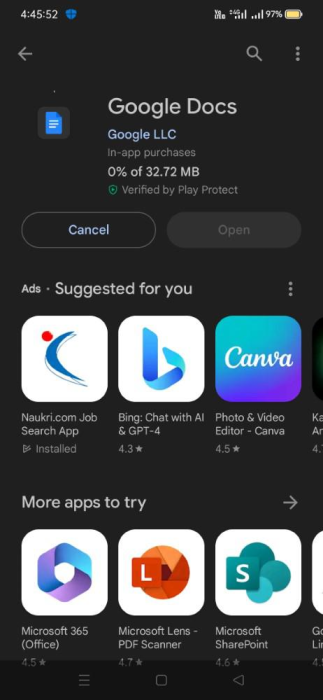
Download Google Docs
Step 2: Open Google Docs
Open the Google Docs app in your device and create a new document in the app.
.png)
Opened Google Docs
Step 3: Edit the Document
Start working with your document and once you complete your work move on to next step.
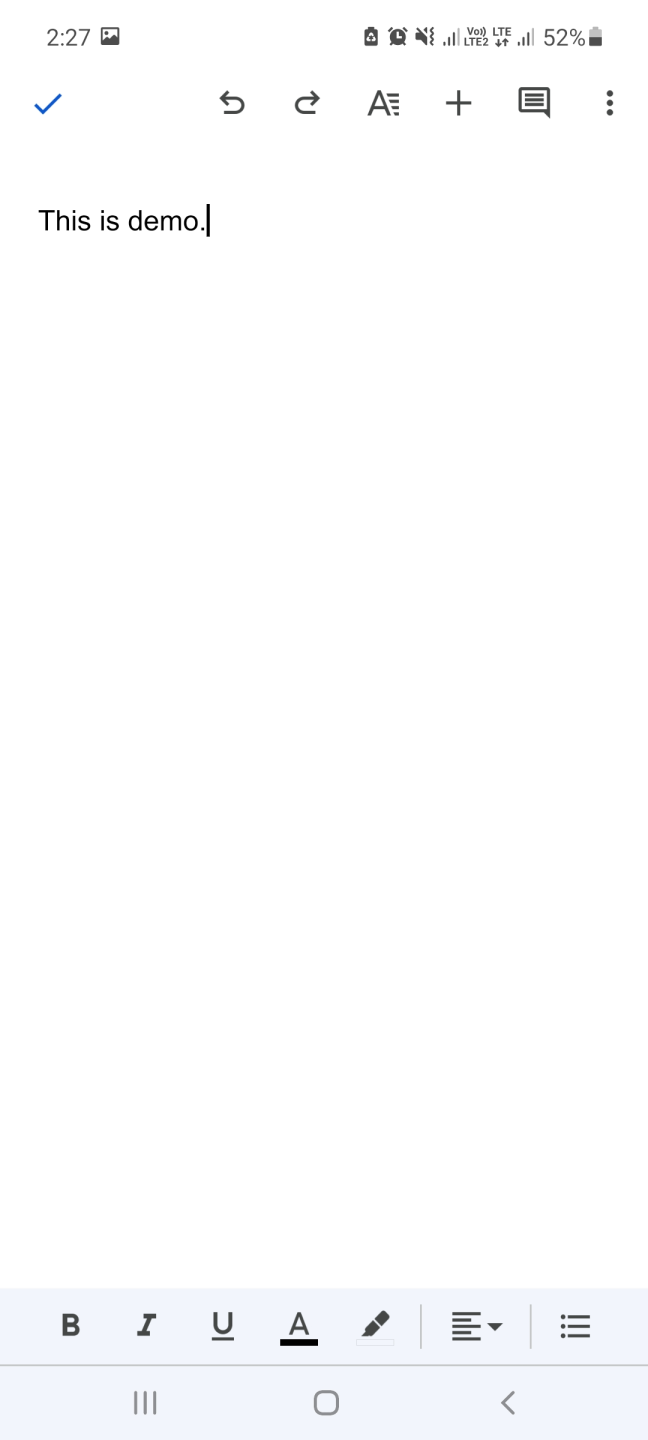
Editing Document
Step 4: Access the File and Select Download
Go to file option and then choose the download option and choose the format of the file.
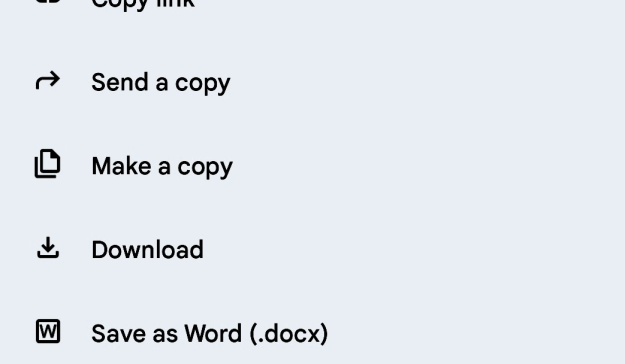
Click on Download
Now the file will starting downloading automatically, wait for few seconds and then you will see the file downloaded in your local storage which will help you keep track of it.
Conclusion
In this article we have taken a close look into Google Docs and we have talked about some of the basic features offered by Google Docs also we have learned about how to create a new document in google docs and also about how to work in a document. Our main topic of interest was how to download a Google Doc to save your work and to keep record of your work so as to reuse the document later and we have successfully achieved our goal. Downloading a Google Doc is an easy process and required minimal efforts and can be done in just a few clicks. If you are also looking to convert download your documents then follow the above mentioned steps.
Frequently Asked Questions
In which formats we can download our files?
In google docs we can download our documents in pdf, word, txt, odf etc. formats.
Is Google Docs Cloud Based?
Yes Google Docs is a cloud based online word processing software.
What are the requirements to use google docs?
A well working web browser and a stable internet connection is mandatory.
Share your thoughts in the comments
Please Login to comment...