How to Add New Words to the Google Docs Dictionary
Last Updated :
07 Feb, 2024
How to Add Words to Personal Dictionary in Google Docs – Quick Steps
- Open Google Docs
- Go to Tools >> Spelling and Grammar >>Personal Dictionary
- Enter the Word>> Add the Word
- Click on ok
Have you ever felt the frustration of Google Docs autocorrecting words it shouldn’t? It happens all the time, especially when I work with topics like Linux or crafting unique character names. Whether it’s inventing new locations or simply venturing beyond the ordinary, Google Docs sometimes just can’t keep up. But fear not! In this journey, we’ll learn how to add our own words to the Google Docs dictionary. Get ready to take control of your writing experience and make sure every word shines just the way you want it to.
Here, in this article, you will learn how to add words to your personal dictionary in Google Docs and work without any hassle.
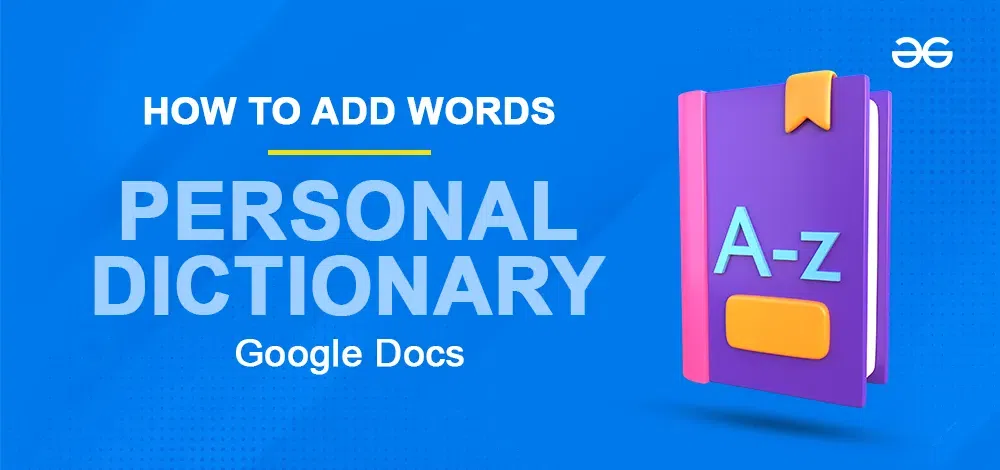
How to Add a Word to Your Google Docs Dictionary
There are two ways to add words to a personal dictionary. One is by opening the personal dictionary and adding new words to it. Another way is by right-clicking on the red underlined words(marked by the Spell check tool) and adding them to the personal dictionary from there.
How to Add Words to the Dictionary Using Tools Tab
This method allows you to add multiple words to a personal dictionary one after another.
Step 1: Open Google Document
Open a new Google Doc or any existing one from your Google Drive. Type the content of your document.
.webp)
Open Google Document
Step 2: Go to Tools, Select Spelling and Grammar, and Click Personal Dictionary
Navigate to the top menu, click on “Tools”, then choose “Spelling and Grammar” from the drop-down menu. Next, select “Personal dictionary”.
.webp)
Go to Tools, Select Spelling and Grammar, and Click Personal Dictionary
Step 3: Enter the word
A dialog box will open. Type the word that you wish to add to your personal dictionary in the text box.
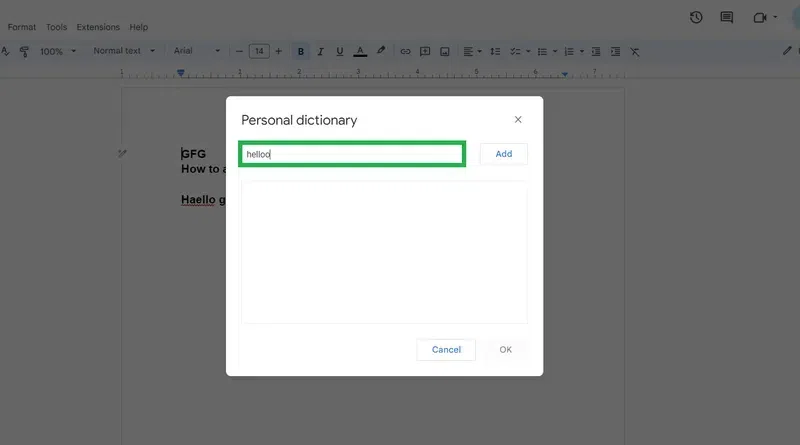
Enter the word
Step 4: Click Add
Click on the “Add” button.
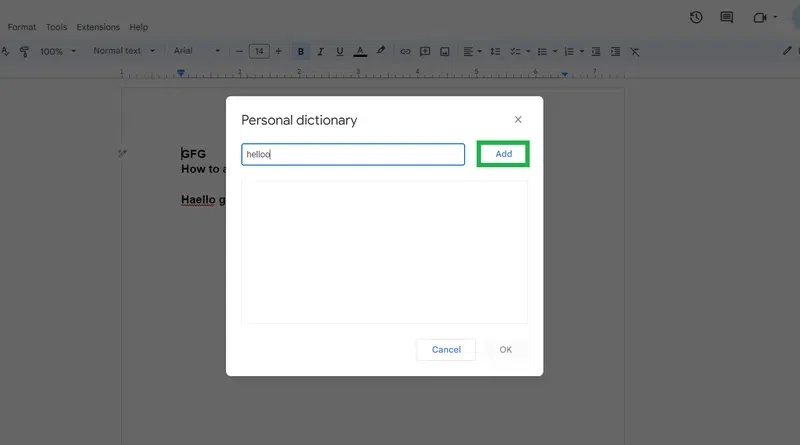
Click Add
The word will get added to the personal dictionary.
You can further type and add more words to the dictionary.
Step 5: Click OK
Click on the ok button given at the bottom right.
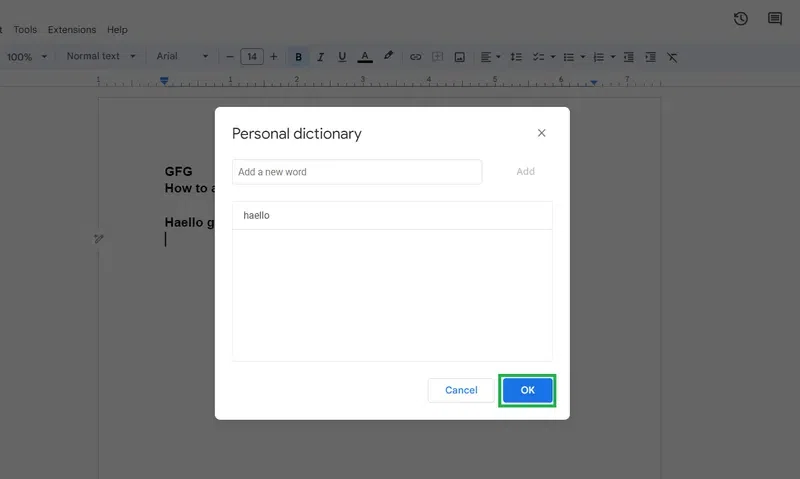
Click OK
How to Add Spell Check Marked Words to Dictionary
Step 1: Open the Document and Right-click on the red underlined word.
Open your Google document and go to the word that has red underline. Right-click on the word that is marked by the Spell checker with a red underline. A drop-down will open.
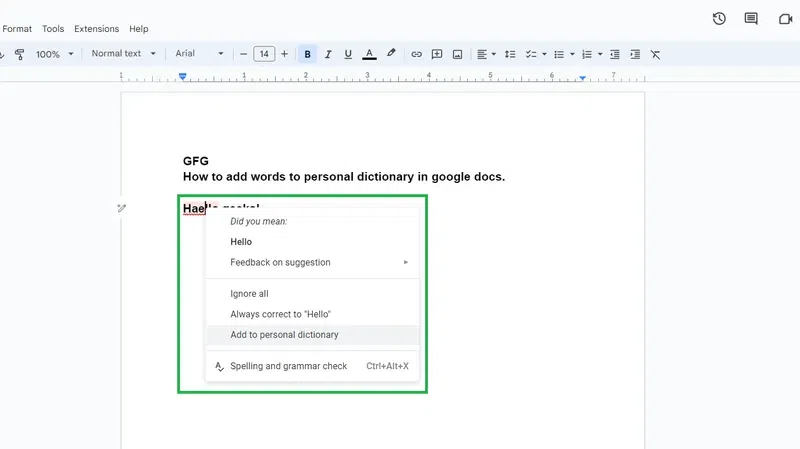
Right-click on the red underlined word
Step 2: Select Add to a Personal Dictionary
Click on the Add to Personal Dictionary option among the given options in the menu.
.webp)
Click Add to Personal dictionary
The word will get added to the personal dictionary and will no longer be underlined with red color.
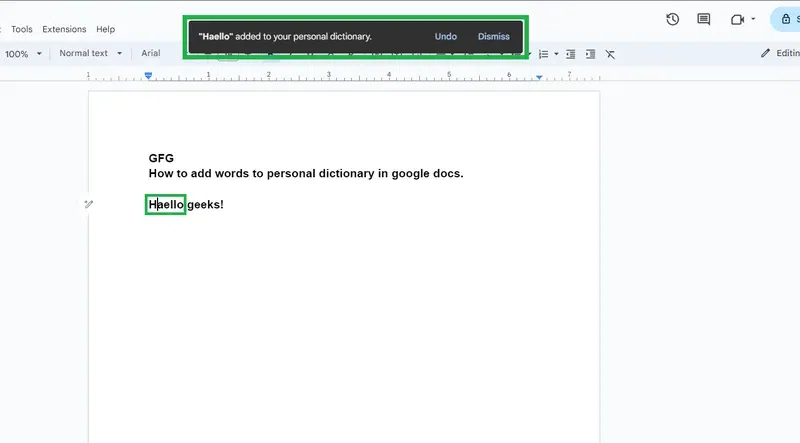
The word is added to a personal dictionary
How to Remove Words from a Personal Dictionary
If you mistakenly add some wrong word to the personal dictionary, you can remove it by following the below-mentioned steps:
Step 1: Go to Tools, Select Spelling and Grammar, and Click Personal Dictionary
Navigate to the top menu, click on “Tools”, then choose “Spelling and Grammar” from the drop-down menu. Next, select “Personal dictionary”.
.webp)
Go to Tools, Select Spelling and Grammar, and Click Personal Dictionary
Step 2: Simply move your cursor over the word and select the Delete Icon
Find the word that you want to delete. Hover over the word and then click on the Delete icon corresponding to that word.
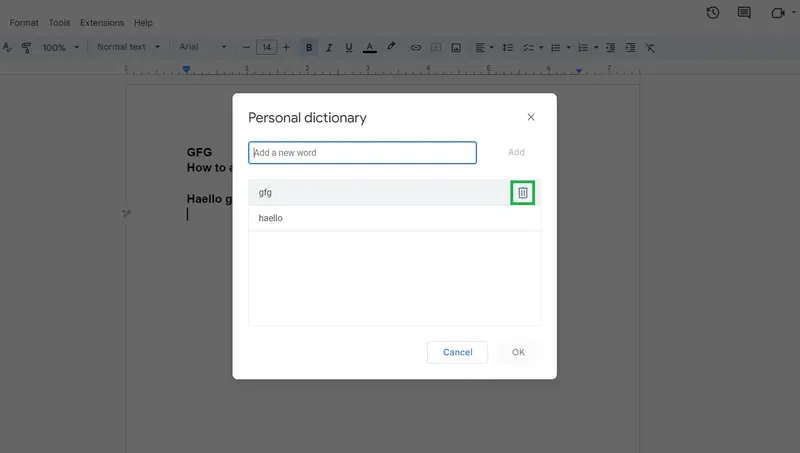
Click on the Delete icon
Step 3: Click OK
The word will get removed from the personal dictionary. Click on the OK button.
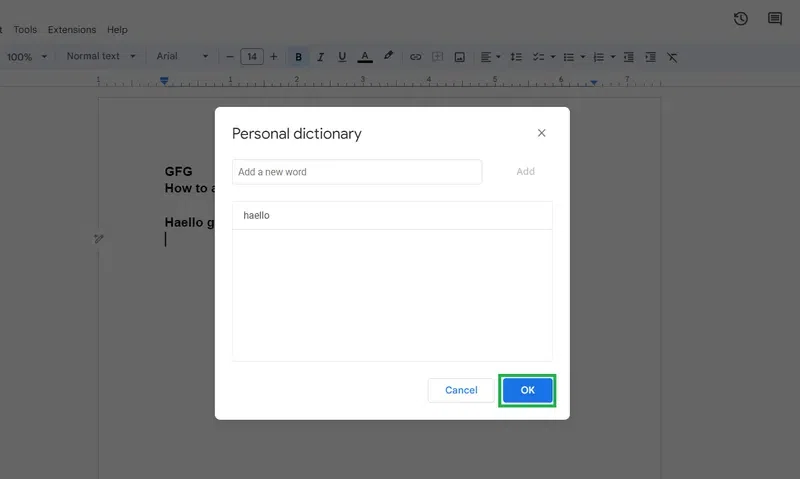
Click OK
Conclusion
To sum it up, you can add words to your personal dictionary in Google Docs by going to Tools > Spelling and grammar > Personal dictionary, typing the word that you want to add, and then clicking the “Add” button or you can simply right-click on the red underlined word and click “Add to personal dictionary”.
If you wish to remove a word from your personal dictionary, then open the Personal dictionary, find the word that you want to delete, hover over the word, and click on the Delete icon corresponding to that word.
FAQs on How to Add New Words to the Google Docs Dictionary
What is personal dictionary in Google Docs?
Personal dictionary in Google Docs is a feature that allows users to add custom words to a personalized dictionary. This ensures that these words are not flagged as misspelled during spell checks.
Is there a limit to the number of words that can be added to personal dictionary?
Google Docs doesn’t have a strict specified limit on the number of words can be added to personal dictionary. However, for optimal performance, it’s advisable to keep the dictionary to a reasonable size.
Will the words added to personal dictionary sync across different devices?
As of now, personal dictionaries in Google Docs are local to each device. If you use multiple devices, you’ll need to add custom words on each device individually.
Share your thoughts in the comments
Please Login to comment...