How to Change the Default Font in Google Docs 2024
Last Updated :
12 Mar, 2024
Change default font in Google Docs – Quick Steps
- Head to Google Docs > Create New Document
- Type anything with Default font
- Highlight text > Select style dropdown
- Hover Normal Text > Click Update ‘normal text’ to match
- Go to Style dropdown > select Options > Save as my default styles
Google Docs has firmly established itself as a go-to platform for countless users seeking a reflexive and cost-effective solution. One of its often-overlooked yet incredibly useful features is the ability to customize your default font. Say goodbye to the universal Arial and embark on a journey to make your documents with a personalized touch. Whether you’re aligning with your company’s branding guidelines or simply looking to refresh your text style, Google Docs offers a straightforward method to do just that. So, if you’ve ever wondered how to break free from the Arial monotony and explore fonts like Comic Sans MS, Pacifico, Georgia, Times New Roman, and more, keep reading as we unravel the steps to transform your default font in Google Docs.
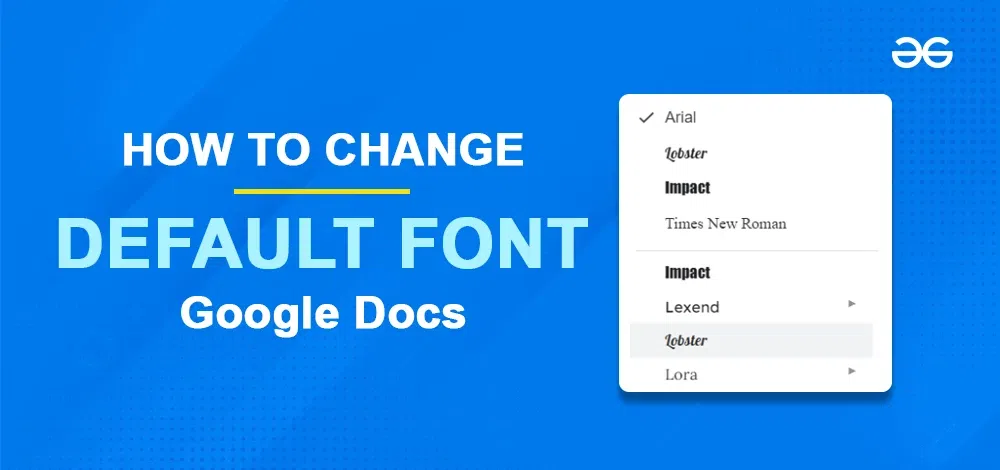
How to Change Default Font in Google Docs
Step 1: Launch Google Docs
Open Google Docs in your web browser.
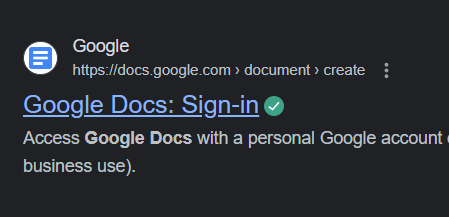
Click on this link
Step 2: Create a Blank Document
To create a new empty document, click on the blank template option located on the Google Docs homepage.
.png)
Create a Blank Document
Step 3: Type Text in Google Document
Once you’ve created the blank document, proceed by entering some text into it to keep the default font size and style. Later on, we will modify these settings. At the top of the screen, you can easily see the default font size and the applied font style for the text that has been inputted.
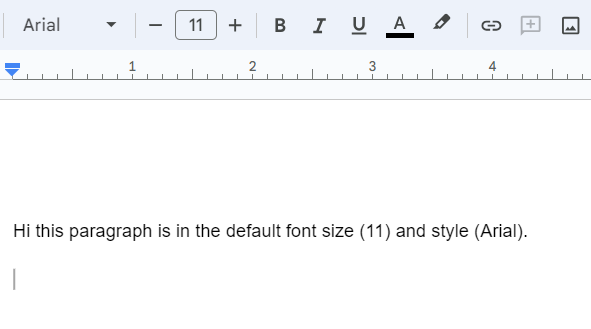
Note the default font size and style
Step 4: Change the Default Font Size
Now, let’s begin by changing the default font size in Google Docs, which is initially set at 11 (in the below example). To modify the font size, simply click the ‘+’ button located below the ‘Help’ option to increase it, or click the ‘-‘ button to decrease it as needed.
As an example we will change the Default Font Size to 22 and then notice the changes to the text.
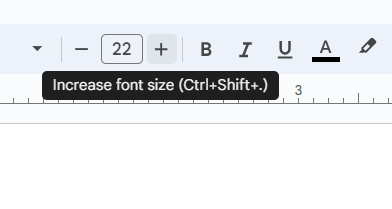
Changing font size
Step 5: Change the Default Font Style
Next, let’s proceed to change the default font style in Google Docs, which is initially set to Arial. To make this adjustment, navigate to the ‘Arial’ button located below the ‘Help’ option. Once clicked, a list of available font styles in Google Docs will appear on the screen, allowing you to select the desired font style that suits your specific requirements.
As an example we will change the default Font Style to Lobster and then notice the changes applied to the text.
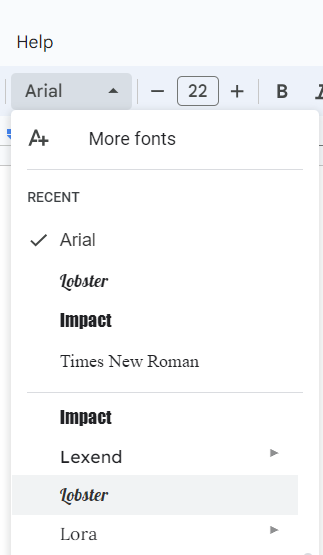
Choose a font style
Now we will add a new paragraph in our document to reflect the changes that has been made. The font size is now 22 which was earlier 11 and the font style is now Lobster which was earlier Arial
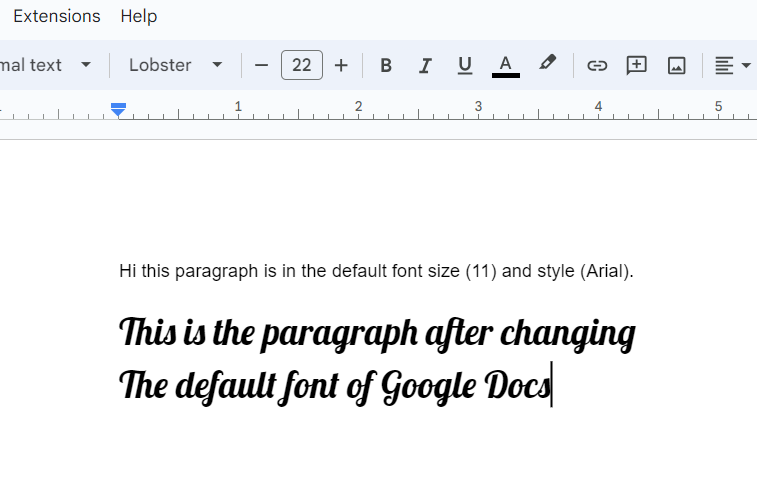
Output
Conclusion
Mastering the art of changing the default font in Google Docs can significantly enhance the visual appeal and personalization of your documents. By following the simple steps outlined in this guide, you can bid farewell to the standard Arial font and usher in a style that aligns with your preferences or organizational standards. Whether you opt for a more formal look with Times New Roman or get creative with fonts like Pacifico or Comic Sans MS, Google Docs empowers you to make your documents truly yours. So, the next time you embark on a writing project, remember that with a few clicks, you can transform the default font, infusing your documents with your unique style and making them stand out.
FAQs
What is the default font size in Google Docs?
The default font size in Google Docs is 11.
What is the default font style in Google Docs?
The default font style in Google Docs is Arial.
Can we share a Google Doc?
Yes, we can share a Google Doc by simply clicking on Share button on right corner side of screen.
Share your thoughts in the comments
Please Login to comment...