How to Fix Runtime Error 481: Invalid Picture?
Last Updated :
20 Nov, 2023
Imagine you are working on your computer and suddenly a Runtime Error 481 appears, claiming “Invalid Picture.” This error will disrupt all your running tasks. What would you do? Here’s what you can do. We tried to cover all your possible queries and provide you with a convenient solution for the same.
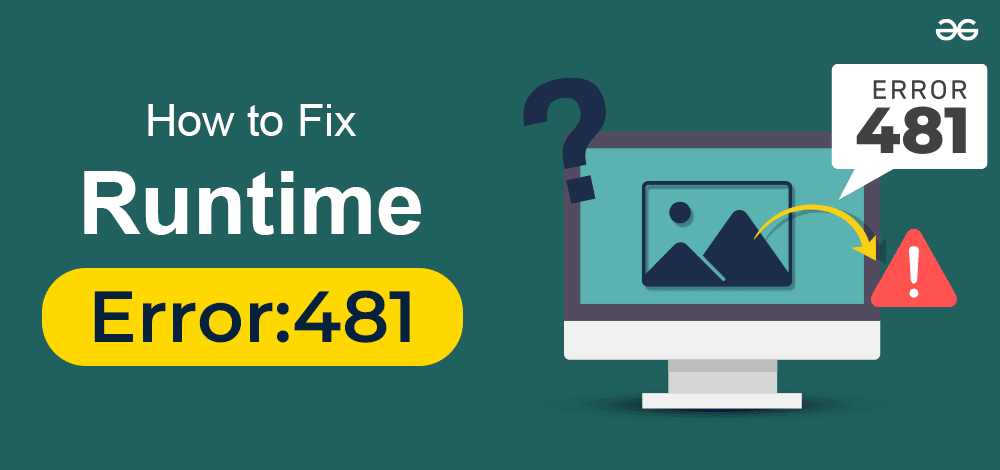
In this article, we will talk about Runtime Error 481: Invalid Picture. We will dive into the major reasons for this error. We will also look into the approaches to solve this error and at the the end of article, we will put Frequently Asked Questions to help you out quickly.
What is Runtime Error 481?
Runtime error occurs when Windows is running and crashes while running. It means that the code did not work correctly during run time. The invalid picture is one of the most common errors in Windows. Generally, runtime error does not go until it is resolved. This error typically occurs when an application attempts to access a property or call a method that is not supported or is not available on the system.
Causes of Runtime Error 481
- Insufficient Resources: If the system is running low on resources (CPU, memory, etc.), it may affect the application’s ability to load images.
- Memory Leak: Sometimes Windows fails to deallocate memory allocated to a program which causes memory leak and it is a major reason for Runtime error 481.
- Incompatible apps: The application installed in your system may not be compatible with it. It may trigger a runtime 481 error.
- Outdated Graphic drivers: Runtime Error 481 can be triggered by outdated or incompatible graphics drivers on the system.
How to Fix Runtime Error 481: Invalid Picture?
We’ll learn different ways to solve the problem known as Runtime error 481. This will help you understand different methods and steps to fix this error and make things work properly. Let’s see how.
Method 1: Clear Temp Files
To fix Runtime Error 481, delete unnecessary temp files. This creates space and helps avoid conflicts. Use the following steps to fix the Runtime Error 481.
Step 1: Go to settings and search for Advanced system setting.
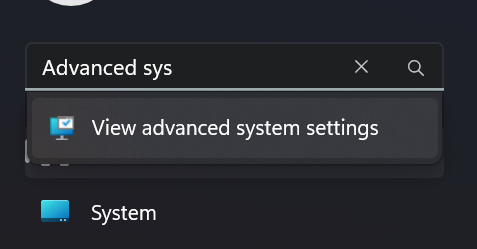
Step 2: Now Click on the Environment Variable under the advanced tab.
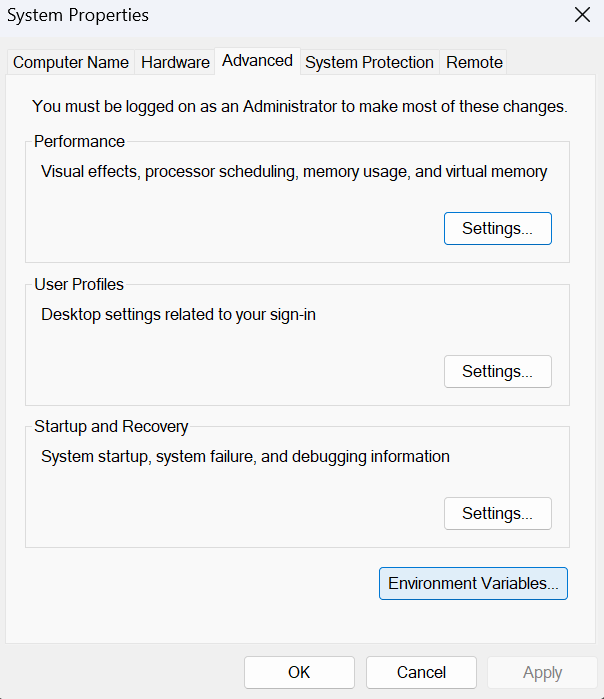
Step 3: Delete TEMP file under the User variable for user section.

Method 2: Reinstall the Graphics Driver
Step 1: Right-click on the Windows start icon and click Device Manager.
Step 2: Find the display adapters expand it to see your graphics adapter and select Uninstall Device.
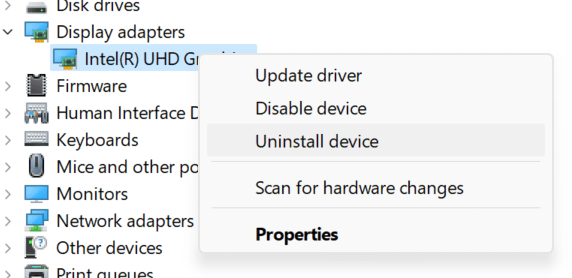
Step 3: Tick the box for Attempt to remove the driver for this device, and then click Uninstall.
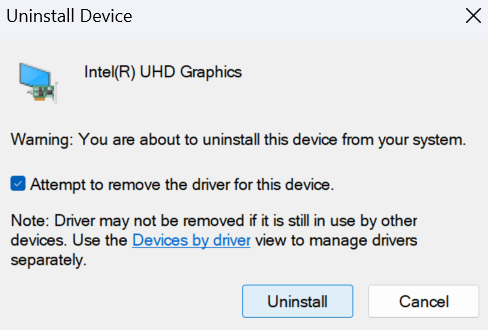
Step 4: Restart Your Computer. The drivers will be installed automatically.
Method 3: Close Conflicting Programs
Step 1: Open the task manager by clicking Ctrl + alt + del at the same time. This will show you all the running programs.
Step 2: Now go to the processes tab and close the program one by one by clicking on End Task.
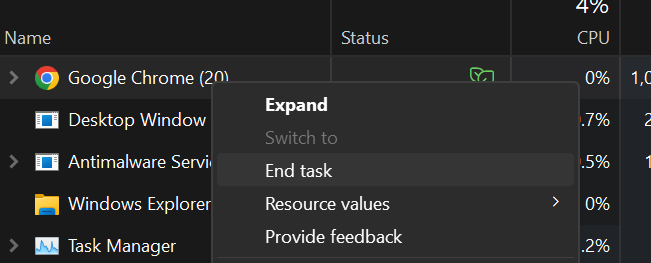
Step 3: You need to see at which program the error message occurs again.
Step 4: Once you identify the program reinstall it to eliminate the error.
Methods 4: Reinstall Runtime Libraries
Step 1: Open the control panel and click on Uninstall a Program from the Programs section.
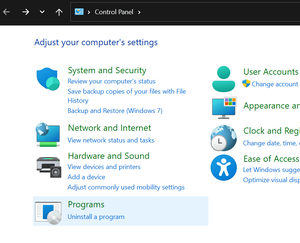
Step 2: Select the Microsoft Visual C++ Redistributable package and then right-click over it and choose Uninstall.
Step 3: After uninstallation, restart your computer.
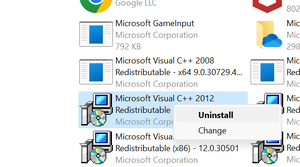
Step 4: Once finished, go to Microsoft’s official website download the latest redistributable packages, and then install them.
Method 5: Fix Runtime Error 481 by Scanning Virus
Step 1: Search for virus and threat protection in the Start Menu and open it.
.png)
Step 2: Click on Quick Scan to quickly scan for viruses.
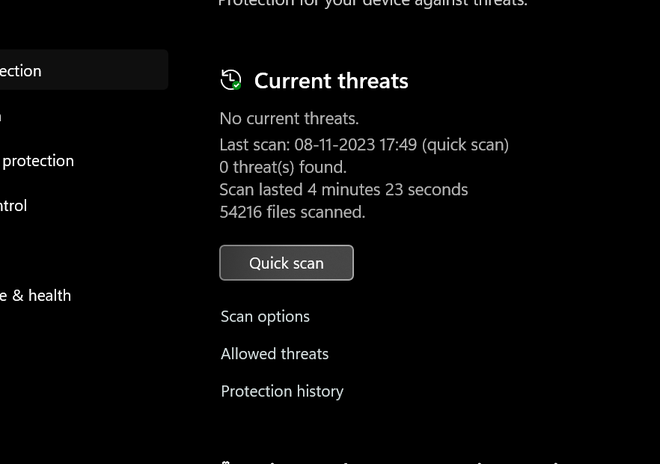
Step 3: If the issue still does not go, you can click on Scan Options to check more scans like Full Scan, and Custom Scan.
Conclusion
We need a concentrated approach to identify and resolve the reasons for the Runtime error 481. The error usually shows up in Microsoft Visual Basics Applications when it tries to load or display the images. The error can be troublesome many times. The above-given steps will help you in getting rid of the error.
Also Read
FAQs to fix Runtime Error 481
1. What causes Runtime error 481?
The outdated graphic drivers or a malware infection are two main reasons for this error.
2. Can Runtime Error 481 occur due to insufficient system resources or less memory?
Yes, runtime error 481 may occur when you have insufficient system resources to load the image. It include limited graphical resources or low memory space.
3. Is there a specific Windows version that may be more prone to Runtime Error 481?
Runtime error 481 is not specific to any single windows but it is necessary to consider the compatibility of the your app with the operating system.
4. What steps can I take to fix Runtime Error 481: Invalid Picture?
You can take steps to get rid of the error like, running antivirus or re-installing your graphics driver and runtime libraries, etc.
Share your thoughts in the comments
Please Login to comment...