The error 404 or “Page Not Found” represents that the server cannot find a web page request by the user. It is given when the webpage doesn’t exist on a website. It is a standard HTTP status code, meaning a specific resource could not be found on a server.
404 issue usually occurs from the client side, which indicates that a user’s browser can connect to a server, but the server cannot find a requested page. Missing resources on a web server is the most common reason for the error 404. Hence, the website owners need to handle the 404 error correctly to improve the user experience.
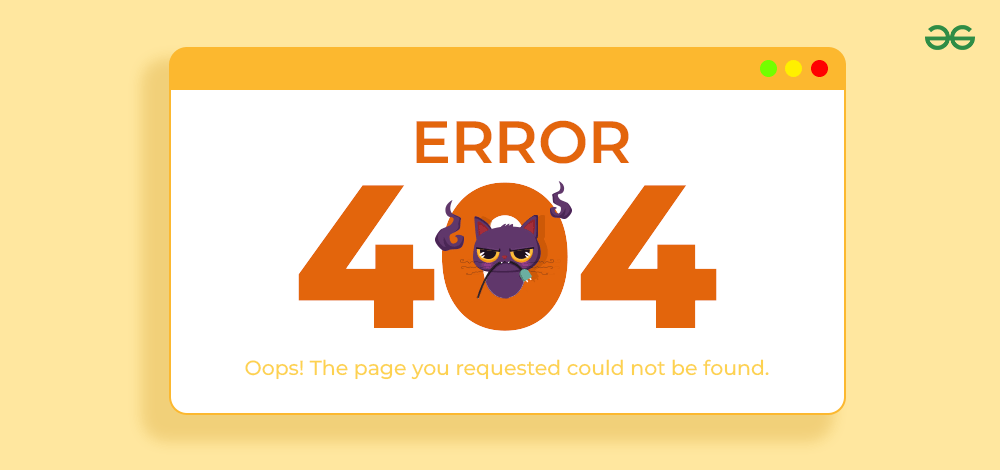
There are multiple situations where error 404 occurs due to some other reasons like bugs and glitches. So in this tutorial, we will explain everything about the HTTP 404 error a.k.a Page Not Found error, and also discuss how to fix the 404 error.
What is a 404 Error?
Error 404 is the server-side error that occurs when a client needs access to specific resources unavailable on a web server. Although the error usually occurs due to missing resources and files, there are still a few more reasons behind the error. The first 404 error was encountered in 1993 when a user tried to access a page about the Mosaic web browser on the NCSA website, but the link was outdated.
| 404 or Connection refused |
| Network communication protocol error |
- Network problem: Check your internet connection and try again.
- Incorrect SSH installation: Verify SSH configuration.
- Wrong credentials: Ensure you’re using the correct username and password
- Security system configuration: Check firewall and security settings.
|
If you are facing the error 404, we recommend you evaluate its reasons. This will help you find the most accurate way to resolve the error with no issues.
What Causes Error 404
Before getting to know about the methods to resolve the 404 error, let’s take a look at the most common reasons behind 404 error:
- The web server does not contain the requested resources or files.
- You are using an incorrect or broken URL unavailable on the web server.
- Your link is outdated, and the webpage is probably shifted to another URL.
- There can be some issues with server configuration.
- Web server owners can create a custom error page to protect the restricted content from public access.
How the 404 Error Might Appear
Error 404 might appear in differently in different browsers. Some of the most common texts you will see when facing 404 errors are:
- 404
- HTTP 404
- error 404
- 404 not found
- define 404
- error 404 not found
- 404 issue
- error 404 indicate
- 404 status code
- error 404 means
- 404 HTTP
How to Fix the 404 Error
If you are facing a 404 error while surfing the internet you can follow easy steps like refreshing the page or switching browsers. But if you are facing the 404 error on your website as a website owner, you might need to follow some technical solutions like using descriptive URLs or removing the .htaccess file.
Let’s look at the possible solutions to 404 errors from a user’s perspective and a website owner’s perspective. We have provided easy and simple steps that you can follow to resolve the 404 error.
Fixing Error 404 as End-User
If you are facing a 404 error as a user, here are some quick easy tips you can use to fix 404 error.
1. Refresh the window or Clear the Cache
- You can try refreshing the webpage because sometimes a 404 error can be due to some glitches.
- You can also try to clear the web browser cache to fix the 404 error.
If you are unaware of clearing the browser cache, please go to the browser’s Settings.
Type “cache” or go to the Privacy and Security section. Click on the Clear Browsing data option and select all the available options, such as cached images and files, browsing data, cookies, and other data.
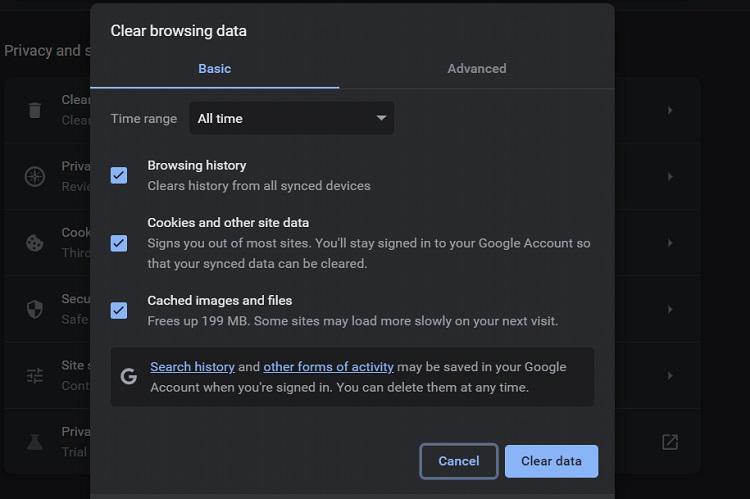
Clearing the browser cache
Now click on the delete option to delete the browser data. Once you are done, restart your web browser and then open the website again.
2. Check for Typos
Using the incorrect link with spelling mistakes is the common reason behind the 404 error. Hence, we recommend you check and verify issues with the link.
Moreover, you can contact the website owner or the link provider to check if the link you are accessing is correct. On the other side, there can be a possibility that you are accessing a broken link, so please verify it from the website owner.
3. Use a Different Web Browser
If you still face issues, it is better to change the web browser. For example, if you use Google Chrome and get a 404 error, you can try Microsoft Edge, Safari, Firefox, etc. You can also uninstall your web browser and install its latest version because sometimes the software gets bugs that can be resolved in the updates.
Fixing 404 Error as a Website Owner
Facing a 404 error as a website owner is very difficult as these errors can negatively affect your website’s SEO. You can follow these simple fix 404 error pages:
1. Restore Deleted Pages or the Recent Backup
As a website owner who recently got the 404 error, it is better to check the web pages you deleted recently. You can go to the local backup of the web server and then restore them to retrieve the deleted files.
If you are still determining the backups, contact your hosting provider. The hosting provider will assist in recovering the deleted web pages. You can also consult a professional web developer to help you retrieve the web pages.
2. Use Descriptive URLs
There are different types of URLs you can use for your webpage. However, you can use a descriptive URL rather than a generic and cryptic URL to eliminate the chances of a 404 error:
| Generic URL |
It is a non-descriptive URL that provides no specific details about the webpage content. The generic URLs are the default and auto-generated naming conventions. For instance, ww.xyz.com/page2?id=39845 is the generic URL that does not specify any information about the webpage. |
| Cryptic URL |
It contains a combination of characters, encoded strings, and numbers. This type of URL does not prioritize user-friendly links. For example, www.xyz.com/4h7cjq1y is a cryptic URL that can be challenging to understand. |
| Descriptive URL |
It provides meaningful and clear information about the webpage content. This type of URL contains relevant keywords describing the page’s topic, title, and category. For example, www.xyz.com/status-codes/error-404 is the descriptive URL for the What is Error 404 page. |
3. Disable the .htaccess File
.htaccess is the web server’s configuration file that controls the permissions and basic and advanced settings. Therefore, we don’t recommend you disable or modify the .htaccess file without deep knowledge. Improper configuration file handling can affect the website’s working and permissions. To disable the .htaccess file, please follow the below process:
- First, access the FTP of the web server and go to the local files. You will see the .htaccess file here, so right-click on it and then click on the Rename option.
- Now, rename the file to htaccess_backup to disable the .htaccess file. Once you are done, then check if the error is resolved.
- If the issue still exists, please go to the FTP again and rename the .htaccess file as the original.
4. Create A Custom 404 Page
Creating a custom 404 page can help you provide a user-friendly and informative experience for website visitors if they land on any non-existent page. On this page, you can guide the visitors about what to do next and apologize for the inconvenience.
You can also include the correct links and navigate to the valuable content. Hence, adding a custom error 404 page is good as it can improve user experience and manage the website’s branding.
Also Check: How to create a custom 404 page?
Consequences of 404 Error
404 errors have a huge negative impact on your website rankings, which can reduce your website’s traffic and performance. Some of the consequences of a 404 error page are:
1) Bad user experience
If your website has multiple 404 error pages, it will ruin the user experience of your website viewers. It creates confusion and frustration in users. This might also cause negative brand perception.
2) Poor SEO
404 errors can ruin your website’s online ranking, and have a negative impact on the website’s SEO. 404 pages increase the bounce rate and decrease crawl efficiency.
3) Create noise in website analytics
404 pages can create noise in website analytics, making it difficult to track user behavior and track website performance.
4) Other consequences
404 pages can harm e-commerce websites as 404 pages can cause economic loss and miss opportunities for marketing.
How to find a 404 Error on your website
To find the 404 errors you can some tools that will crawl your website and find all broken pages. Some of the tools you can use to find broken links on your website are:
- Google Analytics
- Search Console
- Screaming Frog SEO Spider
- DeepCrawl
- Ahrefs
- SEMrush
- WordPress: Plugins like “Broken Link Checker”
Summary
So this was all about the 404 Error and the best possible ways to fix it quickly. We have also mentioned all the reasons that cause the error 404. Servers sometimes incorrectly return the 200 OK status codes rather than the 404.
Don’t worry because error 200 OK is called a soft 404 error as it indicates the webpage is not found due to misconfigured files or missing pages in the server. Hence, you can use the above methods to resolve the error as the web server owner.
Check other HTTP Status Errors:
Frequently Asked Questions – Error 404
What is error 404?
Error 404 is a status code when the server cannot find the client-requested resources. Usually, this error shows “404 Page Not Found” as a message. You can use the above methods to fix the issue easily.
Is error 404 My fault?
Usually, the error occurs from the client side when you request to access a specific resource. It occurred when you mistyped the URL or the web server removed that page.
Is Error 404 Temporary?
The error is temporary if the web server owner does not permanently remove the webpage.
Should you regularly monitor your website for 404 errors?
No, there is no need to audit your website regularly to find 404 pages. It is suggested to audit your website weekly and then find any 404 pages as auditing can take a lot of time, depending on no. of pages in it.
Why is 404 error famous?
There are multiple reasons why of 404 error is so popular, like:
- Everyone has faced a 404 error at some point, making it very relatable in the population.
- Many websites have created humourous custom 404 pages.
- 404 error has gained popularity in pop culture after appearing in movies, songs, and even tattoos.
- It is one of the oldest errors in online web history.
Share your thoughts in the comments
Please Login to comment...