Fix: Firefox Is Not Playing Any Sound
Last Updated :
20 Mar, 2024
While browsing on any webpage over any Web Browser, we often come across different files where some audio is stored. It might be a simple Online Audio File or a Video File. Whatever the file is, if we open that file, it will start running in a Web Browser like Firefox itself. However, there are multiple times when No Audio Comes in Firefox.
If you have played any Online Video File over Firefox & there is No Sound from Firefox, then there might be some issues with Firefox Audio Settings. In such cases, you have to check Audio Settings and Volume of Firefox Browser. However, before going to do that, make sure you have unmuted the audio device from the Video or Audio Player itself.
This article will talk about the solutions when you face the issue that Firefox Is Not Playing Any Sound in no time.
How to Fix Firefox Not Playing Any Sound Issue?
To Resolve Firefox Sound Error, there are some methods present that we are going to discuss below. Let us check them one by one.
Method 1: Fix Firefox Not Playing Any Sound Issue with the Volume Mixer
Step 1: Click on the Volume option on the Taskbar. Now, select the Volume Mixer Option.
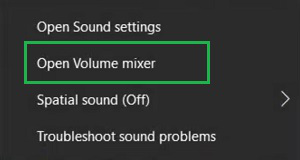
Step 2: Check the sound of the Firefox. It should not be Muted. Also, Increase the Sound to the Maximum.
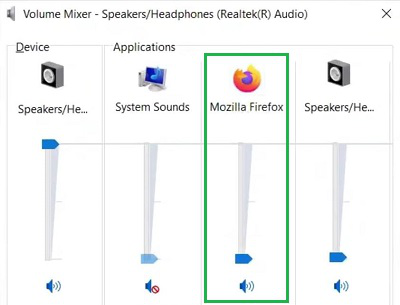
Method 2: Fix Firefox Not Playing Any Sound Issue with Sound Settings
Step 1: Click on the Volume option on the Taskbar & now go for the Sound Settings option.
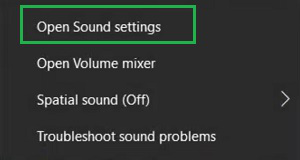
Step 2: Go for the Advanced Option by scrolling a bit.
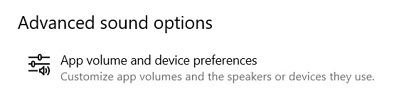
Step 3: Check the Mute Status of Firefox. Also, make sure the Volume is in Full Capacity.
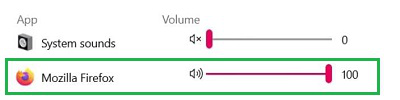
If still, if you are still facing the issue, then check the article How to Troubleshoot Audio and Mic-Related Issues in Your System? Perform the General Steps for all Audio Issues mentioned there to get rid of it.
From the above discussion, it should become clear what to do in case there is No Audio Output from Firefox. Every Web Browser comes up with a dedicated Audio Player System along with the Firefox. So, if you are Not Getting Sound from Firefox Web Browser, do check its volume settings first as in the above methods.
Frequently Asked Questions to Fix Firefox Not Playing Any Sound
How do we fix Firefox not playing any sound issue?
To fix Firefox not having any sound issues, the following guidelines should be used.
- Click on the Volume Icon on the taskbar.
- Go for the Volume Mixer option.
- Check the Firefox sound should not be muted.
- Increase the Sound Volume for Firefox.
How can I fix Firefox Sound from Settings?
To fix Firefox Sound from Settings, the following steps can be executed.
- Click on the Volume Icon on the taskbar.
- Go for the Sound Settings option.
- Go to Advanced Sound Option
- Check Settings for Mozilla Firefox.
I am not getting sound on earphones from Firefox, What to do now?
If you are not getting any sound on Earphones from Firefox, then first check the sound volume of the Video itself in the Firefox. If it is right, then use the Volume Mixer option to Increase the volume of Firefox. If still, you are not getting sound, then it might be a problem with your Earphone.
Share your thoughts in the comments
Please Login to comment...