How to Block Pop-ups in Firefox?
Last Updated :
17 Apr, 2024
You need to block pop-ups in Firefox to run their web browsers efficiently. When you work on the Web Browser, it is very irritating that suddenly a random webpage gets opened when you try to open another link. Such redirection in Web Browsers like Firefox is known as the Pop-ups. Often, these Web Browser Pop-ups can take you to another offensive webpage.
This article will highlight the steps needed to Restrict Pop-ups on Firefox without having any kind of issues.
Note: To Close Pop-ups on Firefox, there is no method present for the Mobile Applications. It is only supported for the Desktop from the latest versions. However, we can achieve this using the Configuration Editor. We will first know the steps for the Desktop Browser.
Step 1: Open Firefox Settings & click on Privacy & Security.
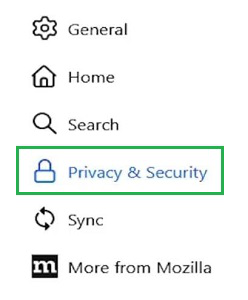
Step 2: Mark the Checkbox as Block Pop-ups Windows

Open the Configuration Editor using the command about the config in the URL Address Bar. Now, search for the following command. If you find the following command as True, then be sure it is already blocking up the Pop-ups.
dom.disable_open_during_load

Also Check: Does Firefox prioritize privacy over speed?
Step 1: You can only add Exception on Firefox Desktop Browser. To do so, you have to click on the Exception Button after Pop-ups.

Step 2: Now, write the URL Name that should be an exception. Later, click on Allow & Save Changes respectively to complete the process.
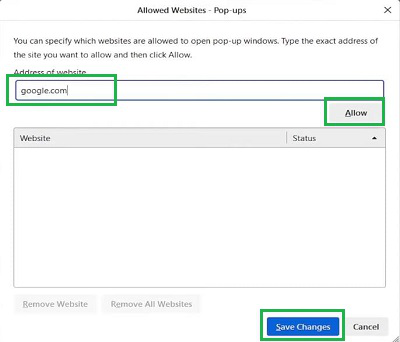
From the above discussion, it should become clear that with a simple few clicks, you can Stop the pop-up messagesAppearance of Firefox Pop-ups. At any point in time, you can Disable Pop-ups Blocker on Firefox to again receive important, necessary pop-up messages from Webpages. Although, you can Mark Exception Pop-ups on Firefox.
Also Read
How to stop Pop-ups on Firefox?
To Stop Pop-ups on Firefox, you have to follow the below-mentioned guidelines properly.
- Open Firefox Settings.
- Go to Privacy & Security.
- Enable Block Pop-ups Windows.
Can I stop Pop-ups on Firefox Applications on Mobile?
No! On the Smartphone Applications, there are no settings present to stop Pop-ups on Firefox. So, while using the Mobile Application, there is a chance to open a Rediction Page as the Pop-ups. So, you have to be careful. However, you can use the Configuration Manager to configure from the backside.
Why should I Block Pop-ups on Firefox?
You should enable the Pop-ups Blocker on Firefox. This provides extra protection from moving towards an Unknown Webpage that you don’t want to open. If the feature is enabled, no other prediction will be possible. However, you can add the Exceptions while working on them.
Share your thoughts in the comments
Please Login to comment...