How to Fix Sound Issue in Ubuntu? [4 Fixes]
Last Updated :
17 Apr, 2024
It’s frustrating to have sound absent from your computer. Listening to music, watching videos or making online calls becomes a challenging task when suddenly the audio goes off. For any Ubuntu user facing this problem, fixing the how to fix Sound Issue in Ubuntu should take precedence. The positive thing is that many of these issues with Ubuntu sound can be sorted out quite easily by following some basic troubleshooting steps.
This article will outline several common solutions to try out if you find yourself in a situation where there is no audio output from your Ubuntu machine at all. If you’re wondering how to fix sound Issues in Ubuntu, the following basic troubleshooting tips will assist you in getting back sound on your system within no time.
Methods to Fix Sound Issue in Ubuntu
Note: Check out your headphones and speakers for a possible problem with their connections as the first step. Maybe an audio cable is wrongly connected or not connected at all.
How to Fix Sound Issue in Ubuntu?
If your Ubuntu PC is having sound issues, it could be due to incorrect sound settings, faulty speakers or connections, or compatibility issues arising from system updates or upgrades. To Fix no sound issue in Ubuntu. Try the following fixing sound issue methods.
Fix 1: Check Your Speaker Settings To Fix Sound Issues In Ubuntu
To fix sound issue in Ubuntu machines, first thing you should see if there are connectivity issues with your earpieces or loudspeakers. The audio cable could be connected to the wrong port or not at all.
If using a Bluetooth device, ensure that it is paired correctly. Also check your devices’ volume controls and make sure they are set at reasonable levels. Ensure that the output volume is not muted on your computer as well and also confirm that you have selected the correct output device.
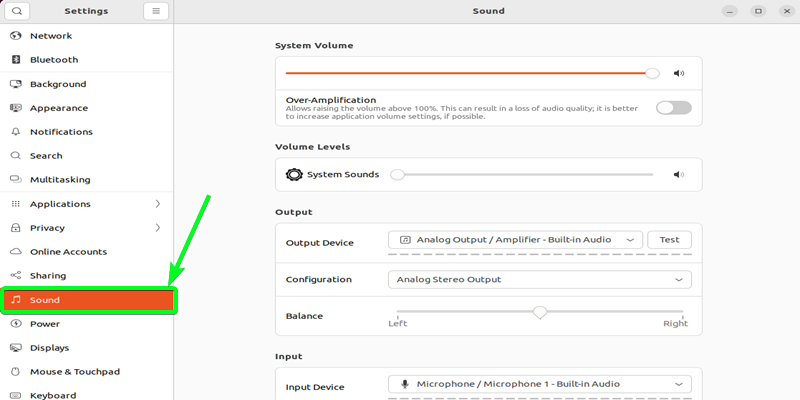
Check the Speaker Settings
Fix 2: Check the ALSA Mixer To Fix Sound Issues In Ubuntu
Another way to fix sound issues in Ubuntu is to check the ALSA Mixer, which controls your audio settings. Here’s how you can do it:
Open the terminal application in Ubuntu. You can find the terminal under the applications menu. Once launched, type the following command and press enter.
Command:
alsamixer
Output:
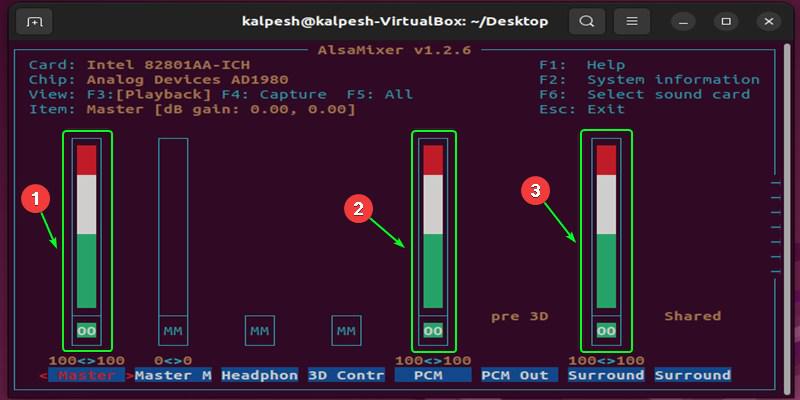
This will open the ALSA mixer, which allows you to control the volume levels of your sound devices. In the mixer, you should check that all relevant volumes are turned up and unmuted. Look for columns labeled “MM” and make sure they do not show “00” which would indicate a muted state. To exit alsamixer, press the Esc key.
Fix 3: Reload ALSA To Fix Sound Issues In Ubuntu
If you’re facing sound problems in Ubuntu, one way to fix them is to reload ALSA (Advanced Linux Sound Architecture). Here’s how you can do it:
After checking the ALSA mixer volumes and unmuting controls, another thing you can try is to reload ALSA. Reloading ALSA will force it to scan for devices and load appropriate drivers, which may fix some sound problems. To reload ALSA, use the following command in the terminal.
Command:
sudo alsa force-reload
Output:
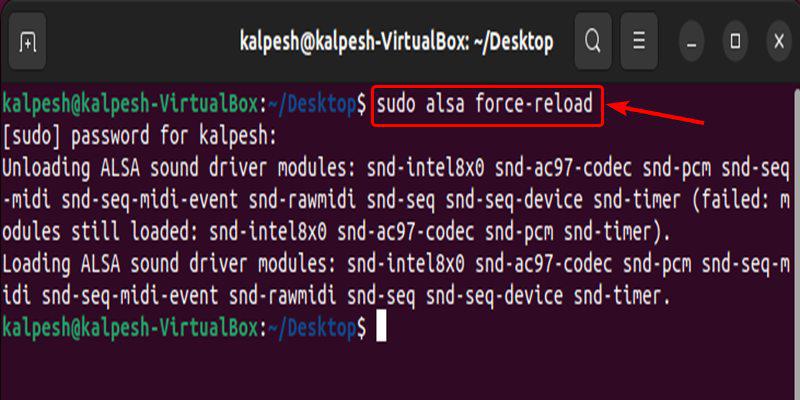
Reload Alsa
Fix 4: Reinstall ALSA and PulseAudio To Fix Sound Issues In Ubuntu
If the previous methods of checking ALSA mixer settings and reloading ALSA did not fix your sound issues, you can try fully reinstalling ALSA and PulseAudio as another troubleshooting step. To reinstall these core audio components, open your terminal and enter the following commands.
Command:
sudo apt remove --purge alsa-base pulseaudio
sudo apt install alsa-base pulseaudio
Output 1:
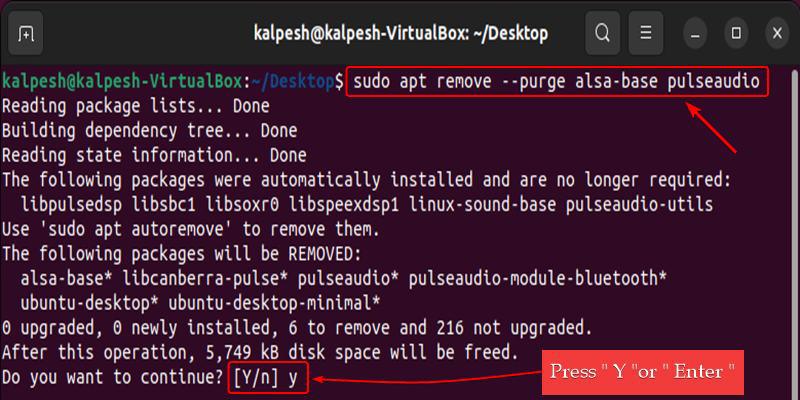
Remove the alsa and Pulseaudio
Output 2:
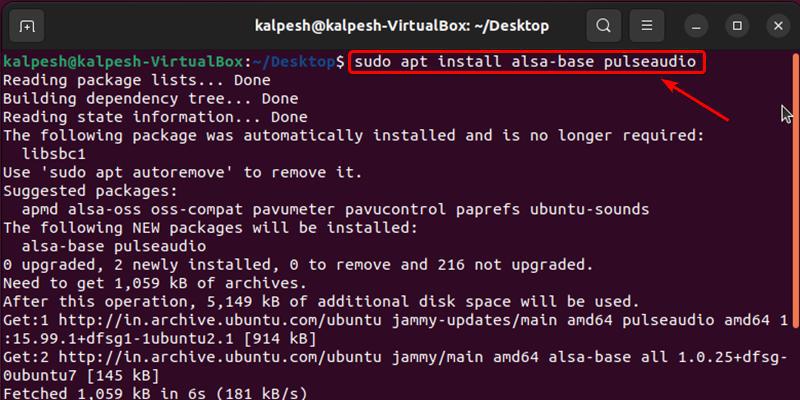
Reinstall the alsa and Pulseaudio
This will initialize the freshly installed ALSA packages. Finally, reboot your Ubuntu computer for the changes to take full effect. With freshly reinstalled audio systems and a reboot, many lingering sound problems may be cleared up.
Reinstalling ALSA and PulseAudio can help fix sound issues in Ubuntu by restoring the sound systems to their default settings. This method is often useful if other solutions have not worked.
Also learn: How to Install alsa-tools on Ubuntu?
Conclusion
Some of the most easily resolvable sound issues on Ubuntu can be fixed by going through these simple steps one at a time, and then testing the audio after each. Sound should start working again.
But if not, it may be necessary to ask for help from Ubuntu forums or an expert. However, with these elementary troubleshooting tips, most frequent sound issues can be resolved by oneself. Fix Sound Issue in Ubuntu by staying calm, checking volumes slowly, rebooting ALSA, and reinstalling audio packages when necessary. This way, music and video will come alive again.
Also Read
How to Fix Sound Issue in Ubuntu? – FAQs
Why did my sound stop working in Ubuntu?
Sound can stop working due to incorrect settings, drivers issues, or system problems. It’s common but can be fixed.
I can’t hear any sound from songs or videos. What should I check first?
First check your volume/mixer controls. Make sure no channels are muted. Unmute any set to zero.
How do I reload the sound drivers in Ubuntu?
Open the terminal app and type ‘alsa force-reload‘. This resets your audio drivers.
Do I need to be an expert to fix Ubuntu sound issues?
No, many common sound issues can fixed with basic troubleshooting steps like checking controls and reloading audio components.
What if reloading ALSA doesn’t solve my no sound problem?
Try fully reinstalling ALSA and PulseAudio using terminal commands. This might clear up stubborn audio issues.
Why won’t my speakers make any noise when plugged in?
There may be a hardware detection issue. Reboot after connecting speakers. Check ‘Sound’ settings to see if properly recognized.
Share your thoughts in the comments
Please Login to comment...