How to Quick Fix If Firefox Slows Down?
Last Updated :
26 Mar, 2024
If you use the Firefox Web Browser as your primary application to surf on the internet, no doubt the Firefox will suddenly start misbehaving one day. Most of the users, use Web Browser like Firefox all the time to do work on the internet, but they don’t pay time to maintain it. That is the reason behind the Slow Down Firefox AppFirefox’scation.
Like many other applications, the Extensive Use of Firefox Application can reduce the speed of execution. To fix the slow-down issue on Firefox, you need to Clear Unnecessary Memories of Firefox. However, sometimes Removing Cache Data on Firefox isn’t enough to Increase Firefox’s slow-down issue Speed. To do so, you need to perform a series of operations.
In this article, we will talk about the Quick Solutions to Fix Slow Down of Firefox Issue without wasting much time.
How to Quick Fix If Firefox Slows Down?
To Resolve the Quickly Slow Down of Firefox, the following guidelines should properly be used. We have provided seven methods to fix Firefox if it slow down. We will start with simply Restarting Firefox.
Method 1: Quick Fix Firefox Slow Down by Restarting Firefox
First, before moving for any difficult process, check the performance of Firefox by Restarting it. Close the Firefox Web Browser first & then launch it after waiting for a few moments. Check whether the performance has increased or not.
Also, you can try to restart your device. Restart the Device & then check the Firefox speed. If still, it is still not improved, it is time to move ahead.
Method 2: Fix Firefox Slow Down by Clearing Cache Data
Step 1: Open the Firefox & go to the Privacy & Security Settings.
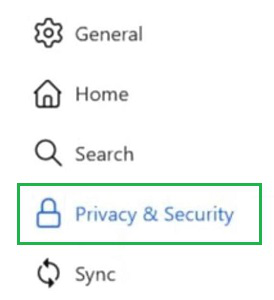
Step 2: Click on the Clear Data option to remove all cache files.
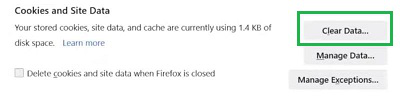
Also check: Is it important to clear browser cache?
Method 3: Update Firefox to Fix Firefox Speed
Step 1: Open the Firefox Help section and go to the About Firefox option.
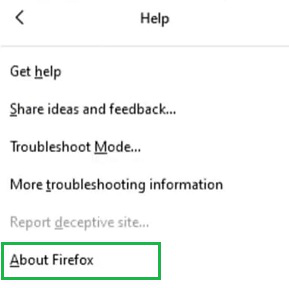
Step 2: Firefox will start updating. Wait until the process gets completed.
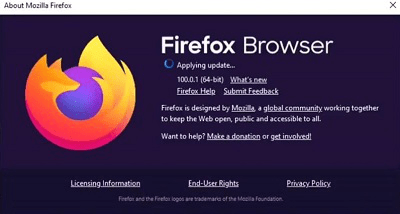
Method 4: Fix Firefox Slow Down by Checking Virus Scan
Step 1: Open Windows Settings & go to the Update & Security option.
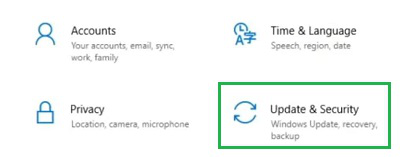
Step 2: Under the Virus & Threat Protection, go for the Quick Scan option.
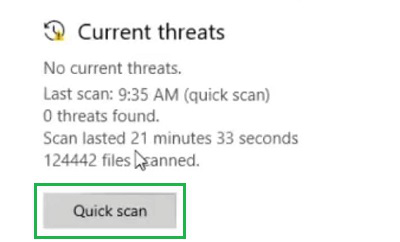
Also check: Best Antiviruses for Secure Browsing
Method 5: Hardware Acceleration if Firefox Slow Down
Step 1: Open the Display Preferences by right-clicking on the Home Screen. Go for the Graphics Settings option.
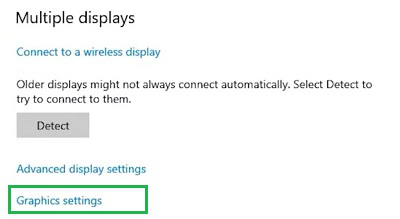
Step 2: Enable the button under Hardware Acceleration.
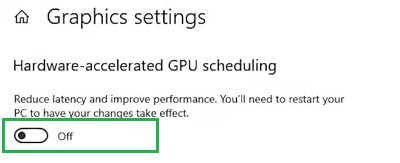
Method 6: Change Theme to Firefox Speed
Step 1: Open Firefox Settings & go for the Add-Ons & Themes option.
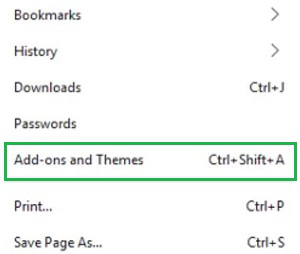
Step 2: Click on the Theme option & select any light default theme.
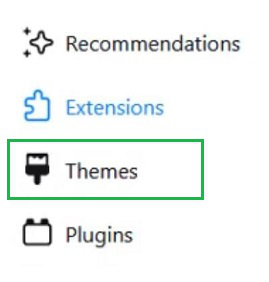
Also check: How To Speed Up an Android Smartphone?
Method 7: Remove Unwanted Extensions if Firefox Slow Down
Step 1: Open Firefox Settings & click on the Add-Ons & Themes option.
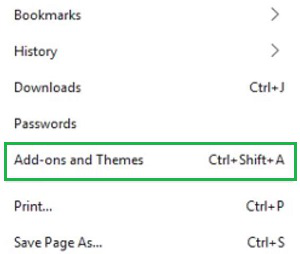
Step 2: Click on the Extension option & click on the Three Dots to go for the Remove option.
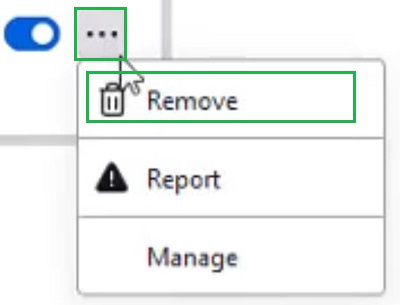
So as we can see from the above discussion Quickly Solving Slow Down Issue of Firefox is not a challenging task. We will recommend you perform all the above-mentioned steps one by one in the proper series. Otherwise, the Firefox Slow Down Issue will be resolved in a temporary way not in a permanent way.
Frequently Asked Questions to Fix Firefox Slow Down Issue
How to Fix the Firefox Slow Down issue?
To Fix Slow Down Issue on Firefox, the following steps can be executed.
- Open Firefox & go to the Three Line Menu to open Settings.
- Go to the Privacy & Security Settings.
- Click on the Clear Data option to remove Cache files.
Why is Firefox getting slow with time?
If you have been using the Firefox application for a long time, then it is not unusual that the Firefox is getting slow down. By the time, the Firefox has stored the History, Saved Logins, Cookies, Cache, etc. So, the size of the application is getting increased. So, you might find a slow Firefox execution if you do not maintain the application from time to time.
How can I prevent the slowing down of Firefox?
If you want to prevent slowing down issues on Firefox even before appearing it, you have to maintain the application. You have to remove unnecessary cache files from Firefox from time to time. You should not add a large theme that will reduce the execution speed. Also, you have to update the Firefox oftentimes.
Share your thoughts in the comments
Please Login to comment...