How to Install Older Version of Firefox?
Last Updated :
12 Mar, 2024
While you download & use any Web Browser, the first preference should be the latest version of the application. The latest version of a browser like Firefox always be the best & has the proper security patches to secure the device where you are using. However, there are many times when you need to Downgrade Firefox Version.
If you want to Install Firefox Browser on any older version of an old operating system like Windows 7 or 8, then certainly the Latest Firefox Version will not be compatible with that OS. Or if you want any Certain Version of Firefox to be installed on the device, you need to use some tricks as from the Firefox Webpage, you can only install the Latest Version of Firefox.
In this article, we will discuss the detailed steps needed to Install Older Version of Firefox on any OS without having any issues.
How to Install Older Version of Firefox?
To Downgrade Version of Firefox, the following series should be executed properly. We will start with the existing Firefox Uninstallation Process.
Section 1: Uninstall Existing Firefox Browser
Step 1: Open Windows Settings & click on the Apps Option.
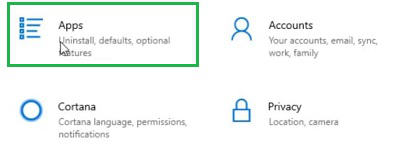
Step 2: Find out Firefox & click on the option. Now, go for the Uninstall Button.
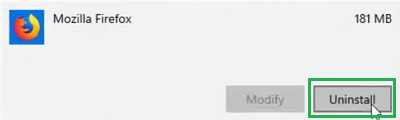
Section 2: Download & Install Older Version of Firefox
Step 1: Browse to the Official Mozilla Page. Download the EXE or ZIP File based on the version you choose.
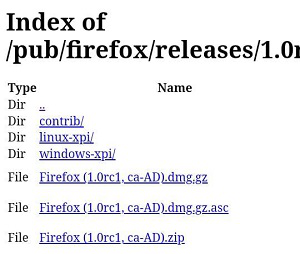
Step 2: Click on the Downloaded EXE File. Click on Next.
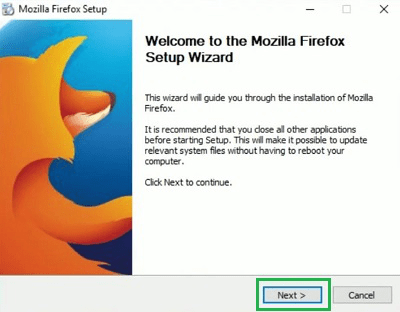
Step 3: Go to Next by making the Standard Option.
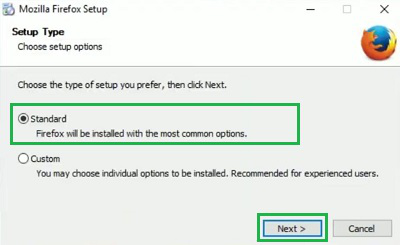
Step 4: Click on the Install button to start the process.
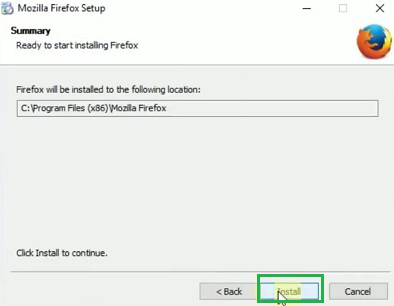
So, from the above discussion, we conclude that the Installation of the Previous Version of Firefox is a bit easy task, not a challenging task. The main thing is to find the proper Firefox Version from Mozilla & download it. Sometimes, the Firefox EXE File is downloaded or sometimes should be extracted from Windows ZIP File.
Frequently Asked Questions to Install Older Version of Firefox
How to Install Older Version of Firefox?
To install the Older Version, the existing Firefox should be uninstalled. Then, you can go for the following steps.
- Download the Firefox Exe File from the Official Link.
- Execute the Downloaded File.
- Click on the Install button.
- Click Finish at the end.
Where can I find every version of Firefox available for installation?
From the Firefox Official Page, you can only get the latest version of the browser. However, if you want to get an Older Version, you have to go to the Mozilla Official Page. From there, you can download any Directory & Install it on your device.
Do I install the Older Version of Firefox along with the Latest Version on the same device?
No! On the same device, there can’t be two Firefox installed at the same time. Either you should have the latest one or the old version. To install the Old Version of Firefox, the existing Latest Firefox should be uninstalled from the device. Then only you can move ahead with the installation.
Share your thoughts in the comments
Please Login to comment...