How to Hide Taskbar in Windows 10?
Last Updated :
08 Nov, 2023
Taskbar is an essential tool in the Windows operating system that holds small icons for every running application to get quick access to them. But sometimes, it becomes a necessity to access the entire screen on Windows by hiding the Taskbar in the computer.

Hiding the Taskbar in Windows 10 can create a cleaner and more focused desktop experience. You may want to do this to free up screen space or reduce distractions. In this article, we will see How to Hide Taskbar in Windows 10, we will discuss what is Taskbar & some easy steps to automatically hide Taskbar in the Windows 10 OS.
What is Taskbar?
Taskbar is a graphical tool kit present at the bottom of the screen in the Windows operating system. Whatever applications are running in the device will be present in the taskbar. There are some elements present in the taskbar & they are the following:
- Date & Time: It helps to maintain time while working on the device.
- Network & Battery: The Network component will help to connect with the Internet & the Battery guides the power reserve in the device.
- List Of Applications: All the applications that are running inside of the device and the applications that are pinned will also be present in the taskbar.
- Search Bar: A small search bar is also present in the taskbar at the left-hand side of the screen.
- Windows Start: Windows Start is a button that helps users to access different applications on the device.
Steps to Hide Taskbar In Windows 10
Now if you want to hide Taskbar in Windows specifically for Windows 10 , you can follow the following steps:
Step 1: Right-click on the Taskbar & it will provide a list of options. Among those options, click on the Settings option.
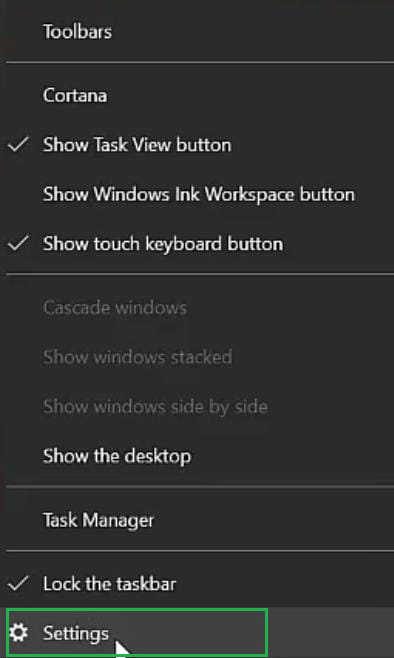
Step 2: A new settings window will be opened. Inside that window, find one option as Automatically Hide Taskbar In Desktop Mode. Enable the button present under that portion & make it On.

These straightforward steps are all you need to hide taskbar in the Windows 10 operating system. By following these instructions, you can successfully hide taskbar, creating a more organized and distraction-free desktop. This process simplifies the desktop experience, making it ideal for those who prefer a cleaner look by hiding Taskbar.
FAQs to Hide Taskbar in Windows 10
1. How to hide taskbar completely in Windows 10?
To hide Taskbar in Windows 10:
- Right-click the taskbar > choose “Taskbar settings,” and enable “Automatically hide taskbar” in desktop mode.
- Optionally, enable the same setting for tablet mode. The taskbar will Disappear and Reappear when you move your mouse to the bottom of the screen.
2. What is the shortcut key for the show taskbar?
The shortcut key to show the taskbar in Windows is “Ctrl+Esc”
3. Why is the taskbar not hiding?
The taskbar may not hide because of settings or an app keeping it visible. To fix, right-click taskbar, select “Taskbar settings,” and enable “Automatically hiding taskbar ” in desktop mode.
Also Read
Like Article
Suggest improvement
Share your thoughts in the comments
Please Login to comment...