How to Fix the “Bad System Config Info” in Windows 10?
Last Updated :
23 Apr, 2024
A proper configuration is needed to smooth the working of every complex system like an Operating System. However, you will be surprised to know that, you can even get Bad System Configuration Error on Windows.
The Windows BAD_SYSTEM_CONFIG_INFO is the Windows Stop Code seen during system booting along with Windows Blue Screen. This article is dedicated to Restoring BAD_SYSTEM_CONFIG_INFO Windows Error Blue Screen without consuming much time.
What is Windows BAD_SYSTEM_CONFIG_INFO Error?
On Windows OS, there are several reasons behind the Windows Blue Screen Death. And the Stop Code BAD_SYSTEM_CONFIG_INFO Error is one of them. The BAD_SYSTEM_CONFIG_INFO Problem comes up with the Error Code 0x00000074. When you start your system, you might get a Windows Blue Screen Error and Stop Code 0x00000074.
In the BAD_SYSTEM_CONFIG_INFO Problem, it is really hard to figure out from which part of the computer the problem is coming. There might be some Software & Hardware Issues related to the Bad System Configuration Windows Error. Some of the reasons for the BAD_SYSTEM_CONFIG_INFO can be the following.
- On the Computer, the cables might become loose to connect with other parts.
- The Hardware & Files become corrupted to work on.
- The Windows Drivers to connect between hardware & software not working properly.
- The incorrect Boot Master Record to start the system.
- Some basic configuration-related issues.
How to Fix BAD_SYSTEM_CONFIG_INFO on Windows?
To Come Out from Windows Error BAD_SYSTEM_CONFIG_INFO, the following guideline should be executed. We will start with the simple solution where we have to perform only System Restart.
Method 1: Fix Windows using System Restart
The first & very simple method will be to Shut Down the Windows. You might be on the Blue Screen Error where the Restart Button will not be present. So, press the Power Button for a few moments to forcefully close the device.
Now, during that period, remove all the cables from the device. And rejoin them before starting the system. So, if there is any hardware-related problem, it will be removed by this method only. If the problem is still there, check for other methods.
Method 2: Fix BAD_SYSTEM_CONFIG_INFO on Windows by Memory Diagnostic
Step 1: Search for the Windows Memory Diagnostic on the Windows Search bar. Now, open it.
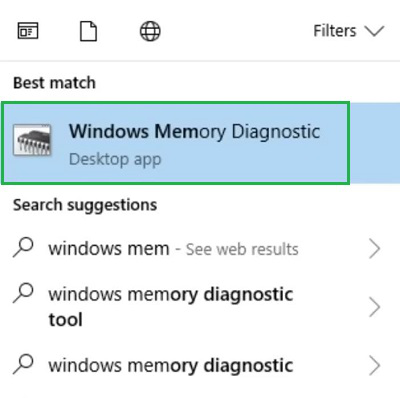
Step 2: You will find the Restart Now & Check For Problems option. Go for it to check for any issues on Windows Memory.
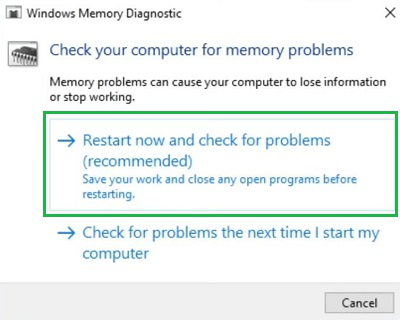
Method 3: Fix Windows by Drive Scanning
Step 1: Search for the Command Prompt & open it.
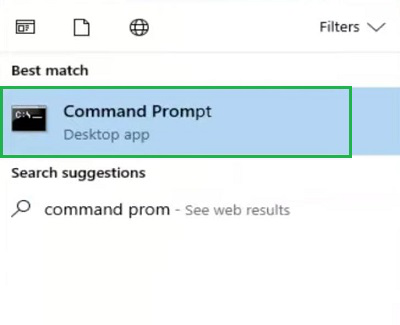
Step 2: Execute the following command. It will check the entire data on the system whether any problem is there or not.
Command: sfc /scannow
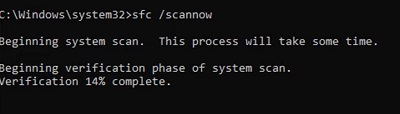
Method 4: Reset Driver Health
Step 1: In this case also, we need to open the Command Prompt on Windows.
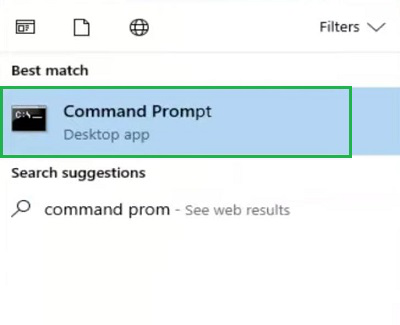
Step 2: The below-mentioned command should be used to check & fix the Driver Heath if any problem is there.
Command: chkdsk C: /f
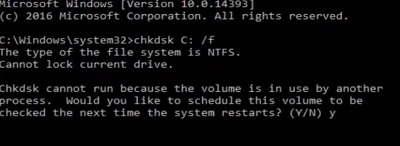
Method 5: Fix Windows by Fixing the Master Boot Record
Step 1: On the Boot Menu after entering by pressing Del Key multiple times, click on the Troubleshoot option.

Step 2: Press the Advanced Options.
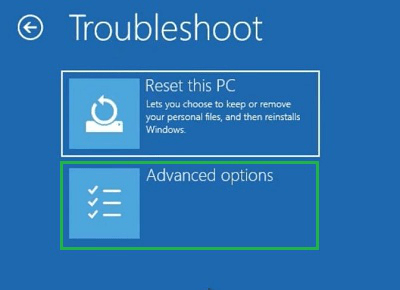
Step 3: Select the Command Prompt option.
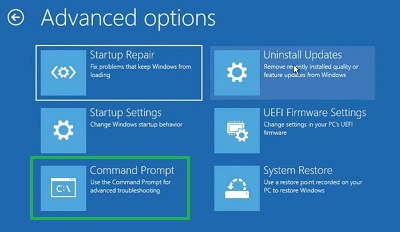
Step 4: Now, the following command will be used. It will fix the Master Boot Record of the system which might be also a potential reason behind the problem.
Command: bootrec /fixmbr
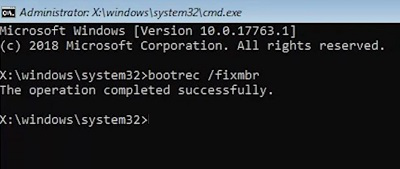
Method 6: Fix Windows using Good Configuration (advanced)
Step 1: On the Boot Menu, select the Troubleshoot option.

Step 2: Press the Advanced Options.
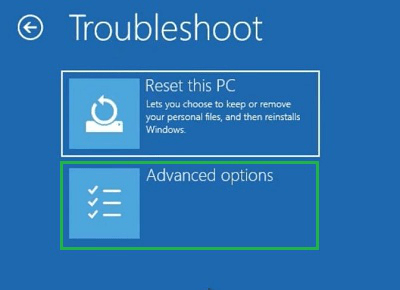
Step 3: Click on the Startup Settings Option.
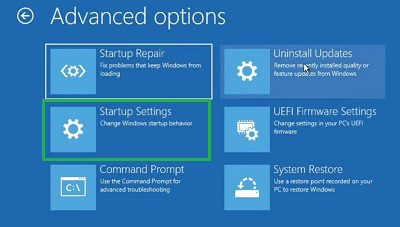
Step 4: After restarting, press Enter on the Last Known Good Configuration.
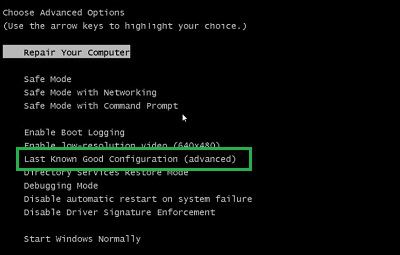
Method 7: Fix BAD_SYSTEM_CONFIG_INFO on Windows using System Restore
Step 1: Search for the Recovery Under Control Panel & open it.

Step 2: Click on the Open System Restore Option.
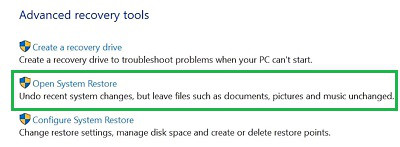
Step 3: Click on the Next to move ahead without any changes.
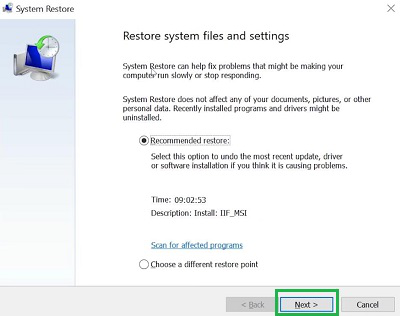
Step 4: Select Finish to start the Restoring Process of Windows.
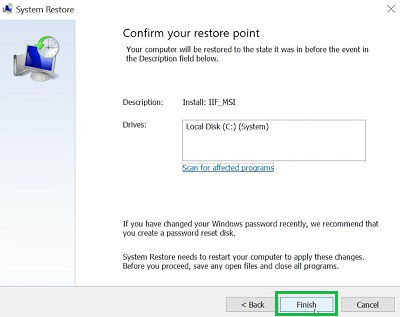
In the end, we can conclude that the Windows BAD_SYSTEM_CONFIG_INFO Stop Code is not at all a challenging task. The solutions to come out of the Bad System Configuration Error on Windows OS are now present in front of you. So, start executing all the methods from the very beginning to resolve the Stop Code 0x00000074 on Windows.
How to Fix the “Bad System Config Info” in Windows 10 – FAQs
How to fix BAD_SYSTEM_CONFIG_INFO on Windows?
To fix the BAD_SYSTEM_CONFIG_INFO Error on Windows, the best way is to use the Reset PC option. It will remove all the settings from the device & make it a new one. To do so, the following steps will be worthful to be executed.
- On the Problem Screen, press the Restart button.
- Click on the Troubleshoot option later.
- Go for the Reset The PC option.
- Click on the Keep My Files to reset the PC without removing data.
What is BAD_SYSTEM_CONFIG_INFO on Windows?
The BAD_SYSTEM_CONFIG_INFO is one of the most common errors on Windows. And the problem comes up with the Windows Blue Screen. As the problem comes at the time of booting, the appearance of Blue Screen is inevitable. In this error, the required configuration doesn’t get loaded on the system at the booting time.
Can BAD_SYSTEM_CONFIG_INFO Error only arise for hardware issues?
No! The BAD_SYSTEM_CONFIG_INFO is the error that can be possible from the Software Side as well. If you have not performed the Windows Update for a very long time, the issue can arise. Also, one outdated driver can create a problem on the device.
What is the implication of BAD_SYSTEM_CONFIG_INFO Error on Windows?
The BAD_SYSTEM_CONFIG_INFO Error has the same kind of implications as the Windows Blue Screen Error. As such a kind of error stops an individual from entering into the system, there is a chance of potentially losing the data stored in the device. That is the reason, the best practice will be the keep your data backed up.
Will we get any Error Code on BAD_SYSTEM_CONFIG_INFO?
Yes, the BAD_SYSTEM_CONFIG_INFO on Windows is the error that comes up with the Error Code along with the Stop Message. On the Blue Screen, you can get the Error Code 0x00000074 along with the Error Message as the BAD_SYSTEM_CONFIG_INFO. This error code is highly needed to understand & get solutions to the problem.
Share your thoughts in the comments
Please Login to comment...