How to Fix Missing Operating System Issue on Windows?
Last Updated :
04 Apr, 2024
The main component on any Desktop or Laptop is the Operating System itself. Suppose, when you boot your device you get one error that the Operating System is Missing. What kind of weird error can be this? But it is possible on Windows Devices.
On Windows, when you boot the device, you get the Windows Error Message on the Blue Screen that Missing Operating System & this prevents you from entering the system. This article will focus on the solution to fix the Missing OS Issue on Windows in no time.
What Are Some Reasons Behind OS Gets Missing on Windows?
The Basic Input Output System or BIOS is the main initiator of device booting on Windows. The BIOS itself approaches the OS that loads the entire system. If there is any issue with the BIOS or the Driver on the device where the OS is installed, you might get a Windows Missing OS Error. Some of the reasons why Missing Windows OS Problems arise are the following.
- The Hard Disk or Driver failed to deliver the OS to the BIOS.
- The Hard Disk or Driver becomes inactive.
- There are some faulty modifications are done in the BIOS Settings.
- The Master Boot Record on BIOS is damaged.
- The Disk Partition where the OS is installed becomes inactive.
How to Fix Missing Operating System issues on Windows?
To Resolve the you Missing OS Issue, the following detailed methods should be executed. We will start with the Simple BIOS Default Settings Restoration method.
Method 1: Reset the BIOS Default
Step 1: While Restarting the device, press the Del Key multiple times to Enter into BIOS. Now, press the F9 Key there to restore the Default Settings.

Step 2: Then, click on the YES to restore & complete the process.
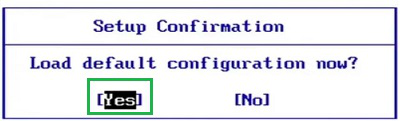
Method 2: Access the Driver from the Boot
Step 1: On the Boot Menu, click on the Troubleshoot option.
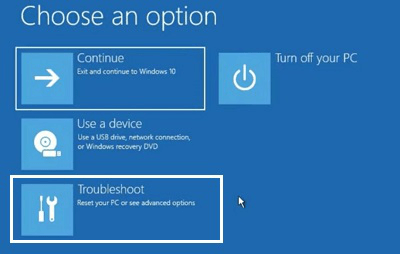
Step 2: Now, go for the Command Prompt option.
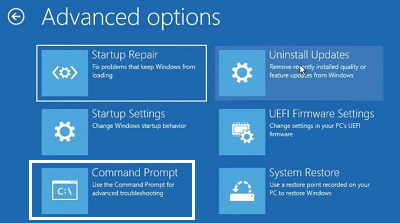
Step 3: Execute the following command. It will help to check the access to the Driver from the Boot & if there is any issue will be resolved.
Command: bootsect /nt60 sys
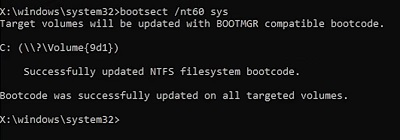
Method 3: Fix Hard Drive
Step 1: Again open the Boot Menu by pressing F2 Key Multiple Time. Now, click on the Troubleshoot option.
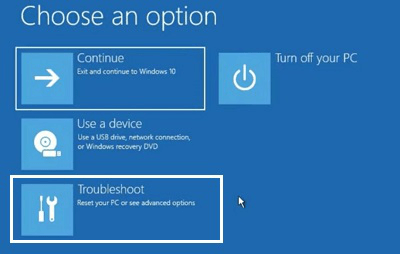
Step 2: Now, go for the Command Prompt option.
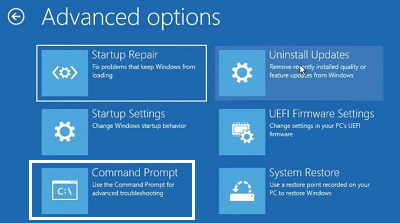
Step 3: Execute the command on the Boot CMD. It will check the driver’s problem without getting inside the device.
Command: chkdsk /f d:
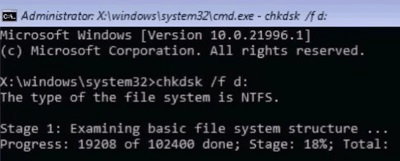
Method 4: Rebuild the Master Boot Record
Step 1: Again open the Boot Menu & click on the Troubleshoot option.
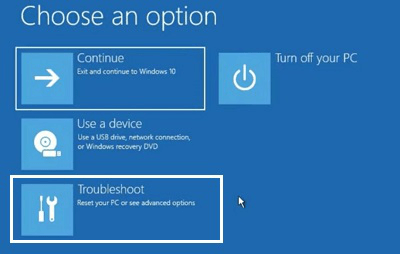
Step 2: After that, select the Command Prompt option.
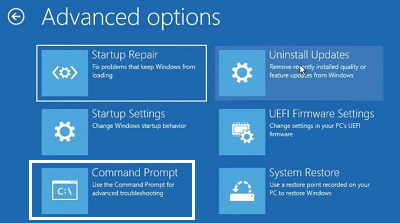
Step 3: The following command needs to be executed. It will check the Master Boot Record or MBR. And all the issues will be fixed.
Command: bootrec /fixmbr
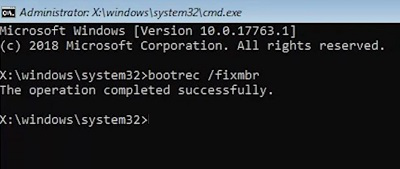
Method 5: Activate the OS Disk Partition
Step 1: Open the Boot Menu & click on the Troubleshoot option.
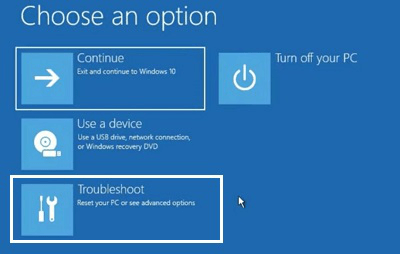
Step 2: Go for the Command Prompt option.
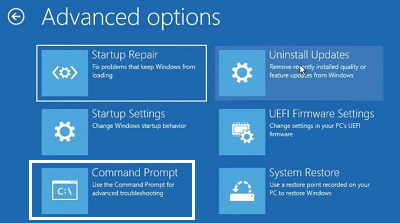
Step 3: After that, execute the Diskpart Command on the CMD.
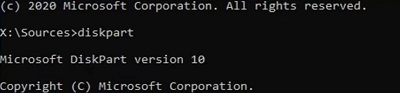
Step 4: At last, execute the following command to select the volume where the OS is installed. And using the Active Command, mark the Disk Partition as active.
Command: select volume <Volume Number>
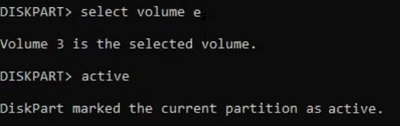
As we can see, these are the few simple yet important methods used to resolve How to Resolve Missing Operating System Issues on Windows. After executing all the methods, if the Missing OS on Windows Issue doesn’t get solved, then you have to produce the system before any technician as there might be some major fault occurring.
Frequently Asked Questions to Fix Missing Operating System on Windows
How to Fix Missing Operating System on Windows?
The best way to fix the Missing OS Error on Windows is to make the BIOS Settings to the Default again. To make the settings default, the following steps should be executed.
- Restart the device.
- Press the Del Key multiple times.
- Press the F9 Key in the BIOS Menu.
- Press YES to restore the Default Settings.
Why is the Operating System missing on Windows?
The OS on Windows often gets missing because the starter BIOS can’t access the Driver where the OS is installed. In this case, the OS can’t get loaded on the device. If you don’t fix the BIOS or the Driver, then the problem might persist for a long time.
What is the potential threat of Missing OS Errors on Windows?
The potential threat is the OS is not getting recognized by the device & promoting the Missing OS Error, all the data will not be accessible on the device. The data stored in the drive may also be corrupted if the issue is not resolved within time.
Share your thoughts in the comments
Please Login to comment...