How to Fix the System Service Exception Stop Code in Windows 10?
Last Updated :
05 Apr, 2024
On Windows OS, you might have heard about many different Common Windows Problems. Each Windows Fatal Problems get raised due to any certain reason behind. But the System Service Exception on Windows is only an error where no possible reason is present.
The Windows System Service Exception Stop Code is the error that comes up with the Windows Blue Screen indicating that there is any fatal operation going on in the background & the system goes into the rebooting to stop potential threat service.
This article will highlight the solutions that you can execute when you face the System Service Exception on Windows OS.
What is The SYSTEM_SERVICE_EXCEPTION Error on Windows?
The Stop Code SYSTEM_SERVICE_EXCEPTION on Windows can occur during the system booting period. In this particular process, there is no proper reason is mentioned. In this case, the Windows Blue Screen Death occurred & the device went to the immediate rebooting that caused temporary relief.
However, within that short temporary relief, you have to perform a series of operations to stop the complete process. This is the problem that is marked as the most Common Windows Error that can prompt for any kind of reason. Some of the reasons are the following.
- A long Pending Windows Update.
- Malware or Virus infection to the Windows.
- Outdated Driver of Windows OS.
- Corrupted Disk Files or Drivers.
- Any Memory or RAM-related software problem on Windows.
How to Fix the SYSTEM_SERVICE_EXCEPTION Stop Code in Windows 10?
To Resolve the SYSTEM_SERVICE_EXCEPTION Windows Stop Code, the following handful of methods need to be executed. We will start with the Simple Method to Start Windows Update.
Method 1: Fix Windows Error by Updating Windows
Step 1: Open Windows Settings & go to the Update & Security option.

Step 2: After that, click on the Check For Updates option to install the Latest Windows Update.
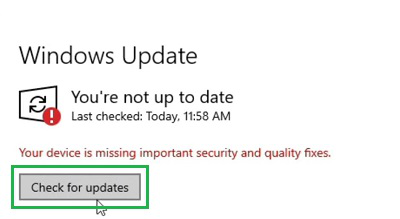
Method 2: Fix Error on Windows by Updating Drivers
Step 1: Right-click over the Start Icon & click on the Device Manager option.
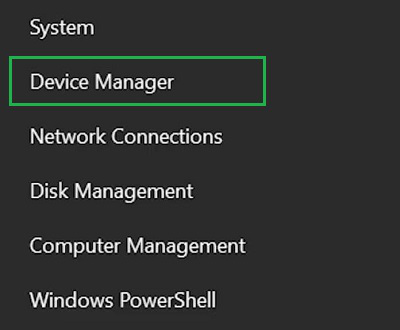
Step 2: Click on each driver there & then, select the Update Driver option.
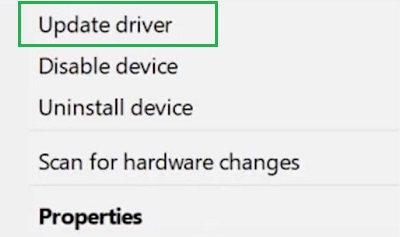
Step 3: After that, click on the Search Automatically For Driver option.
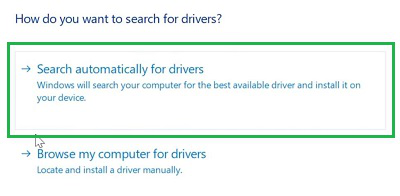
Method 3: Fix Corrupted Files to Windows Stop Code Error
Step 1: Search for the Command Prompt in the Search Bar & open the application.
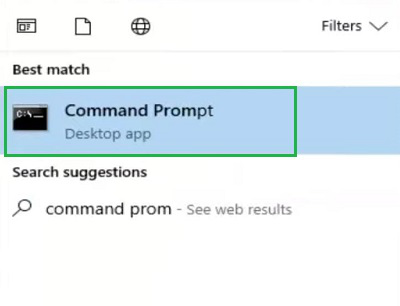
Step 2: Execute the following command. It will check the entire Driver & Disk if anything is being corrupted there or not.
Command: chkdsk C: /f

Method 4: Fix Error on Windows by Scanning All Files & Drivers
Step 1: Again, search for Command Prompt & open the service.
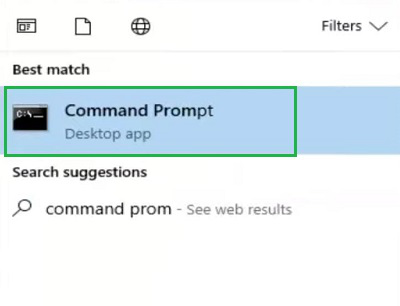
Step 2: Execute the following command. It will scan all the files & drivers of the system. Also, it will fix if anything causes the issue.
Command: sfc /scannow
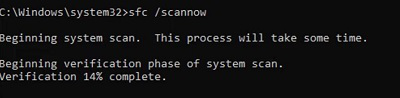
Method 5: Fix SYSTEM Error on Windows by Removing Latest Apps
Step 1: Search for the Add or Remove Application on the Search Bar.
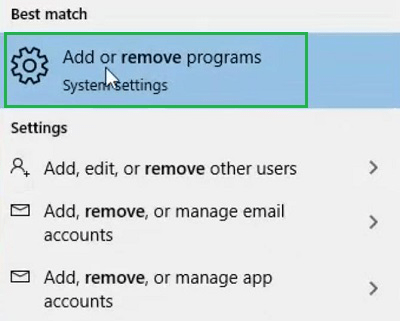
Step 2: After that, select the application that is recently installed. Now, click on the Uninstall to remove the app.
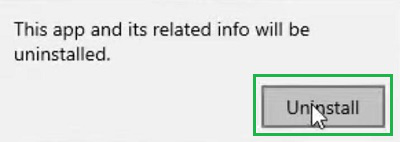
Method 6: Reset Windows to Fix SYSTEM_SERVICE_EXCEPTION Error
Step 1: Open Settings & click on the Update & Security option.

Step 2: Under the Reset The PC option, click on the Get Started option.
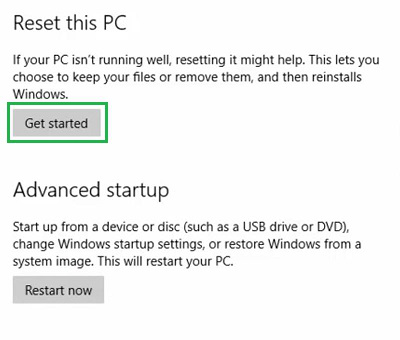
Step 3: After that, click on the Keep My Files option.
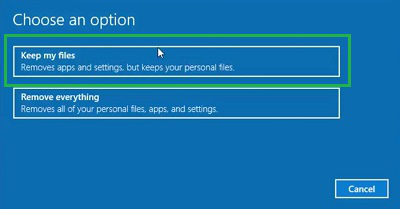
Step 1: Search for the Memory Diagnostic Tool on the Search Bar.
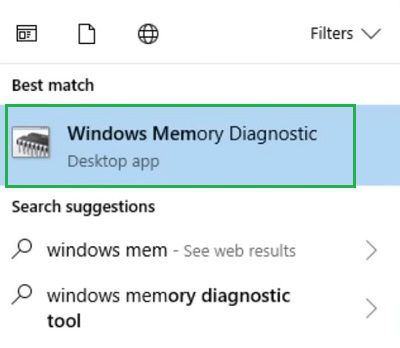
Step 2: Then, click on the Restart Now Button to check & fix any problem related to the Memory of Windows.
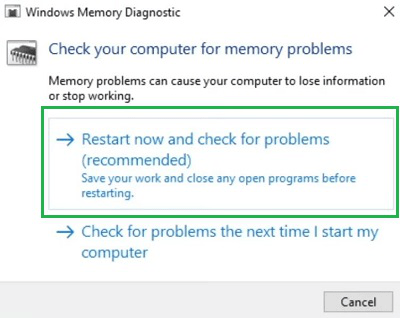
After the above discussion, we can conclude that resolving the Windows Stop Code SYSTEM_SERVICE_EXCEPTION is not at all a challenging task. You have to only perform all the methods that are discussed in the above guideline. So, now without wasting more time, use the guideline & get rid of the SYSTEM_SERVICE_EXCEPTION Problem.
Also Read
How To Troubleshoot and Fix Windows 10 Blue Screen Errors?
How to Resolve Windows Error 0x8007042E?
Fix Error 1061: The Service Cannot Accept Control Messages
Frequently Asked Questions
How to Fix SYSTEM_SERVICE_EXCEPTION on Windows?
To Fix SYSTEM_SERVICE_EXCEPTION on Windows, the best way is to Reset the Windows PC. As it is the only step that will make the device a new one. To do so, the following steps are worthful to be executed.
- Open Windows Settings.
- Click on the Update & Security option.
- Under the Recovery, click on the Get Started of Reset PC.
- Click on the Keep My Files option & start the process.
What is SYSTEM_SERVICE_EXCEPTION on Windows?
The SYSTEM_SERVICE_EXCEPTION is the general error on the Windows OS. If Windows is having any serious issue that stops it from executing its normal tasks, it prompts the Stop Error with the message SYSTEM_SERVICE_EXCEPTION. And behind this issue, there might be a serious of problems involved.
Why the SYSTEM_SERVICE_EXCEPTION on Windows might be fatal?
The SYSTEM_SERVICE_EXCEPTION on Windows is a general problem that can arise due to many factors. If the problem is not restored, then the system will go into continuous rebooting. It will ultimately prevent you from accessing the data stored on the device. So, such an issue should be resolved as soon as possible.
What causes SYSTEM_SERVICE_EXCEPTION in Windows 10?
By some exceptional different aspects like Incompactible, damaged or outdated drivers in Windows 10, the SYSTEM_SERVICE_EXCEPTION introduce in the system. Users need to update the bugs or internal errors to resolve this problem. All the internal system files are corrupted in this process.
Is the SYSTEM_SERVICE_EXCEPTION related to internal RAM?
Basically, the hardware components like system hard drives, RAM, and graphics cards are plays a major role to introduce SYSTEM_SERVICE_EXCEPTION error. The internal issues like bad sectors on the system hard drive or malfunctioning RAM modules can lead to system instability and crashes the overall performances.
What is the system code for SYSTEM_SERVICE_EXCEPTION?
Basically, SYSTEM_SERVICE_EXCEPTION might be caused by internal and external viruses or malware. So, the running antivirus software in the system to scan and remove internal viruses is very important to fix the blue screen stop 0x0000003b as well.
Share your thoughts in the comments
Please Login to comment...