Recording a Teams meeting can be an easy way to capture important discussions and ideas shared during virtual meetings. People want to record their meetings for different purposes as they do if they want to review it later or share it with team members who couldn’t attend and for some people it becomes difficult to record the meeting.
Through this blog, people can learn how they can record a team meeting in just 5 easy steps like from starting the recording to saving and accessing the file after some time. This blog has all the steps that can make everything simple and easy whether a person is a student or an employee.
What is a Teams Meeting
Today everyone wants to talk to their family, and through calls, they are sometimes not satisfied because sometimes a person wants to feel the presence of their close ones in front of them.
Team meetings provide people with some of these things only and this is developed by Microsoft and provides people a way to talk to their family members and other relatives this Microsoft team also provides certain more features through which a person can remove background noise and due to this it is also helpful with their client meeting as well.
Who can Record a Meeting?
- Possess any of these licenses: Office 365 Enterprise E1, E3, E5, F3, A1, A3, A5, Business Essentials, M365 Business, or Business Premium.
- Ensure that the recording feature is enabled by an IT administrator.
- You function as the meeting organizer or a representative from the same organization.
Who Can’t Record a Meeting?
- A person joining the meeting.
- Someone from a different company.
- An unidentified attendee.
How To Record a Teams Meeting Effectively
This guide will show you how to capture Microsoft Teams meetings on both desktop and mobile using the official method. Additionally, it will offer alternative ways to record the meeting if you are participating as a guest.
Note: Also, keep in mind that recordings via Teams will automatically end once all participants leave the meeting, with a duration limit of up to four hours.
How to Record a Teams Meeting Using Built-in Recorder
Microsoft Teams provides a simple way to record and save important discussions and other important meetings through the recording feature provided by Microsoft Teams.
The head of the meeting can ask their participants to use the chat section so that the person who will listen to the conversation can note important points from the meetings. These messages which will be written in the chat section can also be recorded during the recording of the meeting and people can take reference from these chats as well. Let us look at some of the steps that help people record their meetings easily:
Step 1: Start the Meeting and Add All Participants
People must start the meeting the way it starts and they must ensure that all the participants are present during the recording time.
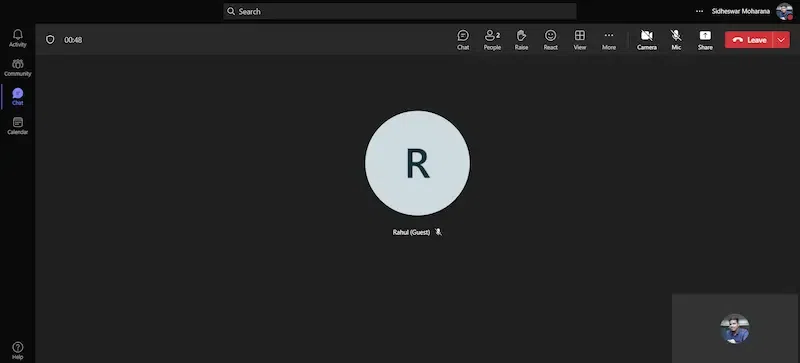
Step 2: Click on more options (three dots) icon
When the meeting has started now click on the ”…” icon to open more options to start recording.
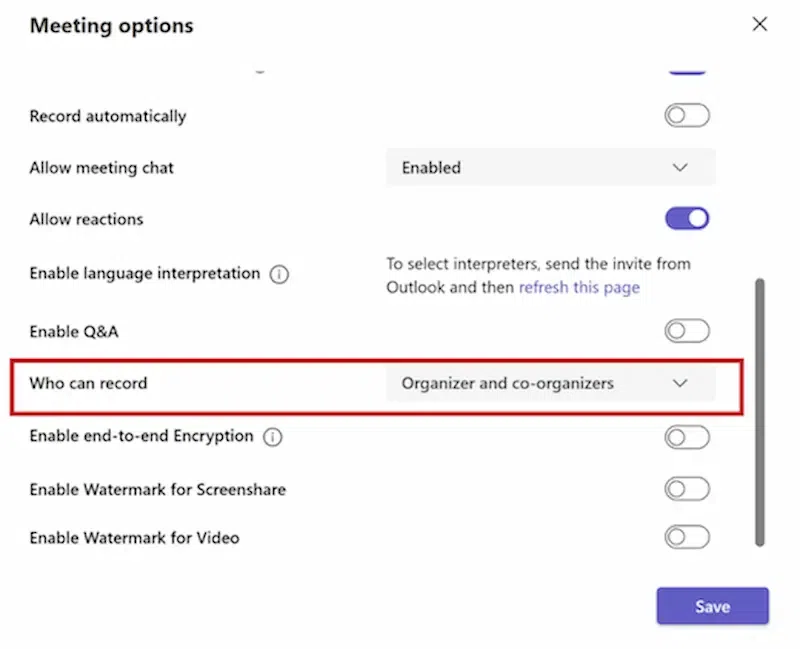
Step 3: Click on the Start Recording option
When people have clicked the “…” icon then they have got an options list, now click on the “start recording” option. When this option is clicked a message will be sent to all the present participants that the meeting is recorded.
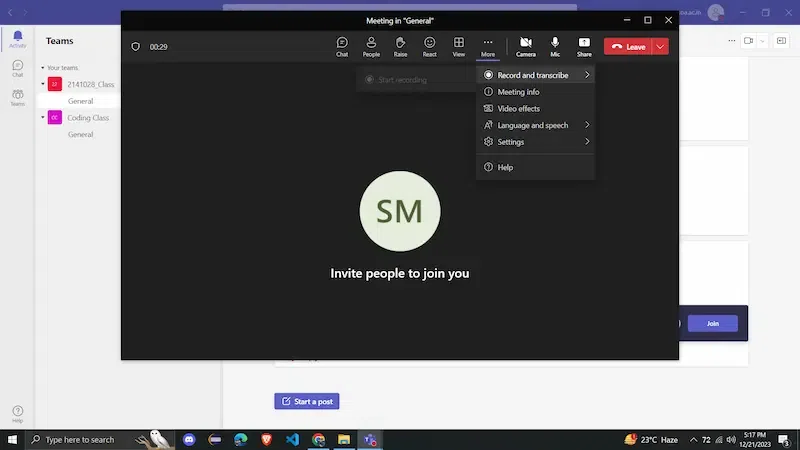
Step 4: Check all the functions and controls of the meeting
After the recording has started then people must check that it remains active during the complete session and people can also stop or pause the meeting anytime they want to do that by using some of the control buttons.
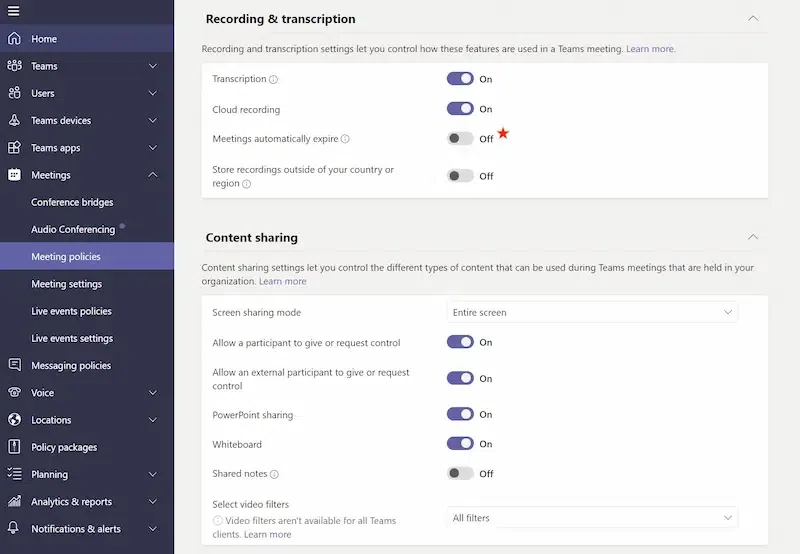
Step 5: Save the Recorded Meeting File
When the person has ended the meeting then the recorded file will be saved automatically. People can access their recorded files from the chat or channel section where they have started their recording.
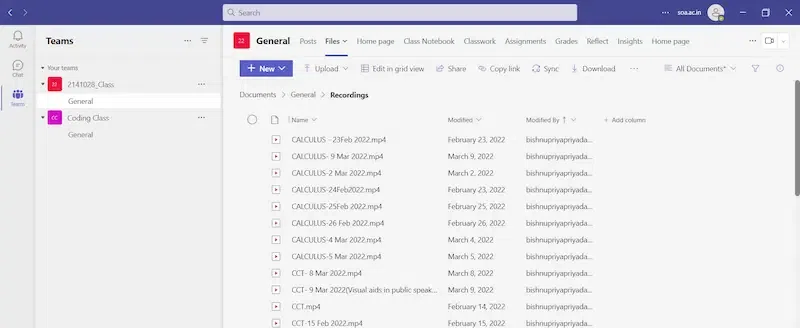
How to Automatically Record Teams meeting
Microsoft Teams provides a variety of features through which people can record their meetings so that all the important discussions done during the meeting must be saved properly. Let us discuss some of the important steps which help people to record their conversations.
Step 1: Check Permissions through Settings
People must check that they have the necessary permissions to record meetings because, in some of companies, permissions are given to specific people at higher posts only. So, people must confirm this thing in advance.
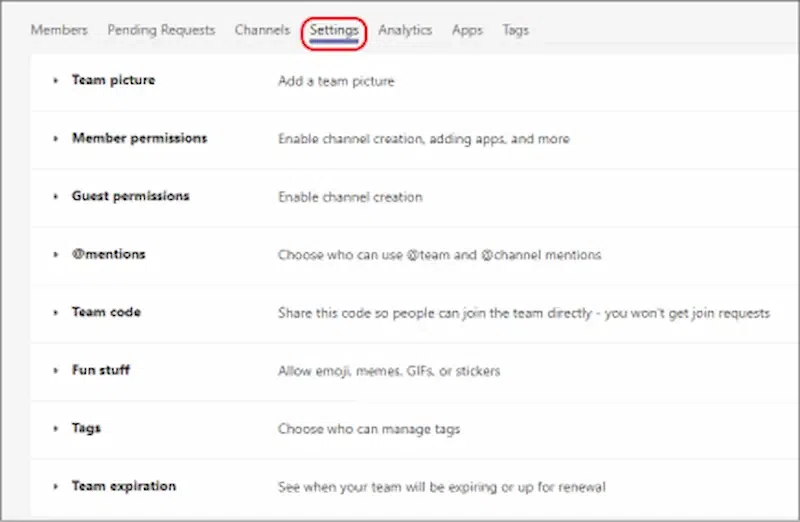
Step 2: Enable Recording
Employees who have permission to start the recording must look for an automatic recording option and start it as soon as the meeting starts.
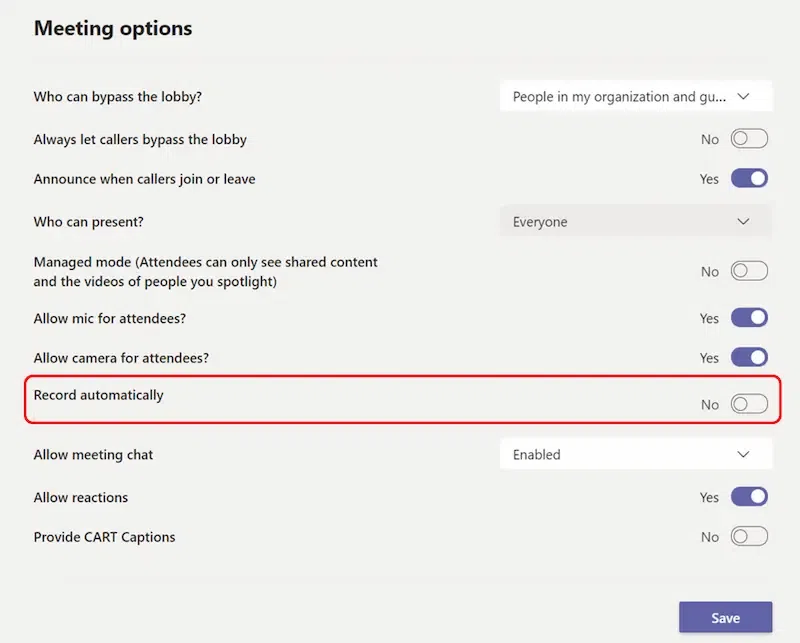
Step 3: Start Recording by clicking on the more (three dots) icon
People must now click on the “More actions” icon (…) and select “Start recording”. Once the meeting is going on then people must locate the meeting toolbar at the top of the screen. Now the recording message will be sent to all the participants.
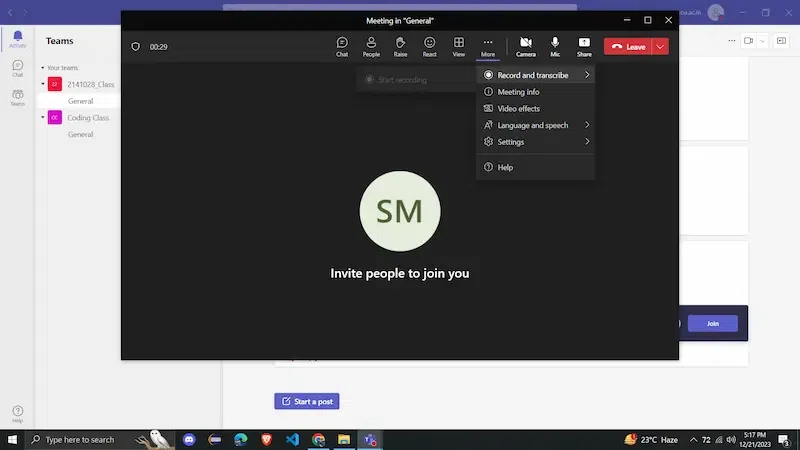
Step 4: Use Recording Features
People can take advantage of different features provided by the teams to pause or resume the recording whenever they require using the same toolbar. Using this people can ensure that they can record only important points during the meeting.
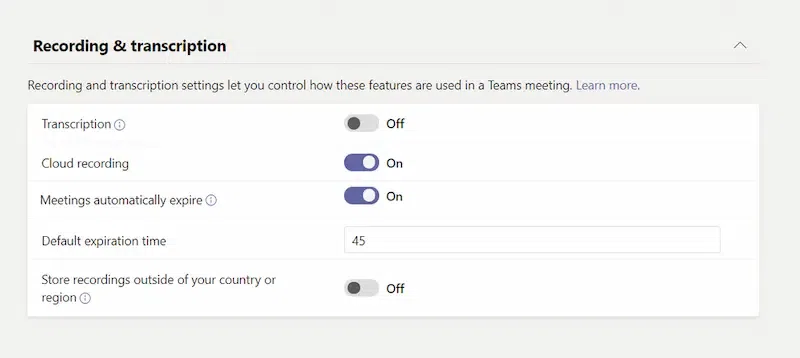
Step 5: Review and Share Recordings
After ending the meeting people can access the recorded file by going to the meeting chat or channel. They can check if the meeting has recorded accurately or not before sharing it to their employees.
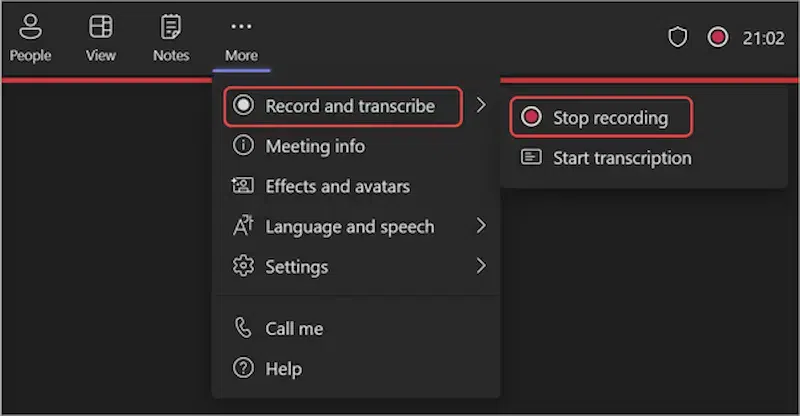
People can also use the transcription feature provided by teams to convert speech into written text and this can be very helpful for those who prefer reading or want to make notes of the meeting. By using these steps, people can efficiently capture important conversations and also ensure that important information is recorded for future purposes as well.
Features of Microsoft Teams Meeting
Microsoft Teams Meeting is a handy tool that brings people together for discussions, presentations, or catch-ups online. Microsoft Teams offers various features to make virtual meetings smooth and efficient.
1. Video Calling
One of its key features is video calling. People can see each other through their webcams, making conversations feel more personal, even if they’re miles apart. They can also turn on or off their video whenever they want during the meeting.
2. Screen Sharing
Another great thing about Teams Meetings is screen sharing. People can show their computer screens to everyone in the meeting. This is super useful when explaining something on a document, a presentation, or giving a demo of a project.
3. Private Message
People can chat during the meeting too! They can type messages to everyone or privately to specific people.
4. Scheduling Meetings
Another awesome feature of the Microsoft team is the ability to schedule meetings in advance people can set up a meeting for a specific date and time and invite others to join and due to this people will get reminders so they won’t forget to join the meeting.
5. Raise Hand Option
Team Meetings also have a “raise hand” option. If someone wants to speak but doesn’t want to interrupt, they can click a button to virtually raise their hand. This way, the person leading the meeting knows they want to talk.
6. Mute button
There’s a “mute” button too. Sometimes, background noises can be distracting, so people can mute themselves to avoid disturbing others. They can unmute when they want to speak.
7. Recording
Recording meetings is possible with Teams as well. People can record the whole meeting, including the video, audio, and screen sharing. This is an easy way for those who couldn’t attend and want to listen to the whole conversation later.
8. Share files
Using team Meetings people can also share their files to keep their points clear and also they can upload documents or presentations that everyone in the meeting can access. This way of sharing people’s thoughts is simple and easy to make everyone understand about the project and also helps people to work together.
9. Customized Backgrounds
This is the new feature launched by the teams through which people can choose different backgrounds that will appear behind them during the meeting and this feature is mostly used by people who don’t want to show their messy room.
10. Secure
Microsoft Teams also provides security to its users when it comes to their data because they have built-in security features that keep the meetings safe and private so people can discuss things without tension about any third party.
Microsoft Teams Meeting is a simple and easy tool that is not only used for recording meetings but also helps to connect people together. Teams have features like video calling, screen sharing, chat, scheduling, raising hands, mute, recording, file sharing, background effects, and security which makes people’s virtual meetings fun and an easy way to connect with people who are far away from them. Through this people can talk to their long-distance family, friends, and teachers can take classes online, and many more.
Conclusion
From the above blog, it is clear that recording team meetings is important for saving important discussions for future use or for giving this recording to employees who were not present during the meeting. Microsoft Teams makes it easy for people to talk to other people who are far away from them and also record their memories using the recording feature of Teams. Sometimes people find it difficult to record their meetings but through the above blogs recording a meeting will be an easy way by following those steps.
Teams can be used by different people for different purposes like companies, and schools, or it can also be used to record happy moments of families who live at a distance.
FAQs
Why should people record a Team meeting?
People can record a Teams meeting for a variety of reasons and this feature of teams allows people to look at the team discussion anytime in future or they can also share information with absent team members. Recording a team meeting is also used by teachers or families to connect with their students and children respectively.
Can people record both video and audio during a team meeting?
Yes, with the help of Microsoft Teams people can record the entire meeting which includes video, audio, and screen sharing and through this people can ensure that all the important discussions and data are s Thiaved for future purpose as well.
What are some of the additional features provided by Microsoft Teams Meetings?
Microsoft Teams has a variety of features which includes video calling, screen sharing, private messaging, scheduling, raise hand option, mute button, background effects, and security measures features and these features help people in a variety of ways.
Share your thoughts in the comments
Please Login to comment...