How to Set Up a VPN in Windows 11?
Last Updated :
08 Feb, 2024
Quick Preview to Set Up VPN on Windows 11:
- Click Start -> Settings
- Open Network & Internet Settings.
- Go for the VPN Option.
- Fill up all the necessary credentials.
- Click on Save.
- Now, click on Connect to access the VPN.
Windows operating system is upgrading day by day with the latest updates as well as complete version upgradation to new Windows 11. However, the need to Set Up a VPN on Windows remained a necessary task. That means you have to still think about your IP Address Privacy on Windows on your own.
On Windows 11, we have to Create a VPN for IP Address protection. If you want not to get tracked by your IP Address on any certain website, the best way to bypass it using the Windows 11 VPN Set Up. However, to Develop a VPN on Windows 11, you have to secure VPN IP Addresses, usernames, Passwords, etc. to access the client.
In this article, we will discuss the methods to Implement VPN Access on Windows 11 without causing any error to the network.
Quick Highlights on VPN on Windows:
- The VPN Stands for the Virtual Private Network that hides IP Address information.
- Remote Access VPN and SSL VPN are some of the notable types of VPN.
- The VPN Protects Location & IP Addresses from ISPs, the Government, and Hackers, who want to track activity.
- The VPN can change IP addresses to any foreign one which helps to browse foreign websites as well.
- Connecting to a VPN can help to access any blocked content by any website using a different IP.
Methods to Set Up VPN on Windows 11
To Add a a VPN Server on Windows 11, the following methods should be executed. We will start with the Windows Settings method.
Method 1: Set Up VPN on Windows 11 using Network & Internet Settings
Step 1: Open Network & Internet Settings. Under the VPN option, go for the Add VPN Button.
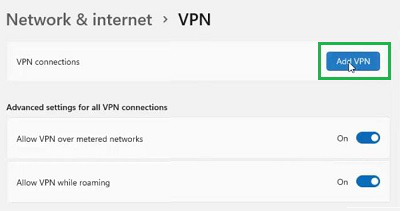
Step 2: Provide the necessary information there. You can filter out the information there using the following points.
- The VPN Provider should always be Windows.
- Add any Connection Name there.
- Now, Put the Server IP Address to connect the VPN. It will be collected from the Internet.
- Provide Username & Password collected from the VPN Server there to connect automatically.
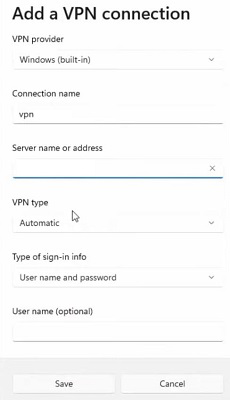
Step 3: When the VPN will be added, click on the Connect button to start the service.
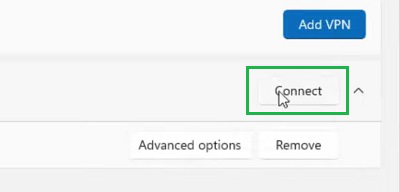
Hooray! With these three simple steps, you can Join a VPN Server on Windows 11 without having any issues.
Method 2: Set Up VPN on Windows 11 using Control Panel
Step 1: On the Network & Security option under Control Panel, go for the Setup A New Connection.
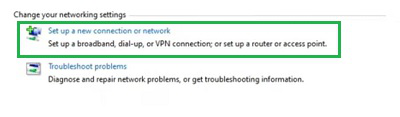
Step 2: Click on Connect to Workplace. And then press Next.
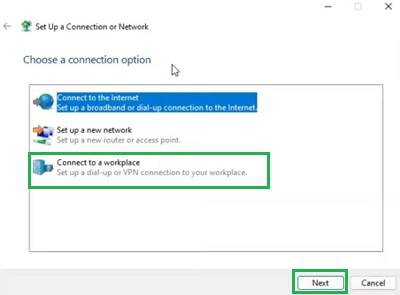
Step 3: Click on the VPN option.
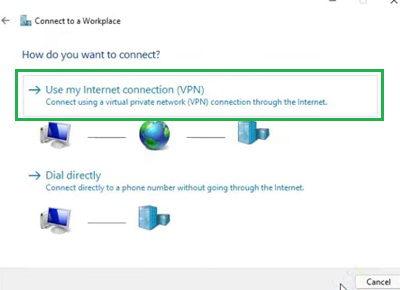
Step 4: Now provide the VPN IP Address there & click on Create to connect.
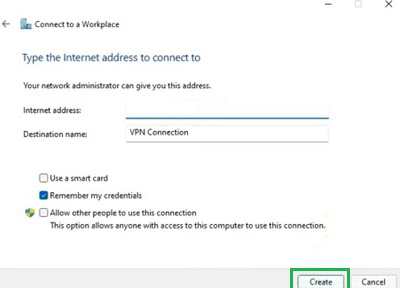
From the above discussion, we can conclude that VPN Windows 11 Setup is not that much of a difficult task. The difficult task is to manage VPN Server Credentials from a secure authority. However, there are many online service providers are present that provide Free VPN Connections on Windows that might also be useful.
Also Read
Frequently Asked Questions to Set Up VPN on Windows 11
How to set up a VPN on Windows 11?
The steps required to set up a VPN on Windows 11 are the following. Do check them carefully to set them up on your own.
- Open Control Panel.
- Go for the Network & Security option.
- Click on Setup New Connection.
- Click on the VPN Option.
- Provide the VPN IP Address to connect.
Does Windows 11 have a built-in VPN?
Yes! The Windows 11 comes up with one built-in VPN Connection. However, there is no server present so it is likely an inactive component. To make it active, you have to add the server on your own. So, you have to set up a VPN from the beginning which is way more hectic for individuals.
Is VPN free for Windows?
No! There is no such policy available that every VPN on Windows will be Free of Service. However, there are many services present that provide connection completely free of cost. You can use them to set up a VPN. Or you can choose a Paid VPN as well.
Share your thoughts in the comments
Please Login to comment...