How to create and write tests for API requests in Postman?
Last Updated :
16 Dec, 2023
Postman is an API(utility programming interface) development device that enables to construct, take a look at and alter APIs. It could make numerous varieties of HTTP requests(GET, POST, PUT, PATCH), store environments for later use, and convert the API to code for various languages(like JavaScript, and Python). In this article, we will learn How to create and write checks for API requests in Postman?
Prerequisites:
Introduction
Postman’s runtime is based totally on Node JS and lets you add dynamic conduct to requests and collections. You can use pre-request and check scripts in numerous languages like JavaScript/NodeJS. Postman gives JavaScript APIs that you could use on your request scripts. The pm item gives capability for testing your request and reaction statistics, with the postman item supplying extra workflow manage. In postman, we can write take a look at scripts to check API requests in JavaScript. These are referred to as Post-request scripts. Test script is used to check whether or not your API is running as a consequence or not, to set up that integrations between the services are functioning properly, and to check that new developments have now not affected any capability of current requests.
Steps to write tests for API requests in Postman?:
Step 1: After downloading and installing the Postman, open the software. Add a new Collection and give it a name like “GFG”. Here, we can see, multiple tabs like Authorization, Pre-request scripts, Tests , Variables.
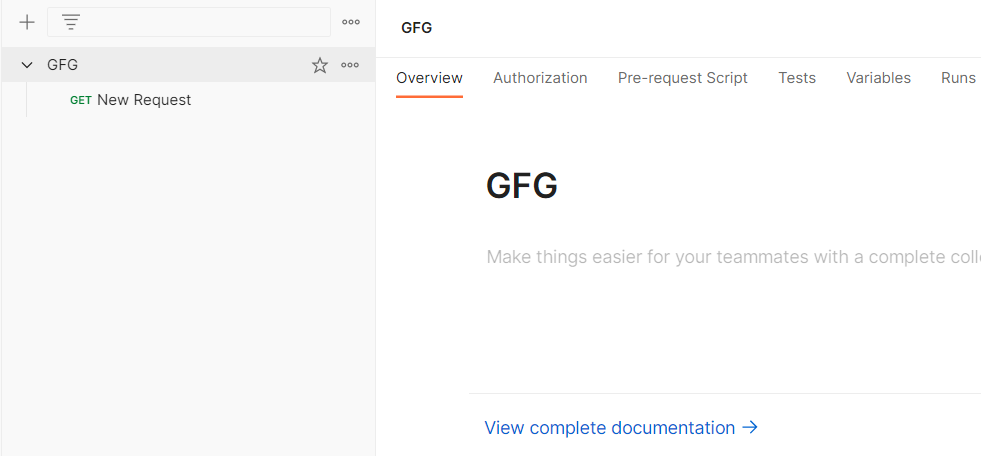
Step 2: Click on Tests. Now in the right side pane, we can multiple snippets arrived. We can use any of the available snippet/test or create our own test based on our requirement. Code is written in JavaScript.

We will write 2 Tests in JavaScript from the already available snippets from the right-hand side pane.
First Test: This will check whether the response time is less then 200ms
pm.test("Response time is less than 200ms", function () {
pm.expect(pm.response.responseTime).to.be.below(200);
});
Second Test: This will check whether status code is 200
pm.test("Status code is 200", function () {
pm.response.to.have.status(200);
});
Step 3: Click on Save
Step 4: When you hover, on the name of your collection, 3 dots will appear. Click on those 3 dots, and then click on “Add new request”
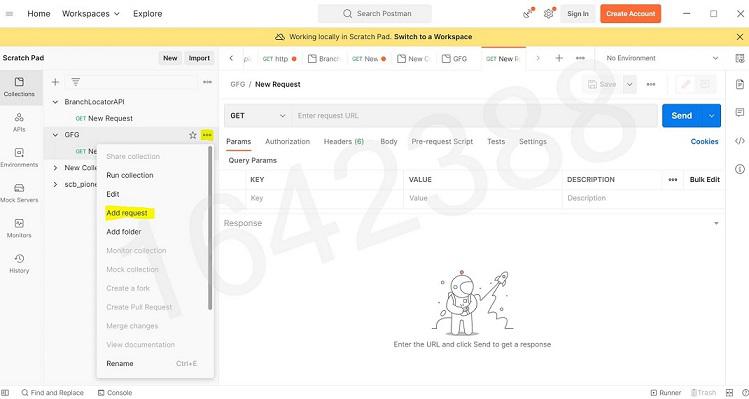
Step 5: Now You can simply paste the API in the space provided and select the API type you are requesting from the dropdown like GET,POST, PUT, DELETE etc. Output will be shown in the body with the status code.
API Used:
https://jsonplaceholder.typicode.com/posts/1
Step 6: You can see the Test-execution scripts results in tab Test Results; as shown below
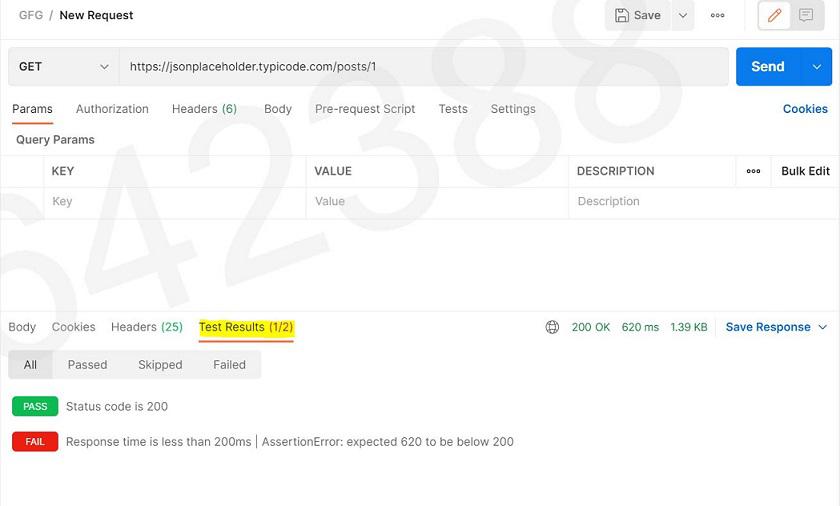
Output
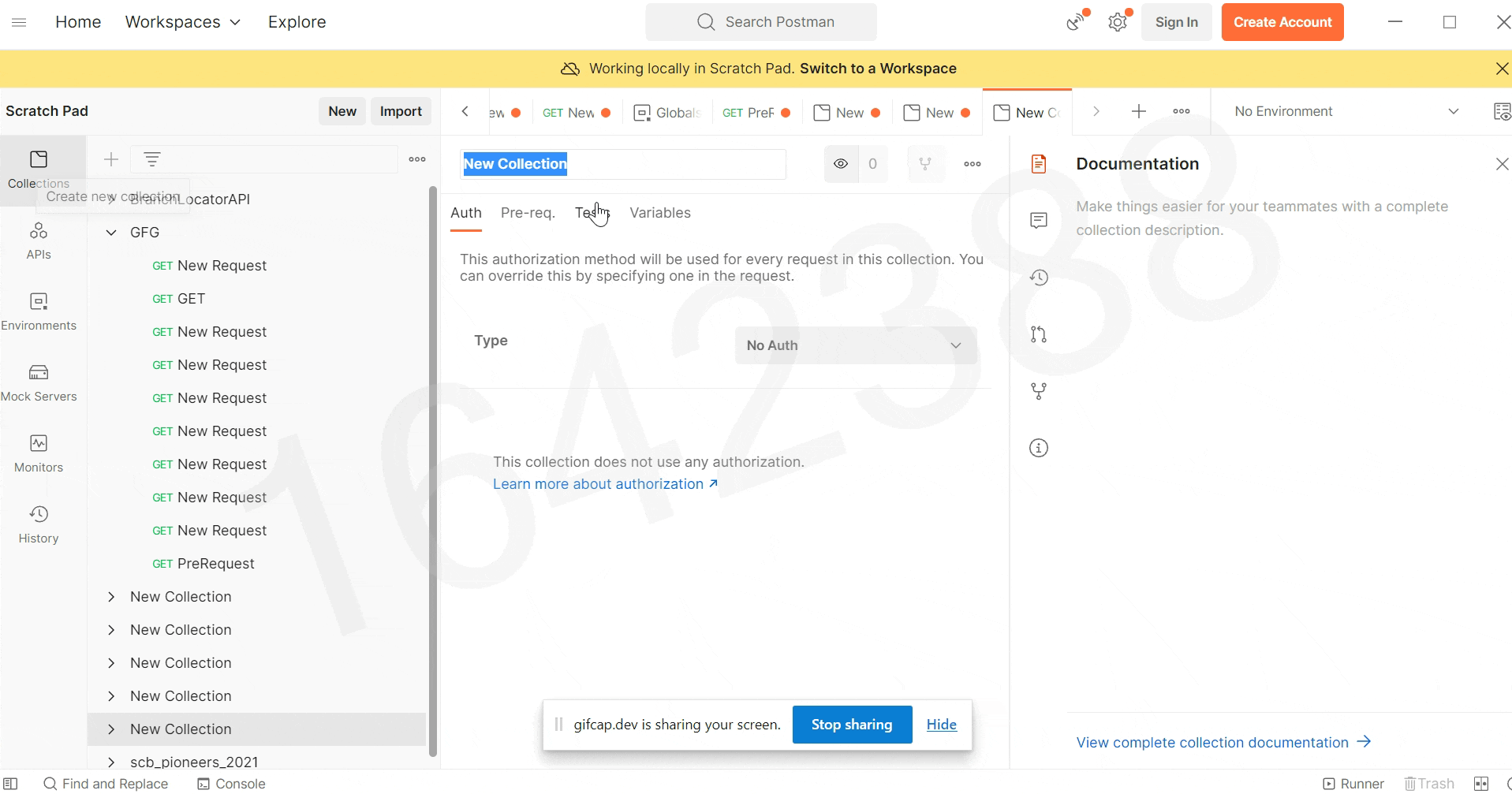
Share your thoughts in the comments
Please Login to comment...