Have you ever come to a situation of sending resumes or cover letters for your job applications through Gmail? The time you open your Gmail, you realize that you have accidentally logged out for some reason and could not sign in back to your Gmail account. Terrible situation right? Likewise, Gmail plays a vital role in our digital lives, yet encountering sign-in issues is part of the experience.
If you’re having problems while signing in to Gmail, then we will discuss how to log in to your Gmail account, we will see Common Sign-In Issues and Their Solutions to help you recover your Gmail account, even for non-technical users.
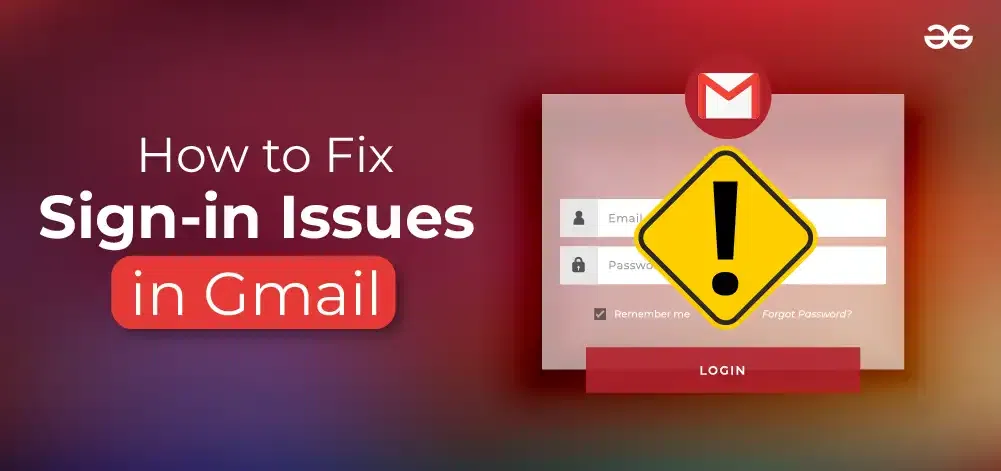
Gmail helps in daily life by providing free and accessible email communication, making it easy to send and receive messages. It offers great storage for important information, and its spam filter keeps unwanted aside. Now lets solve your sign in issue with our tried and tested methods
Solutions to Fix Gmail Signing Issues
Below we have explained 6 Different Gmail signing issues along with their solutions. Let’s begin:
Fix 1. Forgotten Password – Reset and create New Password
One of the most common issues while signing in to Gmail is forgetting your password. It happens to the most of us. If you find yourself in this situation, follow these steps:
Solution:
1. Log in to your intoGmail account by opening the signing in to Gmailclicking page and click on the “Forgot password?”
 2. Enter your phone number or recovery email before signing in to Gmailsign.
2. Enter your phone number or recovery email before signing in to Gmailsign.
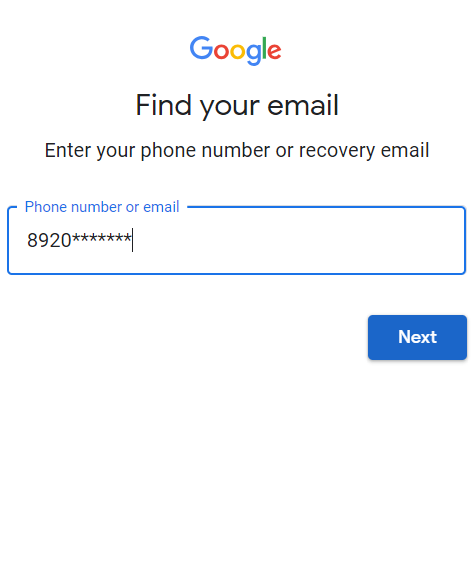
3. Get a verification code and enter the verification code in the given field to sign GmailGmail in to gmail.
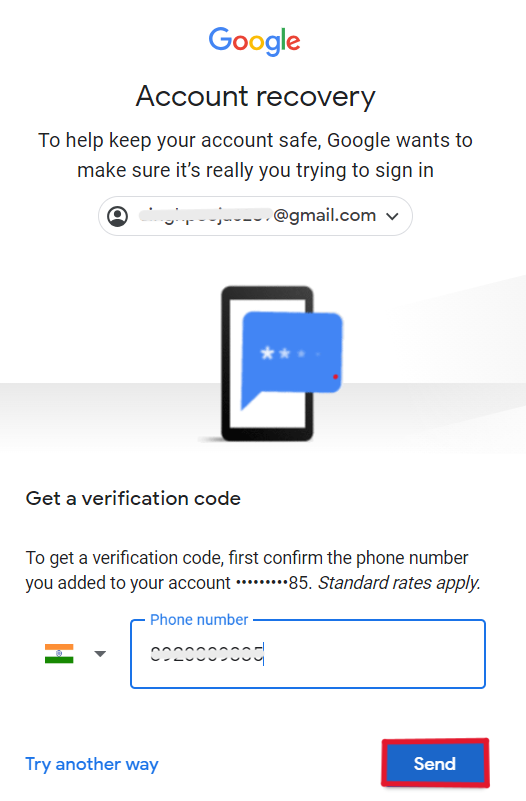
4. Follow the instruction to reset your password, and create new Password thus your password will be reset successfully.
Fix 2: Incorrect Username – Verify Username
Sometimes, a simple mistake can cause a sign-in issue while trying to signing in to Gmail. Please make sure you’re entering your username correctly. It should be your full email address.
Solution:
Enter you’re correct username, while sign in to the Gmail account login page.
Fix 3: Browser Compatibility – Clear Browser Cache & Cookies
Sometimes, technical issues or incompatible browsers can hinder Gmail access. Let’s troubleshoot:
Solution:
1. Open Google Chrome.
2. Click on the three dots in the upper right corner to open the menu.
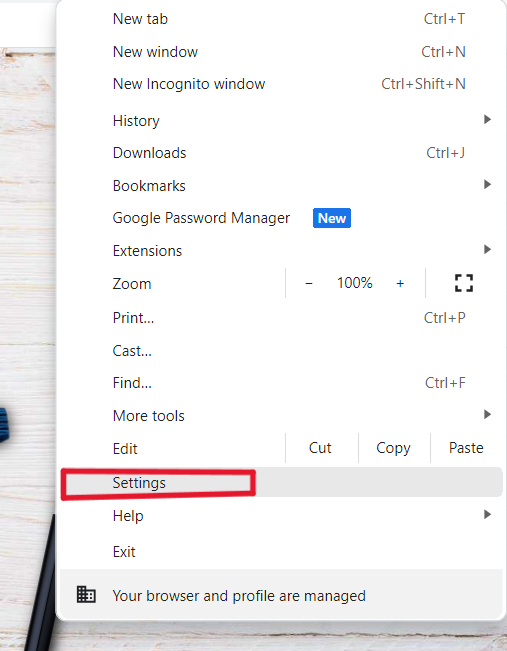
3. Go to “Settings” and click on “Privacy and security.”
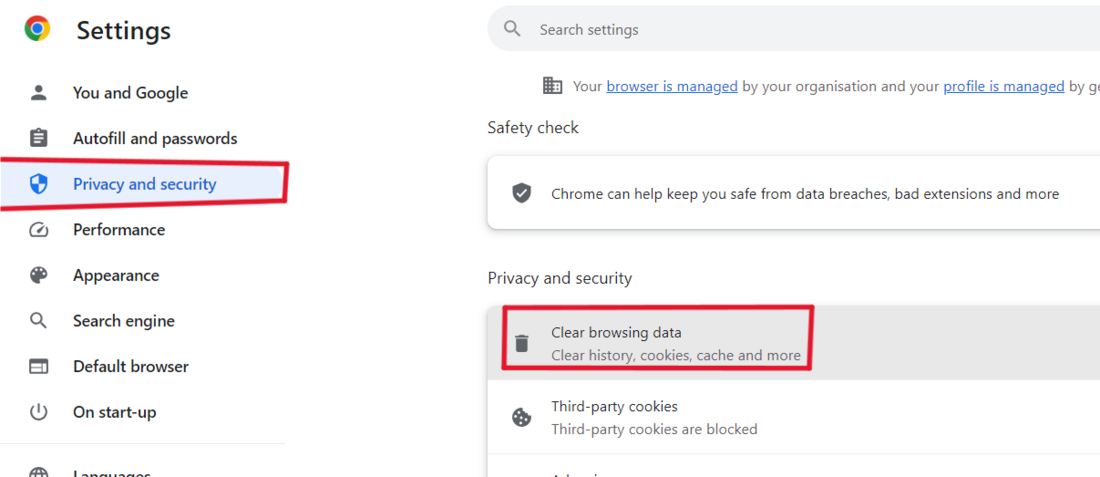
4. Now click on Clear browsing data and Clear data
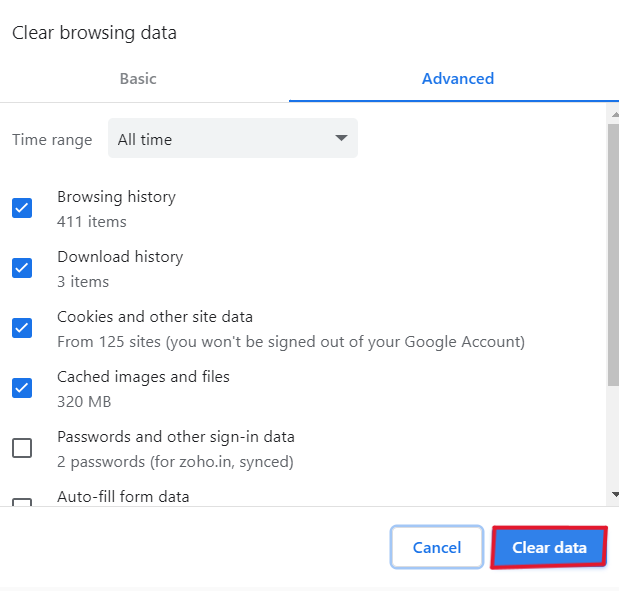
Note: You should also take care of the following ways:
- Ensure your browser is up-to-date for the best performance.
- Disable browser extensions.
- Try signing in using a different browser.
Fix 4: Antivirus Interruption – TemporaryAntivirus Disable Antivrus
Antivirus software can prevent Gmail sign-in due to its security measures. This happens when the antivirus perceives a potential threat. To regain access, open your antivirus settings and whitelist or allow Gmail as a trusted site or application.
Solution:
To access your Gmail account:
- Open your antivirus software.
- Check the settings or firewall options.
- Look for blocked applications or websites.
- Find Gmail and mark it as “trusted” or “allowed.”
By doing so, you can bypass the antivirus restrictions and access your Gmail account without issues.
Fix 5: Check if Gmail is Down
If you can’t access your Gmail account due to a Gmail service outage, it means Gmail’s servers are experiencing technical issues. This can prevent users from signing in or accessing their emails.
Solution:
To resolve this, wait for Gmail to resolve the issue, and check their status page or social media channels for updates on the service’s status. Usually, these issues are temporary and resolved by Gmail’s technical team.
Fix 6: Browsers Extension Conflicts – Temporary Disable Extension
Some browser extensions in your web browser can cause trouble with Gmail. This happens when these extenions/plugins don’t work well together.
Solution:
To fix it, turn off one extension at a time, find the one causing problems, and either update it or disable it for a while. Just keep the tools you really need for Gmail to work smoothly.
Advanced Troubleshooting While Signing in to Gmail
Below are the guidelines that will help you with the troubleshooting issues that you might face while trying to sign in your Gmail Account.
Using Account Recovery:
If the above steps don’t work, Go to Google’s Account Recovery page, which will guide you through more advanced troubleshooting methods while signing in Gmail account.
Contacting Google Support:
In rare cases, you may need to contact your Google Account Support account.
Conclusion
Facing difficulties while signing in is a normal happening, yet they are easily fixable. Accuracy in entering your login credentials is crucial. Additionally, it’s important to stay attentive to your account’s security features and guarantee that your web browser is updated. By doing these simple things, you’ll have a smooth and trouble-free experience signingGm into your Gmail account.
Also Read
FAQs on How to Fix Sign-in Issues in Gmail?
1. Why can’t I sign in to my Gmail account?
If you want to sign in to gmail account, there could be various reasons, such as a forgotten password, incorrect username, or suspicious activity. hence you may face sign-in issue into your Gmail account
2. How can I reset my Gmail password?
Open the Gmail sign-in page and Click on the “Forgot password?”. follow the steps mentioned there to reset your password to sign in to gmail.
3. Why does Gmail block my sign-in attempts?
Gmail might block sign-in attempts for security reasons, like entering the wrong password multiple times. To fix it, ensure your password is correct. If you’re blocked, follow Gmail’s account recovery steps, including verifying your identity through alternate methods, to regain access.
4. How do I contact Google Support for sign-in issues?
To contact Google Support for sign-in issues, visit Google’s Help Center, select ‘Contact Us,’ and follow the steps meentioned there.
5. Can Browser Extensions Cause Gmail Sign-In Issues?
Yes, certain browser extensions can interfere with Gmail’s functionality. Disable extensions one by one to identify the problematic one, or access Gmail in an incognito window without extensions.
6. How Often Should I Update My Gmail Password?
It’s advised to update your Gmail password every three to six months to enhance security and minimize the risk of unauthorized access to have a secure passage everytime while signing in to gmail.
8. Is Gmail Sign-In Possible Without an Internet Connection?
No, Gmail sign-in requires an active internet connection. Ensure you are connected to the internet to sign in to gmail account successfully.
Share your thoughts in the comments
Please Login to comment...