Gmail Help Me Write Feature: What It is and How It Works
Last Updated :
09 Aug, 2023
Google has started rolling out the AI-powered “Help Me Write” feature for Gmail for Android and iOS beta users.
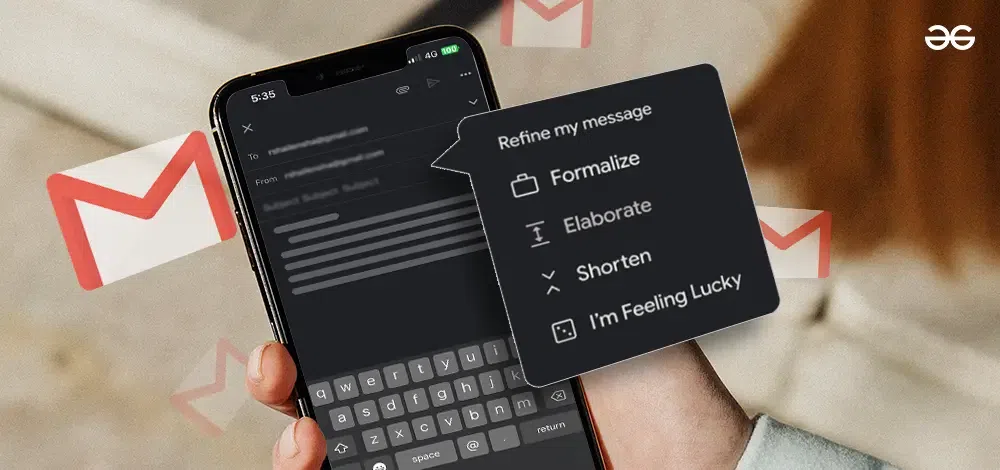
Google is continuously acing its tech game by introducing new and advanced features across its platforms by leveraging Artificial Intelligence technology. The most recent feature introduced by Google was during the annual Google I/O 2023 event. It’s the all-new “Help me write” feature which is integrated into Gmail to assist users in composing top-notch email content.
The Artificial Intelligence powered “Help me Write” feature uses machine learning algorithms to write email drafts for users. You can either compose a fresh draft by giving a prompt or even rephrase and enhance the already-written draft to make it sound more professional and precise.
You can edit, rephrase, regenerate, change the tonality, shorten the text, or even give your honest feedback for the AI-generated draft. The tool will not only enhance your drafts but also come in handy when you are in a hurry or need to compose highly professional drafts within seconds. However, since the AI feature is still in its beta testing phase, it might incur some bugs and errors.
The feature has started rolling out for some of the Android and iOS beta testers now and is accessible to all the users who have subscribed to the Google Workspace Labs program to test this helpful feature.
How to Use Help Me Write in Gmail
To use the “help me write” feature, it is very easy and effortless to do so. If you are enrolled in the Workspace Labs program, only then you will be able to access the feature since the feature is not yet made available for all users.
To Compose your Emails from Scratch:
Step 1: Open Gmail on your Android or iOS device.
Step 2: Click on “Compose”.
Step 3: You’ll see the “Help me write” option in the bottom right corner, click on it.
Step 4: Now write your desired prompt. For example: “A formal invitation for an official get-together in the office”. Also include the recipient’s name, timings, venue, and tone of the message for a better result.
Step 5: Click on “Create”.
Step 6: The AI tool will generate the email content for you which you can further edit or recreate.
Step 7: After finalizing your draft, click on “Insert” and there you go!
To Rewrite the Written Draft:
Step 1: After opening Gmail and clicking on “Compose”, write down your draft.
Step 2: Now click on “Help me write” and choose an option from the given menu. The options available would be: Formalize, Elaborate, Shorten and I’m feeling lucky.
Step 3: The text will be rephrased as per the chosen option. You can further edit the generated text or create another version of it.
Step 4: Now tap on “replace” and the new draft will be displayed in your email box.
When the feature will be made available for all users across the world is still not disclosed by Google but it is anticipated to happen soon since the beta users are already using the feature now!
Share your thoughts in the comments
Please Login to comment...