How to Fix Wi-Fi Connection Issues at Home? [7 Ways]
Last Updated :
04 Mar, 2024
Wi-Fi is a convenient way to access the internet, but sometimes it can be frustrating when it doesn’t work properly. If you are experiencing Wi-Fi connection issues at home, such as slow speed, intermittent signal, or no connection at all, don’t worry. In this article, We’ll show how to fix Wi-Fi connection Issues at Home.
How to Fix Wi-Fi Connection Issues at Home?
Let’s check a few things to fix wi-fi connection issues in your home. Try restarting your router and reconnecting. Make sure the password’s right. Check out these methods and let’s figure it out together.
Method 1: Restart Your Modem and Router
Restarting the modem and router can resolve many connectivity issues. This refreshes network settings and often restores lost connections.
- Power off your router.
- If your modem is separate, power it off too.
- Wait for at least 30 seconds.
- Power on your modem first, and after a few minutes, power on your router.
Also Check: How To Install a Modem?
Method 2: Move Your Router to Better Location
The router’s location impacts Wi-Fi strength. When obstacles or interference separate your device and router, the signal may weaken. If the router is distant, connectivity could suffer.
- Place your router in the central location of your home.
- Ensure it stays clear of other electronic devices to prevent interference.
- Position the antennas vertically to improve the signal strength.
Also check: How To Set Up a Router?
Method 3: Check the Wi-Fi Password
Incorrect password entry is a common issue when connecting to Wi-Fi.
Step 1: Find the Wi-Fi name (SSID) and password on your router.
Step 2: Double-check the password for correct capitalization when entering it on your device.
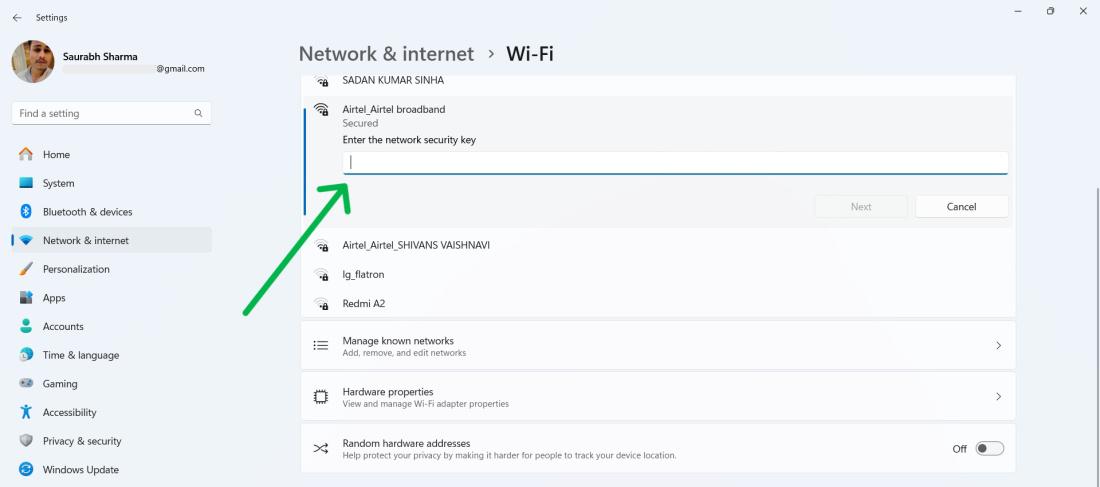
Also check: Tips For Setting Home Wi-Fi Password
Method 4: Forget the Wi-Fi Network and Try Again
Step 1: Go to your device’s Wi-Fi settings.
Step 2: Select your network and choose the option to forget the network.
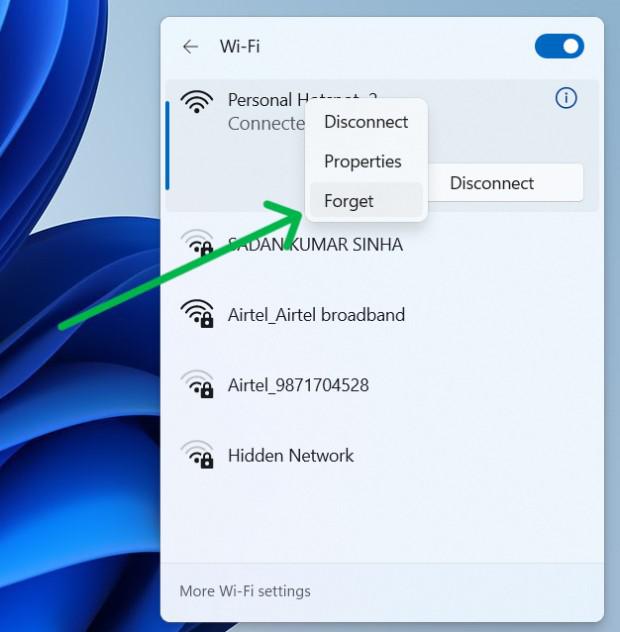
Also Check: How to Find WiFi Password In Windows 11?
Method 5: Run the Windows Network Troubleshooter
Step 1: Open the Windows Settings app by pressing Win + I
Step 2: Navigate to System > Troubleshoot > Other troubleshooter
Step 3: Click on “Run” button Next to “Network & Internet”
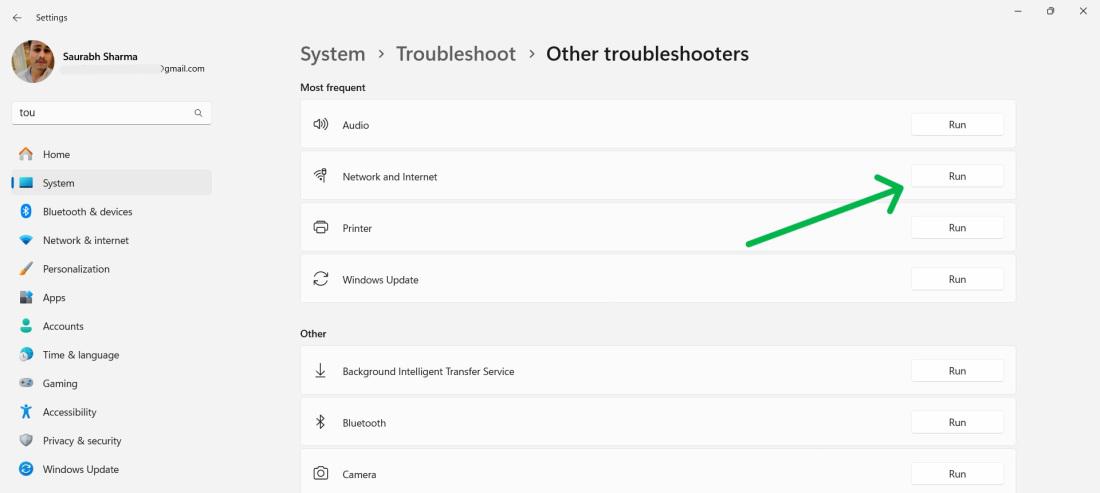
Method 6: Update Your Wi-Fi Adapter Drivers
Outdated Wi-Fi adapter drivers can cause connection issues.
Step 1: Open Device Manager on your computer.
Step 2: Locate your Wi-Fi adapter and right-click it.
Step 3: Select Update driver and follow the prompts.
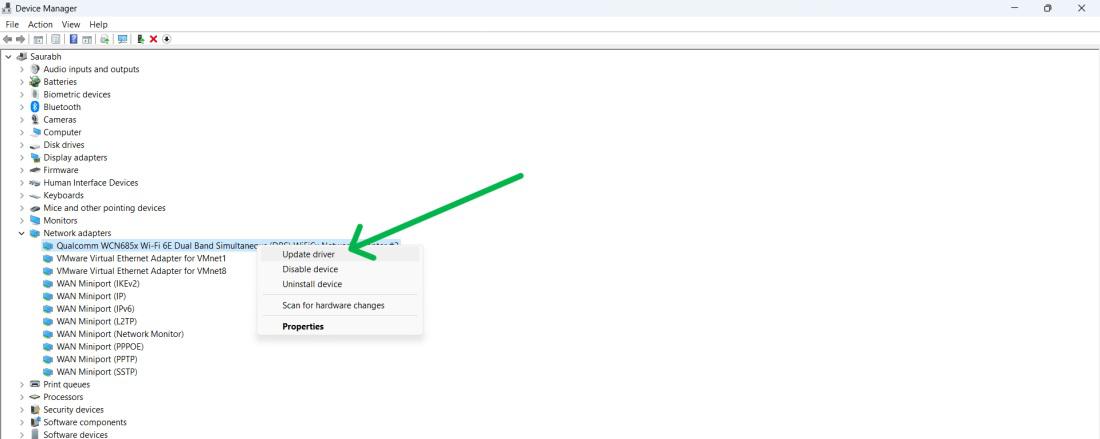
If none of the above methods work, your Internet Service Provider (ISP) might be experiencing an outage or there could be an issue with their equipment.
- Contact your ISP’s customer service.
- Describe your issue and ask for assistance
Also Check: Tips to Protect Your Home Wi-Fi Network
Conclusion
In Conclusion, We have covered eight approaches to diagnose Wi-Fi connectivity problems at home. For example, reboot your modem and router, relocate your router for improved performance, verify the Wi-Fi password, forget then reconnect to the network, use Windows’ network troubleshooter, update Wi-Fi adapter drivers, and contact your ISP
Also Read
FAQs: How to Fix Wi-Fi Connection Issues at Home?
How to Fix Wi-Fi Connection Issues at Home?
Try the following fixing tips to troubleshoot wi-fi connection issue.
- Power off your router.
- If your modem is separate, power it off too.
- Wait for at least 30 seconds.
- Power on your modem first, and after a few minutes, power on your router.
What is Basic Wi-Fi Troubleshooting?
Check the basic elements involved in the Wi-Fi connection for basic troubleshooting. These include
- The power supply
- The cables
- The router
- The wireless adapter
- The device settings
How can I test my home Wi-Fi?
Test your Wifi Speed using following sites
If your Wi-fi Speed is slow, find out how to increase Wi-Fi speed?
Share your thoughts in the comments
Please Login to comment...