How to Configure Email on Thunderbird?
Last Updated :
15 Apr, 2024
If you are working in a remote place where you need not visit the office premises, there are many communication applications you should use to make your job easy. For that purpose, many Office Application Suits are developed by different organizations. The Thunderbird on Mozilla is one of the notable applications.
This article will highlight the steps needed for Email Configuration on Thunderbird without having any kind of issues.
What is Thunderbird?
The Mozilla Thunderbird Application is an Office Application Suit like Microsoft 365, Zoho Workplace, Google Workplace, etc. However, to Make Thunderbird Functional, you must Configure Email with Thunderbird. It might be the personal email address or the work email. Without Adding Email to Thunderbird, you can’t use Email Service, Chat Service, Calaneder Notifications, etc.
How to Configure Email on Thunderbird?
Here we’ll see some easy steps to configure email on Thunderbird.
Step 1: Open the Thunderbird Application & go to Settings. Under Settings, click on the option Add Mail Account.
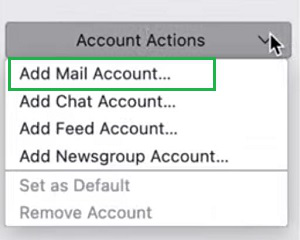
Step 2: Provide the necessary information & click on the Configure Manually option.
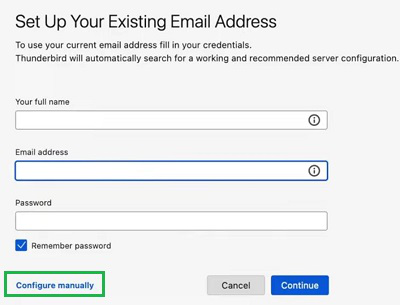
Step 3: In the Incoming Server Place, provide the Hostname, Port Number as always 999 & a Username.
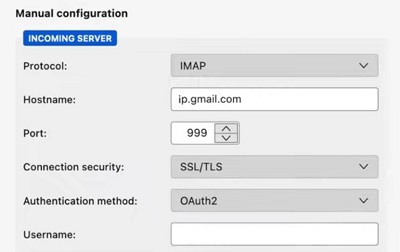
Step 4: Under the Outgoing Server, place the details as same as the Incoming Server. Now, click on Done.
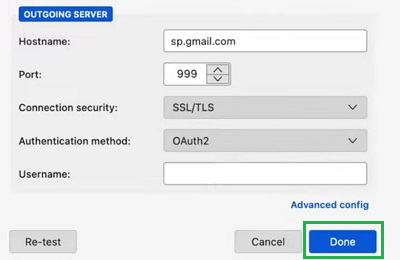
Step 5: Once, the process is completed, a Successful Message on the screen.

So, these are the simple steps you can execute on your device to Join Email Details on Thunderbird. As soon as you Configure Gmail on Mozilla Thunderbird, every information & details will be synced to the email client service. And you can use the Mozilla Thunderbird Dashboard for different operations.
Also Read
Frequently Asked Questions to Configure Email on Thunderbird
How to configure email on Thunderbird?
To configure Email on Thunderbird, the following steps should be executed without causing any error.
- Go to Thunderbird Settings.
- Click on Add Mail Account.
- Provide information & click on Configure Manually.
- Provide Hostname & Port Number 999 for Incoming & Outgoing Servers.
- Click on Done to complete the process.
What is Thunderbird by Mozilla?
Thunderbird is an open-source email client that allows you to access different addresses at the same time. However, the Thunderbird is something more than a simple Email Client. It is a complete Officie Suit that can be used for Making Chats and adding Important Information on a Calender, like Microsoft 365.
Can I use the Gmail Address on Thunderbird?
Yes, you can use the Gmail Address on Thunderbird. You have to put the entire email address while configuring the Thunderbird. Otherwise, the application can’t fetch your data from the Database. Along with Gmail, you can use any kind of email service provider like Outlook, Yahoo, etc.
What is IMAP and POP3?
IMAP and POP3 are basically the email protocol which is used to manage and access internally situated email communications on remove servers. IMAP and POP3 can synchronize all the remote devices to configure the internal data in a single device.
Is Thunderbird email POP or IMAP as per requirement?
It is always advised that users need to use IMAP as the Protocol type; however, they have the option to alter it to POP3 if necessary steps required. Thunderbird has prefilled the hostname file system; however, there is a full stop at the beginning that needs to be erased in the internal system.
Share your thoughts in the comments
Please Login to comment...