What is Safe Mode?
Last Updated :
20 Oct, 2023
When we start our computers, our computers go through the booting process. In the booting process, the computer loads the operating system to RAM(Random Access Memory). So during this phase device drivers also get loaded and OS provides a base for interaction between the hardware and the drivers. So during this phase a lot of drivers get loaded even if not required
What is Safe Mode?
Safe Mode is a feature that allows only the essential drivers to be loaded on the computer. Safe Mode is used when our Operating System encounters an issue especially it is crashing due to new update or has been infected with Boot Virus or other Malware. So when our computer enters safe mode, it starts troubleshooting the problems and loads only minimum drivers. During this phase, diagnostic programs are used to check for the troubles. Audio is disabled and videos are at low resolution.
This mode is Available in Windows XP, Vista, Window 7, Window 8, Window 9, Window 10
Types of Safe Mode
There are three types of Safe Modes. Let us have a look at each of them:
- Standard Safe Mode: This is the original mode in which the Windows troubleshoots for the problems that have occurred during the booting process. In this the users are given access to mouse, keyboard and other files that have been saved. The Windows screen is black in color and there is no Internet connectivity. Minimum drivers are loaded, audio is disabled and videos are of low resolution
- Safe Mode with Networking: In this mode apart from loading the basic drivers, the network drivers are also uploaded. So one has access to Internet even if their system is in safe mode. However one should never use this mode as Safe Mode makes the system vulnerable and it becomes easy for hackers to gain unauthorized access into the system.
- Safe Mode with Command Prompt: In this mode the safe mode redirects to the command prompt. It helps users to do advanced troubleshooting.
Uses of Safe Mode
There are many reasons to use this mode. Some of them are as follows:
- Safe Mode runs diagnostic programs.
- It helps users to troubleshoot for the problems.
- During this phase it loads minimum drivers during this time.
- It also helps to remove unwanted applications.
Access Windows Computer in Safe Mode Manually
If your computer encounters frequent crashes during the booting process, use Safe Mode. Safe Mode is an inbuilt feature of Windows that helps users to run diagnostic problems. It can be accessed from Settings or from Sign In screen or pressing power button and shortcut key. But here we have used the Settings application. The steps are as follows
1. Click on Start button and then click on Settings.
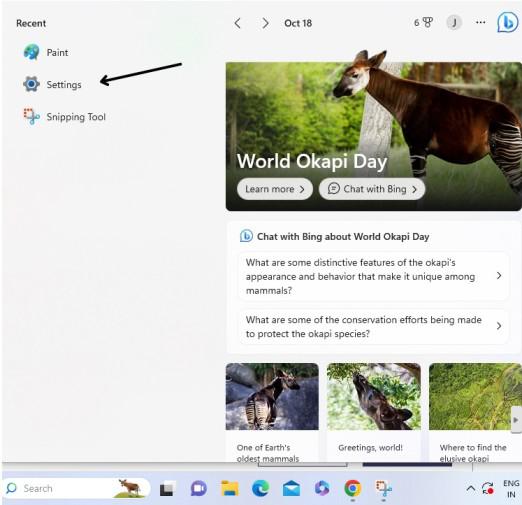
Click on Settings
2. Select on System and then click on Recovery.
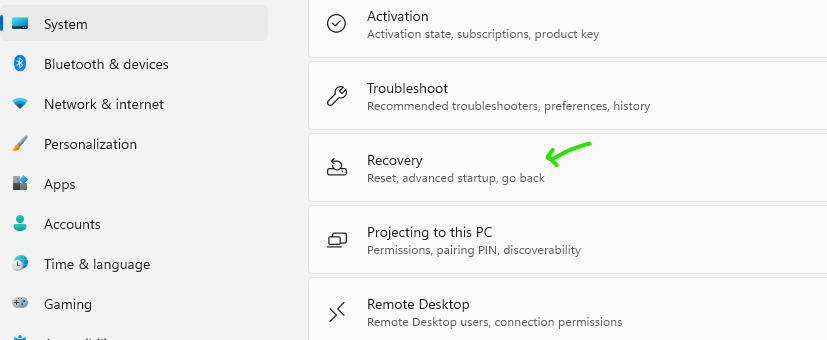
Recovery Option
3. Click on Advanced Startup and then click on Restart now
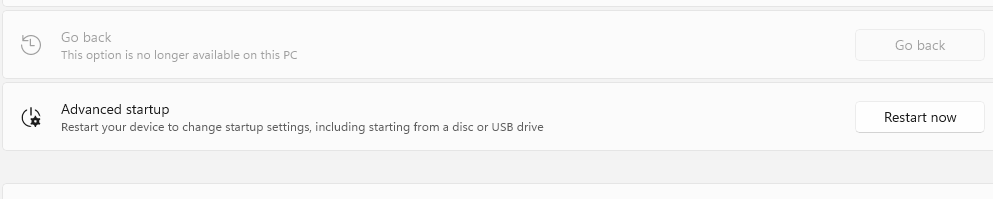
4. When the computer restarts, a choose option screen appears. click on Troubleshoot then click on advanced options then click on Start Settings and then click on Restart.
5. After the Computer starts, options will be displayed. Press F4 to start computer in safe mode.
When our taskbar is not fully loaded, Safe Mode can still be accessed. It can be used via combination of power button and pressing Shift key then clicking on Restart and selecting Safe Mode from the options displayed press F4 or 4 from keyboard. When we hold power button for 10 seconds, 2 to 3 times our computer enters in winRE mode.
Difference Between Normal Mode and Safe Mode
There are some major differences between these two modes
|
This is the default mode.
|
In this mode diagnostic programs are run.
|
|
In this Windows has normal interface.
|
In this the Windows screen is black.
|
|
The audio is enabled and videos can be run with any category of resolution.
|
The audio is disabled and videos are of low resolution.
|
|
The Internet connectivity is enabled.
|
The Internet is disabled however one can use Safe Mode with Networking.
|
|
All drivers irrespective of use or not in use are loaded.
|
Only minimum drivers are loaded.
|
FAQS on Safe Mode
Q.1: How to know if our computer is in safe mode?
Answer:
When the computer starts a message is shown that our computer is operating on safe mode. Also the background of the screen is complete black color. Also the Internet is disabled. If one wants to use Safe Mode with Internet connectivity enabled, then they need to use “Safe Mode with Networking”.
Q.2: What is Boot Virus?
Answer:
A boot virus is a type of virus that affects the booting partition of the computer. This leads to failure of OS loading, changing to blue screen etc.
Q.3: What is WinRE?
Answer:
WinRE stands for Windows Recovery Environment. It is a diagnostic environment that enables the Windows to troubleshoot the problems and repair the causes of crashing of OS.
Share your thoughts in the comments
Please Login to comment...