Editing Mode | Insert Mode in Vim Editor
Last Updated :
12 Feb, 2024
This article will cover how to enter editing mode in Vim editor. First, we look at what Linux and VIM editors are and why we use them, followed by commands to enter editing mode in Vim editor along and examples and screenshots.
Linux
Linux was developed by Linus Torvalds in 1991 as a hobby project. It is an open-source (source code that can be used by anyone freely) kernel that is most popular and widely used in the industry as well as in personal systems. There are various operating systems based on the Linux kernel, some of the popular Linux distributions are Ubuntu, CentOS, Red Hat, Debian, and Kali Linux.
Vim Editor
Vim is a highly versatile and powerful text editor commonly used in Unix-based systems like Linux. One of the fundamental aspects of using Vim is understanding how to enter and utilize the Insert Mode, where users can freely edit and input text within their files. In this article, we will delve into the various methods of entering Insert Mode in Vim, along with examples and explanations to help users grasp its usage effectively.
Understanding Vim Modes
Before diving into Insert Mode, it’s crucial to comprehend Vim’s different modes. Vim operates in several modes, each serving distinct purposes:
- Normal Mode: The default mode upon opening Vim, where users can navigate, delete, copy, and perform other non-editing tasks using various commands.
- Insert Mode: The mode in which users can directly input and edit text into the file, similar to other text editors like Nano or Gedit.
- Visual Mode: Allows users to select blocks of text for copying, deleting, or other manipulations.
- Command-Line Mode: Where users can enter commands to perform various operations within Vim, such as saving changes or searching for text.
Editing Mode | Insert Mode in the Vim editor
Follow the below steps to enter the editing mode in Vim
Step 1: Open a File in the Vim editor
To modify the content of the file in the Vim editor user has to enter the editing/insert mode first and enter in the editing/insert mode follow the below steps, Create/Open the file using the below command,
vim filename
The file will open in the Vim editor and looks like the below screenshot,
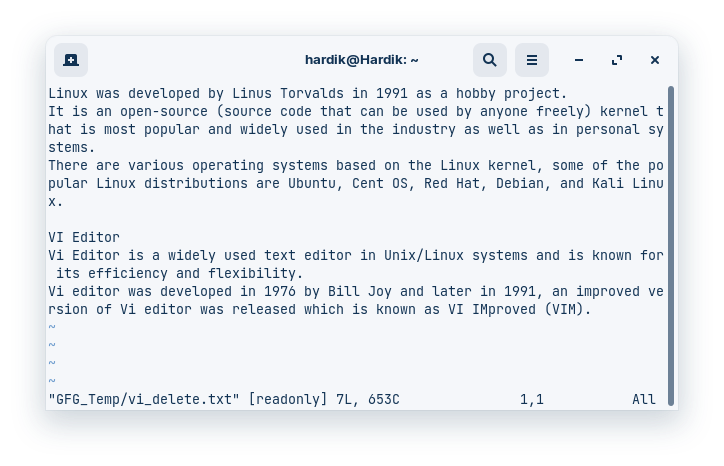
Step 2: Enter Editing Mode
To enter editing/insert mode use any of the following commands based on your preference,
|
Command
|
Description
|
|
i
|
Press “i” to enter insert mode before the cursor.
|
|
I
|
Press “I” to enter insert mode at the beginning of the current line.
|
|
a
|
Press “a” to enter insert mode after the cursor.
|
|
A
|
Press “A” to enter insert mode at the end of the current line.
|
|
o
|
Press “o” to open a new line below the current line and enter insert mode.
|
|
O
|
Press “O” to open a new line above the current line and enter insert mode.
|
Step 3: Editing Text
When you are in insert mode INSERT will be written in the Vim editor at the bottom it means now you can edit your text, start modifying the file, and make the required changes,
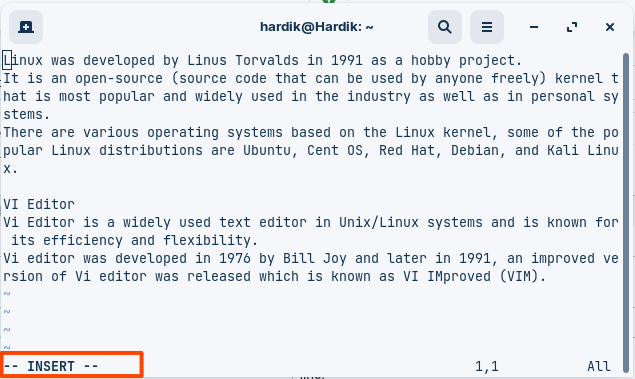
Step 4: Return to Command Mode
When you are done with the editing press Esc to exit editing/insert mode and enter in command mode to execute commands.
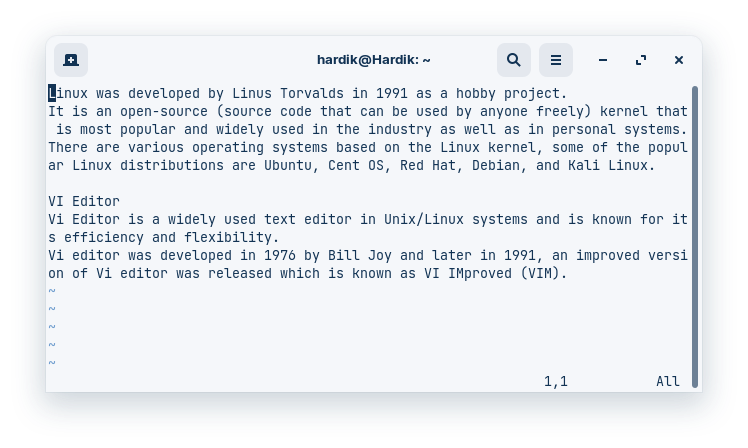
Step 5: Save and Exit
Use :wq command to save the changes in the file and quit the editor or :q! command to exit the editor without saving the changes.
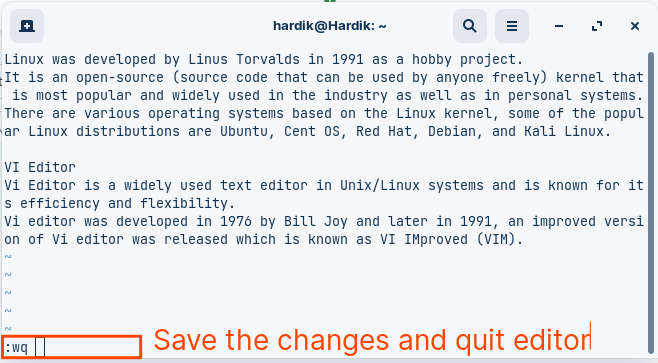
Editing Mode | Insert Mode in Vim Editor – FAQs
How do I switch between editing mode and insert mode in Vim?
This is the most fundamental question and the answer is simple:
- Enter insert mode: Press
i, a, o, O, or any other key specifically bound to insert mode.
- Exit insert mode and return to command mode: Press
Esc.
I’m stuck in insert mode! How do I get out?
Most likely, you pressed an insert mode key accidentally. Just press Esc to return to command mode. It’s important to remember that Vim is always in one of these two modes – command or insert.
What are the different ways to enter insert mode at specific locations?
There are various keys for different insertion points:
i: Insert before the cursora: Append after the cursorI: Insert at the beginning of the lineA: Append at the end of the lineo: Open a new line below and enter insert modeO: Open a new line above and enter insert mode
Can I use arrow keys and other navigation commands in insert mode?
Yes! You can freely navigate around the text while still in insert mode, making editing more efficient.
What are some common editing commands I can use in Vim?
While many commands exist, here are a few basics:
x: Delete the character under the cursordd: Delete the current lineyy: Yank (copy) the current linep: Paste the yanked contentw: Move the cursor to the next wordb: Move the cursor to the beginning of the worde: Move the cursor to the end of the word
Conclusion
In conclusion, understanding and proficiently using Vim’s various editing modes is an essential skill for those operating in Unix and Linux environments. By following the steps to switch between modes, insert and modify text with precision, and effectively manage text files, you can enhance your productivity. As you gain experience and become more adept at Vim’s commands, you’ll grow more confident in your ability to navigate and manipulate text swiftly and efficiently. Whether you’re editing code, configuring files, or creating documents, Vim’s versatility and power offer you a valuable tool. Embrace the learning process, and may your editing endeavors be both productive and rewarding.
Share your thoughts in the comments
Please Login to comment...