How to Troubleshoot Windows 10 Boot Issues?
Last Updated :
02 Apr, 2024
Being an excellent OS with many users, you can’t count the Multiple Errors on Windows 10. The Windows 10 Boot Issues is one of them & quite a serious problem where Windows Denied to Boot.
If you are facing a Booting Error in Windows, don’t need to get panicked. There are numerous methods present to Troubleshoot Windows Boot Issues in no time. This article is intended to focus on those very steps.
How to Troubleshoot Windows 10 Boot Issues?
To Resolve Boot Issues on Windows 10, the following guidelines should be executed in the very sequence that we have discussed. Let us start with executing Startup Repair on Windows.
Method 1: Troubleshoot Windows 10 Boot Issues Using Startup Repair
Step 1: If you face the Boot Problem on Windows, instead of the staring screen, you will get the following screen. In that case, go for the Troubleshoot option.
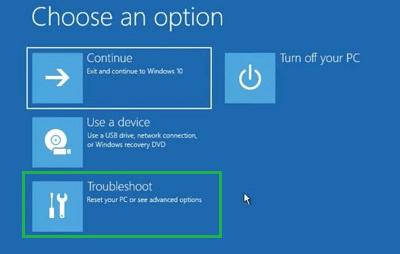
Step 2: Click on the Advanced Options.
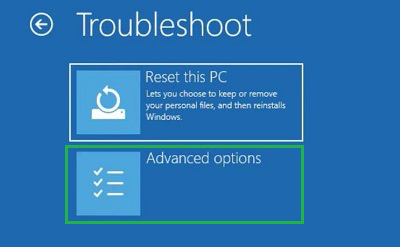
Step 3: Click on Startup Repair to let the Windows OS address the issue by itself.
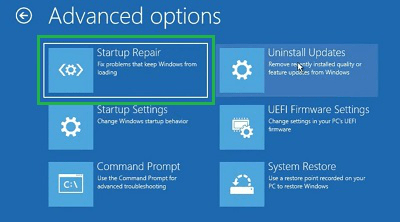
Method 2: Troubleshoot Windows 10 Boot Issues Using Master Boot Repair
Step 1: We have to click on the Troubleshoot option & later go for the Advanced Options.
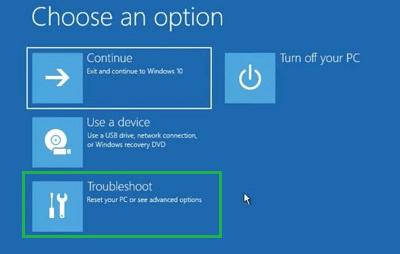
Step 2: Click on the Command Prompt option to open CMD.
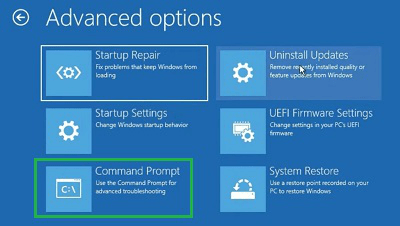
Step 3: Execute the following command. It will help to fix any error related to Windows Boot. If you get the successful message, the work is done.
Command: bootrec /fixmbr
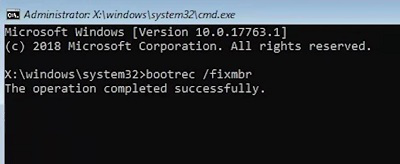
Method 3: Troubleshoot Windows 10 Boot Issues By Checking Disk Health
Step 1: Search for the Command Prompt in the Search Bar. And open Command Prompt in the normal way.

Step 2: Execute the following command in the Command Prompt of Windows. It will check the Disk Health & resolve any issues that were the reason behind the boot error.
Command: dism /online /cleanup-image /restorehealth
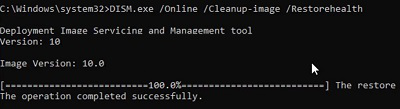
Method 4: Troubleshoot Windows 10 Boot Issues By Repairing Corrupted Files
Step 1: Again, search for the Command Prompt & open the CMD Window.

Step 2: Execute the following command. The Command will check the presence of the corrupted files in the drives & resolve them quickly.
Command: sfc/ scannow
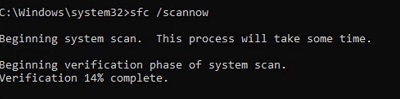
Method 5: Troubleshoot Windows 10 Boot Issues By Running Virus Scan
Step 1: Open Windows Settings & go to the Update & Security option.
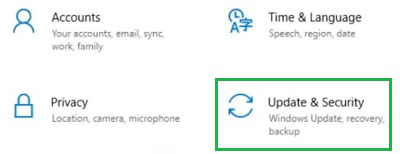
Step 2: Click on the Virus & Threat Protection option.
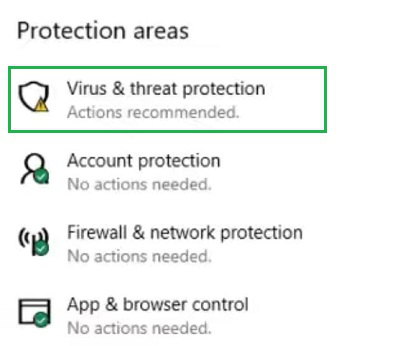
Step 3: Click on the Quick Scan button to find & remove the virus from the device.
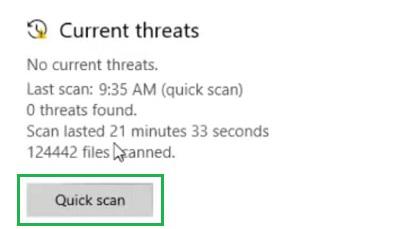
Method 6: Troubleshoot Windows 10 Boot Issues By Replacing Windows Bootloader
Step 1: Open the Command Prompt by Searching on the Search Bar.

Step 2: Execute the following command. It will make the changes in the Bootloader Drive. It will help to make a swift booting of the Windows.
Command: bootsect /nt60 sys
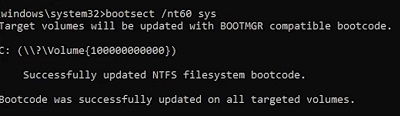
Method 7: Troubleshoot Windows 10 Boot Issues By Factory Reset
Step 1: Open Settings & move to the Update & Security option.
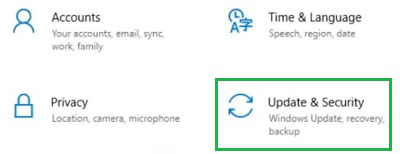
Step 2: Under Recovery, go to the Reset This PC option. Click on the Get Started.

Step 3: Click on the Keep My Files option & let start the entire process.
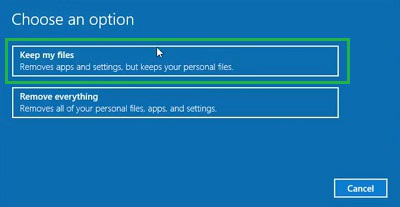
So from the above discussion, it might become clear How to Troubleshoot Windows 10 Boot Issues. If you are facing any problem while Booting Windows 10 OS, you should follow these methods one by one in the sequence that is being discussed. If the problem persists, then it is time to call one technician.
Frequently Asked Questions to Troubleshoot Windows 10 Boot Issues
How to Troubleshoot Windows 10 Boot Issues?
To Troubleshoot Windows 10 Boot Issues, the following steps need to be executed as it is the best out of the others.
- While Restarting the device, press the F2 Key Multiple Times.
- Now, click on the Troubleshoot option.
- Go for the Advance Option.
- Now, select the Startup Repair option to address the issue automatically.
Why do Windows Boot Issues occur?
Windows Boot Issues can occur for multiple reasons. While starting the Windows System, multiple components get into the work like Boot Manager, OS Loader, Kernel, etc. If any one of them starts malfunctions, the Boot Error in Windows can trigger.
What are the three phrases where the Boot Issues on Windows can trigger?
While Windows boots, three main phrases need to be crossed to get into the active Windows Mode. The phrases are the BIOS Phrase, Boot Loadrer Phrase & Kernel Phrase. If any of the Phrase takes more time to activate, you might get a Boot Error on Windows.
Share your thoughts in the comments
Please Login to comment...