How to Sync Chrome Bookmarks Across Devices?
Last Updated :
03 Apr, 2024
On Chrome Browser, we mark some web pages as Bookmarks on Chrome. Now, if we want to Access Chrome Bookmark Across Devices, we need to Sync Chrome Bookmarks.
If Chrome Bookmark Syncing is enabled, the process of getting Desktop Chrome Bookmarks on Smartphones & vice versa will become a breeze for you.
This article is going to highlight the steps needed to Sync Chrome Bookmarks Across Devices on both Smartphones & Desktop.
How to Sync Chrome Bookmarks Across Desktop & Laptop Devices?
Step 1: Open Google Chrome & then open Settings by clicking on it.
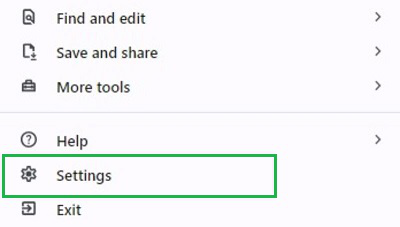
Step 2: After that, click on the Sync & Google Service option.
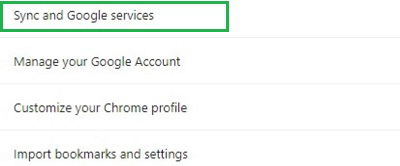
Step 3: Now, go for the Manage What You Sync option.

Step 4: Click on the Customize Sync option. Make sure the Bookmark Option is enabled.
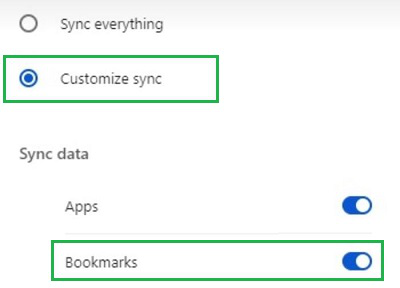
How to Sync Chrome Bookmarks Across Smartphones?
To Get Chrome Bookmarks Across Smartphones, the following guidelines should be followed. Let us start with the steps needed to Sync Chrome Bookmarks on Android.
Section 1: Sync Chrome Bookmarks on Android
Step 1: Open Settings in the Google Chrome Application by tapping on the Three Dot Menu.
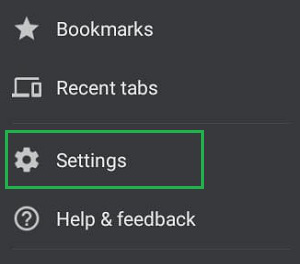
Step 2: After that, click on the Sync option.
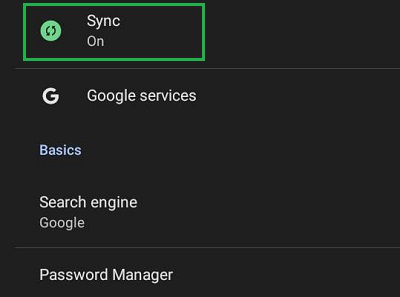
Step 3: Now, Disable the Sync Everything option. Make sure the Bookmark Option is enabled.
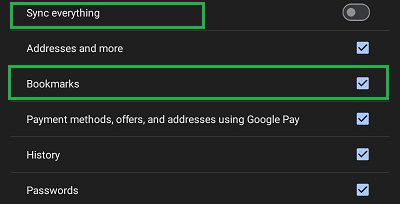
Section 2: Sync Chrome Bookmarks on iOS
Step 1: Click on the Three Line Menu & select the Settings option.
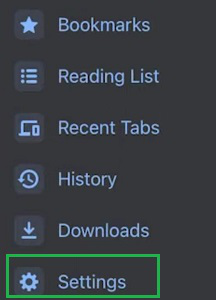
Step 2: After that, it is time to click on the Sync Option.
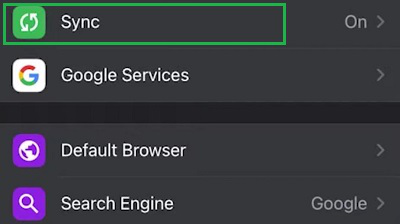
Step 3: Now, Disable the Sync Everything Button. Make sure the Bookmark Option is enabled. At last, click on the Done button.
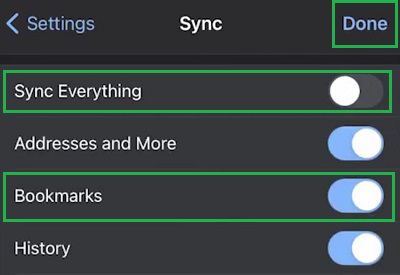
So, these are the simple steps you should have to execute to Sync Bookmarks of Google Chrome on any kind of device that you are using. These are the methods that are executable on the Web Browser itself. So, whatever Desktop Operating System (Windows or Mac) or Smartphone Operating System (Android or iOS), you are using, the steps will be the same.
FAQs on How to Sync Chrome Bookmarks Across Devices
How to Sync Google Chrome Bookmarks?
To Sync Chrome Bookmarks, the following steps should be properly executed.
- Open Google Chrome Settings.
- Click on the Sync & Google Service Option.
- Select the Manage What You Sync.
- Click on the Customize Sync.
- And make sure the Bookmark is enabled.
What are the steps needed to get a Desktop Chrome Bookmark on Mobile?
The steps needed to get Desktop Chrome Bookmark on Mobile, the following steps should properly be executed.
- Open Google Chrome Application Settings.
- Click on the Sync option.
- Disable the Sync Everything option.
- Make sure the Bookmark option is checked.
Why should I Sync Chrome Bookmarks?
As a Google Chrome user, you should enable the Chrome Bookmark Sync option on the device. Suppose, you have bookmarked a web page on your mobile & now you want to access it from the Desktop. So, if the Syncing of Bookmark was done, the same web page can be accessed from the Desktop at ease.
Share your thoughts in the comments
Please Login to comment...