How to Find a Windows 11 Product Key?
Last Updated :
20 Feb, 2024
Quick Solution!
Here is the easiest way to find Win 11 key. Simple follow these few steps.
Method 1: Win 11 Product Key Using CMD
- Open CMD, copy and paste the following command.
wmic path softwarelicensingservice get OA3xOriginalProductKey
- The product key for Windows 11 will be displayed on the screen.
Method 2: Win 11 Product Key Using ShowKeyPlus
- Press Win + S, type “Microsoft Store” > Search “ShowKeyPlus”> Install/Get the app.
- Open ShowKeyPlus > View the installed key.
This quick process simplifies finding your Win 11 product key, ensuring easy access and verification. For more methods check out the entire article.
A Windows product key is a 25-character code that activates Microsoft’s operating system on your computer. You require this unique product key to download and set up the latest version of Windows 11 onto your device from any source. There are different methods for you to find product key for Windows 11. In this article, we will show you five methods to find Win 11 key.
What is a Windows Product Key?
A Windows 11 product key is a distinctive identifier that authenticates the authenticity of your copy of Windows and prevents piracy. Moreover, it enables you to enjoy exclusive services such as Microsoft Update, Microsoft Store, and customer care features offered by Windows 11. Usually, when installing or reinstalling Windows 11 on your PC requires a valid product key.
However; if you upgraded from an activated previous version of Windows already installed in your computer system with Win-11 OS now installed may not require re-entering the Windows 11 product key again.
Method 1: Find Windows 11 Product Key Using Command Prompt
The Command Prompt is a built-in tool that enables you to execute commands and perform various tasks on your PC. You can utilize the Command Prompt to find your Windows 11 product key by following these steps:
Step 1: Press Win + S then on the search bar type “CMD” or the command prompt
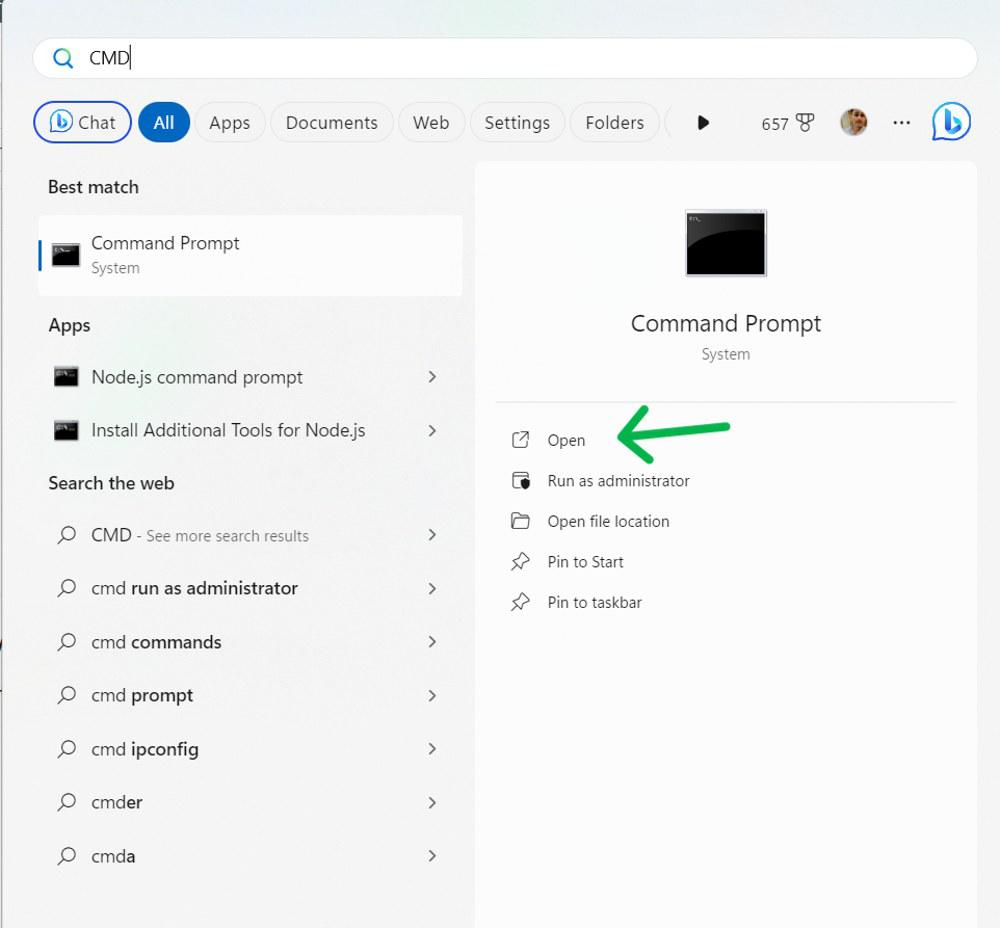
Step 2: In the Command Prompt window
wmic path softwarelicensingservice get OA3xOriginalProductKey
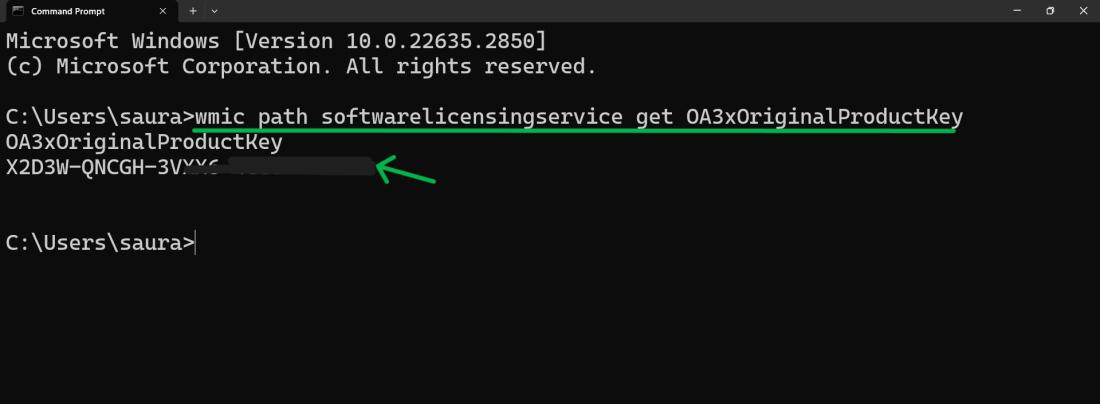
The product key for Windows 11 will be displayed on the screen.
Method 2: Find Windows 11 Product Key Using Windows Registry Editor
The Windows Registry is a database that stores assorted settings and options for both the Windows operating system and other applications. To locate your Windows 11 product key for Windows 11 in the registry, follow these steps:
Step 1: Press Win + S then on search bar type “Registry Editor”
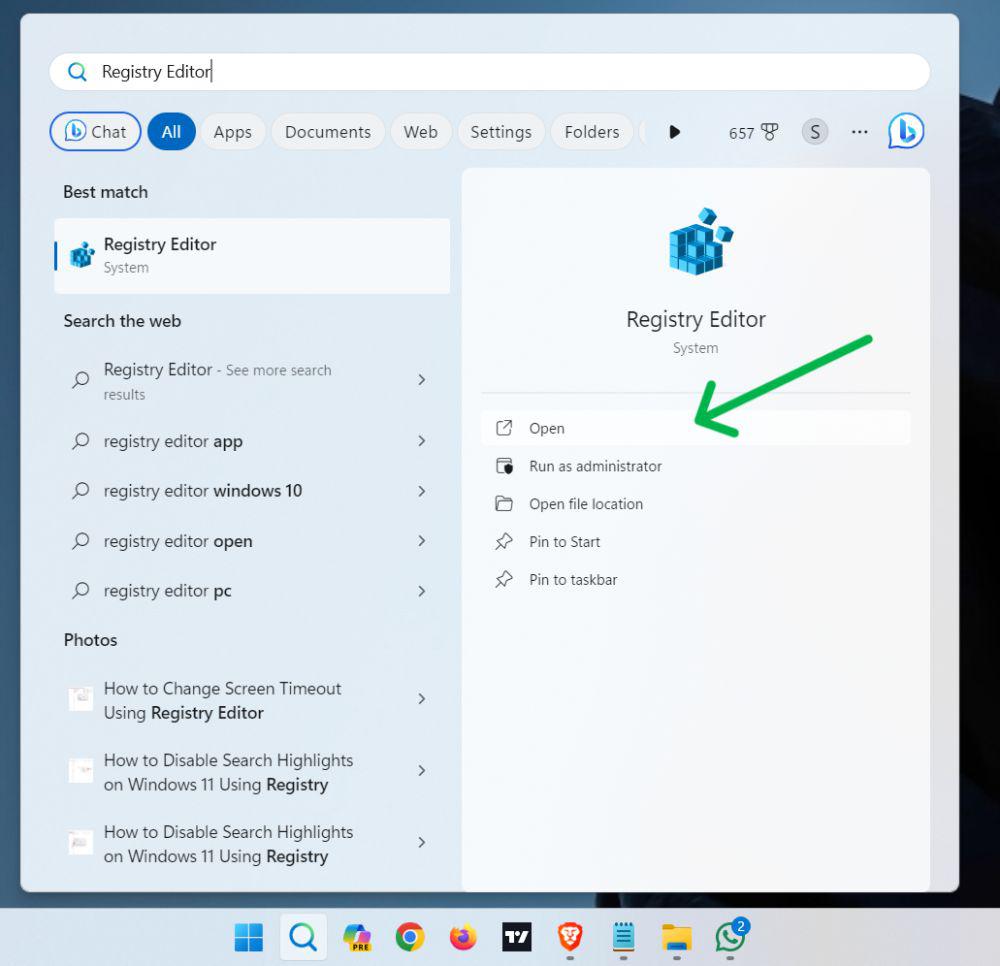
Step 2: Navigate to the following location:
HKEY_LOCAL_MACHINE\SOFTWARE\Microsoft\Windows NT\CurrentVersion\SoftwareProtectionPlatform
Step 3: Look for the “BackupProductKeyDefault” entry on the right pane and double-click it.
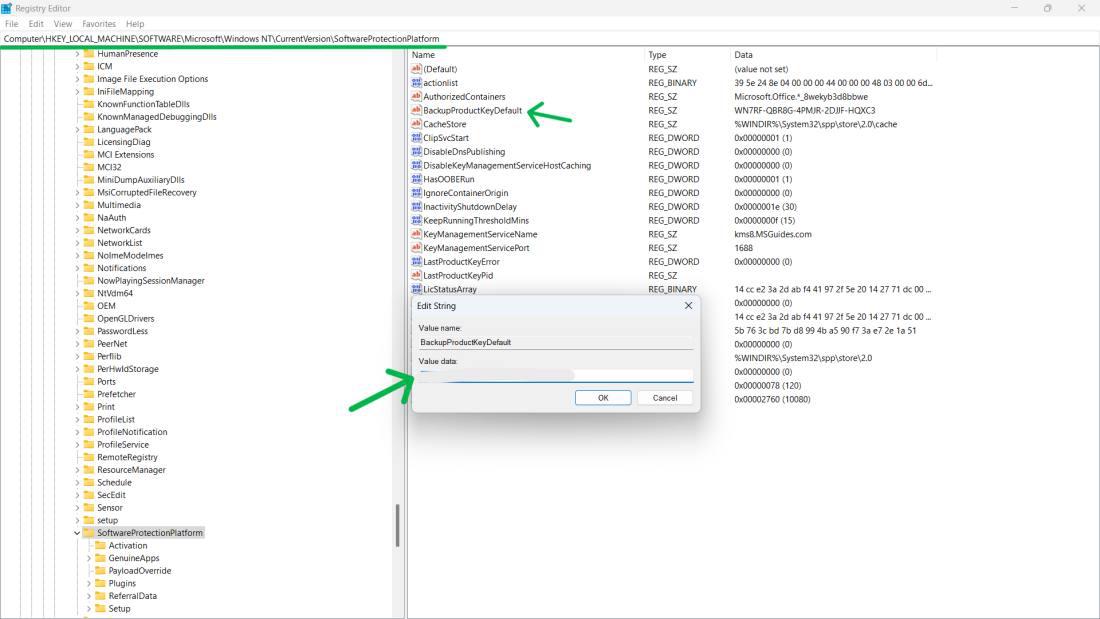
A newly opened window will display a lengthy sequence of letters and numbers. This represents your encrypted product key.
Method 3: Find Windows 11 Product Key Using Windows PowerShell
PowerShell is another built-in tool that enables you to execute scripts and commands on your PC. You can use PowerShell to locate your Windows 11 product key following these steps:
Step 1: Press Win + S then on search bar type “PowerShell” or Windows PowerShell
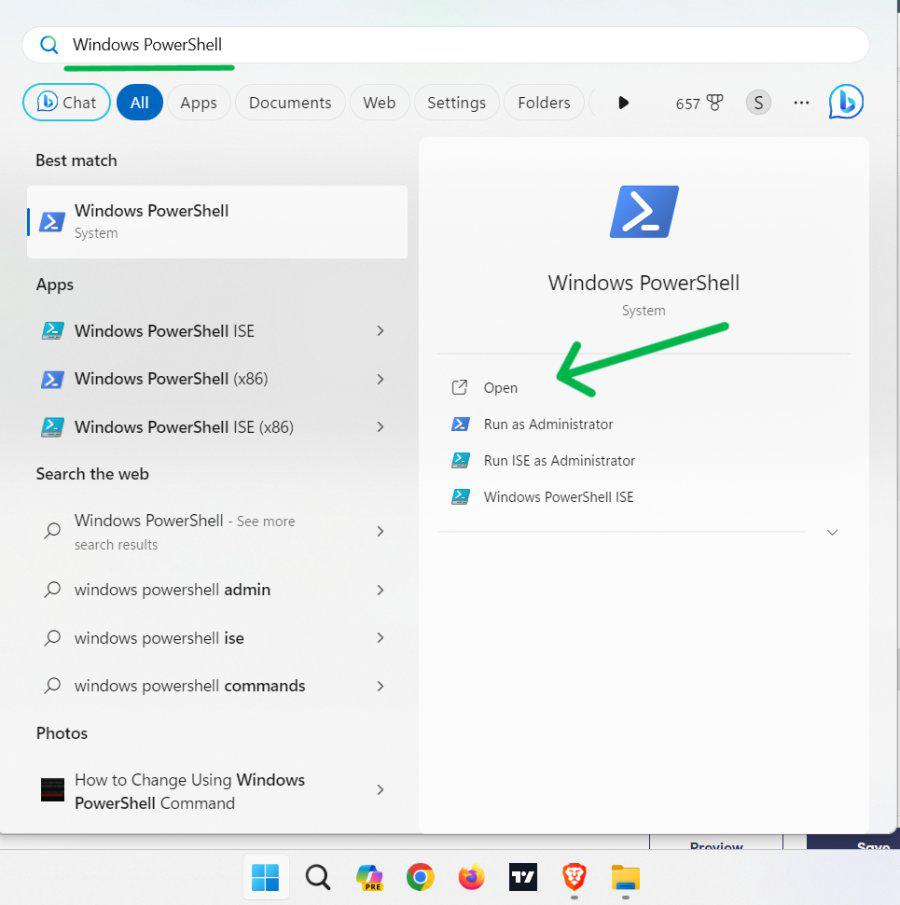
Step 2: In the PowerShell window, type and press enter
(Get-WmiObject -query ‘select * from SoftwareLicensingService’).OA3xOriginalProductKey
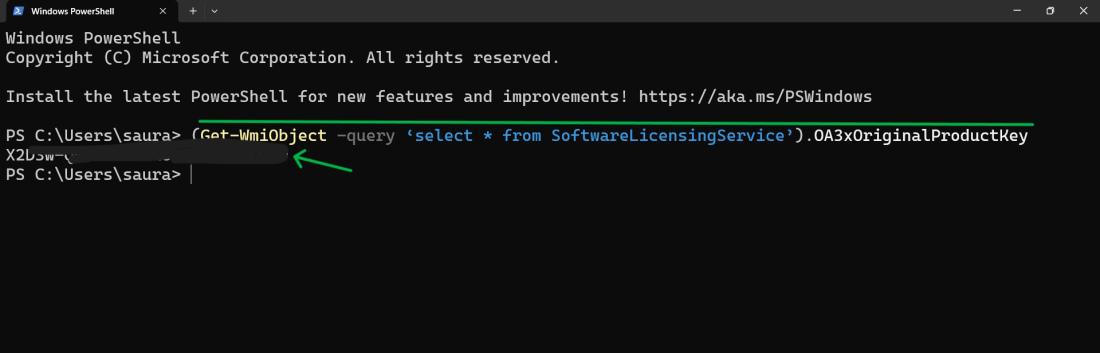
Method 4: Find Windows 11 Product Key Using ShowKeyPlus
Step 1: Press Win + S then on search bar type “Microsoft Store”
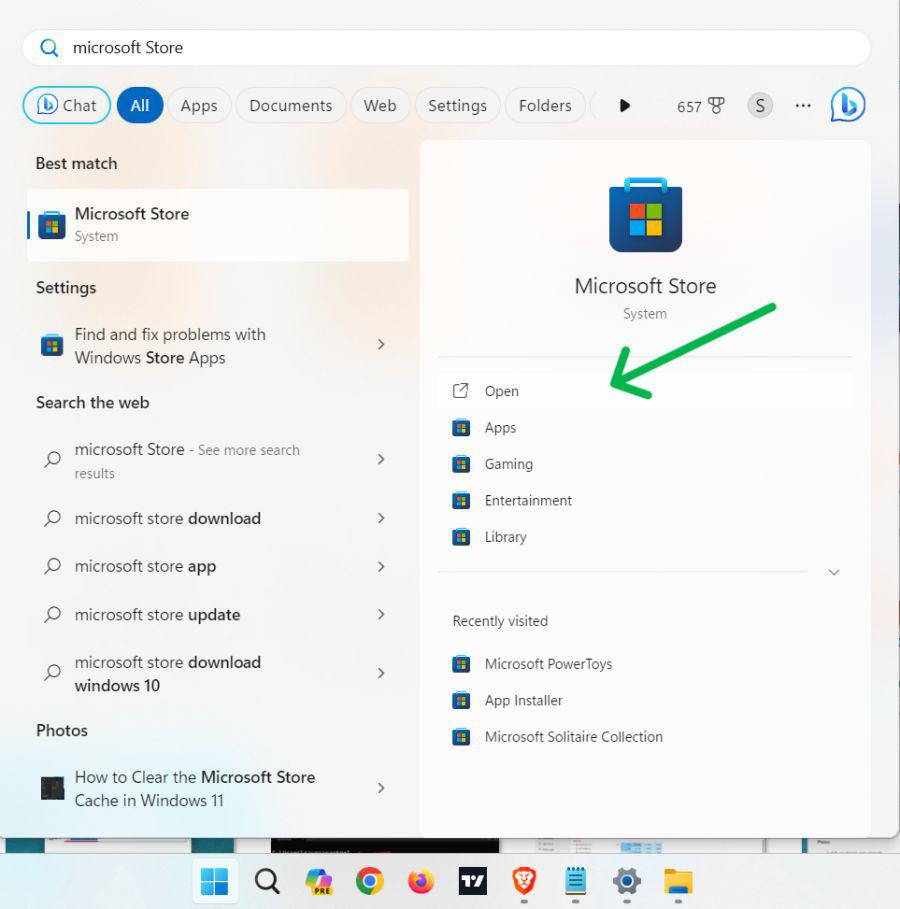
Step 2: On Microsoft Store search bar type “ShowKeyPlus” then hit enter
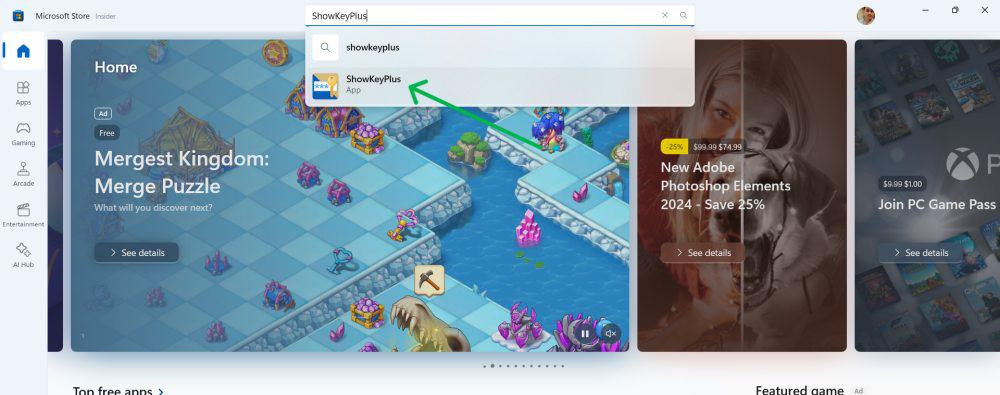
Step 3: Click on Install Or Get button to download the ShowKeyPlus into your computer
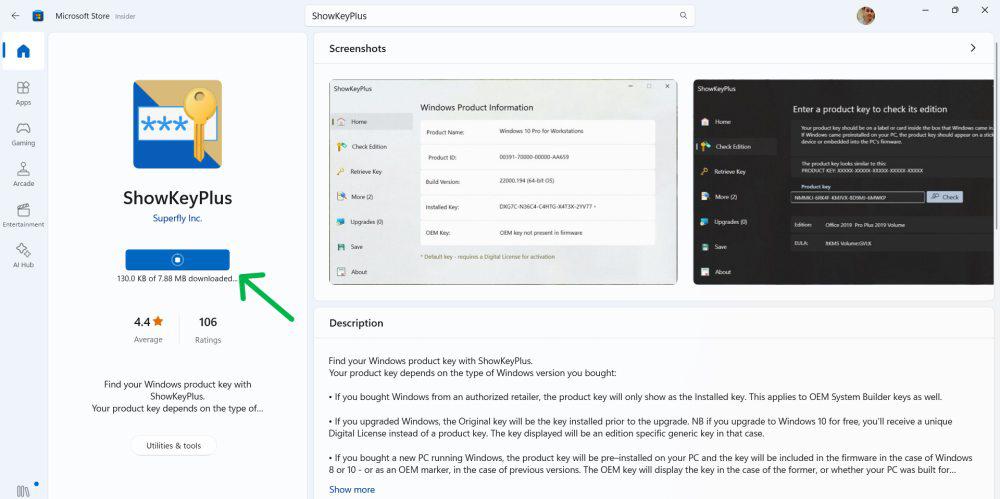
Step 3: Open the ShowKeyPlus
Step 4: After opening the ShowKeyPlus you will see installed key
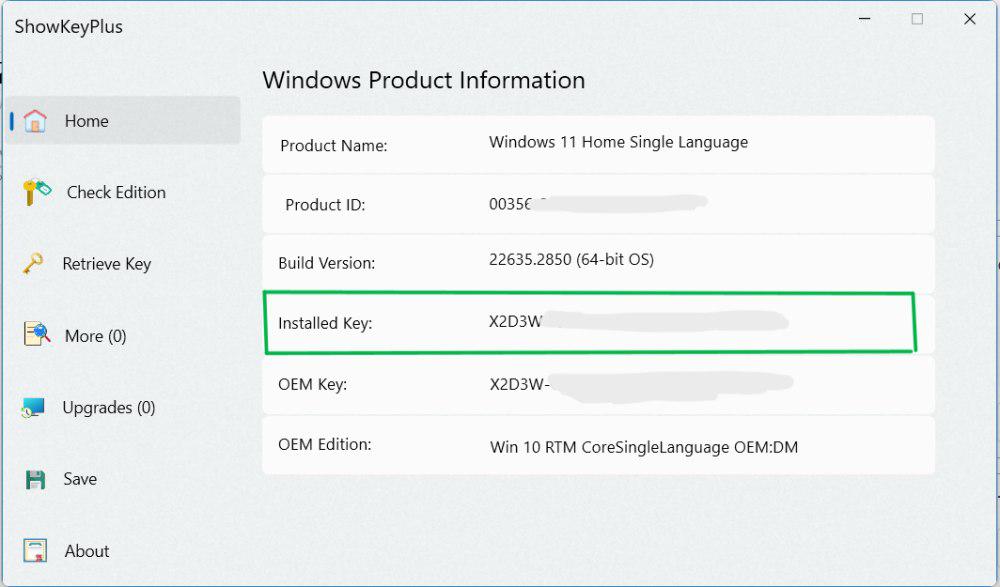
Method 5: Find Windows 11 Product Key by Running a VBS Script
A VBS script is a file that contains Visual Basic code which can be executed by Windows. You can create and run a VBS script to find your Windows 11 product key by following these steps:
Step 1: Open a text editor such as Notepad and copy and paste the following code:
Set WshShell = CreateObject("WScript.Shell")
MsgBox ConvertToKey(WshShell.RegRead("HKLM\SOFTWARE\Microsoft\Windows NT\CurrentVersion\DigitalProductId"))
Function ConvertToKey(Key)
Const KeyOffset = 52
i = 28
Chars = "BCDFGHJKMPQRTVWXY2346789"
Do
Cur = 0
x = 14
Do
Cur = Cur * 256
Cur = Key(x + KeyOffset) + Cur
Key(x + KeyOffset) = (Cur \ 24) And 255
Cur = Cur Mod 24
x = x -1
Loop While x >= 0
i = i -1
KeyOutput = Mid(Chars, Cur + 1, 1) & KeyOutput
If (((29 - i) Mod 6) = 0) And (i <> -1) Then
i = i -1
KeyOutput = "-" & KeyOutput
End If
Loop While i >= 0
ConvertToKey = KeyOutput
End Function
Step 2: Save the file by press Ctrl + S.
Step 3: Save the file as productkey.vbs on your desktop or any other location.
Step 4: Double-click on the productkey.vbs file to run it.
Step 5: A message box will pop up with your Windows 11 product key.
Conclusion
In Conclusion, We have shown five methods to you for finding your product key: using Command Prompt, Windows Registry, PowerShell, ShowKeyPlus and a VBS script. You may use any of these techniques to retrieve your product key and activate Windows 11 on your computer. Nevertheless, if you upgraded from an earlier activated version of Windows to Windows 11 then it is possible that the inputting of another activation code won’t be needed.
Also Read
Frequently Asked Questions to find Windows 11 Product key
What is a Windows product key and why do I need it?
Windows product key is a 25-character code used to activate Windows on your PC. It verifies the authenticity of your copy and ensures it isn’t pirated. To install and activate Windows 11, you require a valid product key for your device.
How to Find Windows 11 Product Key?
To find Win 11 Key, open command prompt and simple copy-paste this command: wmic path softwarelicensingservice get OA3xOriginalProductKey. The product key for Windows 11 will be displayed on the screen.
How can I find my Windows 11 product key if I upgraded from Windows 10?
If you have upgraded to Windows 11 from a previous version of activated Windows, then it may not be necessary for you to enter the product key again. This is because Windows 11 will utilize the same product key that was used in your earlier version of windows.
How can I find my Windows 11 product key if I’ve lost or misplaced it?
If you have lost or misplaced your Windows 11 product key, there is a solution. You can retrieve it from your Microsoft account if and only if the device with which you linked it uses the same operation system as yours. To do this, access [account.microsoft.com/devices], then sign in to your Microsoft account. Select windows connected devices followed by “Show details” option for Windows specifications where you should be able to see your product key listed along with other
Share your thoughts in the comments
Please Login to comment...