How To Upgrade Windows Home to Windows Pro?
Last Updated :
22 Mar, 2024
Upgrading from Windows Home to Windows Pro can unlock a host of advanced features designed for business environments, such as BitLocker encryption, Remote Desktop, and the ability to join a domain or Azure Active Directory.
In this article, We’ll show how you can upgrade your Windows Home system to Windows Pro edition.
Why Should You Upgrade Windows Home to Pro?
- Enhanced Security: BitLocker Drive Encryption in Windows Pro secures sensitive data by encrypting the entire drive.
- Remote Desktop: Windows Pro allows you to remotely connect to your PC, a crucial feature for professionals needing access from various locations.
- Domain Join: Windows Pro exclusively offers the capability to join a domain or Azure Active Directory, enhancing network management and access control within organizations.
- Hyper-V: Windows Pro enables the running of multiple operating systems as virtual machines on a single PC through Hyper-V virtualization.
- Group Policy Management: In an Active Directory environment, Windows Pro’s Group Policy Management feature centralizes the administration and configuration of user settings, operating systems, and apps.
- Update Management: Windows Update for Business gives Pro users greater control over updates, allowing the deferral of updates to ensure stability before broad deployment.
How to Buy a New Windows Pro License
To upgrade your Windows 11 experience, you must first buy a new Pro license. This crucial step opens up a world of professional features tailored for improved performance and security. We will guide you through buying a Windows 11 Pro license, ensuring you smoothly transition to Windows Pro’s advanced capabilities.
Step 1: Press Windows Key + I to open the settings app then navigate to “System“
Step 2: Then, On the right pane click on “Activation“
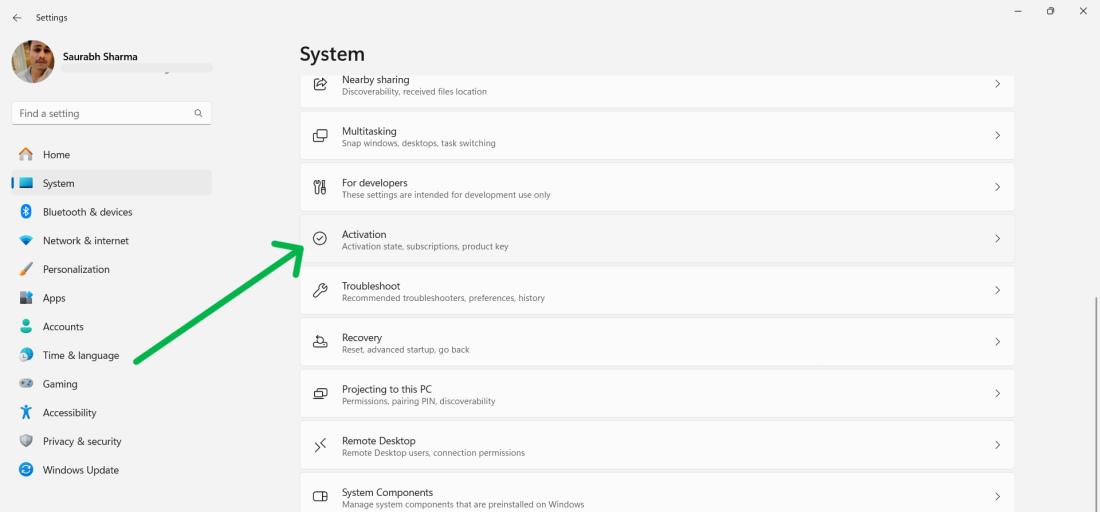
Step 3: Expand the Upgrade your edition of Windows section. Then, CLick on “Open Store” next to “Upgrade in the Microsoft app“
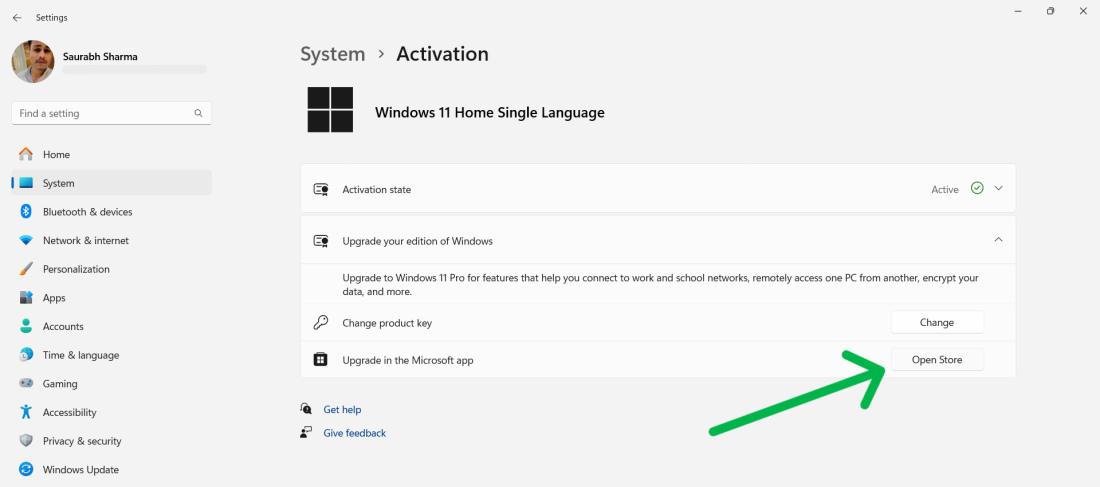
Step 4: To buy the new license, click ‘Get’ for 6779 (regional pricing may vary). Enter your password and billing details to complete the purchase. After applying the upgrade, a PC restart is necessary to activate the new features.
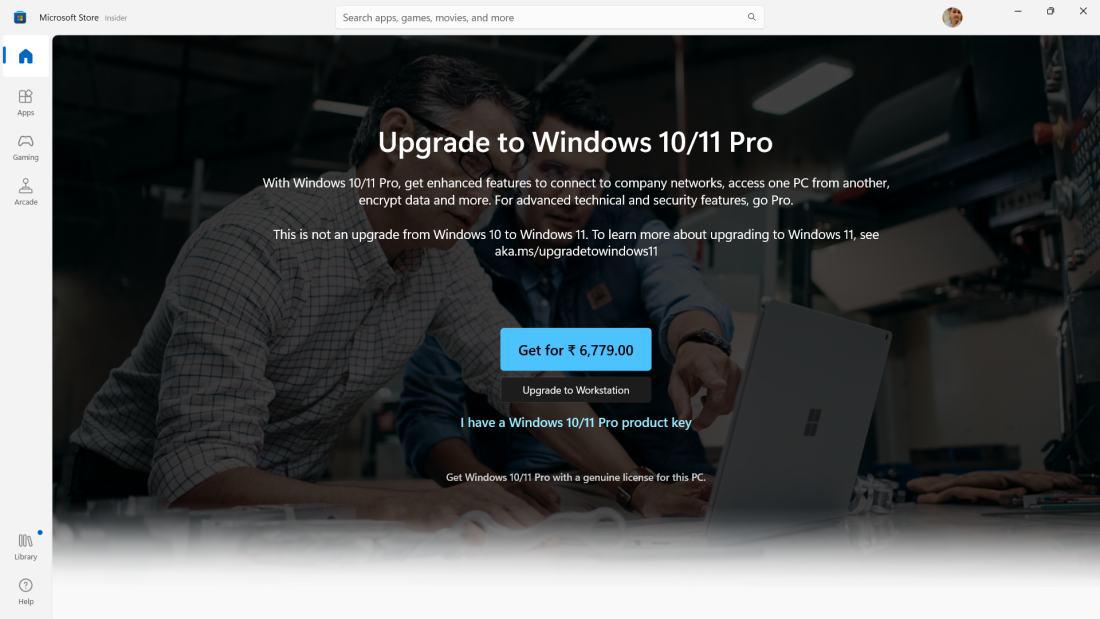
How to Upgrade Windows Home Edition to Pro
Upgrading your PC from Windows Home to Pro strategically unlocks its full potential. There are two ways to upgrade Windows Home Edition to Pro Edition.
Method 1: With Pro Product Key
If you possess a Windows 11 Pro product key, you can easily upgrade your system. This straightforward method requires a simple activation process that will transform your current Home edition into the Pro edition, unlocking a host of professional features.
Step 1: Go to ‘Settings’ > ‘System’ > ‘Activation
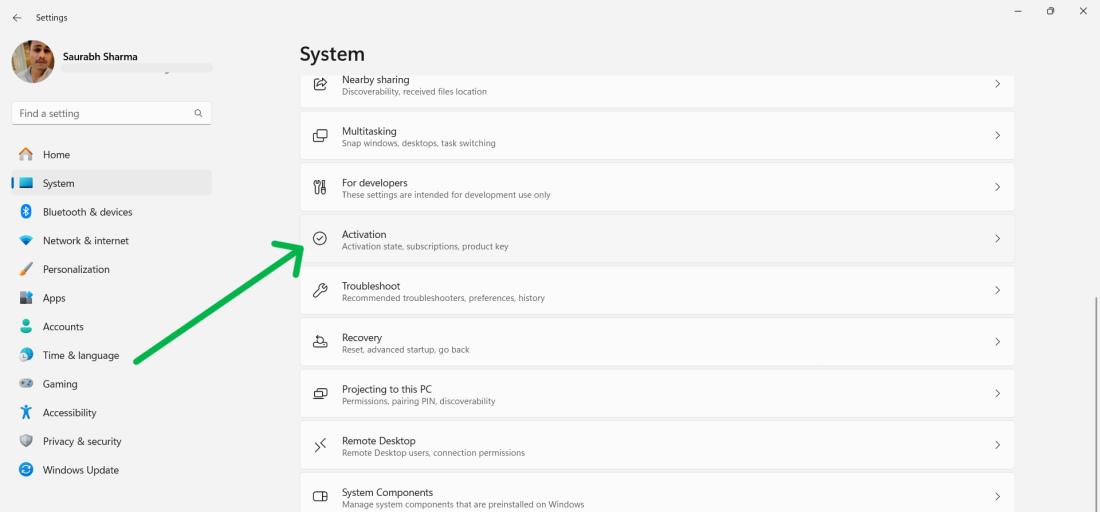
Step 2: Expand the Upgrade your edition of Windows section. Then, CLick on “Change” next to “Change Product Key”
Step 3: Enter your Windows 11 Pro product key.
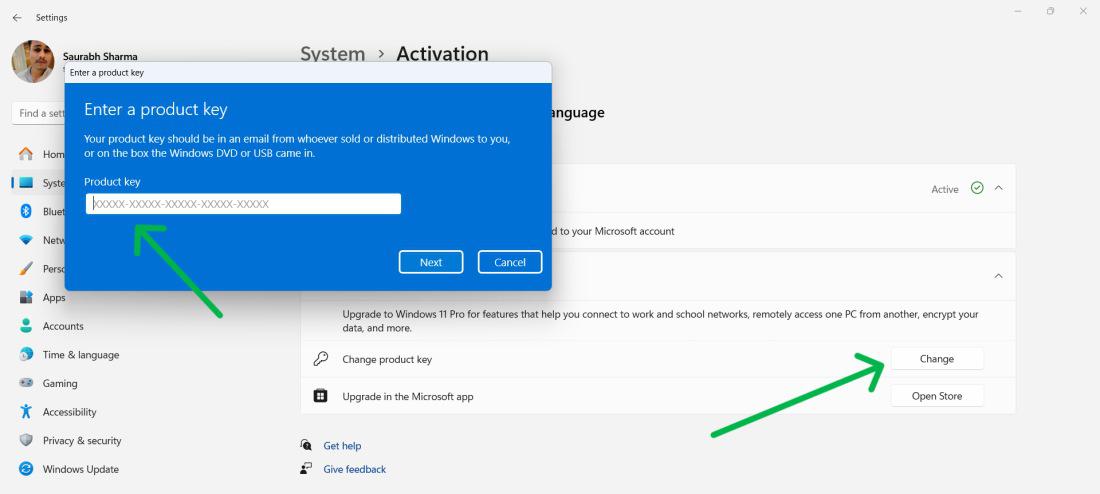
Step 4: After validating the key, restart your PC to activate the Pro features.
Method 2: Without Pro Product Key (Bootable USB Device)
For those without a product key, fear not; upgrading to Windows Pro is still within reach. Using a bootable USB device armed with Windows 11 Pro installation media, you can initiate the upgrade process. This method provides an alternative pathway to accessing the Pro version’s benefits, and we’ll detail the steps to achieve this without the need for a pre-existing product key.
To install Windows Pro with a bootable device make sure that you have already downloaded the setup from Microsoft’s official website
Step 1: To boot Windows 10 from USB, restart and access the boot menu. Click “Next” without changing the options.
Different devices use various keys to access the boot menu; often, the F2 key works. Search online for the specific key for your motherboard model, as it varies based on the motherboard type in your device.
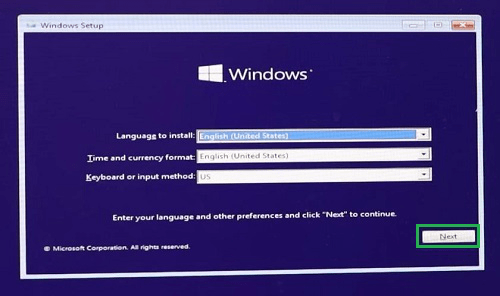
Step 2: Then, Click on the “Install Now ” option
Step 3: In a new window, Click on the “ I don’t have a product key.” option at the bottom
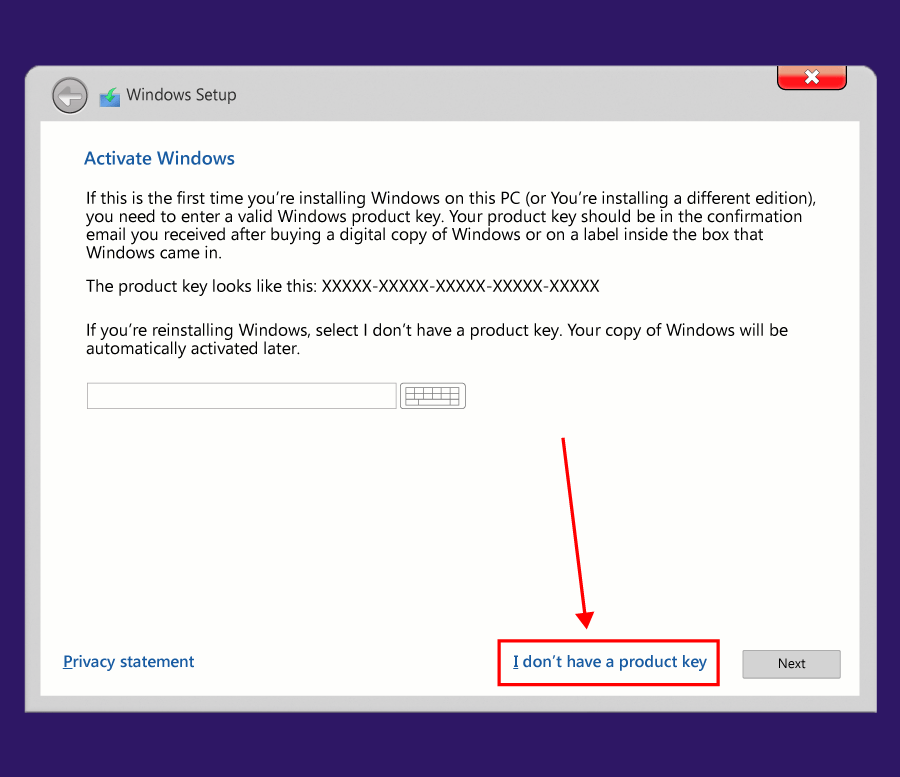
Step 4: Select the Windows 10 pro/windows 11 pro option and click Next on the following page.
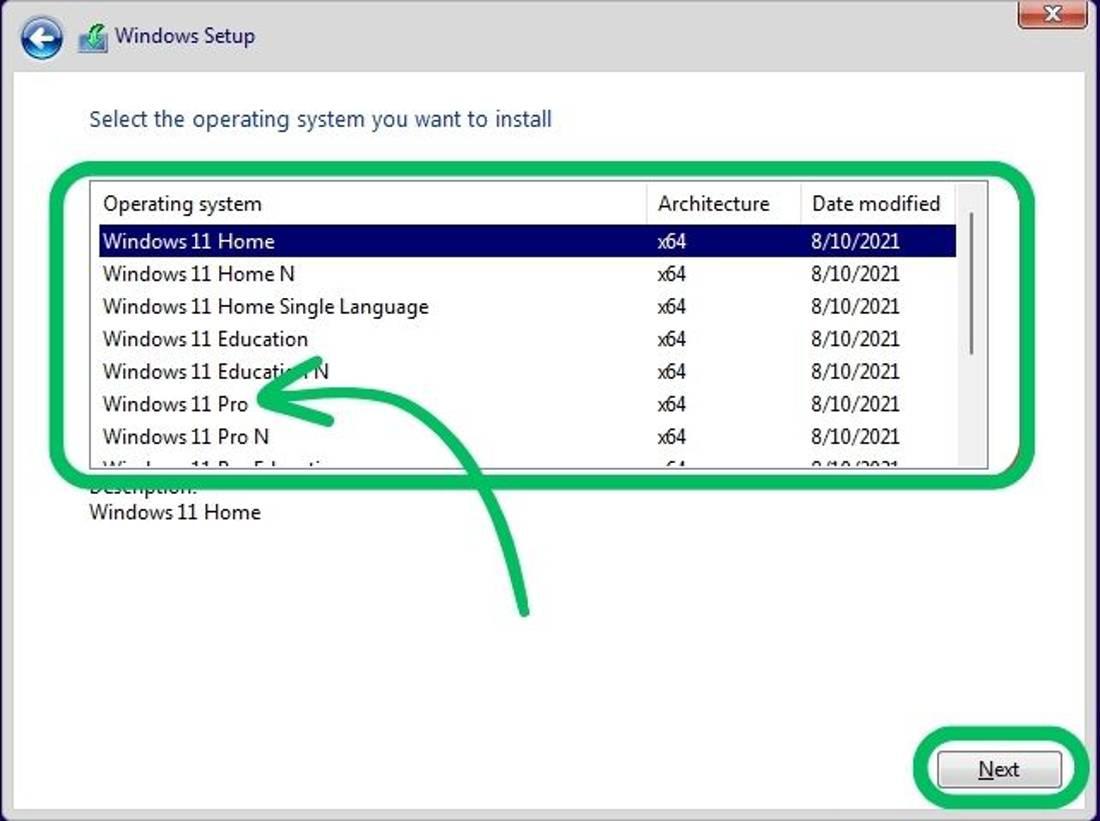
Step 5: In the next window, Accept the Terms & conditions then check the “Upgrade“
Step 6: Installation process initiated. Wait for completion.
Conclusion
In Conclusion, Upgrading to Windows Pro strategically enhances functionality, security, and management tools for users. Accessible via product key or bootable USB, this transition unlocks features to meet various user needs.
Also Read
FAQ to upgrade Windows Home to Windows Pro
How To Upgrade Windows Home to Windows Pro
Follow these steps to Upgrade Windows Home to Windows Pro
- Press Windows Key + I to open the Settings app.
- Navigate to “System” and click on “Activation” in the right pane.
- Expand the “Upgrade your edition of Windows” section.
- Click on “Open Store” next to “Upgrade” in the Microsoft app.
- Click ‘Get’ for 6779 to purchase the new license.
- Enter your password and billing details to complete the purchase.
- After applying the upgrade, restart your PC to activate the new features.
How to upgrade Windows 11 Home to Pro using cmd?
Follow these steps to upgrade Windows 11 Home to Pro using cmd:
- Right-click on the Start button and open Command Prompt with Administrative Privileges.
- Enter the command: sc config licensemanager start= auto & net start licensemanager and press Enter.
- Type the command [ sc config wuauserv start= auto & net start wuauserv ] and press Enter.
- Type the command to change the product key: changepk.exe /ProductKey VK7JG-NPHTM-C97JM-9MPGT-3V66T and press Enter.
- After the upgrade, restart your computer to apply the changes.
Is Windows 11 Pro still free?
Windows 11 Pro is a paid version that you can purchase. The Microsoft website lists Windows 11 Pro at $199.99, although prices may differ by region and available offers.
Share your thoughts in the comments
Please Login to comment...