How to Scan QR Codes on a Windows PC?
Last Updated :
22 Apr, 2024
Nowadays, scanning QR Codes has become a fashion as well as a necessity to reduce certain tasks. If you want to open any WhatsApp Link or connect to a WiFi Network, you will need to scan the QR Code on your mobile device. However, have you ever tried to scan a QR Code on a laptop or PC? The traditional concept is to scan any QR Code on Android devices. For that purpose, Android devices come with a built-in QR Code Scanner application. However, Windows devices are not left behind. There are many tricks that you can use to scan QR Codes on laptops/PCs. How to Scan QR Codes on a Windows laptop or PC without a camera?
In this article, we will discuss the tricks required to Scan QR Codes on a Windows without having any issues in no time.
5 Methods to Scan QR Codes on a Windows PC
What is QR Code System?
- The full form of the QR Code is the Quick Response Code.
- It was invented in 1994 by a Japanese Company.
- There are two versions present Static & Dynamic QR Code.
- The QR Code is designed such that even after damaging 1/3rd it still can work.
- Any QR Code can store 3,000 bits of Data, nearly 7,000 Characters.
How to Scan QR Codes on a Windows PC?
To Get QR Code Data on PC, the following methods can be used. Let us start with the easiest process with Camera Application on Desktop.
Method 1: Scan QR Code on Windows Using Camera Application
If you want to scan a QR code using your Windows computer, you can use the camera application that comes with it. This method is pretty straightforward and doesn’t require any extra software.
Step 1: Search for the Camera Application in the Search Bar. And go for the best option.
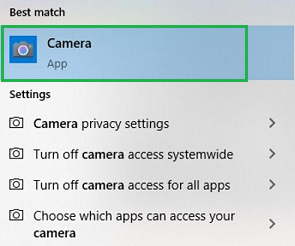
Step 2: Click on the Barcode Symbol to enable the settings to scan the QR Code. Place any QR Code in front of the Camera to scan.
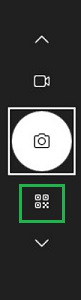
Hooray! You have successfully gotten QR Code Data on Windows using the Camera application installed on the device.
That’s it! You’ve successfully scanned a QR code using your Windows PC’s camera app. It’s a quick and easy way to access information or perform tasks with just a simple scan.
Method 2: Scan QR Code on Windows Using Google Lens
Another way to scan QR codes on your Windows PC is by using a tool called Google Lens. Google Lens is like a smart camera that can recognize objects and text, including QR codes.
Here’s how you can do it:
Step 1: On any QR Code Online, right-click on the QR Code Image. Go for the Search Image with Google option.
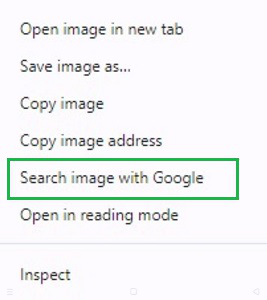
Step 2: The Google Lens will get activated. It will scan the QR Code & the link will be available. Click on the link to go ahead.
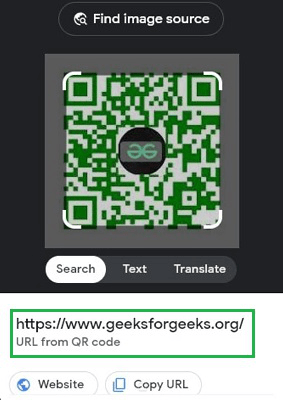
Congratulation! An Online QR Code on Windows is scanned successfully with the help of Google Lens.
That’s it! With Google Lens installed on your Chrome browser, you can easily scan QR codes using your Windows PC.
Method 3: Scan QR Code on Windows Using the Online Scanner
There are many online QR code scanner applications are present. You can utilize any one of them. To Scan QR codes on a Windows PC you have to search for Online QR Code Scanner on browsers like Chrome. And you will find a lot of options. Go for the application that you find the best. There are two ways by which you can scan a code.
Either, you have to upload a QR Code on the Application or the application will use a Camera to Scan QR Code on PC. Both of the ways are convenient. However, there might be a chance to get the privacy details leaked on the internet as there might be false applications present.
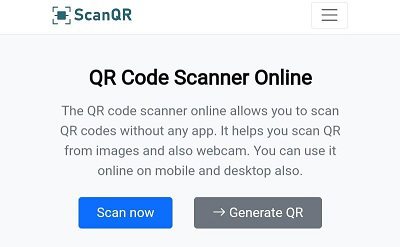
Method 4: Scan QR Code on a Windows Using Third-Party Applications
Another method to Scan the QR Code on a Windows is to use any third-party application on your device. In this case, the third party application needs to be installed on your device. Then, the application will work to scan QR Code Data. There are many free and paid services present.
The working process of these third-party applications is quite similar to Online Scanner. They can also scan data from your local driver as well as from the Internet. The application provides a special feature to create your custom QR Code with one URL. Also, Privacy is one of the concerns for such cases.
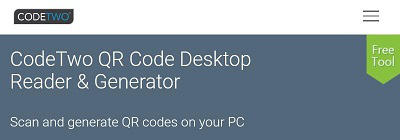
Method 5: Scan QR Code on Windows Using Chrome Extension
Scanning QR Codes with Chrome Extension can be another possible way. It is a way on how to scan QR code on pc without camera. On the Chrome Extension page, you have to search for the QR Reader. There are numerous applications present that can be the best choice to Scan and Receive QR Code Data on your Desktop. However, to do that you have to get connected to the internet.
The Extension will be activated on the internet & you have to right-click over any QR Code Image to scan it with the extension. Even, the extension can be used to develop your QR Code as well. Click on the Add to Desktop option to get it.
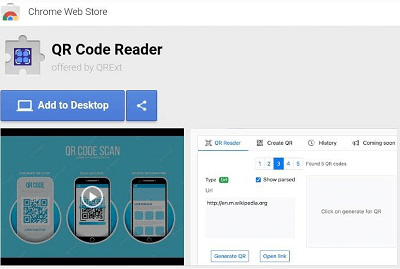
So, these are the simple methods you can use to know the QR Code Details on Desktop. However, the best method is to use the Camera application to scan any QR Code. Alternatively, Google Lens is a good choice to scan online QR Code Images without being redirected to any spam websites.
Also Read
How to Scan QR Codes on Windows – FAQs
How to scan QR codes on Windows?
To scan QR Code on PC, the following steps should be executed properly.
- Search for the Camera application.
- Open Camera Application.
- Switch to the Carcode Section.
- Scan any QR Code with the Camera
How do I scan a QR Code on computer without a camera?
The steps required to scan a QR Code on computer without a Camera are the following.
- Open the QR Code in an online browser.
- Right-click over the QR Code.
- Click on Search Image on Google.
- The Google Lens will display the URL of the QR Code.
Can QR Codes be scanned from a computer screen?
No, QR Codes can never be scanned from a Computer Screen. The computer Screen doesn’t have the scanning capacity. It is the Output device, not the Input device. You have to scan a QR Code on a computer using some Input Device like a Camera.
What kind of information a QR code contains?
QR code contains your Phone number, websites URL and related online activities. It is can store data types such as integer or character or even symbols. QR code can contain up to 2-3KB data which is a significant size to store information related to an individual object.
Are QR code safe?
Not all QR codes are safe to scan, always check the source of the QR code and only scan from trusted reputable sources. It is better to avoid scanning QR code from unknown apps as it could be malicious.
In case if you scan the fraud QR code, immediately disconnect your internet and turn off your phone’s Bluetooth, location for a while. Report the scam and secure your back account.
Can I scan QR code without internet?
Yes, you can scan few QR code without internet. However if a QR code contain links/URL, you would require internet connection. For example: while making payments.
Share your thoughts in the comments
Please Login to comment...