How To Create A Google Forms Order Form
Last Updated :
02 Jan, 2024
In the fast-paced digital age, businesses are constantly finding ways to streamline their operations and enhance customer experiences. One effective way to achieve this is by leveraging the power of online forms, and Google Forms stands out as a versatile and user-friendly tool for this purpose.
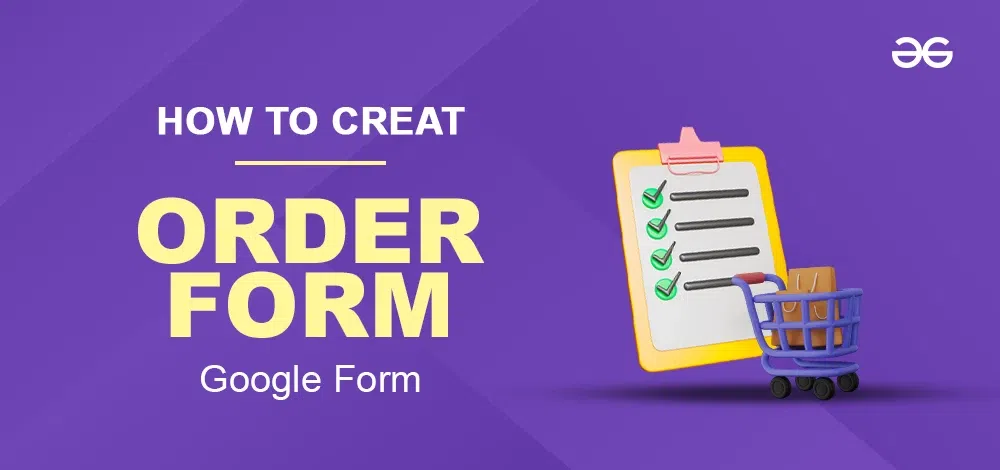
In this article, we’ll guide you through the process of creating a Google Forms order form.
What is a Purchase Order Form
A Purchase Order Form is a document used in business transactions to officially request goods or services from a supplier or vendor. It serves as a written record specifying the details of the purchase, including the item or service descriptions, quantities, prices, delivery dates, and payment terms. The Purchase Order Form is typically generated by the buyer and sent to the seller, providing a formal agreement and helping both parties keep track of their transactions. It acts as a crucial part of the procurement process, ensuring clarity and accountability in business transactions.
How to Make a Purchase Order Form in Google Forms
Step 1: Create a form
Create a new Google form by going to this link. And then click on the “+” icon.
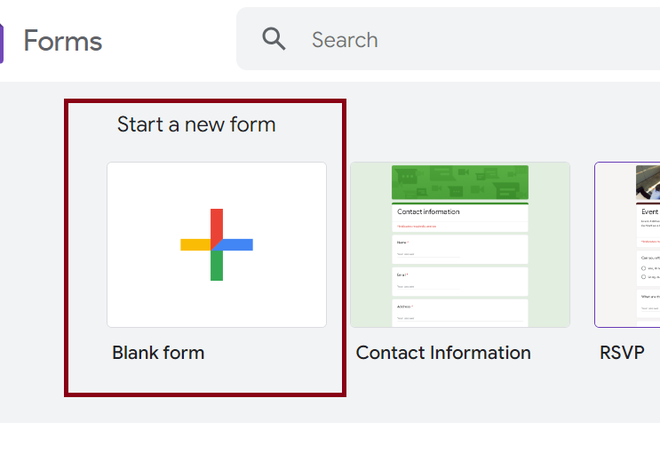
Step 2: Add the relevant purchase order details
- Add the form title and description.
- Add the questions and type of answers which is suitable to be accepted.
- Relevant purchase order details may include date, quantity, address of delivery, items, payment mode etc. Make sure to include these in your purchase order forms.
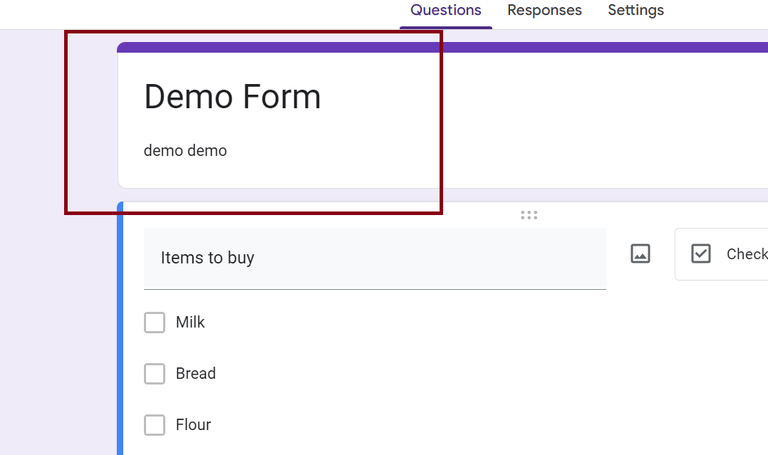
Step 3: Download Payable Forms from Google Marketplace
To accept payment during purchase order you need to make your form payable. For that purpose, google has an add-on called as Payable Forms, which you can install and use while creating purchase forms.
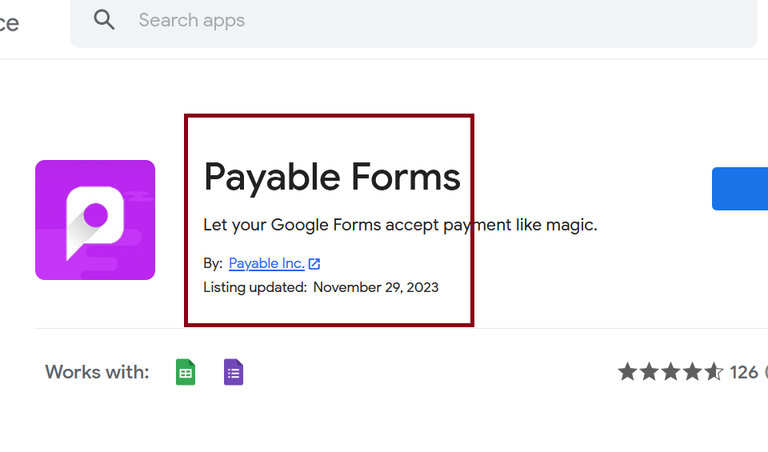
Once you install that extension, you will find the option to add payment methods as given in image below.
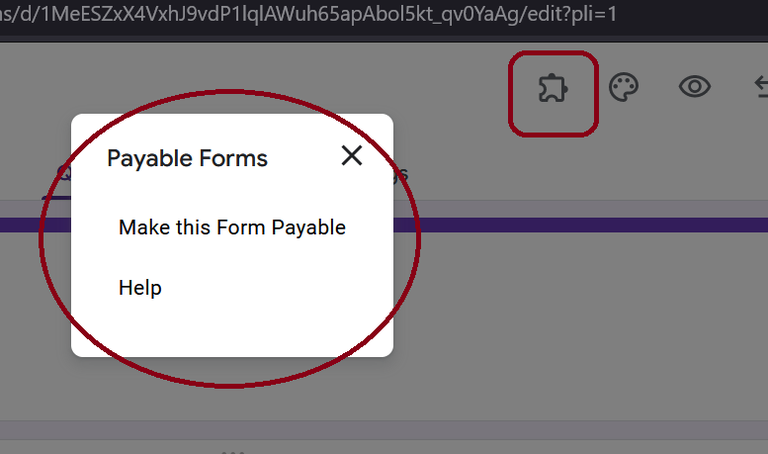
Now to make forms payable, click on the option Make this Form Payable. A dialog box will appear asking you for your requirements.
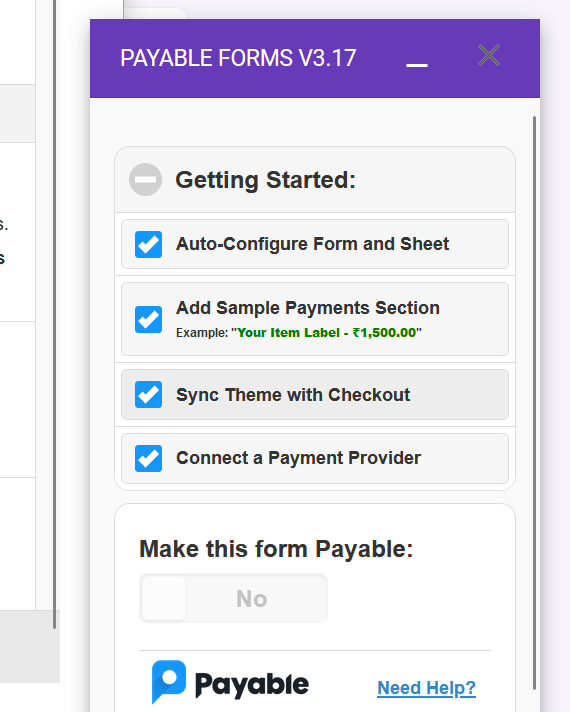
Step 4: Adjust your sharing details
Now configure the payment options as per your requirement. You may connect a payment provider also.
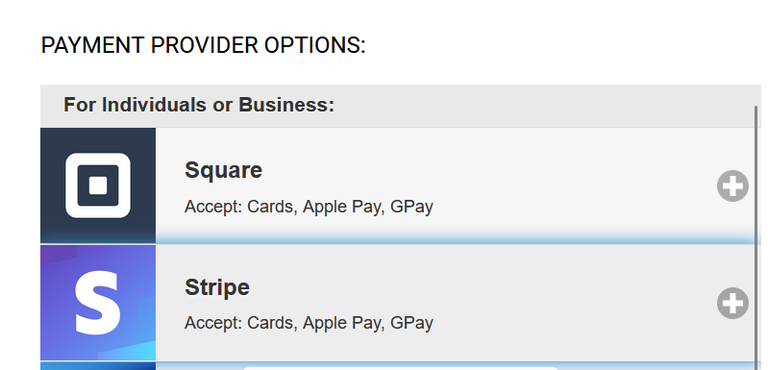
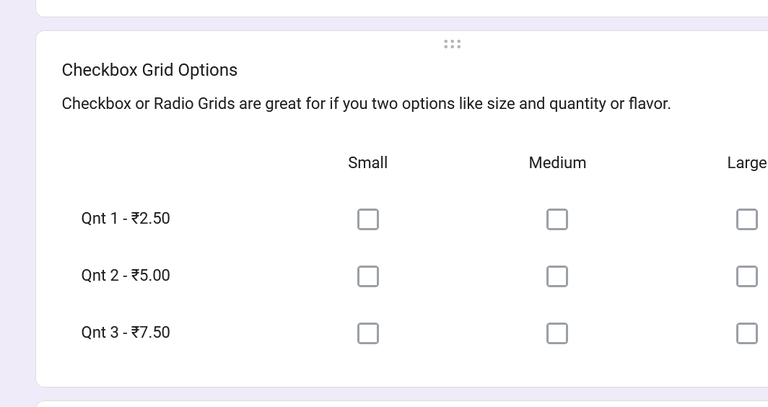
After configuring the form as per the requirement it is time to share your form for purchase orders. Now your form can accept payments also.
Step 5: Embed and share your form
Click on Responses then select destination for responses
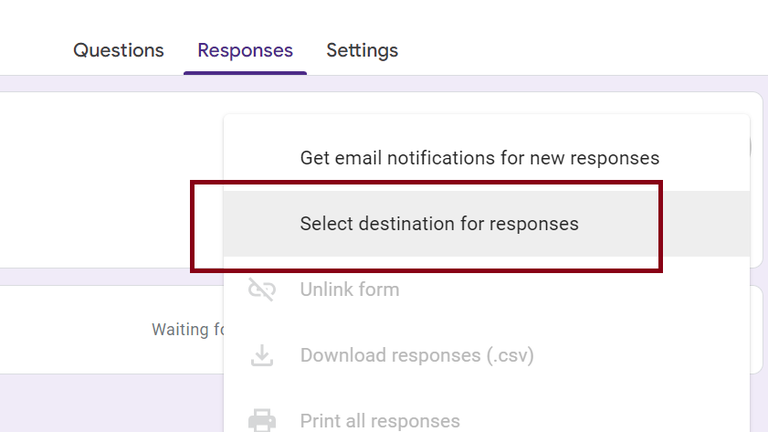
Now you may choose an existing google sheet or make new google sheets where your form data will be collected.
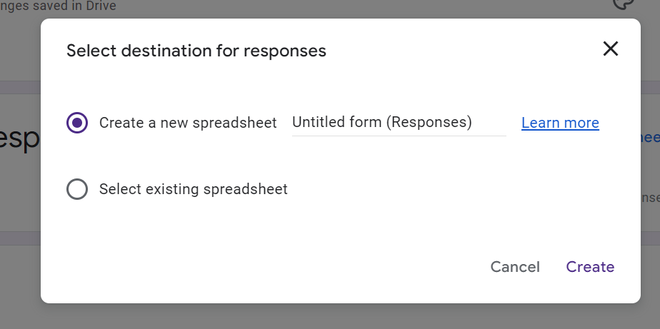
Once you select the destination of responses, Click on Send button at top right corner.
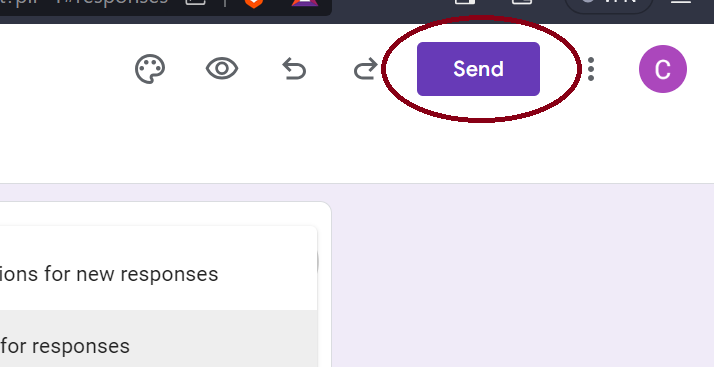
After you click on Send button, the following box will open, modify the settings as per your need and copy the link and share it to required customers. Your form is ready to collect the data now.
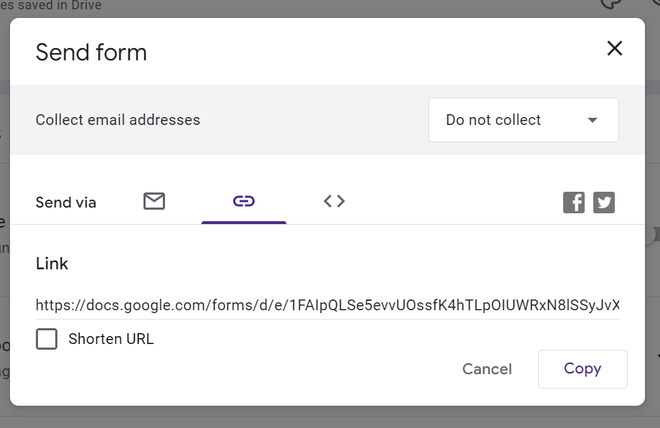
How to Create Online Order Forms on Google Forms
Step 1: Create a new Google Form
You can create new Google form by opening forms.google.com and clicking on + icon.
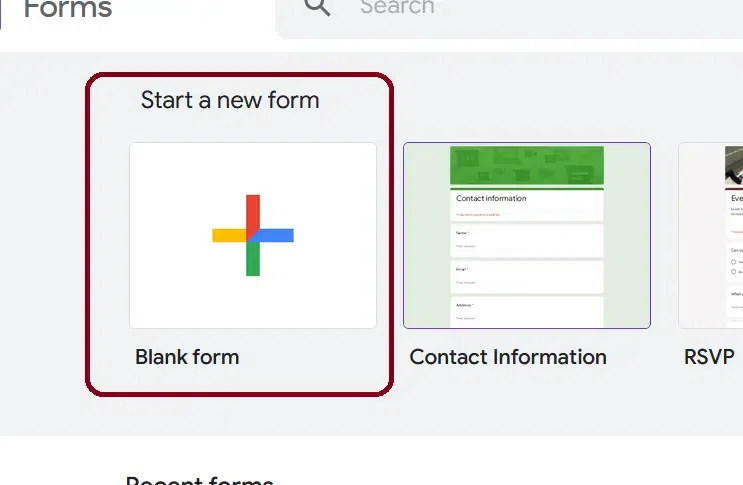
Step 2: Add all necessary fields
Now add all the details that you require in the form fields.
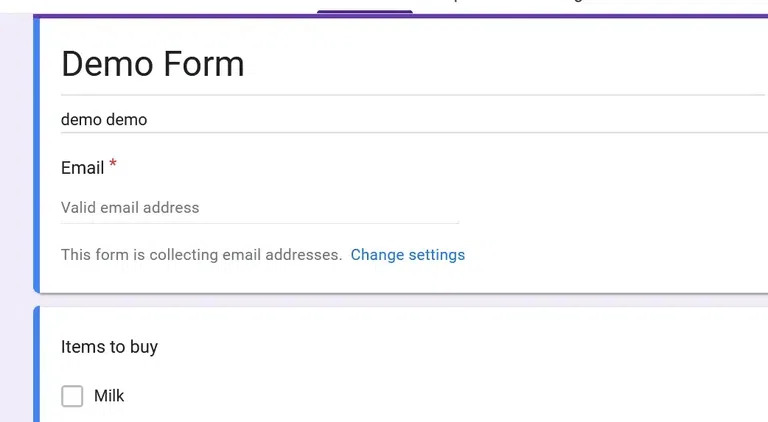
Step 3: Customize the look of your purchase form
You can customise the look of the form also. For that click on below shown icon and a customization menu open, change the form theme, color etc there.

Step 4: Select a response destination
Now select the destination where responses will be saved. For that click on the three dots button shown below and a menu will open.
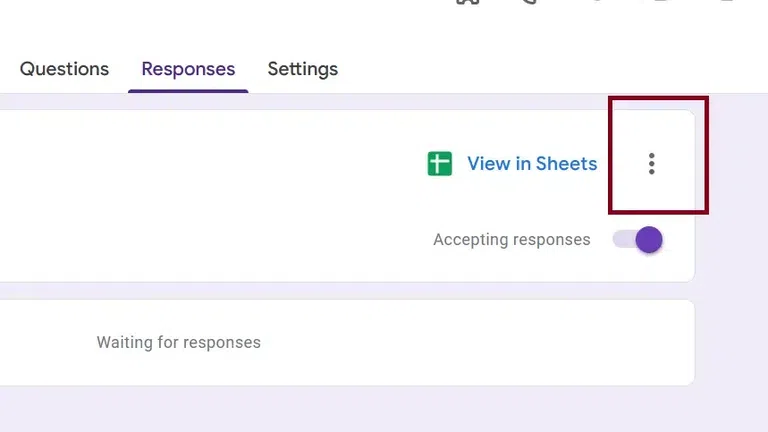
Now choose, select a destination for responses.
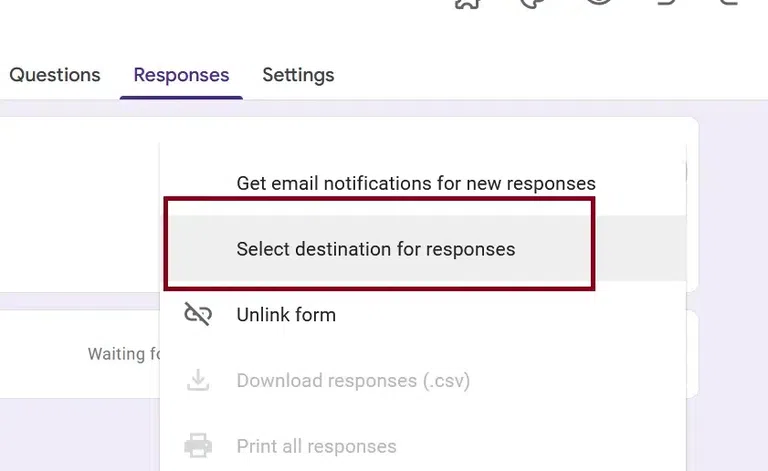
Now either make new spreadsheet or use older one.
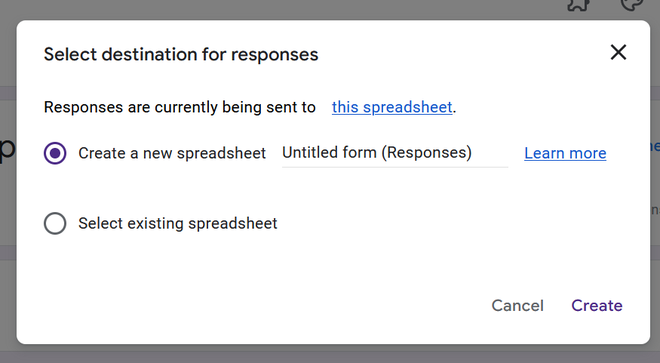
FAQs
Q1. Can I create an order form in Google Forms?
Yes, you can create an order form in Google Forms by adding questions for product selection, quantity, and other relevant details. The stepwise method has been provided in this article.
Q2. How do I create a fillable order form?
To create a fillable order form, use Google Forms and add various question types for products, quantities, and customer information, making sure to enable the “Required” option for essential fields.
Q3. How do I create an order summary in Google Forms?
Create an order summary in Google Forms by using form responses to automatically generate a summary sheet in Google Sheets, displaying the collected information in an organized manner.
Q4. How do I create a clothing order form in Google Forms?
To create a clothing order form in Google Forms, incorporate questions about clothing items, sizes, and any customization options, ensuring a seamless ordering process for customers.
Share your thoughts in the comments
Please Login to comment...