How to Create an RSVP Form on Google Forms
Last Updated :
17 May, 2024
In this article, we’ll make you learn the secrets of crafting the perfect RSVP form using Google Forms. Whether you’re organizing a wedding, a corporate event, or a simple gathering with friends, this step-by-step tutorial will help you with the tools to turn up your RSVP process like a perfect event planner.
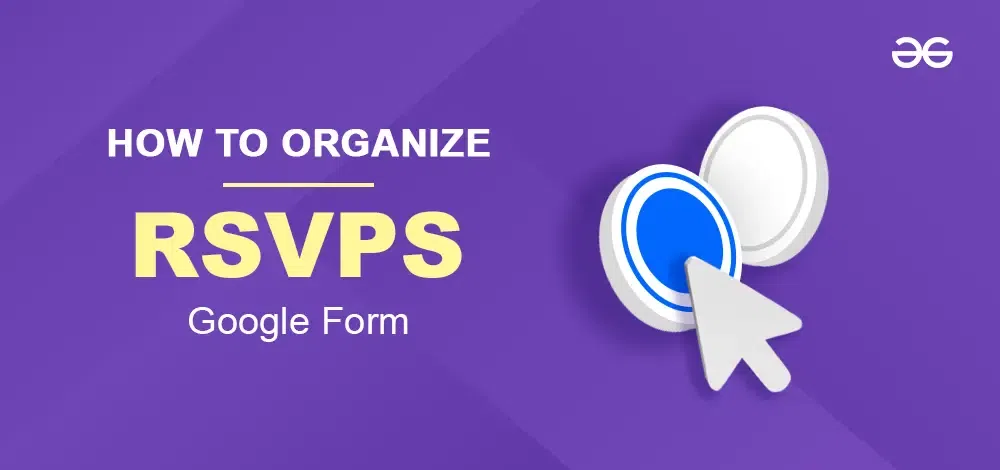
The origination of RSVP is from a French phrase, Répondez s’il vous plaît, which means “Respond, if you please” or “Please respond” in English language.
An RSVP form is like a digital invitation where you ask people if they’re coming to your event or not. It’s a way for you to keep track of who’s planning to attend, so you can plan things like seating, food, and activities accordingly. People fill out the form with their names, how many people are coming with them, and sometimes other details like dietary restrictions. It’s a handy tool for organizing events smoothly.
In this article, we’ll guide you through the steps of organizing RSVPs effortlessly, ensuring you have an accurate headcount for your upcoming event. Let’s dive into the world of event planning made easy with Google Forms.
Launch Google Forms in your web browser.
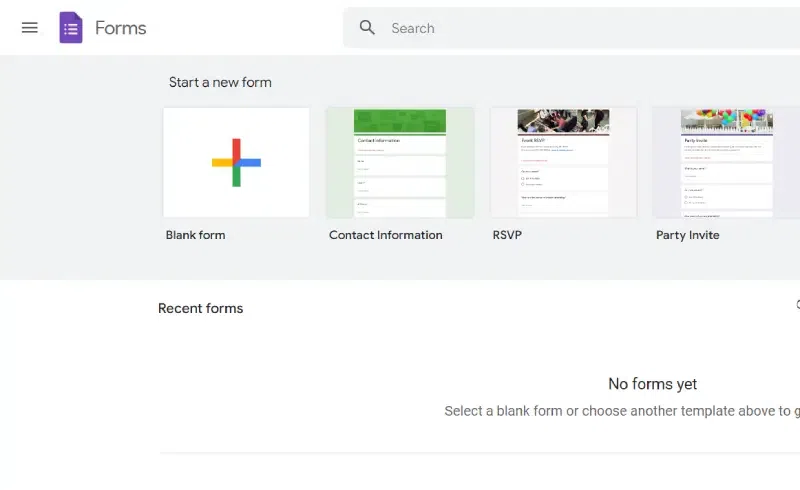
Open Google Forms>>
Step 2: Select a Free RSVP Template
After opening the Google form, a template gallery will appear now select the pre-defined RSVP template or search the template in the Google Form search box.
.png)
RSVP Template
Edit the questions according to your preferences, if it’s a birthday party invitation, the questions may include the number of children attending the party, an image of the direction of the location, etc.
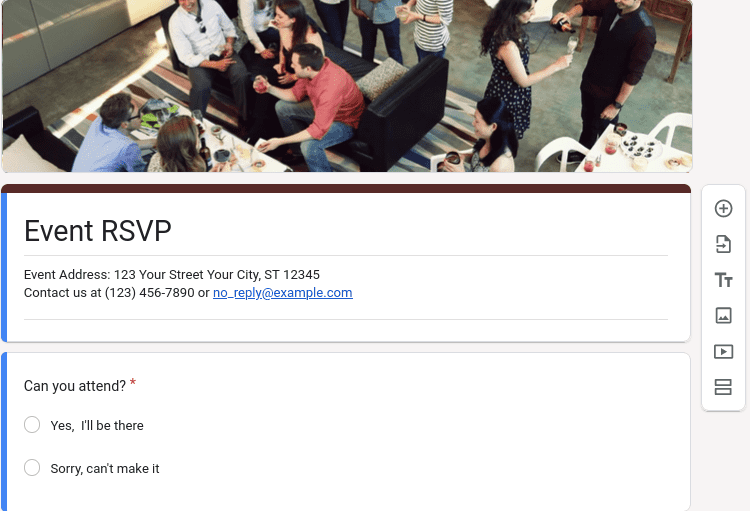
Edit RSVPs Templates
Quick Tip: You can easily add various types of questions in the form including multiple-choice questions, short answers, long answers, etc. To Add a question, click on the + icon on the floating sidebar available on the right-hand side or click on the “bin” icon to delete the question.
.png)
Add Question
Select the type of question that you want to add to your form, you can add images and videos in the form of a personalized message. There is an option for adding a date and time.
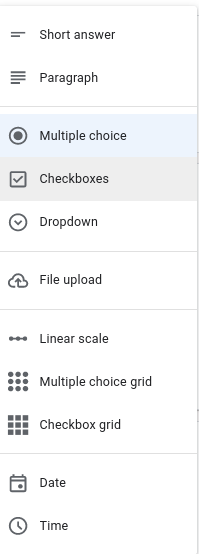
Question Type
Click on the color palette on the top of your form to customize it according to your needs.
.png)
Color Palette
Select the theme color, header style, question, and text style along with the font size. You can also add an image of your choice. You can also choose, a theme color for your RSVP form.
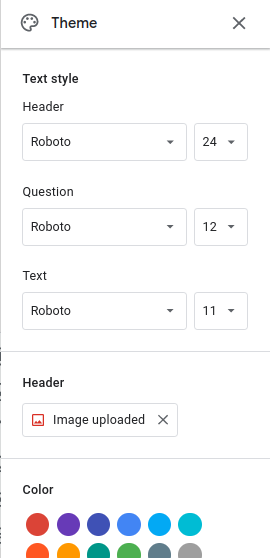
Color Palette Ribbon
In Google Forms we can customize the message people get after they submit the form.
.png)
Form settings
Step 2: Go to Presentation
.png)
Form setting > Presentation
.png)
form setting >>presentation> Edit button
Step 4: Enter your Customized Message and Click Save
.png)
Form setting > Presentation > Edit button > Save
Step 1: Go to Settings and Click on the Responses
.png)
Click on Responses
There is a drop-down menu in front of Collect email addresses, Select Responder Input.
.png)
Responder Input
Toggle the switch next to
- Allow response editing: It gives your guest the freedom to change their responses in case their mind.
- Limit to 1 response: It will lower your hassle of segregating multiple responses from the same guest.
.png)
RSVP invitation
Step 2: Enter Details
- If you want to collect email addresses, Select Responder Input.
- Enter, the email addresses of the recipients you want to send the invitation to.
- Add a subject of your choice.
- Write a catchy message in the Message section.
- Check in the boxes, that say Include the form in an email.
- Click Send.
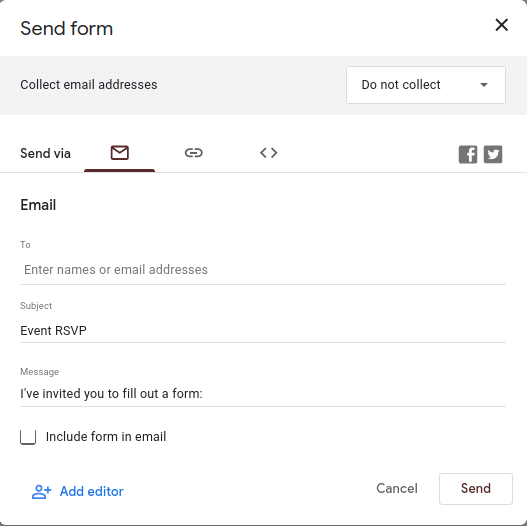
send form
Conclusion
The utilization of customized RSVP Google Forms offers an efficient and personalized approach to gathering event responses, benefiting both hosts and guests. The accompanying FAQs serve as a valuable resource, highlighting the advantages of using these forms, addressing response limit concerns, and clarifying the distinctions between PP and invitations. This dynamic combination empowers hosts to streamline the event planning process, providing insights that foster confidence and control. With the convenience of technology and a clear understanding of RSVP intricacies, hosts can navigate guest lists and invitations seamlessly, ensuring a successful and enjoyable event experience for all involved.
Google Forms are free to use for everyone. Other benefits include easy data collection, customization options, real-time response tracking, etc. However, the most important aspect is that you can manage RSVPs from anywhere.
Can I limit the number of RSVP responses?
While Google Forms does not offer a built-in feature to limit the number of RSVP responses, you can manually stop accepting responses when a certain number is reached. Go to the Responses tab → toggle off Accepting responses.
RSVP comes from a French word, Répondez s’il vous plaît. Which means “Please Respond”. RSVP forms are the best way to collect information from your attendees.
Is RSVP and Invitation the same?
No, RSVP and Invitations are not the same. They are related but not the same. Invitation is sent when you are inviting someone to a party organized by you and RSVP is an invitation confirmation. RSVPs are sent to know about the number of guests attending the party.
Share your thoughts in the comments
Please Login to comment...