How to create a survey using Google Forms
Last Updated :
26 Dec, 2023
Google Forms is one of the popular online tools for creating surveys, polls, and quizzes. It is a feature-filled tool to create surveys or polls. It offers different types of question types, quiz modes, custom themes, add-ins, etc. Therefore, it is also a go-to choice for most survey creators. Surveys are very important in understanding customers or people. You can quickly create a survey in Google Forms and share it with participants. In this article, we will go through the steps to create a Google form survey.
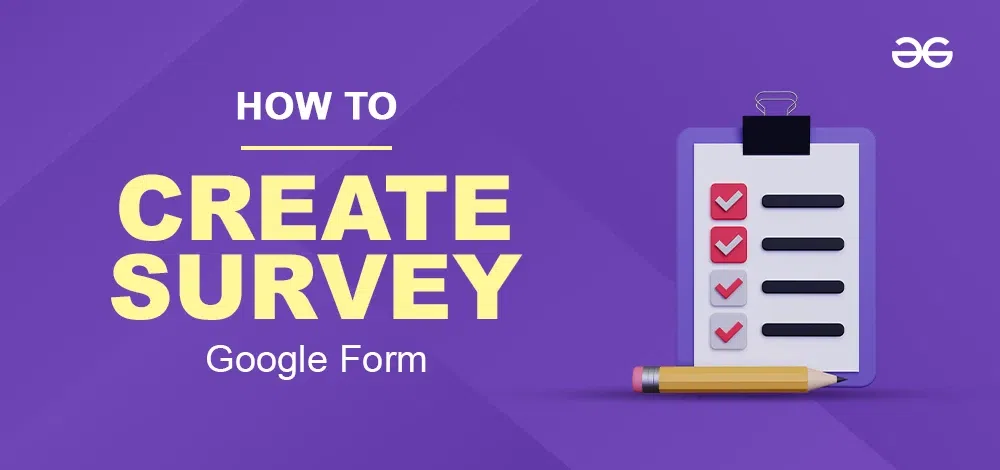
How to Make a Survey in Google Forms
Step 1: Visit Google Forms
On your browser, go to the official website of Google Forms.
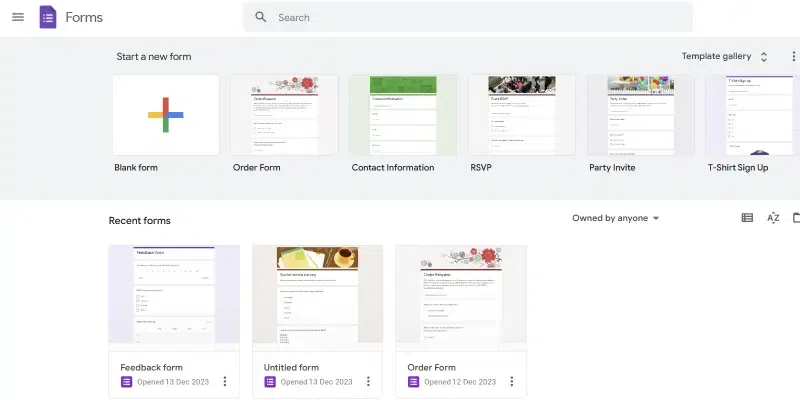
Google Forms homepage
Step 2: Create a new form
On the homepage of Google Forms, you can see an option called Start a new form. Under that, click on Blank Form to create a new blank form.
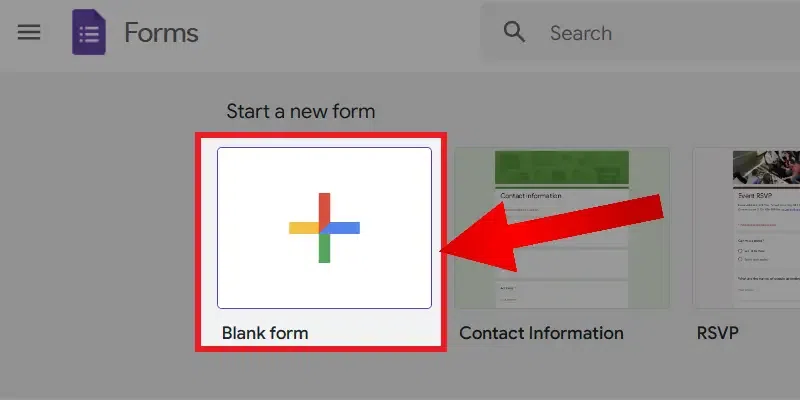
Create a new form
Step 3: Enter title and Description
After creating a new form, enter the title and description of your survey.

Title and description
Step 4: Enter the different questions and answer type
You need to select the question and select the answer type of questions.
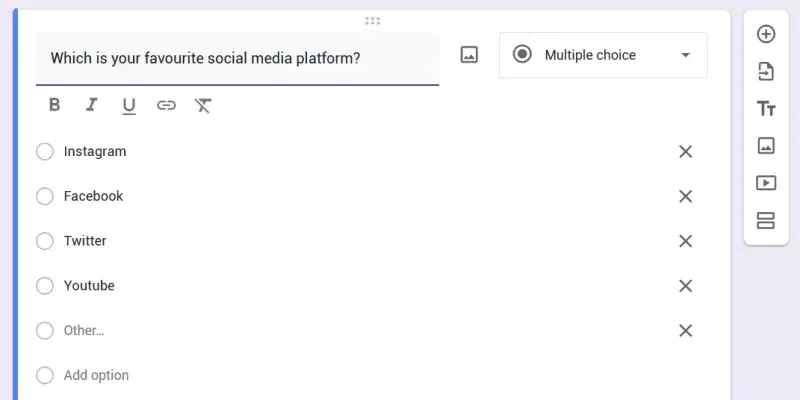
Multiple choice survey question
Here is another example of a dropdown menu question.
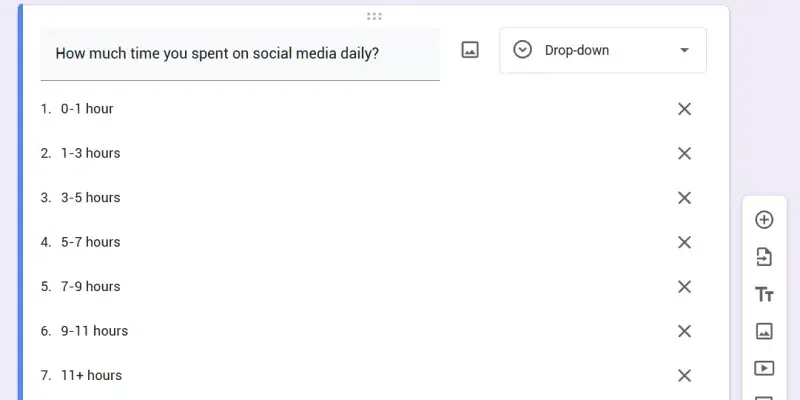
Dropdown answer type survey question
Step 5: Customise your theme
After adding all the questions, you can customize the theme of your survey to make it more attractive. Click on the customize button located at the top of the Google form to open the customize window.
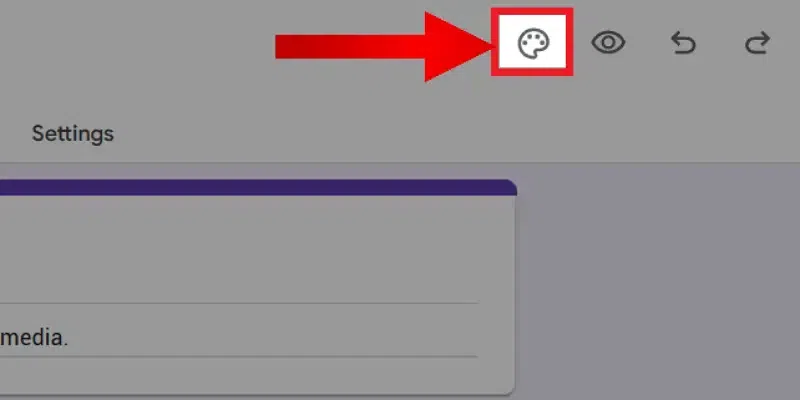
Open customize menu
Look on the right side of Google Forms to make your survey look cool! Change fonts, colors, and headers to make it attractive. You can also pick a new header image—choose from Google’s pictures or use your own!
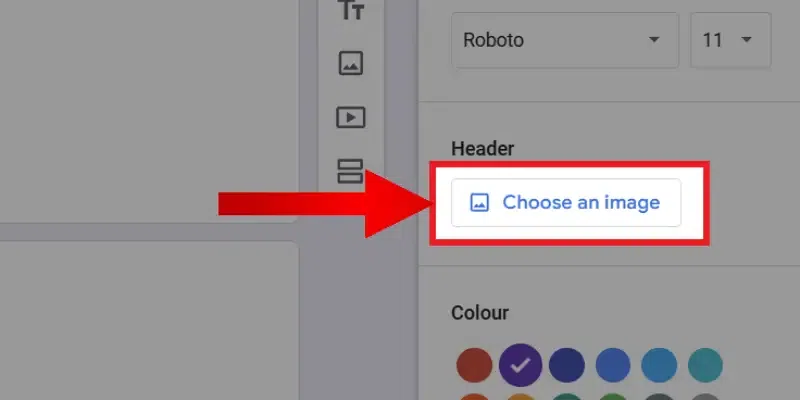
Add header image
Here is the Google form with a header image.
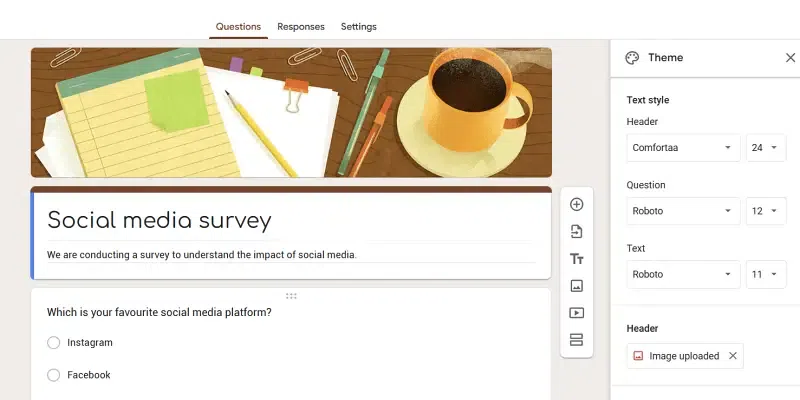
Survey with a modified theme
Step 6: Preview your survey
After completing all the customizations, click on the preview button at the top of Google Forms to preview the survey we made. It will open a new tab with our survey. Go through all the questions and options, to find out any errors or typos in the form.
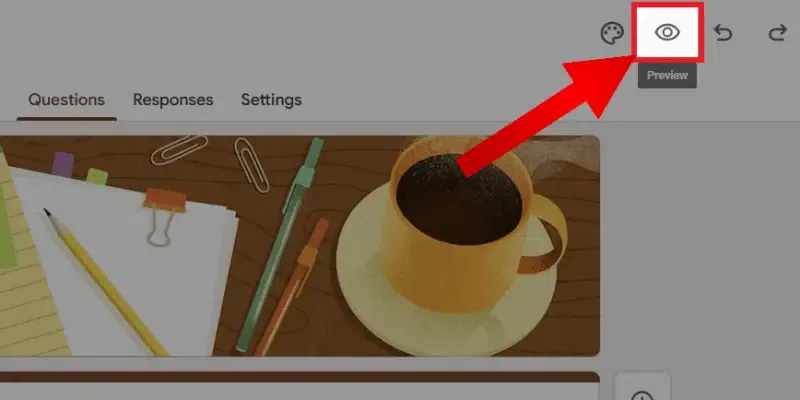
Preview the form
Step 7: Modify survey settings
Go to the settings tab and tweak some changes like limiting one response per user to make sure a user only submits a survey one time. You can also change other settings if required.
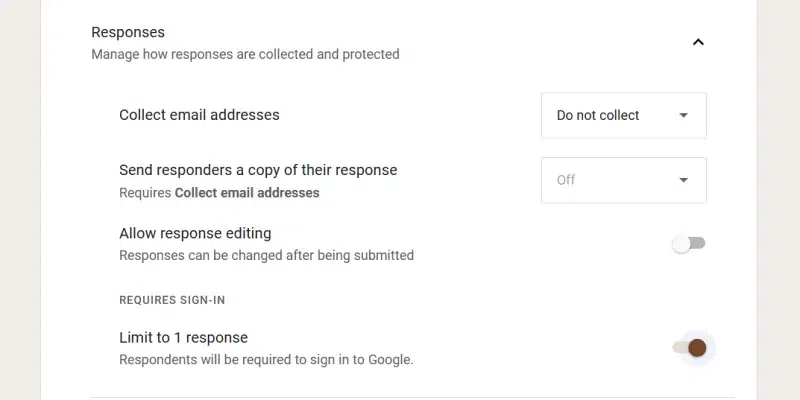
Form settings
Step 8: Publish the survey
Now you can publish the survey. To publish the survey, click on the Send button in the top right corner of Google Forms. There are different ways to publish a Google Form. You can send it via email, send it by link, or embed it to your website. Choose it according to your needs.
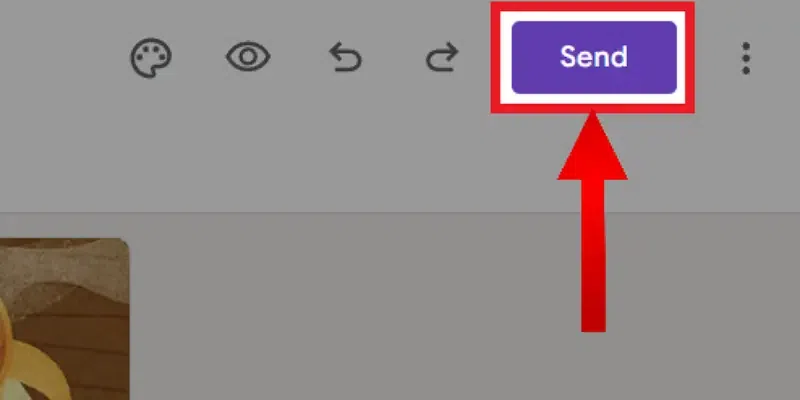
Publish survey
Different Ways to Share the Google Form
Clicking on the Send button will open a pop-up asking the ways to send the form. You can change ways to send by clicking on the option next to send via.
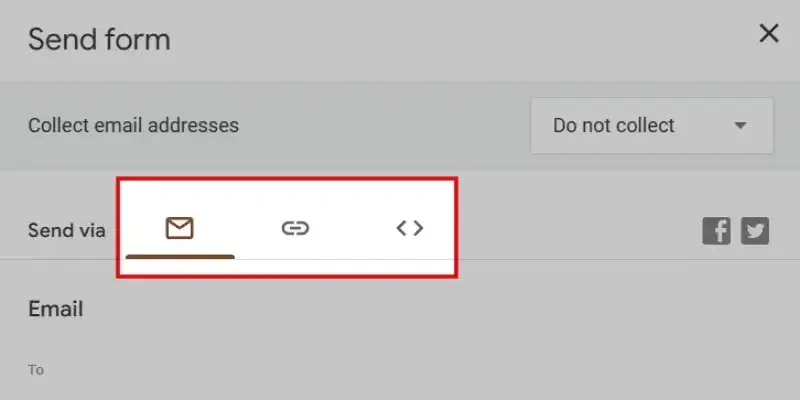
Change ways to send the survey
Share the form Via Email
The below screenshot shows sending the form via email. The user needs to enter recipients’ email addresses and click send to publish form via email.
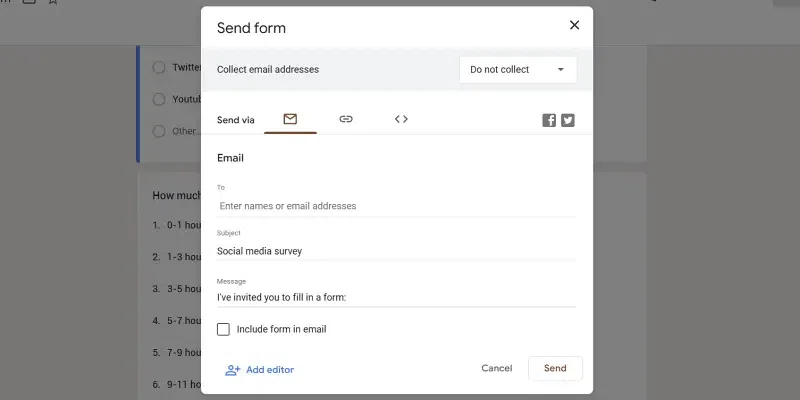
Share the form via email
Share the Form Via Link
Another way to publish the form is to share it via a link. It is most preferred by users. You need to copy the link and share it with users using your social media pages or websites.
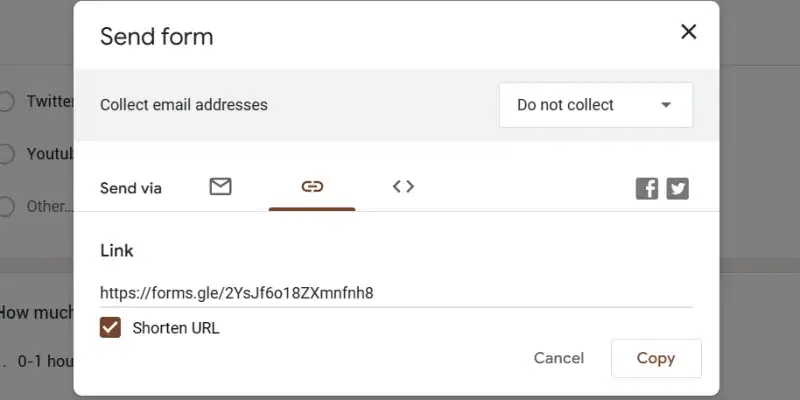
Share the form via the link
A third way to publish the form is to embed the form on your website. Copy the embedded HTML and paste it into your website source code to publish a survey via embedding in a website.
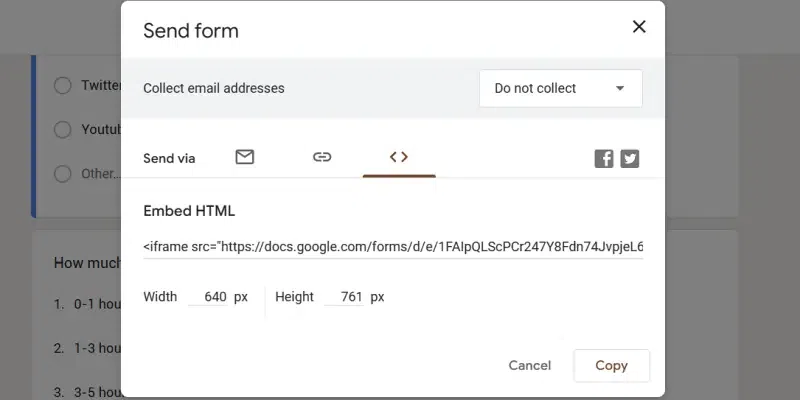
Embed form in a website
Now, you have successfully created a survey using Google Forms.
Conclusion
Google Forms is an easy-to-use online tool to create surveys and other forms. The main attraction of Google Forms is that it is straightforward to use. Even users without much technical knowledge can use Google Forms to create surveys. It provides an option to choose a wide variety of question types for a survey. Thus, Google Forms is a good tool for making surveys and quizzes. We hope the article was helpful to you for creating surveys in Google Forms. Feel free to share your thoughts in the comments!
FAQ’s
Is it free to create surveys in Google Forms?
Google Forms is a free tool that lets users create surveys and polls.
Is there any template available for creating surveys in Google Forms?
There are several templates available to create surveys in Google Forms.
Can I use Google Forms to create surveys offline?
No, Google Forms is an online-only tool that lets users create surveys and polls.
Share your thoughts in the comments
Please Login to comment...