How to add a calculated field in Google Form
Last Updated :
22 Nov, 2023
In the world of data collection and form creation, there often arises a need for precision and customization. Imagine you’re crafting a Google Form and you desire a dynamic field that automatically computes values based on the responses. This is where the magic of adding a calculated field comes into play. In this guide, we’ll embark on a journey to explore how to infuse your Google Form with the intelligence to calculate, analyze, and streamline your data collection like never before. Let’s dive in and discover the art of adding a calculated field to your Google Form!
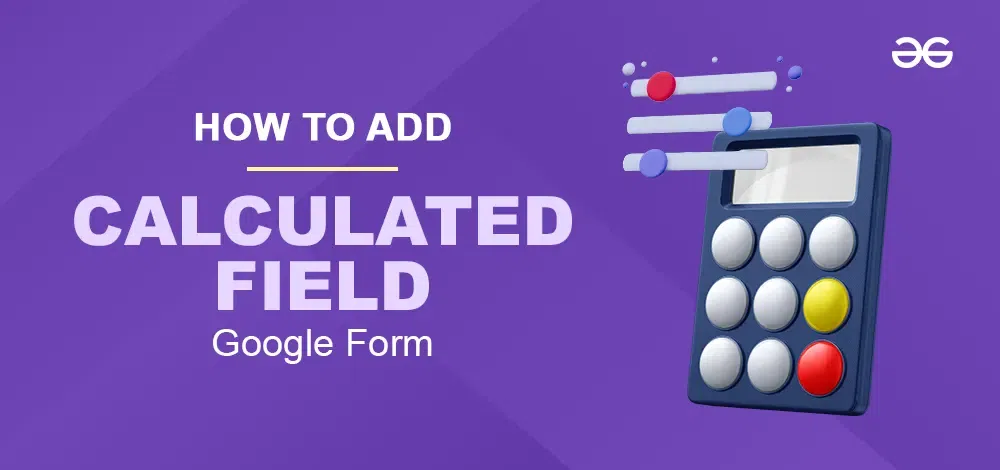
How to Install Form Facade Add-on
Step 1: Launch Google Forms
Step 2: Open a New Form
Click on the “+” icon to start a new form or select an existing form that you want to edit.

Step 3: Click on three dots and Select Get Add-Ons
Click on three dots (more options) and then go to “Get add-ons”.
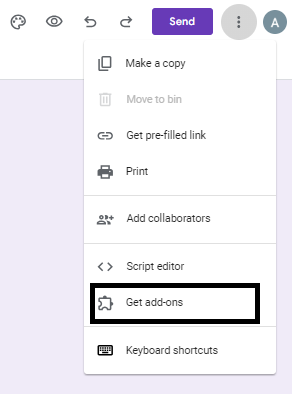
Step 4: Search Formfacade and Click on Install
Search for Form Facase add-on and then click on the Log in“Install” button. Log in and allow access, it will be installed successfully.
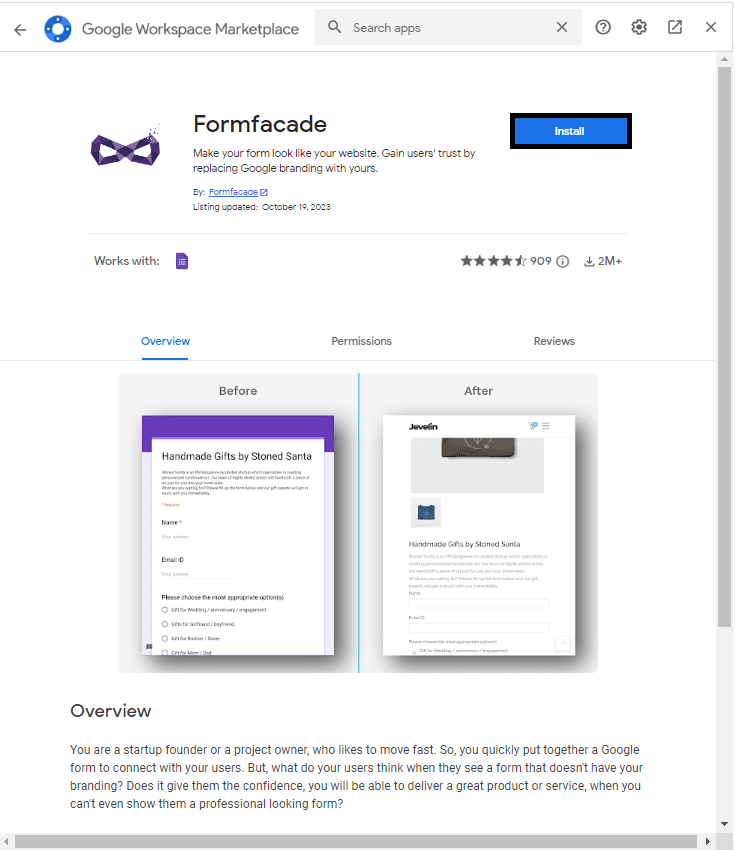
How to Open Form Facade in Google Form
Step 1: Click on the Add-On Icon and Select Form Facade
Open Form Facade by clicking on the add-on icon and then click on Form Facade.
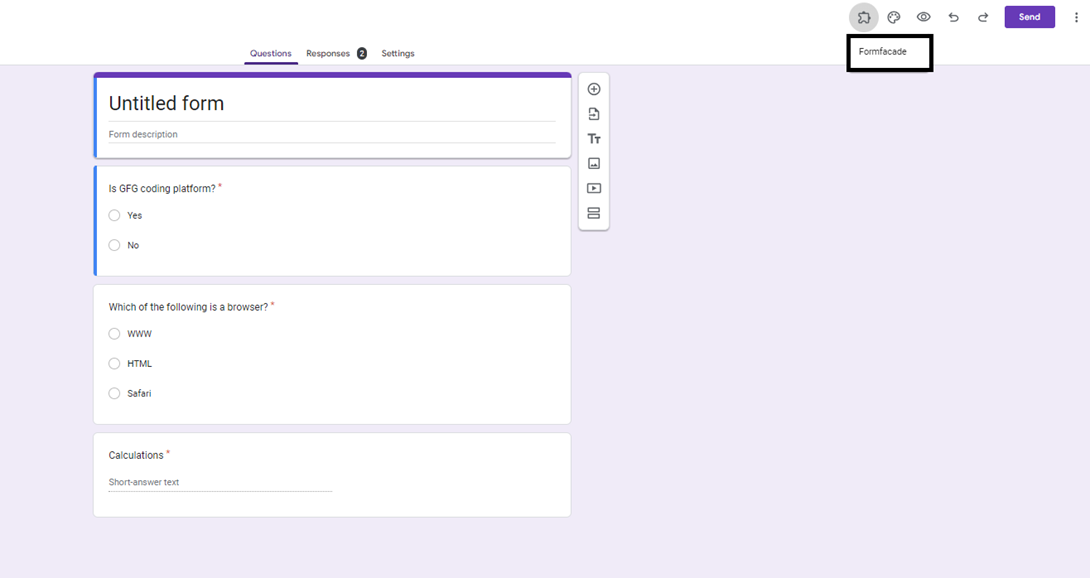
Step 2: Go to Customize this form and Click on Proceed
Click the “Customize this form” and then “Proceed” to open the Form Facade interface in a new tab.
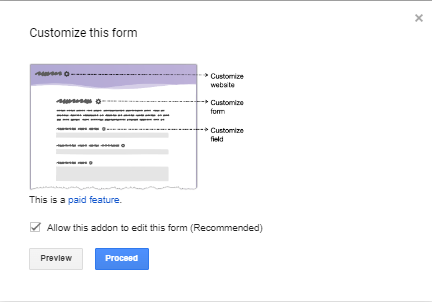
Step 3: Select the Field for Calculation
In the Form Facade interface, click on the gear icon next to the field that you want to calculate. This will open the field settings screen.
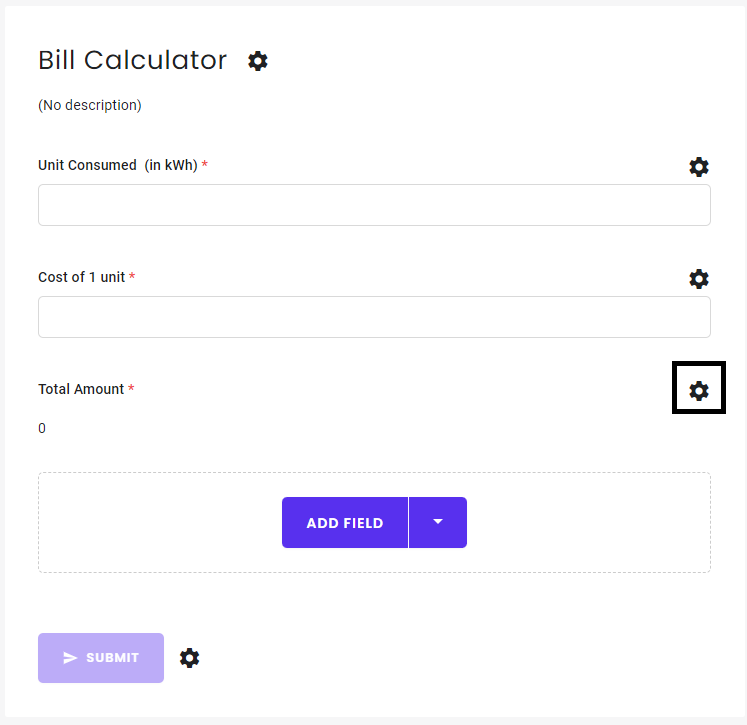
Step 4: Set Field Appearance and Enter Calculation Formula
1. In the field settings screen, select the “Answer” tab. Set the “Appearance” drop-down to “Read-only”. This ensures that users cannot manually enter data into this field.
2. Enter your calculation formula in the “Calculate” option. To use a form field in your calculation, type “@” and select the required field from the list that appears. Then click on Save
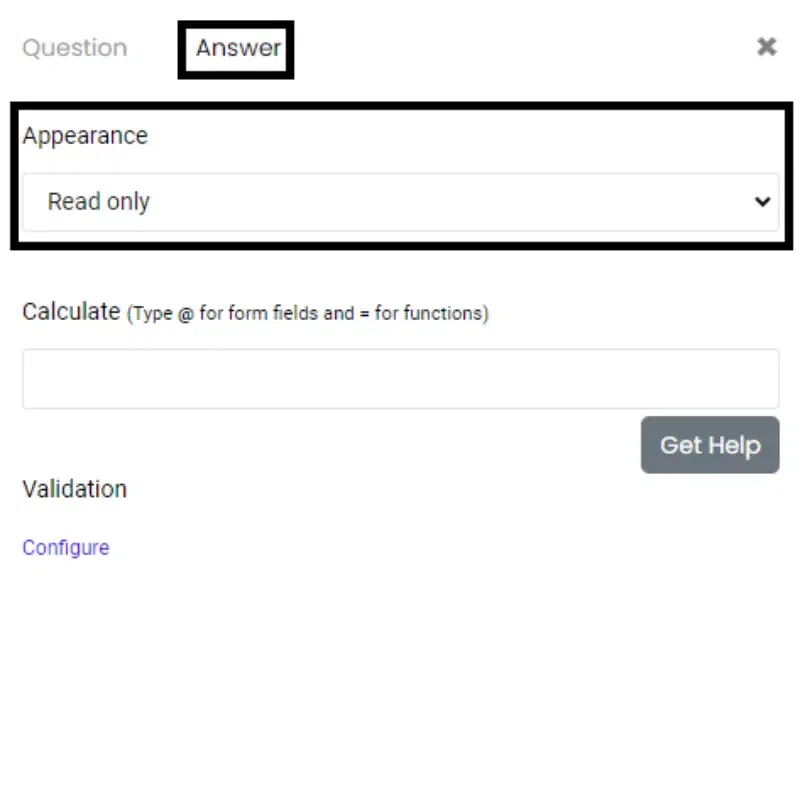
Set Field Appearance and Enter Calculation Formula
Example of How to add a calculated field in Google Form
1. Bill Calculator
In this example the formula is @Unit Consumed (in kWh) * @Cost of 1 unit
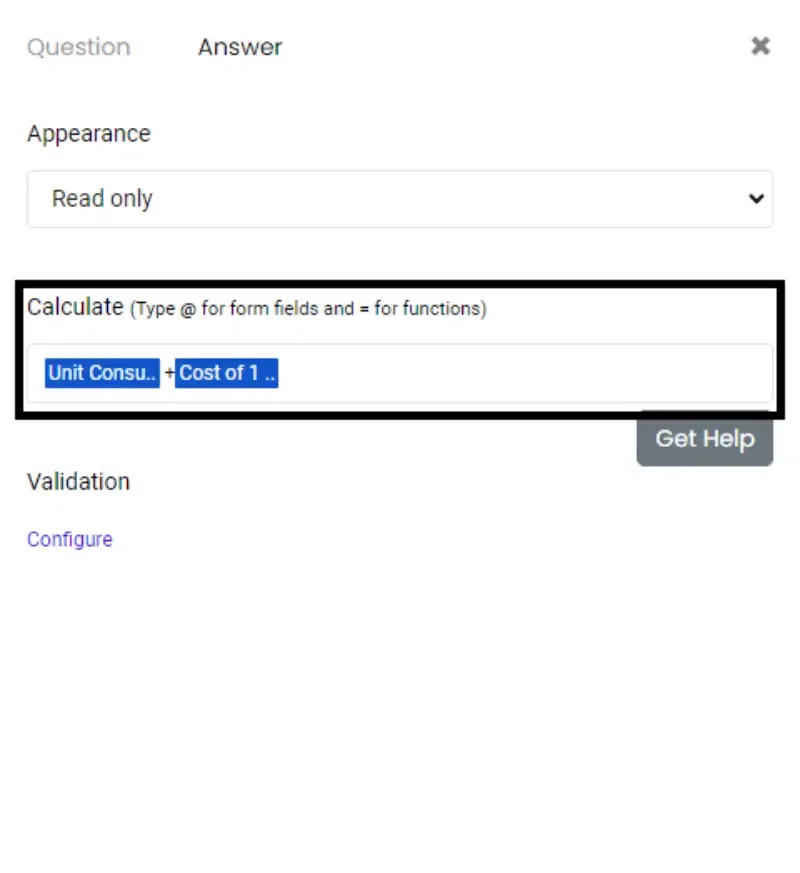
Example 1
Preview Result
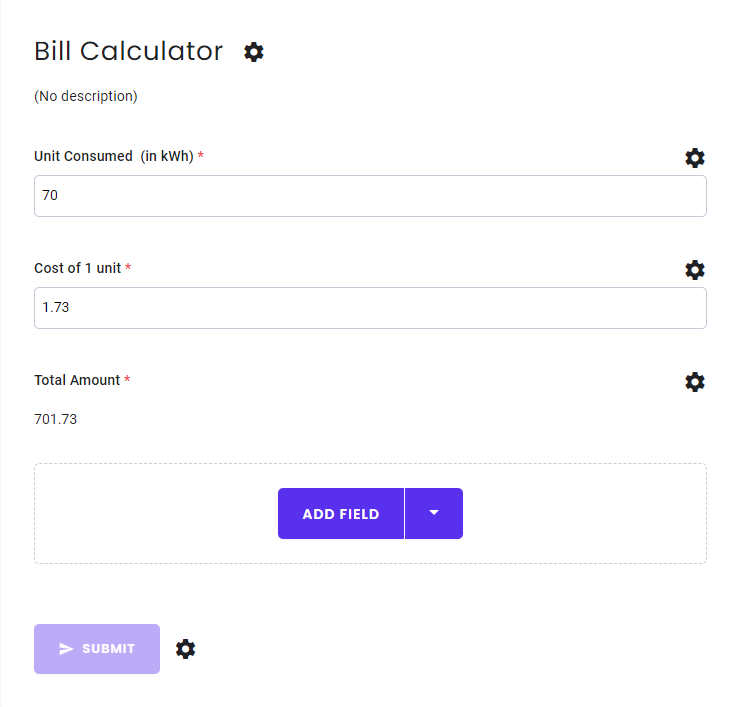
2. Attendance Calculator
In this example the formula is (@Class attended /@Total No. of classes )*100
Preview Result
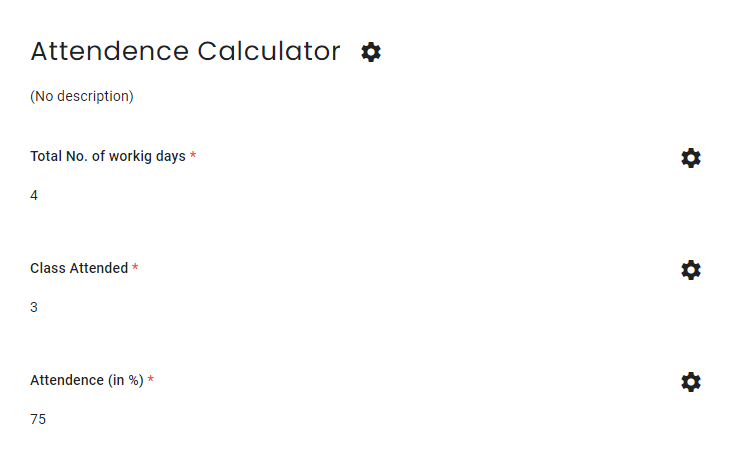
Example 2
3. BMI Calculator
In this example the formula is ((Weight (in kg) /(Height (in m )**2))
Preview Result
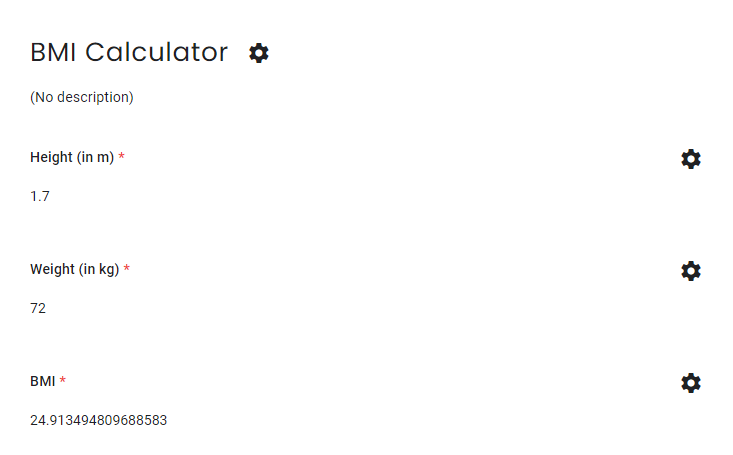
Example 3
4. Average Speed Calculator
In this example, the formula is @Distance covered (in km) /Time Taken (in hr)
Preview Result
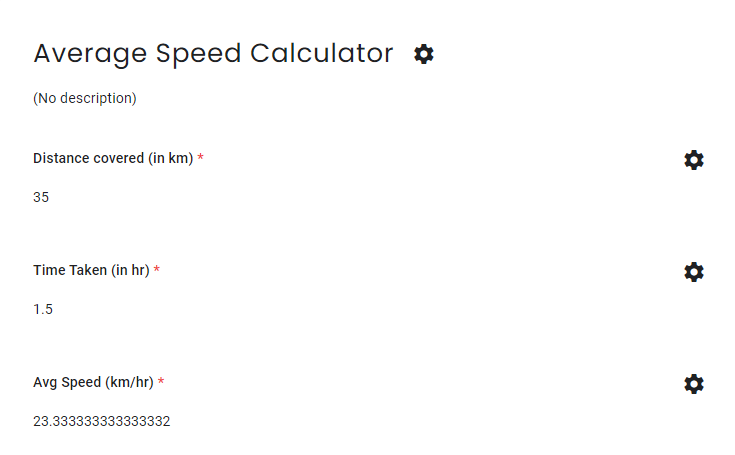
Example 4
5. Simple Interest Calculator
In this example, the formula is (@Principal Interest *Rate of interest *Time period (in years))/100
Preview Result
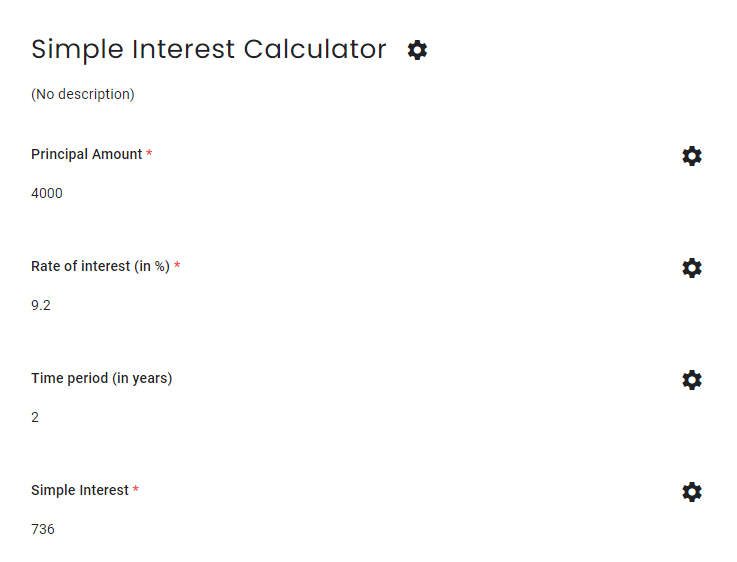
Example 5
6. Salary Calculator
This example is based on a logical condition i.e.
If Salary >= Rs. 50,000 then the tax would be 20% and if Salary < Rs. 50,000 then the tax would be 10%.
The allowance is constant for 5%
Here is the formula used for calculating tax:-
IFS(Enter your salary >= 50000, 20, 10)
The formula for total salary is:-
IFS(Enter your.. >= 50000,Enter your.. -0.15 * Enter your.., Enter your.. -0.05 * Enter your..)
Preview Result
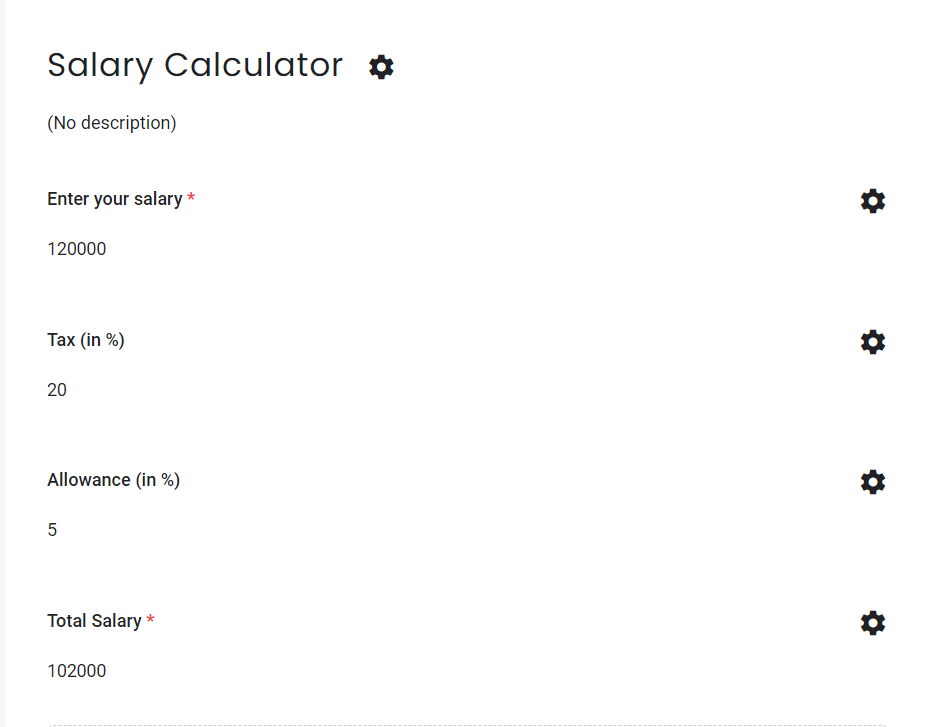
Example 6
Conclusion
By following these steps, you can easily add a calculated field in Google Forms using the Form Facade add-on. This feature allows you to compute and present data to users in real-time as they fill out the form, enhancing user experience and data accuracy.
FAQs
Can I use any other add-ons apart from Form Facade?
Yes, there are other add-ons available that offer similar functionality. However, Form Facade is one of the most popular due to its ease of use and robust features.
Can I use complex formulas for calculation?
Yes, you can use complex formulas as long as they are supported by Google Sheets’ formula syntax.
Can I change the appearance of calculated fields?
Yes, you can customize the appearance of calculated fields using various options provided by Form Facade.
Share your thoughts in the comments
Please Login to comment...