How To Add Stars In Google Docs
Last Updated :
19 Jan, 2024
Ever thought about making your Google Docs a bit more fun with some stars? Well, you’re in luck! It’s super easy – like adding a touch of magic to your work. In this quick guide, I’ll walk you through turning your regular document into a cool space-themed creation. So, if you’re up for making your words shine like stars, let’s do it together!
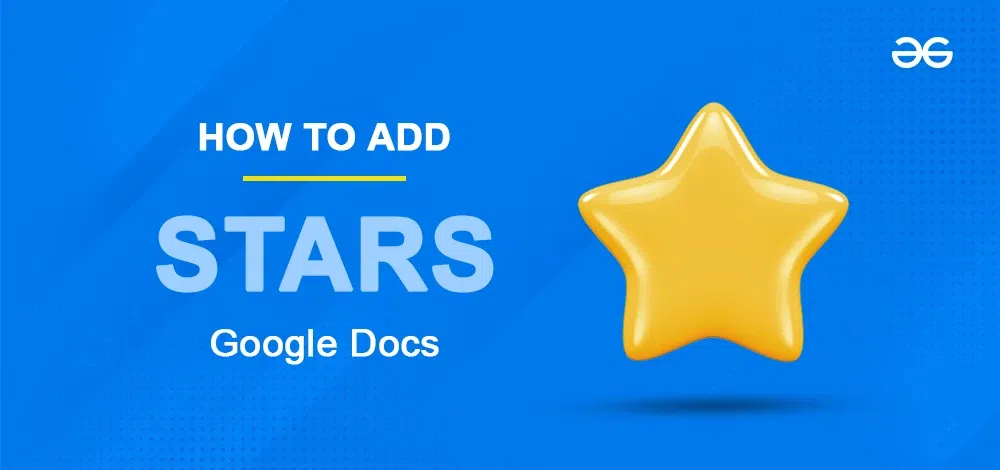
In this post, we will walk you through all the possible ways in which you can add stars in Google Docs and enhance the visual and creative appeal of your document.
How to Use the Emoji Option to Add Stars in Google Docs
Step 1: Go to the Insert Tab and Select the Emoji option
Go to the Insert tab and click on the Emoji option.
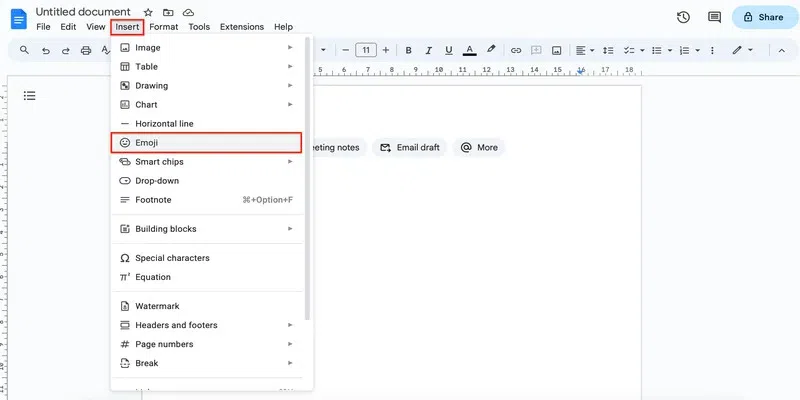
emoji option
Step 2: Search for the star emoji
Search for the star emoji in the search box.
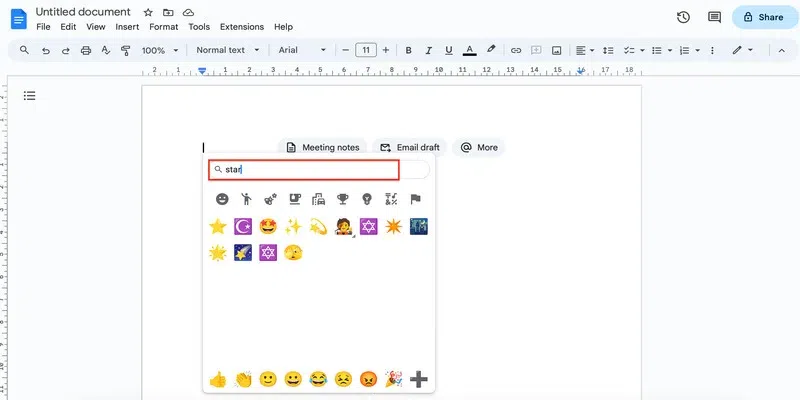
search for star
Step 3: Select the Emoji and Click on Insert
Click on the emoji that you want to insert.

click to insert
Step 4: Preview Results
And here you have your star:
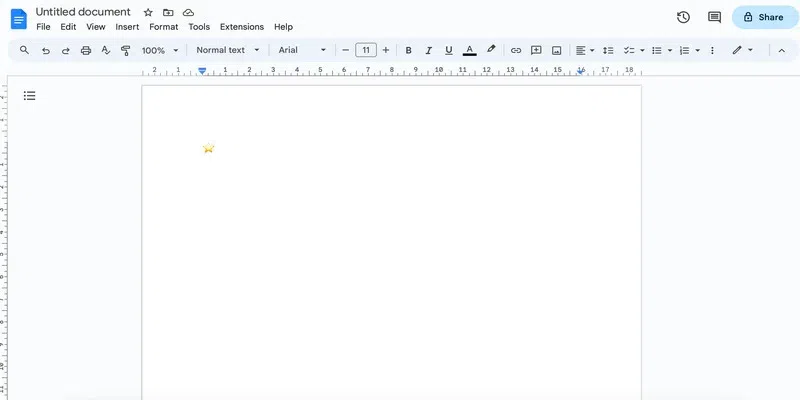
result
To add more stars, you can repeat these steps or simply copy and paste the inserted star emoji:
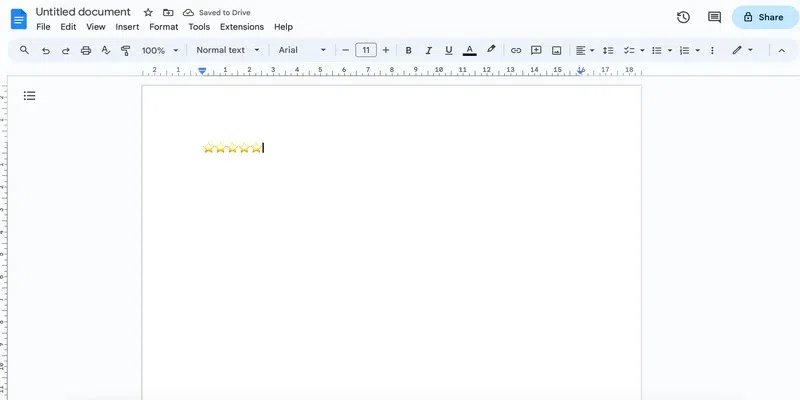
copy-paste to add more
How to Use Special Characters to Add Stars in Google Docs
This method works just like the previous one however, you get a few more varieties of stars if you use this.
Step 1: Go to the Insert Tab and Special characters option
Click on the Insert tab and click on the Special characters option.
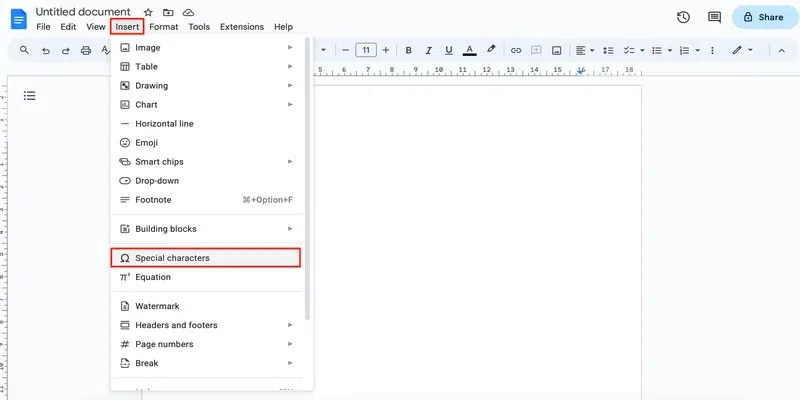
special characters
Step 2: Search for the star symbol
Search for the star symbol in the search box.
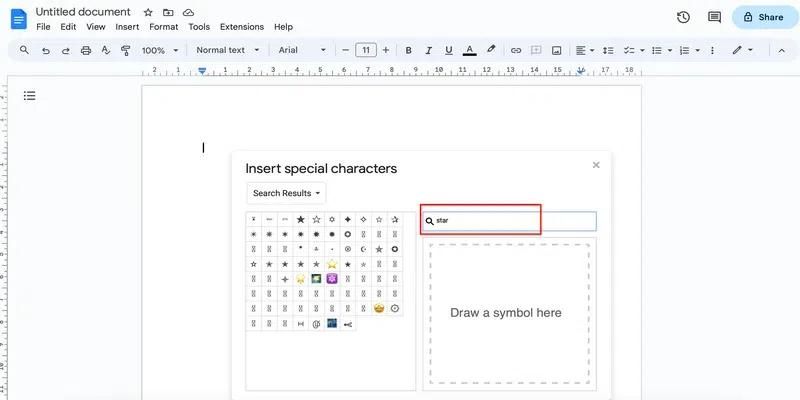
Search for the symbol
Step 3: Select the Star you want to Insert
Click on the star that you wish to insert in the document.
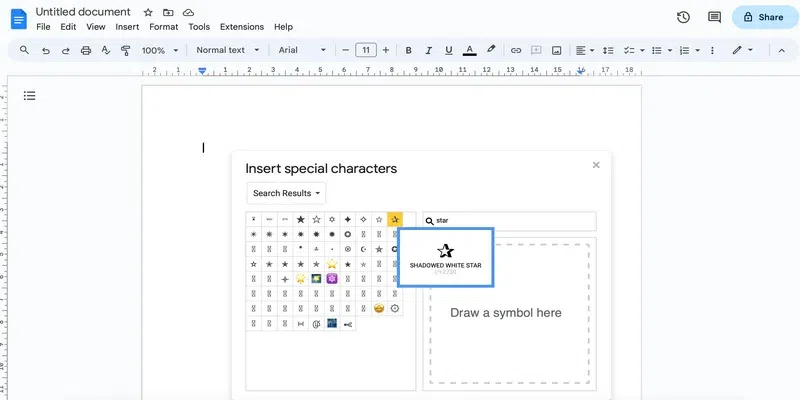
click and insert
Note that you can click on the symbol as many times as you want to insert it without having to open the Special Characters menu each time:
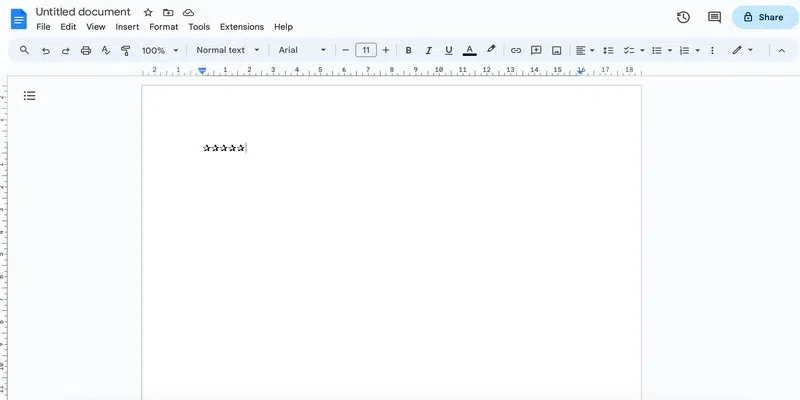
copy paste
How to Copy and Paste to Add Stars in Google Docs
This by far has to be the easiest option available out there to add stars in Google Docs.
Step 1: Find and copy the star
You can find a star symbol from Google and simply copy it using Ctrl + C.
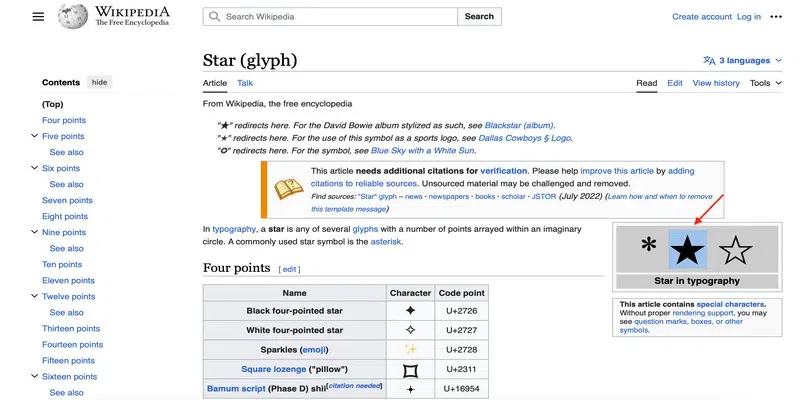
copy
Step 2: Paste it Using Ctrl + V
Come back to your Google Docs and paste the star using Ctrl + V. You can repeat this as many times as you want to insert the Star.
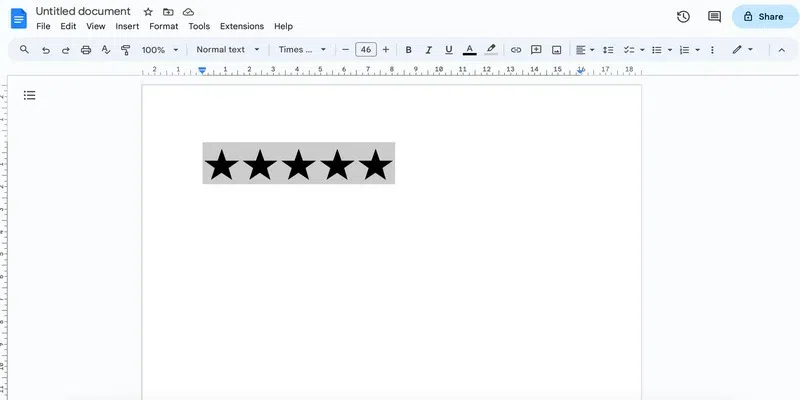
paste
How to Use the Drawing Tool to Add Stars in Google Docs
Step 1: Click on Insert Tab and Start a new drawing
Go to the Insert tab and click on the New option from the Drawing drop-down.
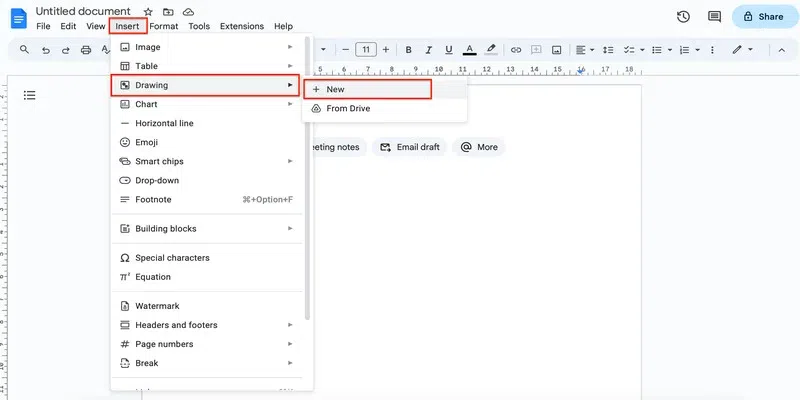
new drawing
Step 2: Go to Shapes, Select the Cell Outs, and Choose the star
In the drawing pane, go to the Shapes option and select the desired star symbol from the Call-outs drop-down.
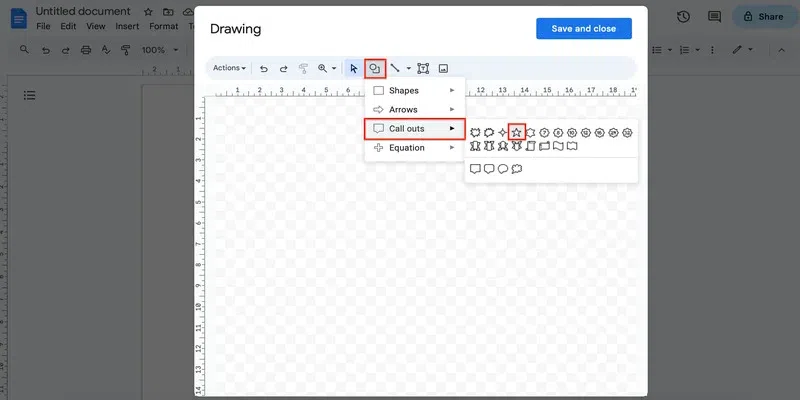
choose star icon
Step 3: Draw the star
When the cursor changes to a plus sign, you can draw a star of the desired size.
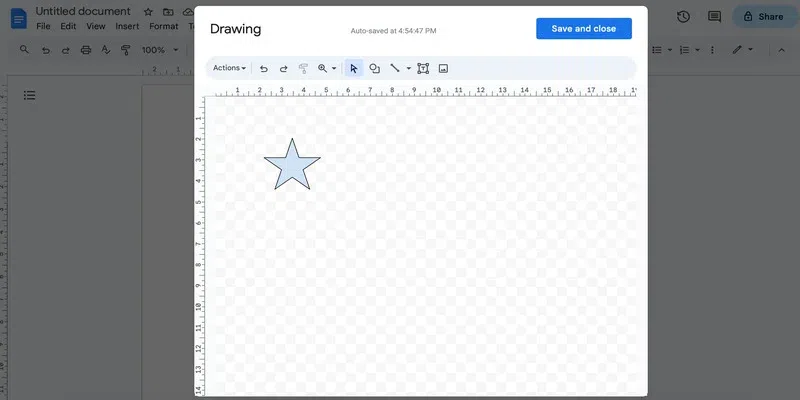
draw the star
You can further customize the star using color and border options from the menu:
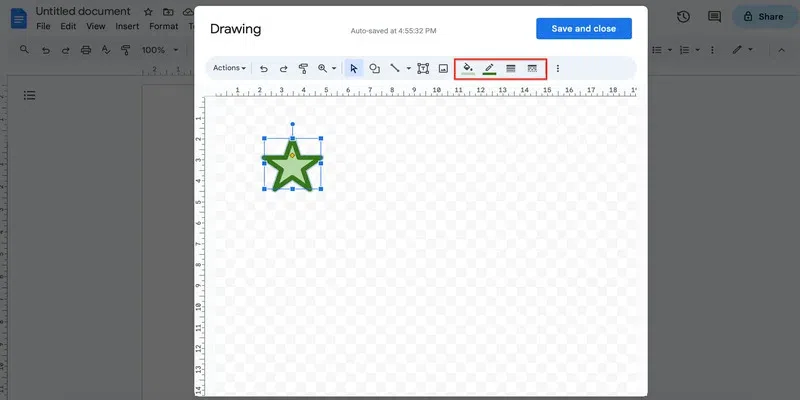
customize the star
Step 4: Save and Close
Once you are satisfied with how the star looks, click on save and close to insert the star in the document.
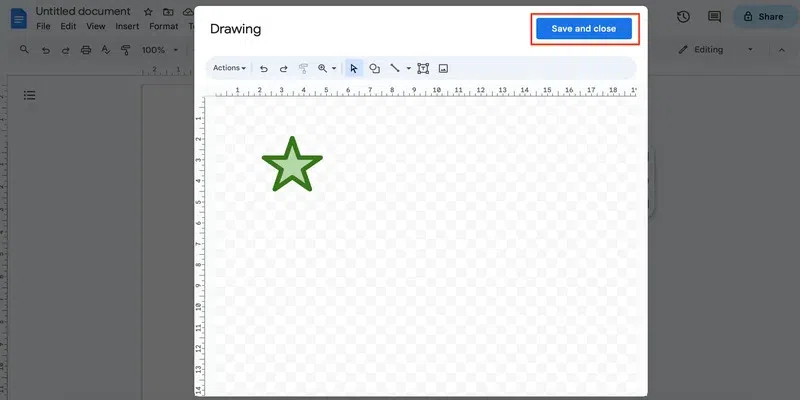
save and close
To add more such stars, simply copy and paste:
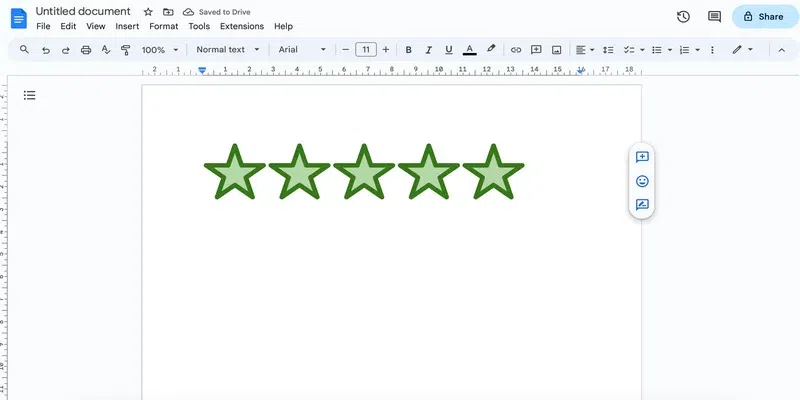
copy and paste
Conclusion
In this post, we saw how we can add stars in Google Docs. We can use any one of the three built-in direct options or we can simply copy and paste the stars from the internet. Stars are a great tool for adding a creative touch to your document. These come in really handy if you are working on a document that requires some kind of rating or review. In Google Docs, depending on the method that you are using, you can add the stars of your choice. Further, if you use the drawing tool, then you can get really creative and design the star of your choice. You can next check out how to add tally marks in Google Docs.
FAQs
How to add stars in Google Docs?
The simplest way of adding stars in Google Docs is by copy pasting them from the internet. There are many websites out there that present to you symbols and emoticons, and you can pick any one of your choice from there.
How to draw a star in Google Docs?
To draw a star in Google Docs, you can use the Google Docs drawing tool. Using this tool, you can customise and design the star to your liking.
How to add a half-star in Google Docs?
To add a half-star in Google Docs, simply copy and paste a half star from the internet. Or you can use the drawing tool. Just make a star and cover it up with a hollow, white bordered rectangle.
How to create stars in Google Docs?
You can create stars in Google Docs using the Google Docs drawing tool.
Share your thoughts in the comments
Please Login to comment...