How To Add Degree Symbol In Google Docs
Last Updated :
29 Dec, 2023
When you’re working on your Google Docs, and suddenly, you need that elusive degree symbol (°). Fear not! In this guide, we’ll walk you through the simple steps to seamlessly incorporate the degree symbol into your Google Docs. By the end of this, you’ll be wielding the power of the ° like a true document maestro.
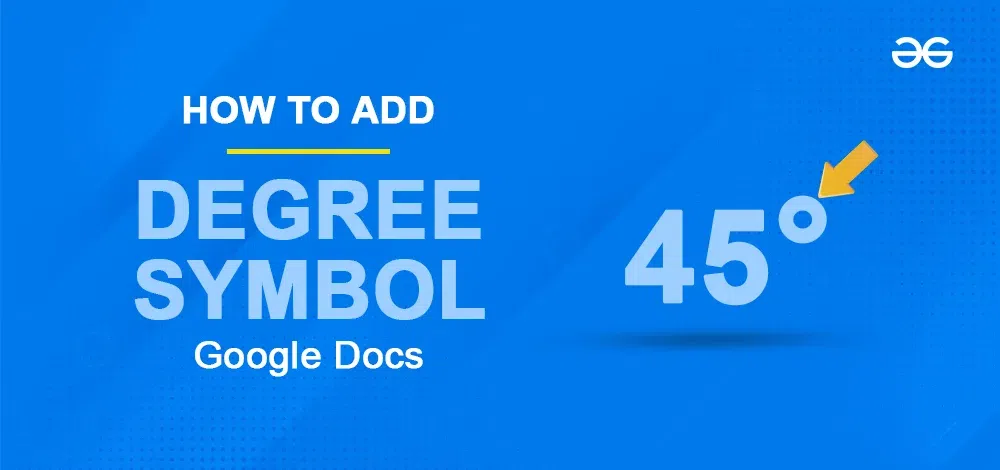
How to Insert a Degree Symbol in Google Docs
When creating scientific docs, you might need degree symbols for angles or temperatures. Learn how to add them in Google Docs using special characters and shortcuts.
Add Degree Symbol Using a Keyboard Shortcut
Step 1: Open Your Google Docs and Position Your Cursor
Place your cursor where you want the degree symbol in your Google Docs document.
Step 2: Enter Keyboard Shortcut
For Windows
1. Press and hold the “Alt” key on your keyboard.
2. While holding “Alt,” type “0176” on the numeric keypad.
3. Release the “Alt” key, and the degree symbol appears.
For MAC
1. Press and hold “Option + Shift + 8” on your Mac keyboard.
2. Release the keys and the degree symbol will be inserted.
Inserting the Degree Symbol Using the Special Characters
Step 1: Open Google Docs and Place the Cursor
Open the Google Doc and position your cursor where you want to insert the degree symbol.
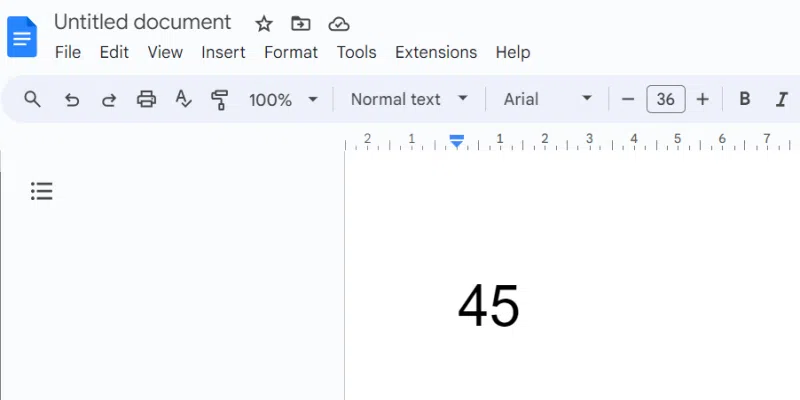
Position your cursor where you want to insert the degree symbol.
Step 2: Navigate to Insert
Access the Insert Tab. Select “Special characters” from the drop-down menu.
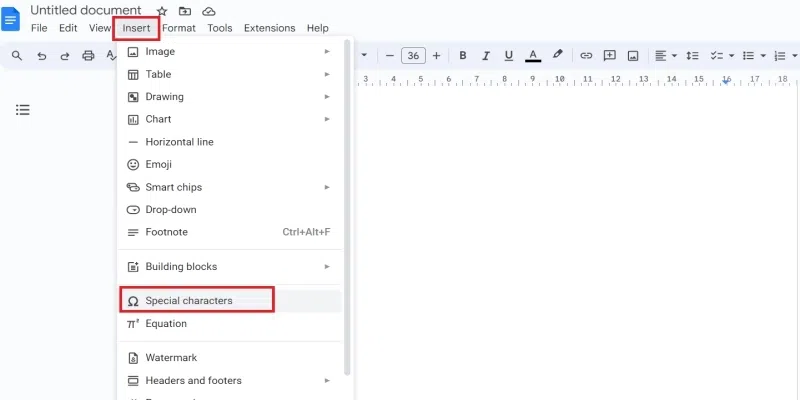
Click Insert > Special Characters in Google Docs
Step 3: Select Degree Symbol
A Special Character box will be displayed on the screen. In the special characters box, type “degree” and press enter. Click on the degree symbol to add it to your document.
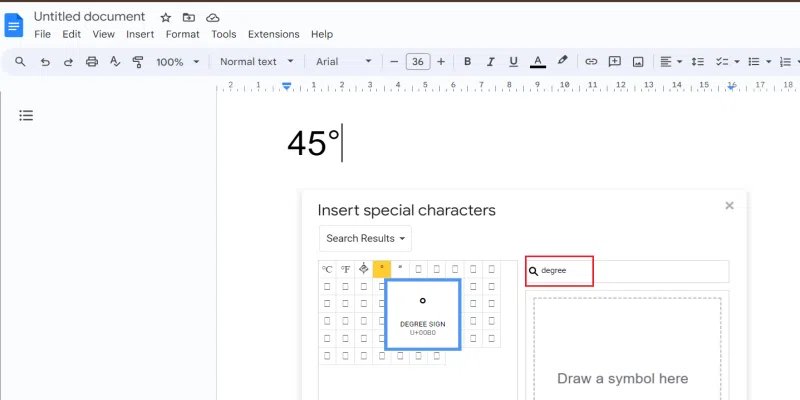
Search for and select the Degree symbol in Google Docs
How to Automatically Insert the Degree Symbol Using a Custom Substitution Shortcut
Step 1: Open Google Docs and Click on the Tools
Open Google Docs and click on the ‘Preferences’ option from the Tools drop-down menu.
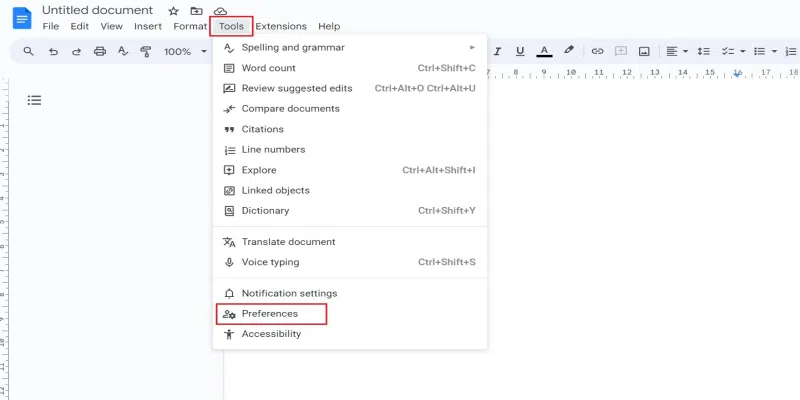
Click on the ‘Preferences’ option from the Tools drop-down menu
Step 2: Click on the Substitutions
In the Preferences box displayed on the screen go to the Substitution Tab.
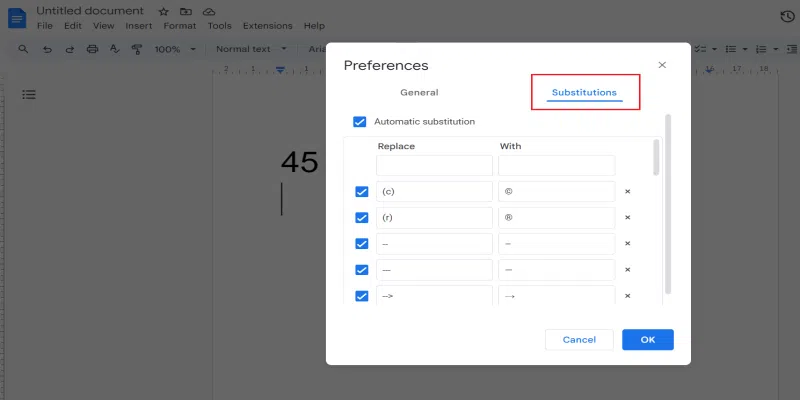
Click on the ‘Substitutions’ tab in the Preferences window.
Step 3: Select the Word
Choose a word to replace with the degree symbol. Create an entry in the Substitutions tab. Click “OK” in the lower right corner of the screen to save the changes. The window will close as a result.
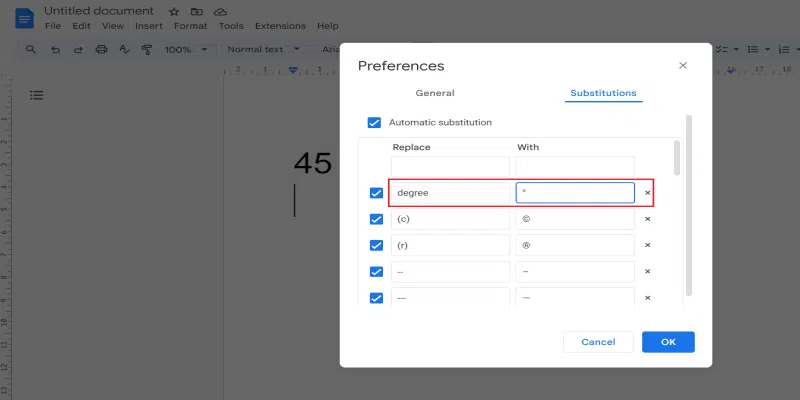
Choose a word to replace with the degree symbol. Create an entry in the Substitutions tab.
Step 4: Degree Symbol Applied
Now, simply type “degree” and it will automatically appear.
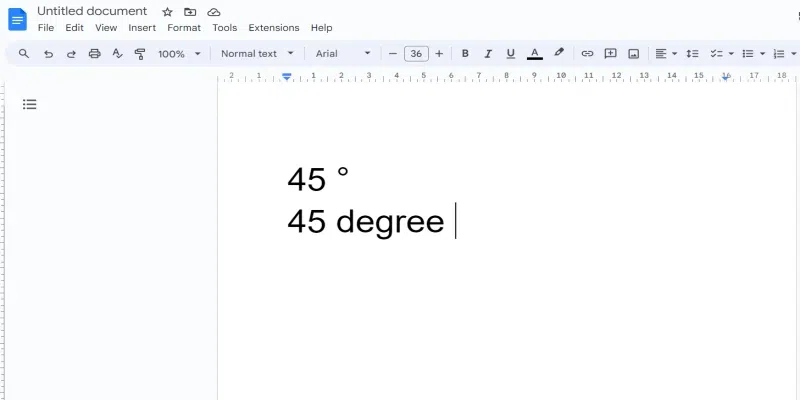
simply type “degree” and watch the ° automatically appear!
Conclusion
You’ve mastered three distinct methods to effortlessly insert the degree symbol in Google Docs. Elevate your document game with these quick and easy techniques, leaving no room for those pesky blank spaces.
FAQs
How do you Add Degrees in Google Docs?
To add degree symbol quickly :
Go to Insert Tab > Special Characters > Degree
How do you Insert Symbols in Google Docs?
To insert sybol in Google Docs:
Go to the Insert Tab > Special Characters > Symbol > Select Symol > Save
How do you Get Symbols on Google Docs Mobile?
To add Symbols on Google Docs using mobile:
Go to Insert Icon (+) > Select Degree Symbol from Keyboard > Save
Share your thoughts in the comments
Please Login to comment...