Google Docs is Getting a new Sharing Dropdown
Last Updated :
19 Feb, 2024
Google Docs is getting an updated feature that will make real-time teamwork easier and faster. This is to make sharing easier. The Share button in Google Docs now has a new drop-down menu that covers the whole screen. When you click on the Share button in Google Docs, a drop-down menu with quick options like “pending access requests” and “Copy link” will appear.
Google Docs’s new Sharing Dropdown Menu
Google is streamlining the process of sharing documents on its popular collaboration tools—Docs, Sheets, and Slides—making it easier and faster.
All workspace accounts and user accounts in Google Docs, Sheets, Slides, and Drawings can use the new drop-down menu being rolled out. Sharing timestamped URLs to specific sections of videos saved on Google Drive is one feature of the new tool that Google has released. This could be useful for businesses and schools that upload videos to Drive for their use.
You can also share “timestamped links” to certain parts of a video through Google Drive. Businesses and schools often put these kinds of videos on Drive so that only people inside the company can use them.
How to Use Google Docs’s New Sharing Dropdown Menu
Google Docs’ new Sharing Dropdown Menu makes it easier than ever to collaborate and share documents. Here are the steps to using this feature efficiently.
Step 1: Sign in to your Google Account and Open the document
Access the document you want to share.
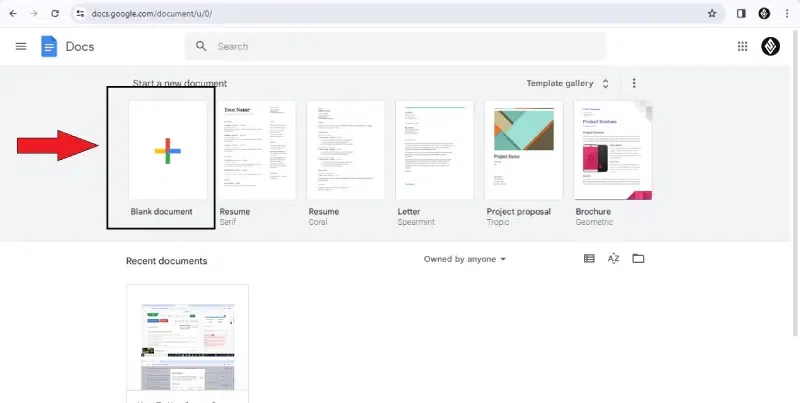
Open Blank document
Step 2: Go to the Share button
Click the “Share” button in the top right corner of the document.
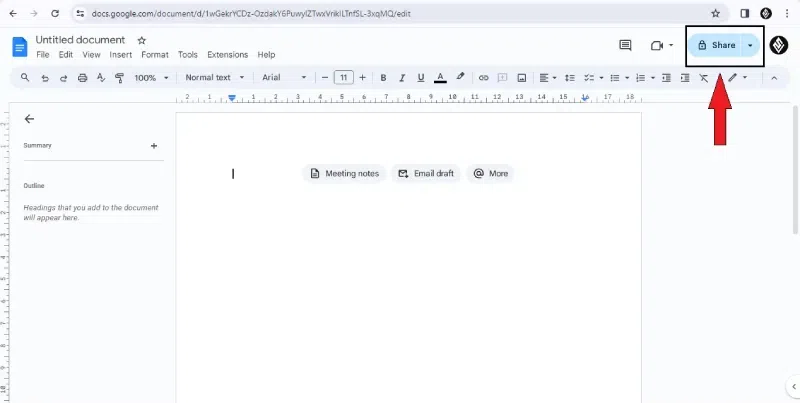
Go to the Share button.
Step 3: Open the drop-down menu
A full-screen dialogue window will appear with a Sharing drop-down menu.
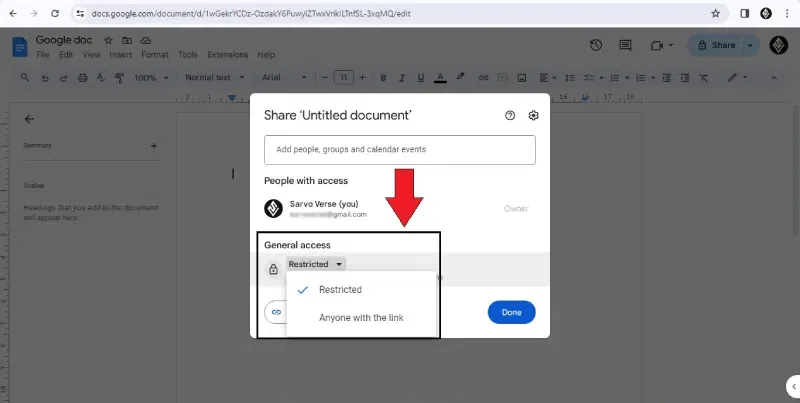
Sharing drop-down menu
Step 4: Copy the link for this time
Look for the “Copy link to this time” option within the menu.
Step 5: Tap on “Copy Link.”
Click the “Copy Link” button and save the link to your clipboard.
.jpg)
Step 6: Access details
You can also see who has access to your document.
Step 7: Quick Steps
You can take advantage of quick steps like “pending access requests” for efficient collaboration management.
Users will be able to quickly share files with meeting members before the meeting with this new feature. With the help of this, everyone will be ready to work on the same file at the same time. Both free and paid users can now use this tool on the web.
Conclusion
In conclusion about sharing, you will soon have the ability to effortlessly exchange files in Drive with participants in Google Calendar meetings. You may add the event’s name to the calendar by following the instructions in the Share menu if you’re the file’s owner or editor. Next, confirm the correct list of meeting attendees, select their access level, and click Send.
FAQ’s on Google Docs is getting a new sharing dropdown
How do I change the drop-down list in Google Docs?
- Change or delete a drop-down list
- Open a spreadsheet from the Excel tool in Google’s Workspace application.
- Select the cell that you want to change.
- Click on the “More” option at the top right corner.
- Open Data Validation from the drop-down menu.
- Select “Criteria” and edit the items.
- Click on Save.
How do I change sharing options in Google Docs?
- Change the access of the Google Docs from General to restricted. Add the users you want to share the Doc with by adding their email id.
- Search for the file using Google tools like Google Drive, Google Docs, Google Sheets, or Google Slides.
- Click on the file and select the “Share” option.
- In the “General access,” click the Down arrow.
- Click on the “Restricted” option.
- Click “Done”.
What is the default sharing for Google Docs?
As the default settings of Google Docs, it is private. That means you can share it with only those you give access to. A blue “Share” icon on the top right corner allows you to make your doc public or share it with restricted people.
Share your thoughts in the comments
Please Login to comment...