How To Disable Web Search Results On Windows 11?
Last Updated :
27 Feb, 2024
Quick Solution!
Here is a quick solution for our active and speedy learners. Follow these steps to disable web search results on Windows 11.
- Press Win + R, type gpedit.msc, and press Enter.
- Go to User Configuration > Administrative Templates > Windows Components > File Explorer.
- Double-click on Turn off display of recent search entries.
- Select Enabled > Apply > OK.
Now, Restart your computer to apply all the changes
Windows 11 has many features. However certain users might not appreciate the web search integration, within the Start menu and search box as it defaults to displaying results from Bing. These search outcomes can sometimes be irrelevant, intrusive, or even negatively impact search performance. Luckily there exist methods for web search results on Windows 11.
In this article, we will show you how to disable web search results on Windows 11
Method 1: Disable Windows Web Search Results Using Registry Editor
Step 1: To open the registry editor. Press Win + S then on the search bar type “Registry Editor”
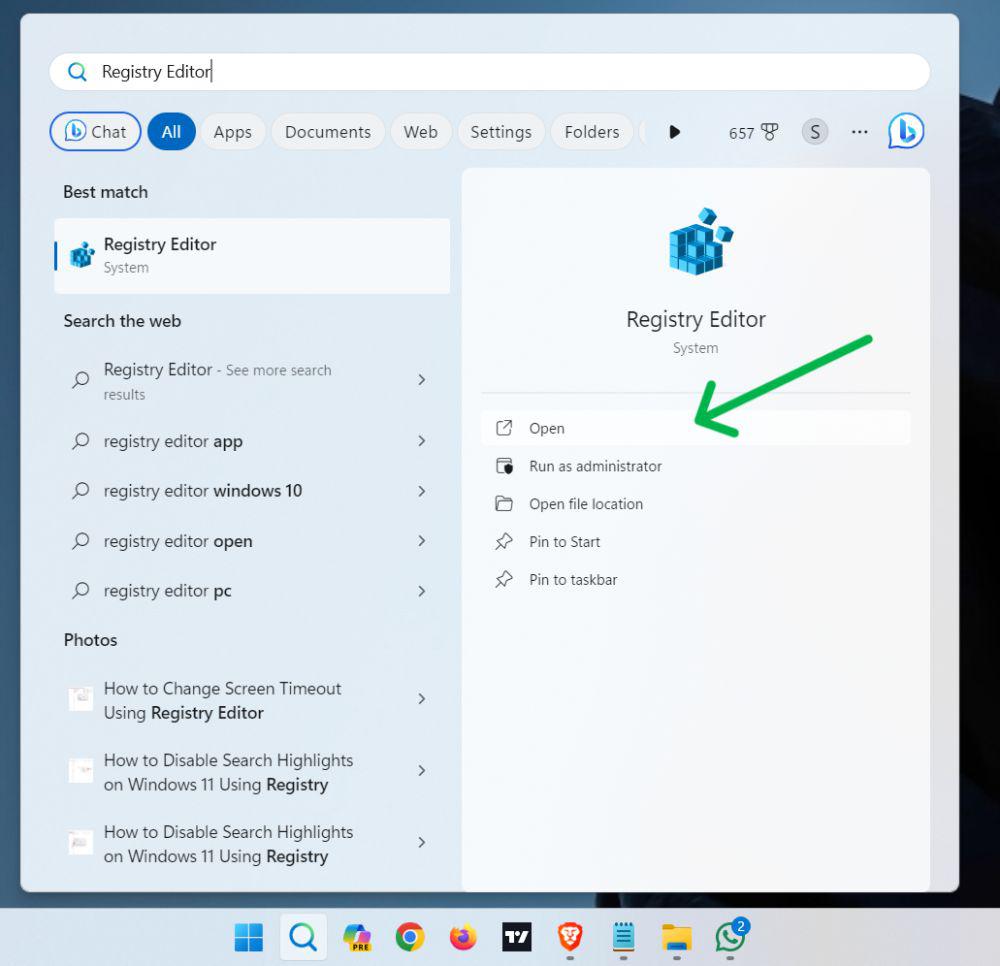
Step 2: Navigate to the:
HKEY_CURRENT_USER\SOFTWARE\Policies\Microsoft\Windows
Step 3: Right Click on Windows then hover on “New” then click on “Key“.
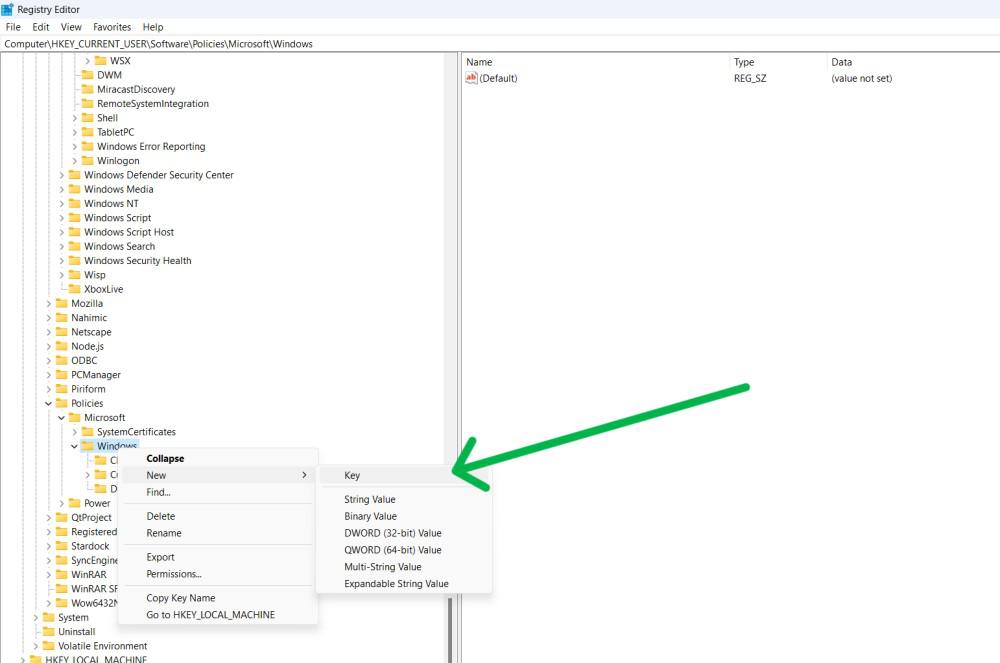
Step 4: Name key to Explorer
Step 5: Right-click, select “New” > “DWORD (32-bit)“
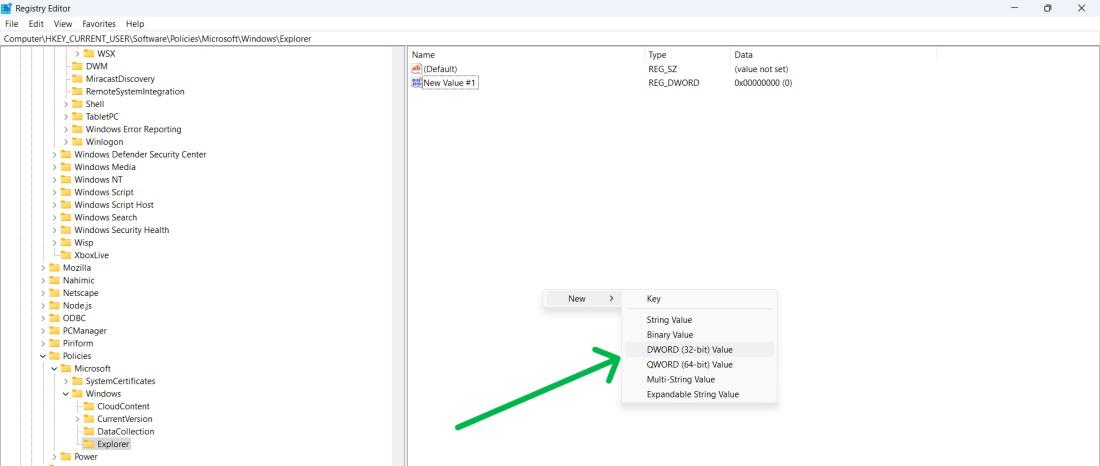
Step 6: Name the DWORD DisableSearchBoxSuggestions and hit Enter.
Step 7: Double-click DisableSearchBoxSuggestions and set its value to 1.
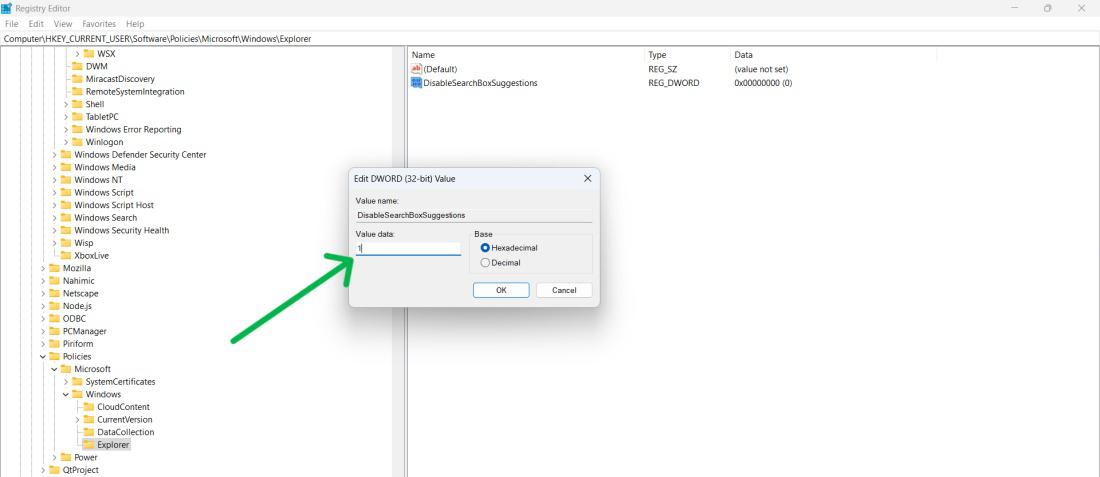
Step 8: Restart your PC
Method 2: Disable Windows Web Search Results Using Group Policy Editor
Step 1: Press Win + R, type gpedit.msc, and hit Enter.
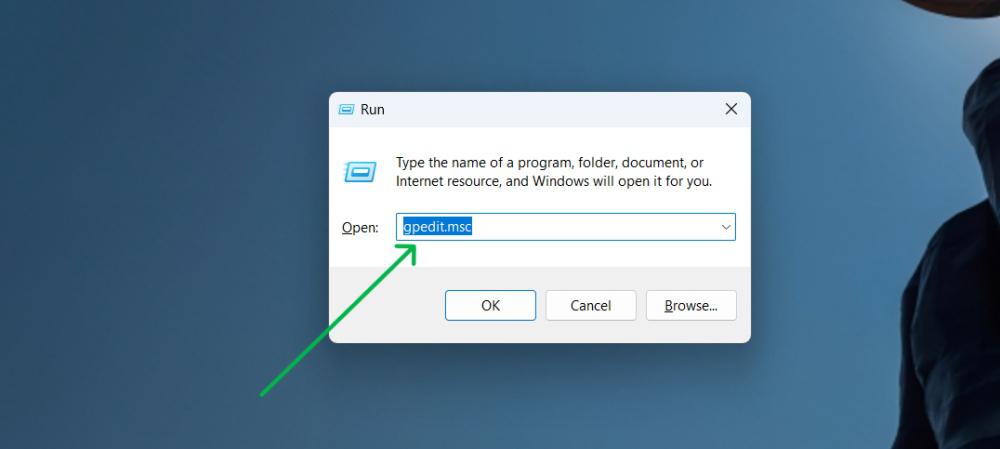
Step 2: Navigate to the:
User Configuration > Administrative Templates > Windows Components > File Explorer
Step 3: Double-click “Turn off display of recent search entries in the File Explorer search box“, select “Enabled“, and click “Apply” and “OK“.
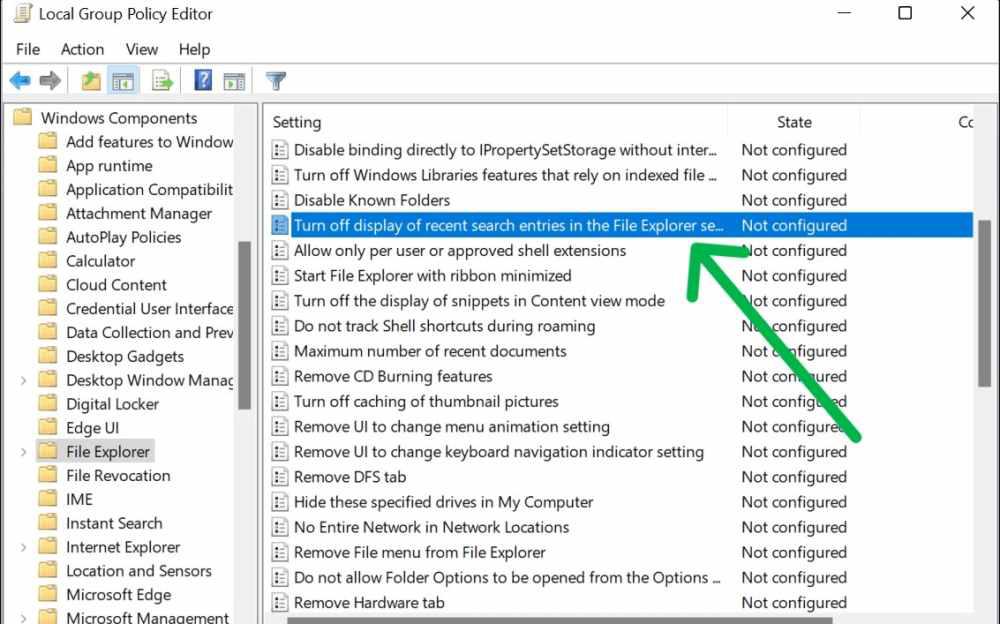
Step 4: Restart your the computer.
To turn Off web search results on Windows Search in Windows 11, use a third-party tool like Winaero Tweaker, which offers additional features and can be downloaded and installed.
Step 1: Open Winaero Tweaker
Step 2: On left sidebar find and Expand the Desktop and Taskbar
Step 3: Find Disable Web Search then click on it
Step 4: On right side pane, Check the box for Disable web search in the taskbar and Cortana
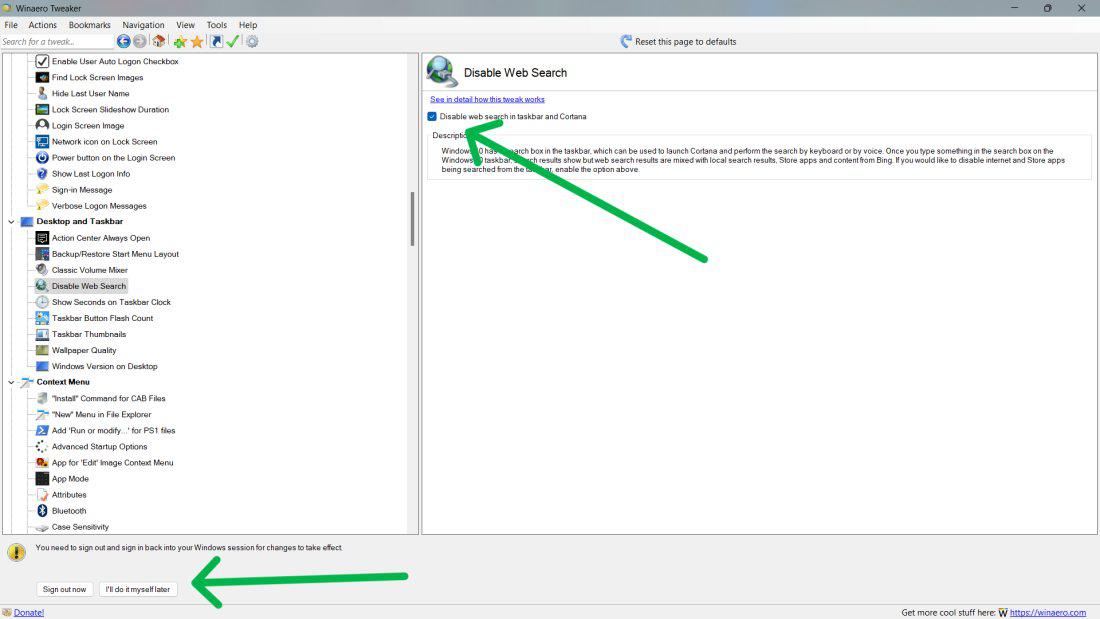
Step 5: Restart your computer or sign out then sign in again
Conclusion
Some people find web search results, on Windows 11 to be helpful while others may find them annoying. If you’re looking to turn off web search results on Windows 11 there are a methods you can try. However, be careful when using the Registry Editor and the Group Policy Editor as they can potentially impact system performance and stability if not used properly. Always remember to back up your system and registry before making any changes.
Also Read
Frequently Asked Questions to disable Web Search Results on Windows 11
How To Turn Off Web Search Results On Windows 11?
To Turn off web search results on Windows 11, press Win + R, type gpedit.msc, navigate to User Configuration > Administrative Templates > Windows Components > File Explorer. Double-click “Turn off display of recent search entries,” choose “Enabled,” click “Apply,” then “OK.” Finally, restart your computer to apply the changes.
Do these methods function on all versions of Windows 11?
Method 1 which involves using the Registry Editor is compatible, with all editions. However Method 2 which involves the Group Policy Editor is primarily applicable to Windows 11 Pro and Enterprise editions.
If I disable web search results will it impact search functionalities?
No worries! Disabling web search results only removes the search feature, from the Start Menu. Local file and application searches will continue to work as usual.
Can I enable web search again in the future?
Yes, simply reverse the steps mentioned for each method.
Share your thoughts in the comments
Please Login to comment...