How to use Configuration Editor for Firefox?
Last Updated :
15 Apr, 2024
While you use any applications, many settings are kept safe from the Normal Settings Page. It ensures that no individual should work with them without having any proper knowledge. If you want to access them, there are certain tricks to open them. The Configuration Editor on Firefox is a similar page with extended settings.
This article will focus on the Use of Configuration Editor on Firefox along with the process to open it without having any issues.
What is Firefox Configuration Editor?
Firefox Configuration Editor helps you to make some changes that will affect the Web Browser in a very serious manner. You can Edit, Modify, and Remove any Parameters to the Configuration Editor of Mozilla Firefox. However, to do so, you should have proper knowledge while handling them. Otherwise, there might be a disaster.
How to Open Configuration Editor on Firefox?
Step 1: Open Firefox & go for the command about:config. It will open the Configuration Editor.

Step 2: Click on the Accept the Risk & Continue button.
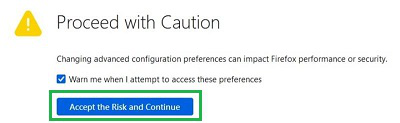
Step 3: You will be inside the Configuration Editor.
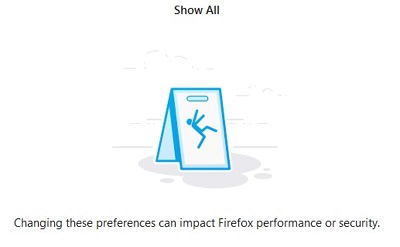
Also Check: How to enable or disable spell check in Mozilla Firefox Browser?
How to Use Configuration Editor on Firefox?
The following are some operations you can execute on the Configuration Editor on Firefox. Let us start with making some Modification Operations.
Section 1: Use Configuration Editor on Firefox to Modify Parameter
If you search for the Preferences, you will find two kinds of options present. One is the Edit Option (Pencil Symbol). If you click on it, you can change some values. Another one is the Modify Option (Arrow Symbol). It helps to change between True & False Boolean Values.

Section 2: Use Configuration Editor on Firefox to Add Parameter
To add any new Parameter or Preferences, Search for it. Now, select the type of the Preference Boolean, Number, or String. Click on the Add Button.

Section 3: Use Configuration Editor on Firefox to Remove Parameter
To Remove any Preferences, Search for them. If it is Removerable, there will be the Delete Symbol present. Click on it to Remove.
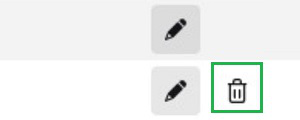
As we can see, working on the Mozilla Firefox Configuration Editor is not a challenging task. Anybody can open the Configuration Manager of Firefox and make any changes there if the individual is confident in what he or she is doing. You should always remember that any wrong move there can create Firefox Browser Functional Issues.
Also Read
FAQs on How to use Configuration Editor for Firefox
How to use Configuration Editor on Firefox?
To use Configuration Editor on Firefox, the following guidelines should properly be used.
- Open Configuration Editor.
- Search for the Preference Name.
- If it is present, Edit or Remove it as per your choice.
- Or click on the Add button to save it.
How can I launch Configuration Editor on Firefox?
To launch the Configuration Editor on Firefox, the following steps should be executed.
- Open Firefox.
- Go for the URL about:config
- Click on Continue to move ahead.
How can I remove any Parameter or Preference from Firefox?
To remove any parameter or preference from Firefox, the following process should be properly executed.
- Open Firefox & go for the URL about:config
- Click on Continue to move ahead.
- Search for the Preference Name.
- Click on the Remove Symbol.
Mention the way to customize firefox.
Users may customize the look of the browser with Firefox themes and specifications. In addition to setting the color scheme for internal Firefox system pages and browser menus, they also have the ability and possibility to add a better background image to Firefox toolbar section.
What is the process to change settings in Firefox?
Users need to follow the below-mentioned steps to change settings in Firefox –
- Click Firefox from the top menu bar > Select Preferences or Settings.
- Click on Menu button > Select Settings.
Share your thoughts in the comments
Please Login to comment...