How to Use Address Bar on Firefox?
Last Updated :
14 Mar, 2024
The Web Browser Address Bar is one of the most important elements that determines the popularity of the browser. If the Address Bar of Browser is way more different from other web browsers & has all kinds of built-in settings, users love to use such a URL Search Bar. The Firefox Address Bar is worth noting.
The Address Bar on Firefox is not a simple text space where you can search relative information online. Using Firefox Address Bar, you can perform some more operations than a simple URL Searching on Browser. Apart from Suggesting Keywords to Frequently Opened Site, the Mozilla Firefox Address Bar comes up with other relevant & unique settings.
This article is going to highlight the steps needed to Use the Address Bar on Firefox to unwrap different settings related to it.
How to Use Address Bar on Firefox?
To Utilize the Address Bar on Firefox, the following guidelines should be executed as it has been discussed. Let us start with the method to quickly Open Address Bar on Firefox.
Section 1: Quickly Open Address Bar on Firefox
To Quickly Open the Address Bar on Firefox, you have to press the CTRL + L keys simultaneously. However, in any new tab or window, the Firefox Address Bar gets enabled first to quickly search.
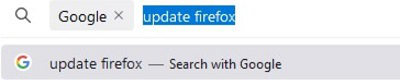
Section 2: Get Frequently Opened Site Access
Before you start writing anything on the Address bar, you will get some links at the beginning. These are the links that you often open on the Web Browser. Click on any of them to quickly open.
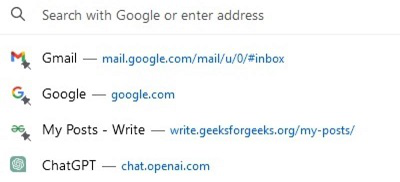
Section 3: Search With Different Search Engine
When you write down any text on the Address Bar, you will get an option at the button of the bar. If you click on any one of them, the written text will get searched by the selected Search Engine on Firefox.

Section 4: Shortcut to Permanently Change Search Engine
Now, if you permanently make a change in the Search Engine, the @ will be used. On the Address Bar, write the @ Symbol & now select the Search Engine. It will be saved permanently for all future searches.
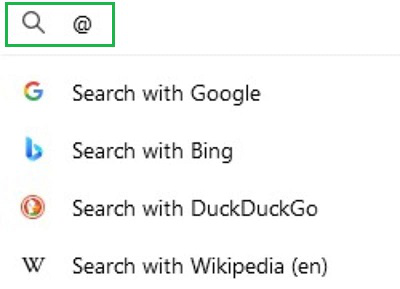
Section 5: Get Suggestions on Address Bar
If you are writing any text related to Firefox Settings, the Suggestion Button on Firefox will arrive. Click on the Suggestion to go to that settings.

From the above discussion, it should become clear How to Use Address Bar on Firefox. The Firefox URL Search Bar is not a simple Internet searching tool, it is better & bigger than the concept. With a simple few clicks & pressing the Keyboard Keys, the Address bar of the Web Browser will start reacting in another manner.
Frequently Asked Questions to Use Address Bar on Firefox
How to Use Address Bar on Firefox?
To Use Address Bar on Firefox, the following guidelines should be executed.
- Open the Firefox Address Bar using the CTRL + L Keys.
- You will get Frequent Open Webpage Links.
- Option to Change the Search Engine for a particular search.
- Also, for some searches, the suggestion can arrive.
How can I get suggestions from Firefox Address Bar?
The Firefox Address Bar often provides the suggestion to the user. Suppose, you are searching Install Firefox on the Firefox Browser itself, it can provide the Suggestion to Update. You can update from the button provided there. In this way, you can get suggestions where the suggestion is applicable.
What are the steps to Permanently Change the Search Engine on the Firefox Address Bar?
The steps required to Permanently Change the Search Engine on Firefox Address Bar are the following.
- Open Firefox Address Bar.
- Press the @ there.
- Select the Search Engine.
- Now, search on the Internet.
Share your thoughts in the comments
Please Login to comment...