Are you one of those workaholics who is always on their laptop? Do you get hundreds of emails in your inbox every month? According to a study, it was found that 90% of people are tired of getting spam emails in their Gmail accounts. So you are not alone in this battle of fighting with unwanted or trashy emails in your inbox. To help you with getting rid of those spam emails some tips to block spam content on your account are given below. So let’s start with the basic info about it and methods to block spam emails in Gmail.
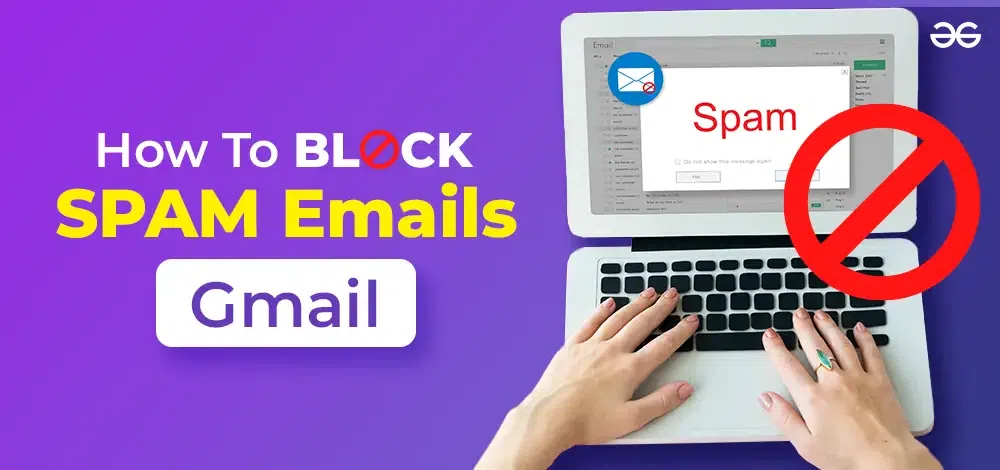
What is a Spam Email?
Many times people address a spammy email as a junk one but to fight this issue first it is important to know what is a spam email and why do get it. A spam email is an unsolicited message which is sent to several recipients in bulk. Mostly these emails are sent by humans but sometimes behind that screen artificial intelligence may be involved.
A popular technology journal stated that opening all junk emails is not safe as some of them may continue malware. Most people like you and me may find the spam folder annoying and uncomfortable but consider this as an inevitable side effect, if you daily use email-based communications.
How to Block Spam Emails on Gmail?
There are several ways through which you can block spam emails in Gmail. Some of them are listed below:
Report Spam
The first way to block spam emails in Gmail is that you can follow is to report spam on your account. You can report spam through a web browser or your phone let us see how.
Step 1: Open a message which may you feel is spam.
Step 2: Search for an exclamation market on the top or option ‘Report Spam’ option.
Step 3: Click the report spam option.
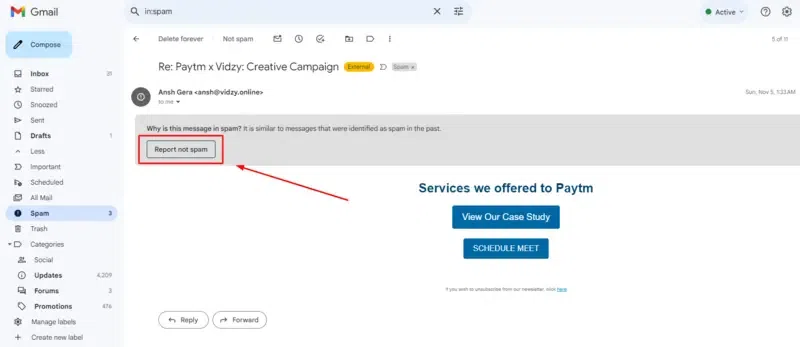
You have now reported spam on your account and if this works out you may get rid of junk emails.
Unsubscribe
Before you report, block or simply delete the unwanted accounts from your email there is an easy option that you can follow. Unsubscribing is a good option that you may use to block spam emails in Gmail. By clicking on the ‘Unsubscribe’ option you can get rid of unwanted messages from senders that you no longer wish to get information from.
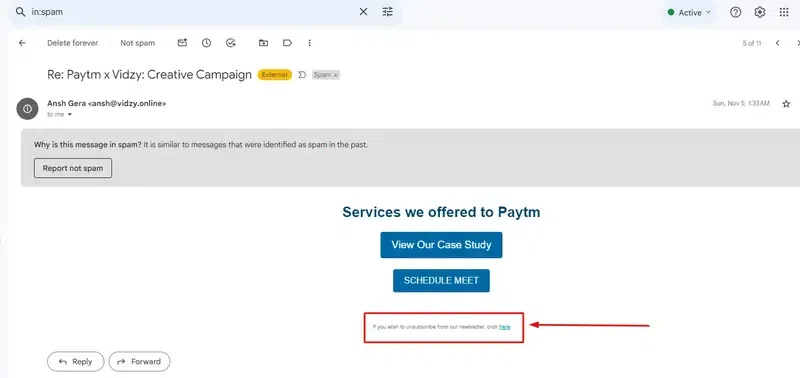
Block Spam Emails in Gmails
A quick way is block spam emails in Gmail. Here is a step-by-step method through which you can block junk mail.
Step 1: Open the message from the spam account.
Step 2: Click on the drop-down menu at the right corner of the page.
Step 3: Choose the block option on the Gmail option
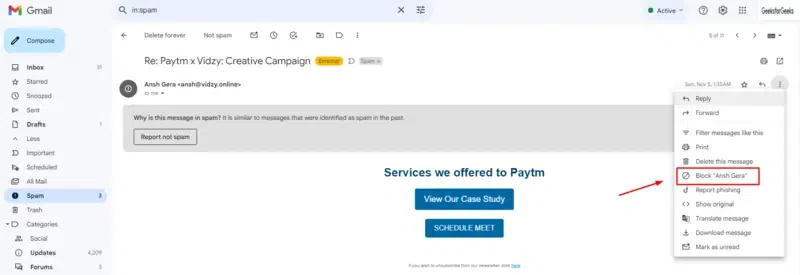
You can easily block and unblock the senders as per your choice.
How to Recognise and Filter Spam in Gmail?
When it comes to detecting junk email in the account Gmail has several features to filter and detect it. Gmail has a bunch of handy filters that you can use to automatically move spam emails wherever you want.
Step 1: Open the spam email or message.
Step 2: Click on the drop-down option on the Gmail account.
Step 3: From the drop-down menu click on the ‘Filter messages’ options.
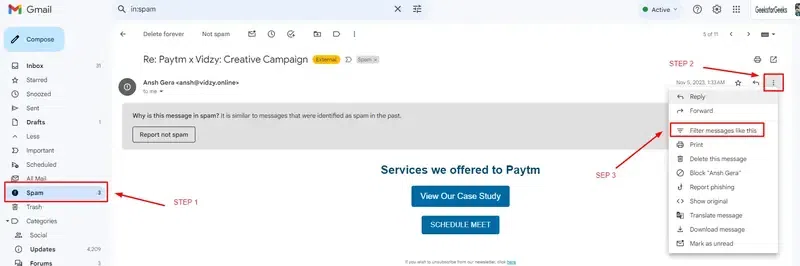
Step 4: You will then be redirected towards an advanced search pop-up page.
Step 5: Carefully fill out the fields that your screen is showing up.
Step 6: Once selected carefully choose what exactly you want to do with these emails. For example, you can select all the emails and move them to ‘trash’ options.
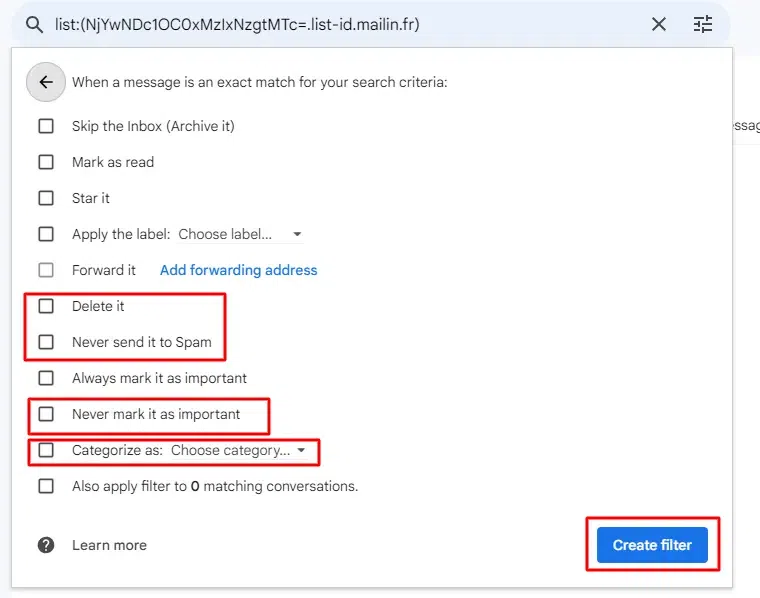
Remember that you have to regularly clear out the spam folders, block the spam accounts and create filters for a good Gmail account experience. Regular cleansing of the account is necessary to avoid chaos.
How to Unsubscribe from Mass Emails in Gmail?
There can be several accounts from which you can get mass spam emails. One of the easiest options that you can follow to delete them is the ‘Unsubscribe’ option which will block spam emails in Gmail or get rid of them in future.
Method 1: Unsubscribe from emails individually
- Open the email from the sender you want to unsubscribe from.
- Look for an “Unsubscribe” or “Change preferences” link in the email.
- Click on the link and follow the instructions to unsubscribe.
Method 2: Use Unsubscribe Tool
Step 1: Open Gmail and go to Settings > See all settings > Advanced.
Step 2: Scroll down to the Unsubscribe from promotional emails section.
Step 3: Click on the Enable Unsubscribe tool button.
Step 4: Gmail will now show you an “Unsubscribe” button in the header of promotional emails.
Step 5: Click on the “Unsubscribe” button to unsubscribe from the sender.
How To Use Gmail Filters To Detect Spam Emails?
If you are tired of deleting or block spam emails in Gmail again and again just relax. Google has been providing amazing solutions to customers for a long period. The Gmail filter option is one such thing that can help you get rid of junk mail.
Below we have given a step-by-step guide that can help you create filters for your Gmail account.
Step 1: Open Gmail and go to Settings > See all settings > Filters and blocked addresses.
Step 2: Click Create a new filter.
Step 3: In the From field, enter any email address or domain name that is commonly used by spammers.
Step 4: Scroll down to the What to do with matching messages section.
Step 5: Select the Delete it checkbox.
Step 6: Click Create filter.
How To Delete Emails on Gmail in Bulk?
You can delete your emails in bulk from your Gmail account. It is an easy process where you have to select the unwanted emails from your account.
Step 1: Open Gmail and go to the Spam label.
Step 2: Click the checkbox next to the search bar to select all emails in the Spam label.
Step 3: Click the Trash icon.
Step 4: Gmail will ask you to confirm that you want to delete all emails in the Spam label. Click OK.
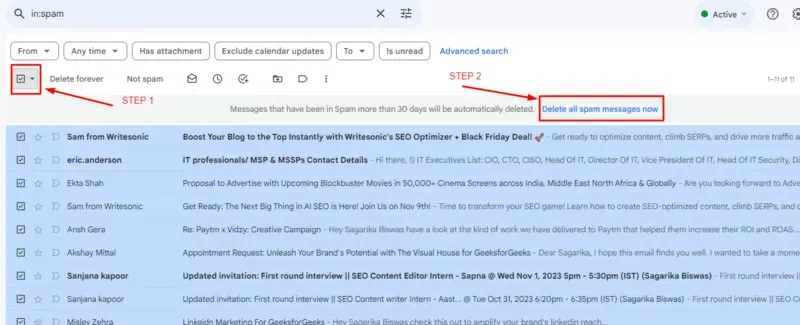
Why Do You Get Spam Emails?
There can be several reasons for getting spam emails. Spammers use various spam bots to look on the internet to find a variety of email addresses to create a distribution list. The generated list is used by the spam tools to send multiple junk emails to several accounts.
The most common spam email subjects are as follows:
- Cryptocurrencies
- Gambling
- Work-from-home jobs
- Online degrees
- Financial services
- Pharmaceuticals
- Healthcare
Conclusion
Spam emails are one of the most common issues that all users face. According to a study, it is found that more than 60% of people find junk mail annoying. Above are some tips and tricks which you can use to block spam emails in Gmail. So follow them and keep your account clean!
FAQs – How to Block Spam Emails in Gmail
1. How can I find spam mail in Gmail?
You can easily find spam emails in your Gmail account on the left corner of the page. Click the ‘Spam’ option to open the junk mail.
2. Why does email go into spam?
A technology-based journal wrote that senders who have bad reputations for their emails usually go into the spam folder.
3. What is the purpose of spam emails?
One of the main purposes of a spam email is to promote certain specific products. They usually have commercial purposes to fulfil.
4. How do I block spam in Gmail without opening them?
There are two ways to block spam in Gmail without opening them:
- Hover over the sender’s name until the entire email address appears.
- Copy the email address.
- Click the Settings button (gear in the top-right corner).
- Click See all settings.
- Click the Filters and Blocked Addresses tab.
- Under the heading Blocked senders, click Add a blocked sender address.
- Paste the email address you copied in step 2.
- Click Create.
This will block all future emails from the sender.
5. How do I stop emails from going to spam in Gmail?
There are a few things you can do to stop emails from going to spam in Gmail:
- Add the sender to your contact list. This will tell Gmail that the sender is a legitimate sender and that you want to receive emails from them.
- Mark emails from the sender as “not spam”. This will teach Gmail to recognize the sender as a legitimate sender.
- Create a filter. This will allow you to automatically move emails from the sender to a specific folder, such as your Inbox or a folder you created specifically for emails from that sender.
6. Is it better to block or delete spam?
It is generally better to block spam than to delete it. This is because deleting spam can sometimes cause important emails to be accidentally deleted. Blocking spam will prevent the emails from reaching your inbox, but they will still be stored in Gmail’s spam folder. This will allow you to review them later if you need to.
7. Does blocking emails reduce spam?
Blocking emails can help to reduce spam, but it will not eliminate it entirely. This is because spammers are constantly changing their tactics and finding new ways to get around spam filters. However, blocking emails can still be an effective way to reduce the amount of spam you receive.
Share your thoughts in the comments
Please Login to comment...